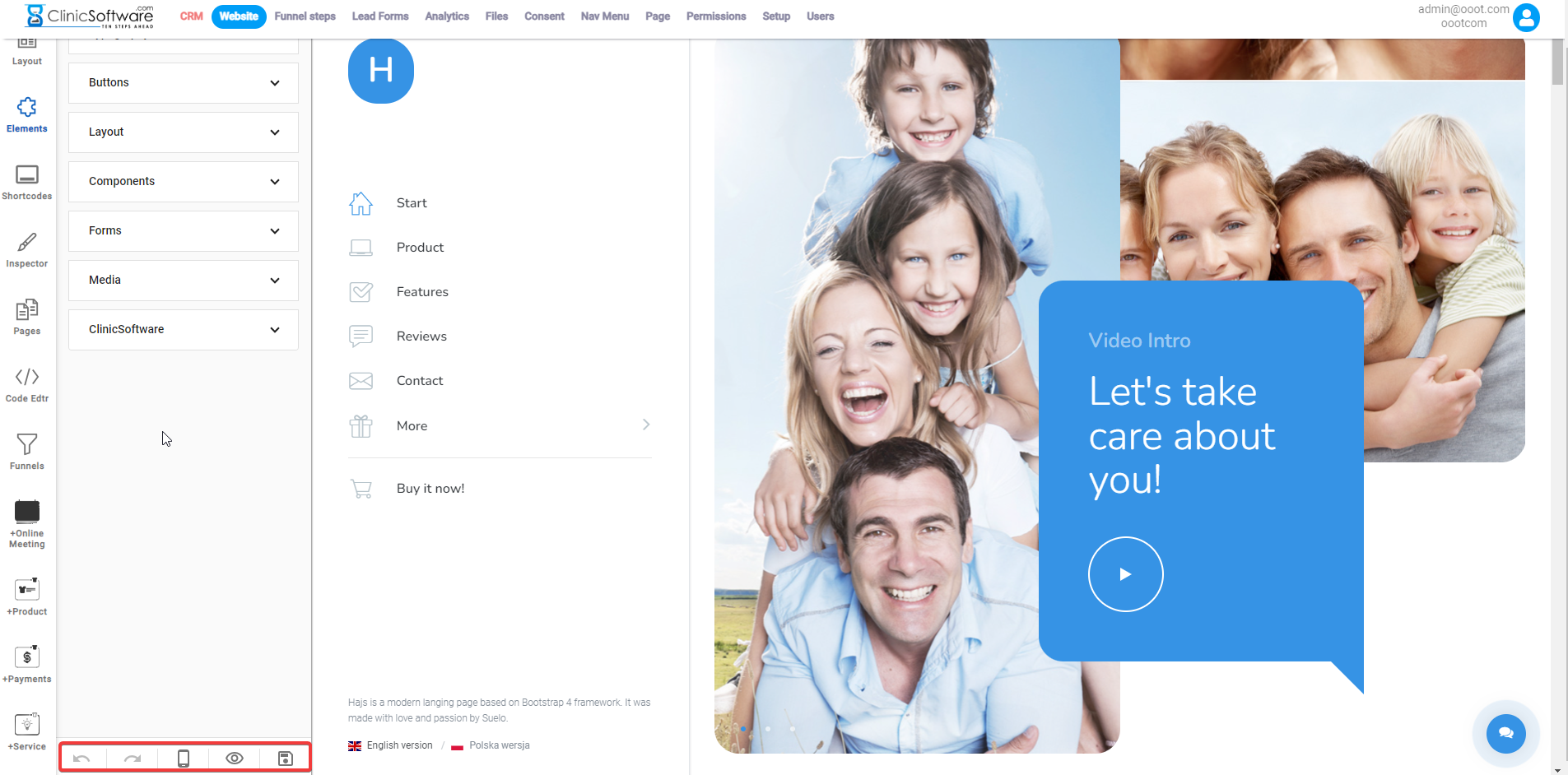A website builder is a software tool or platform that allows users to create, design, and publish websites without needing to write code manually.
These tools typically offer a range of features that simplify the website creation process, making it accessible to individuals and businesses without extensive technical knowledge.
In order to use builder and create a new page, please follow my instruction below:
1)Go to Online Booking Settings.
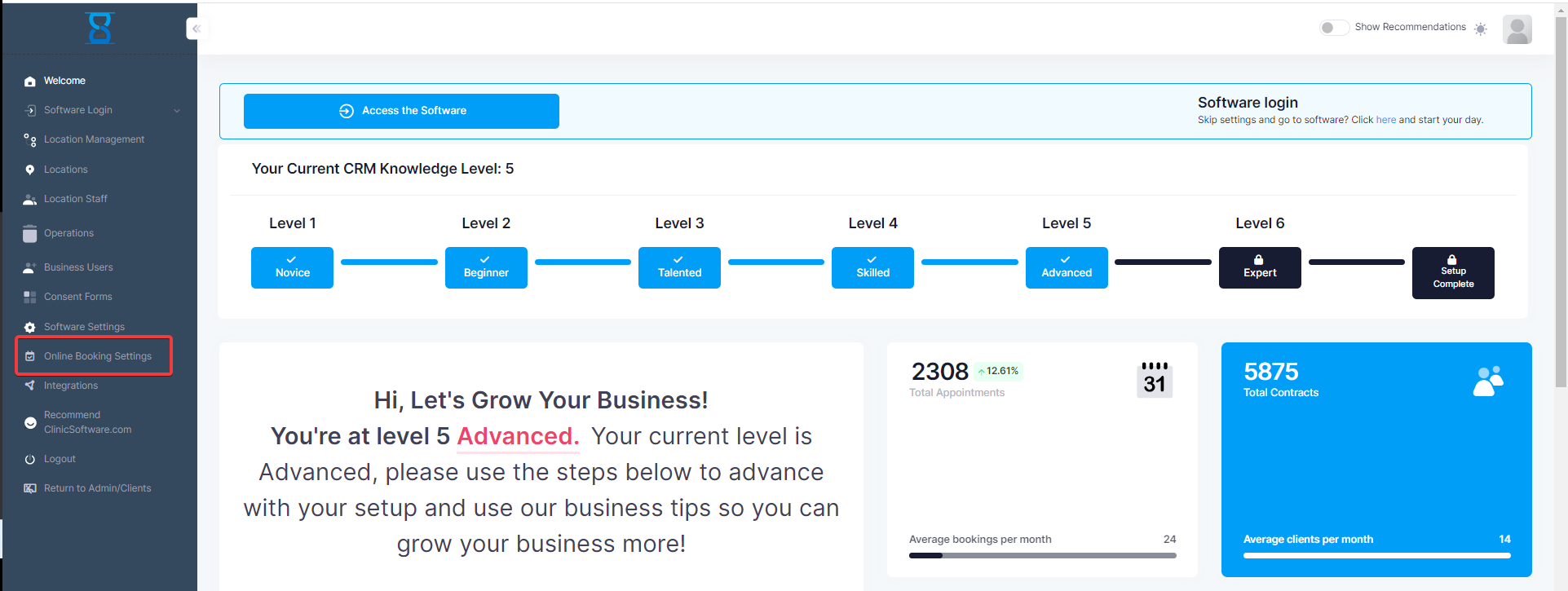
 
2) Select Website.
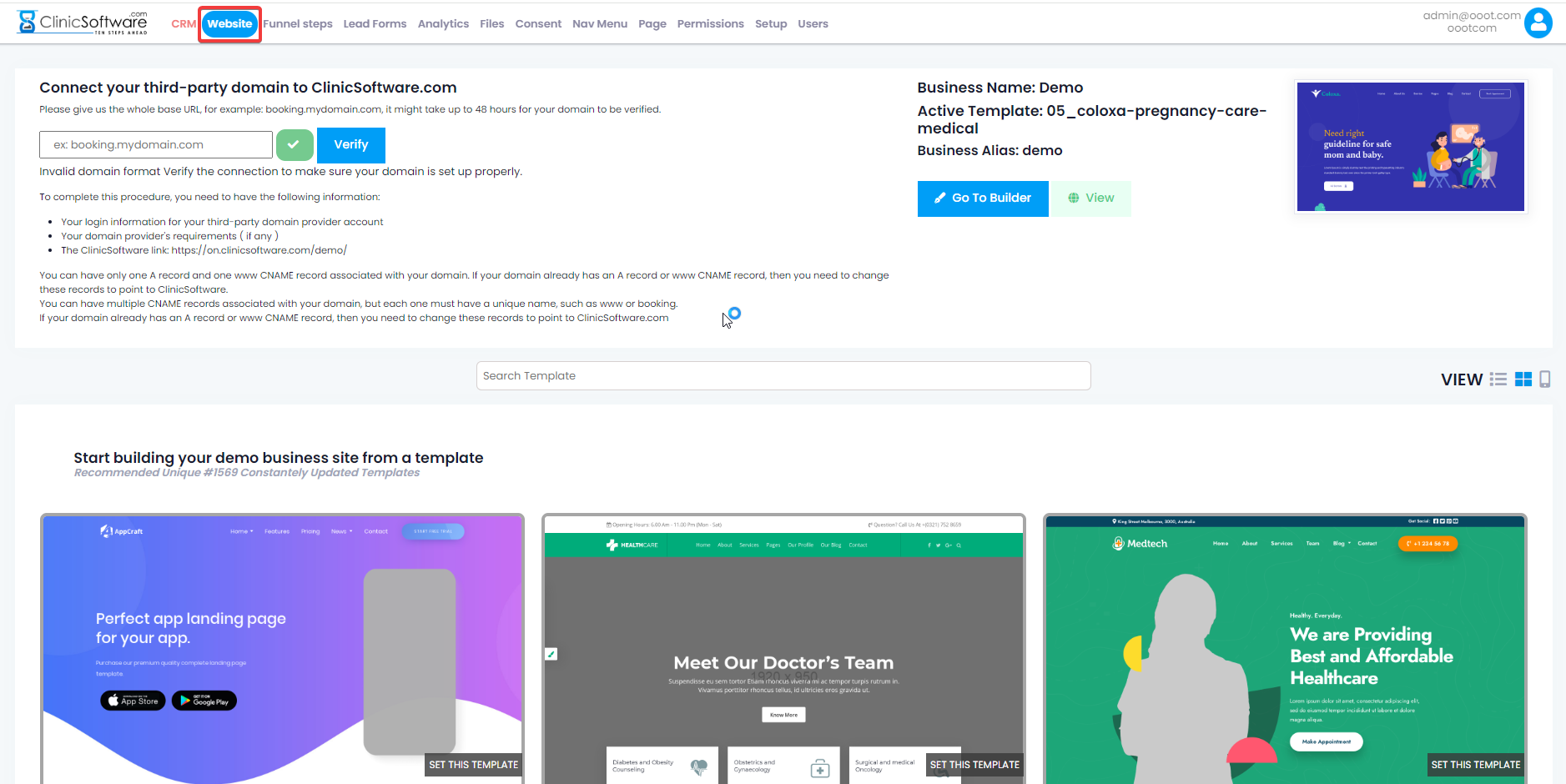
 3)You have to option to  connect your domain   name as well    
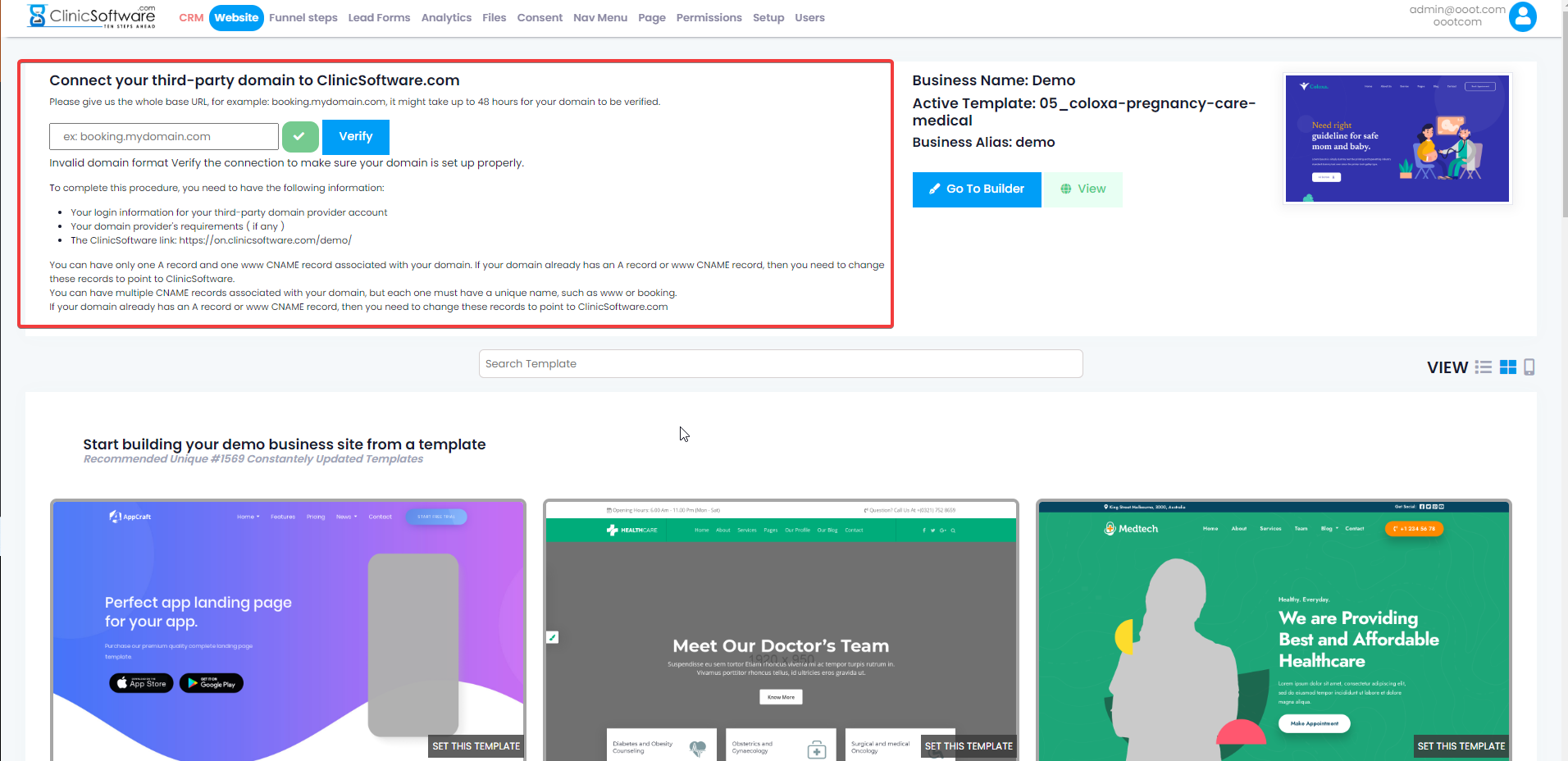
4)You can view and select one of 15000 templates  that we have .
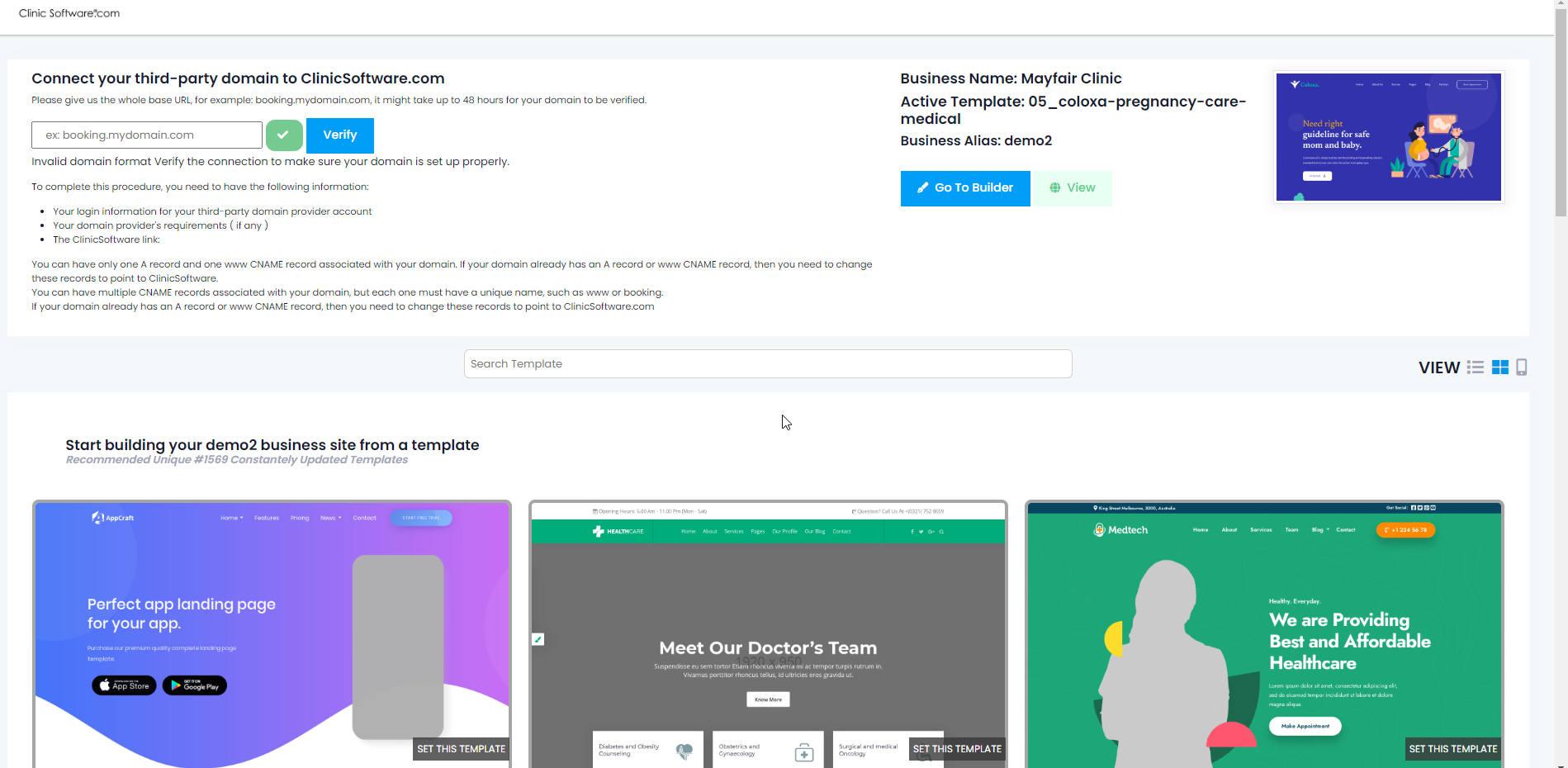
a)Press "Set This Template" to chose the one you like.
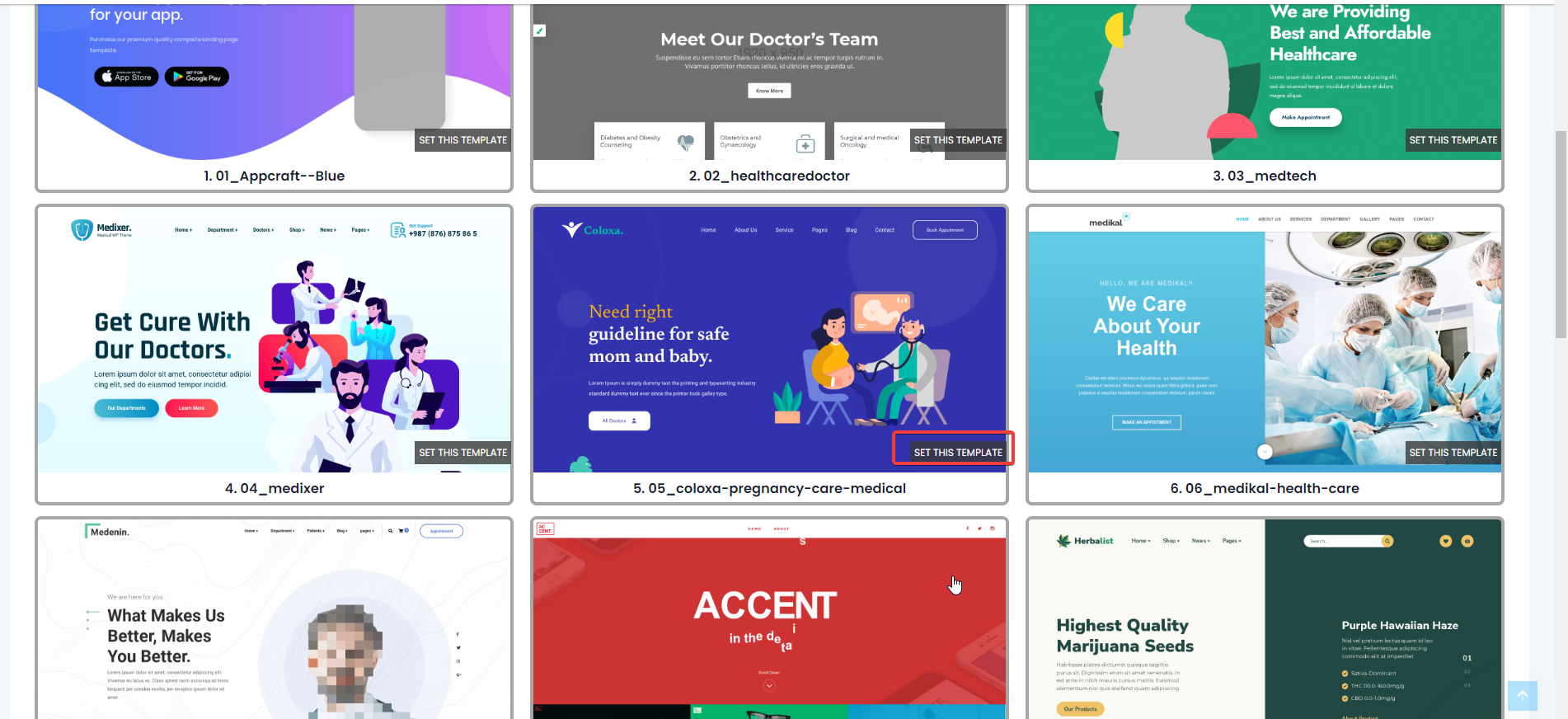
5) You have the capability to customize the templates as you want.
a) The text is customizables.
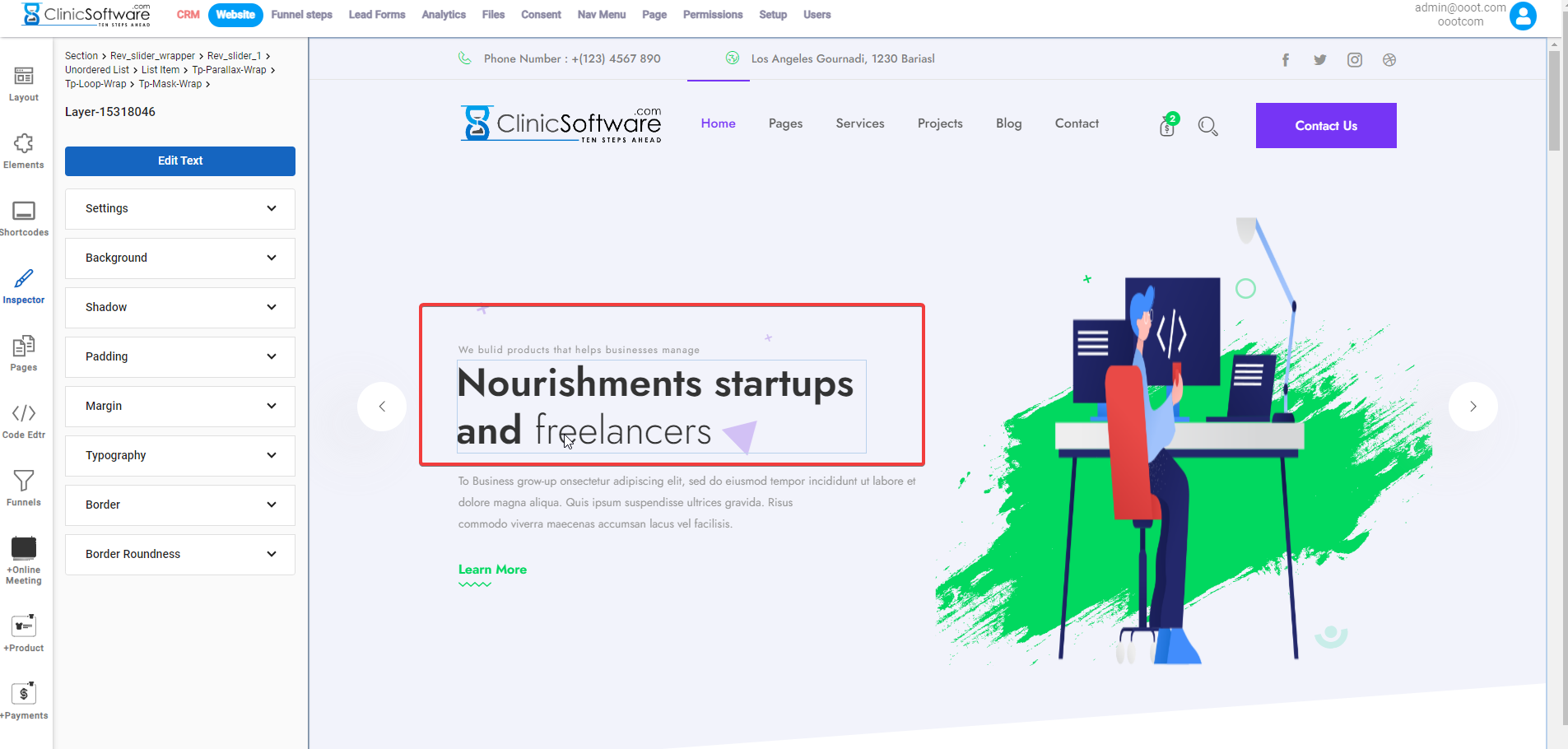
b) Buttons are customizable, images, and backgrounds
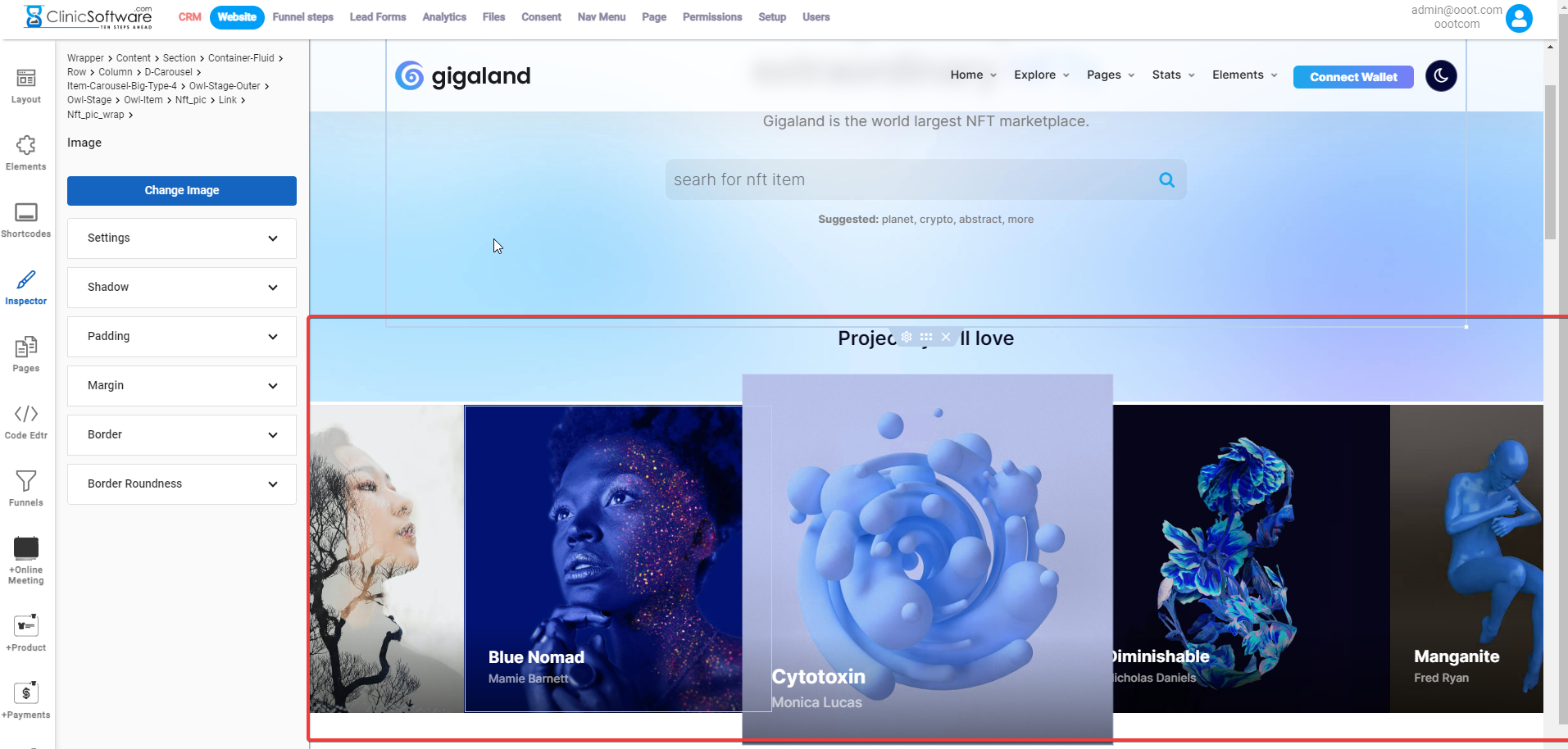
6) On the left corner, you have multiple icons.
a) The first icon is Layout.
You have the capability to edit the layout for each container.
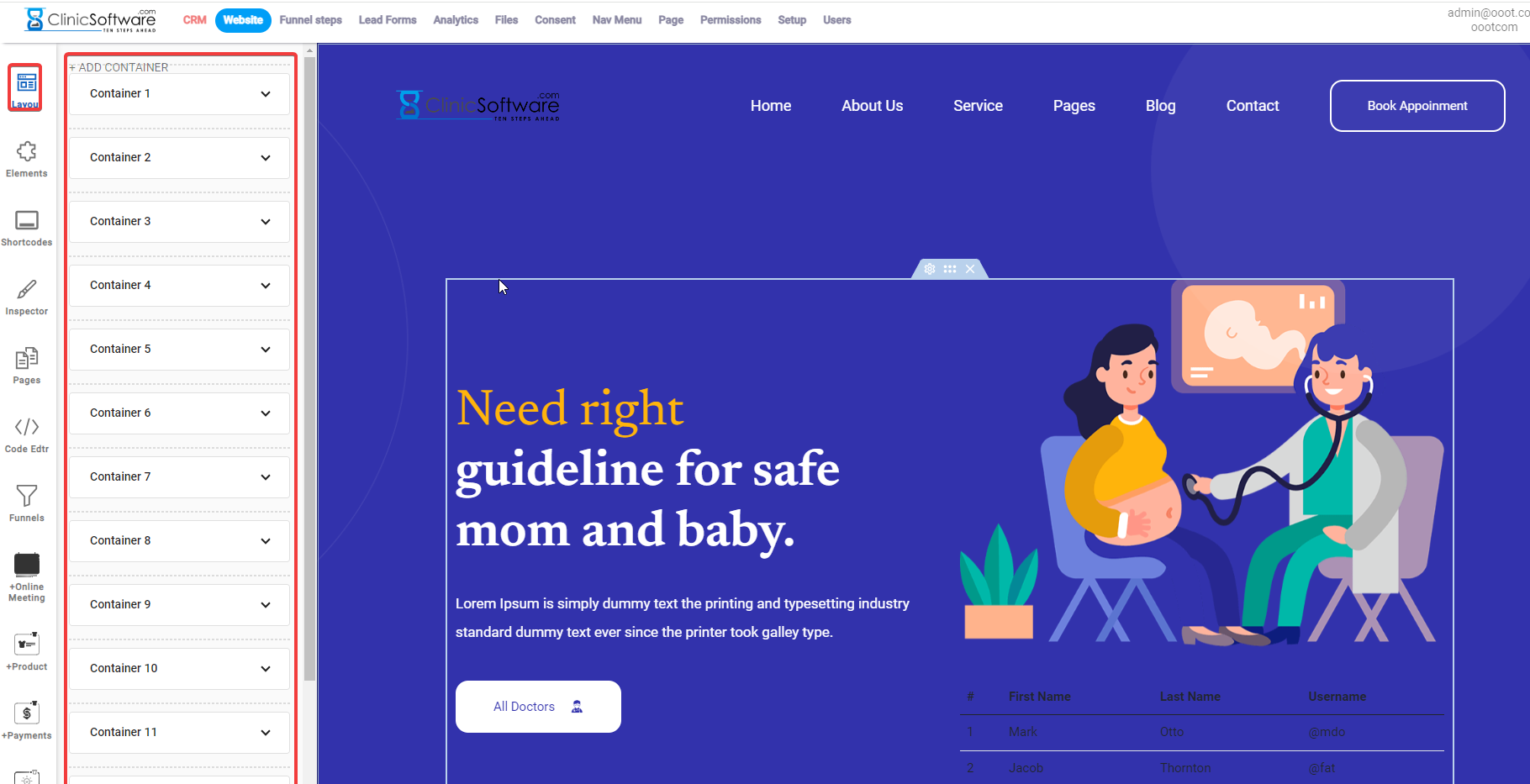
b) Elements, this can help you add new elements like tables, buttons, components, forms, and media.
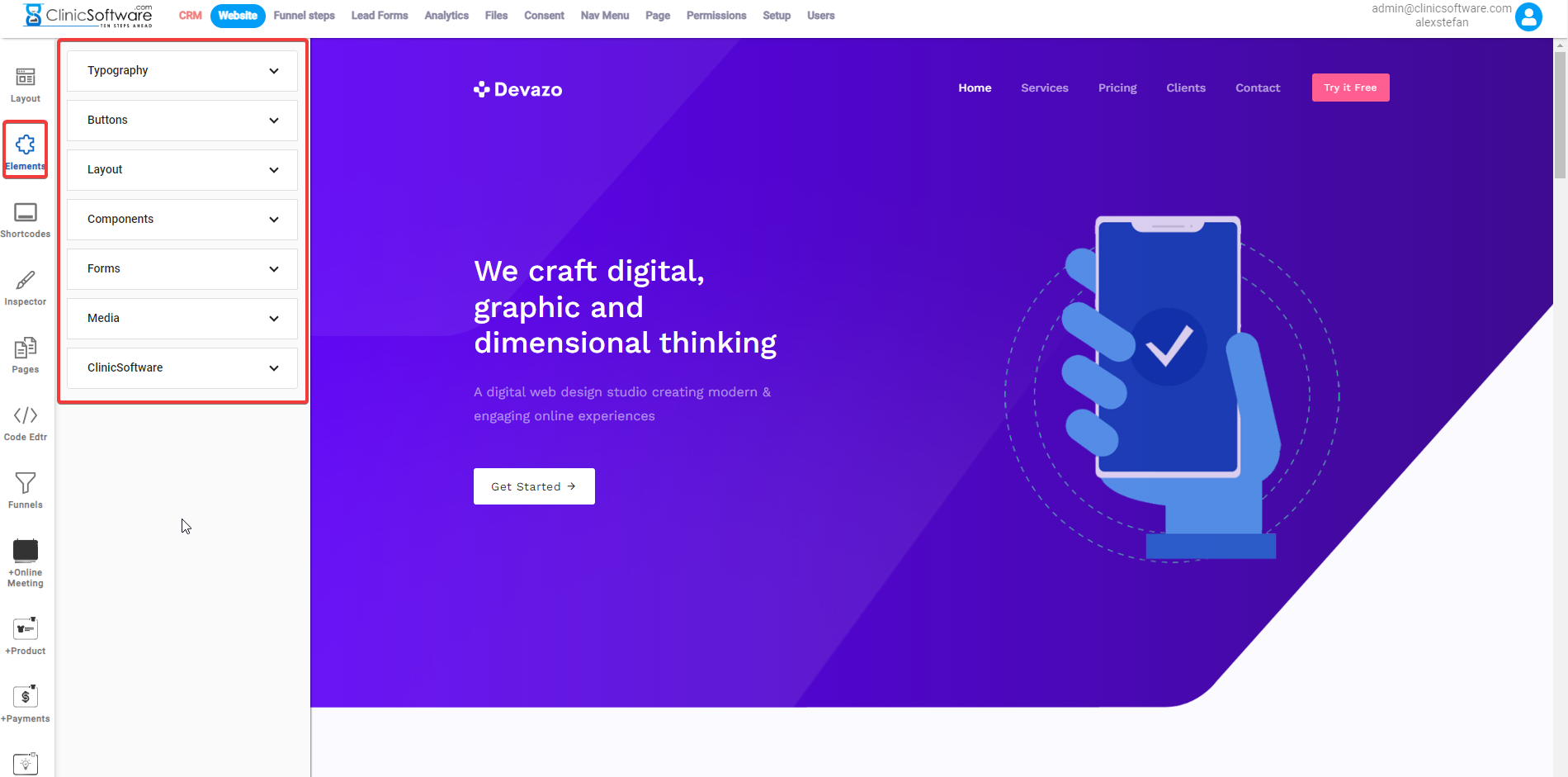
c)Another very helpful feature from the elements menu that can help is the ability to connect your form leads to any page you want by just clicking on ClinicSoftware and dragging and dropping the contact form.
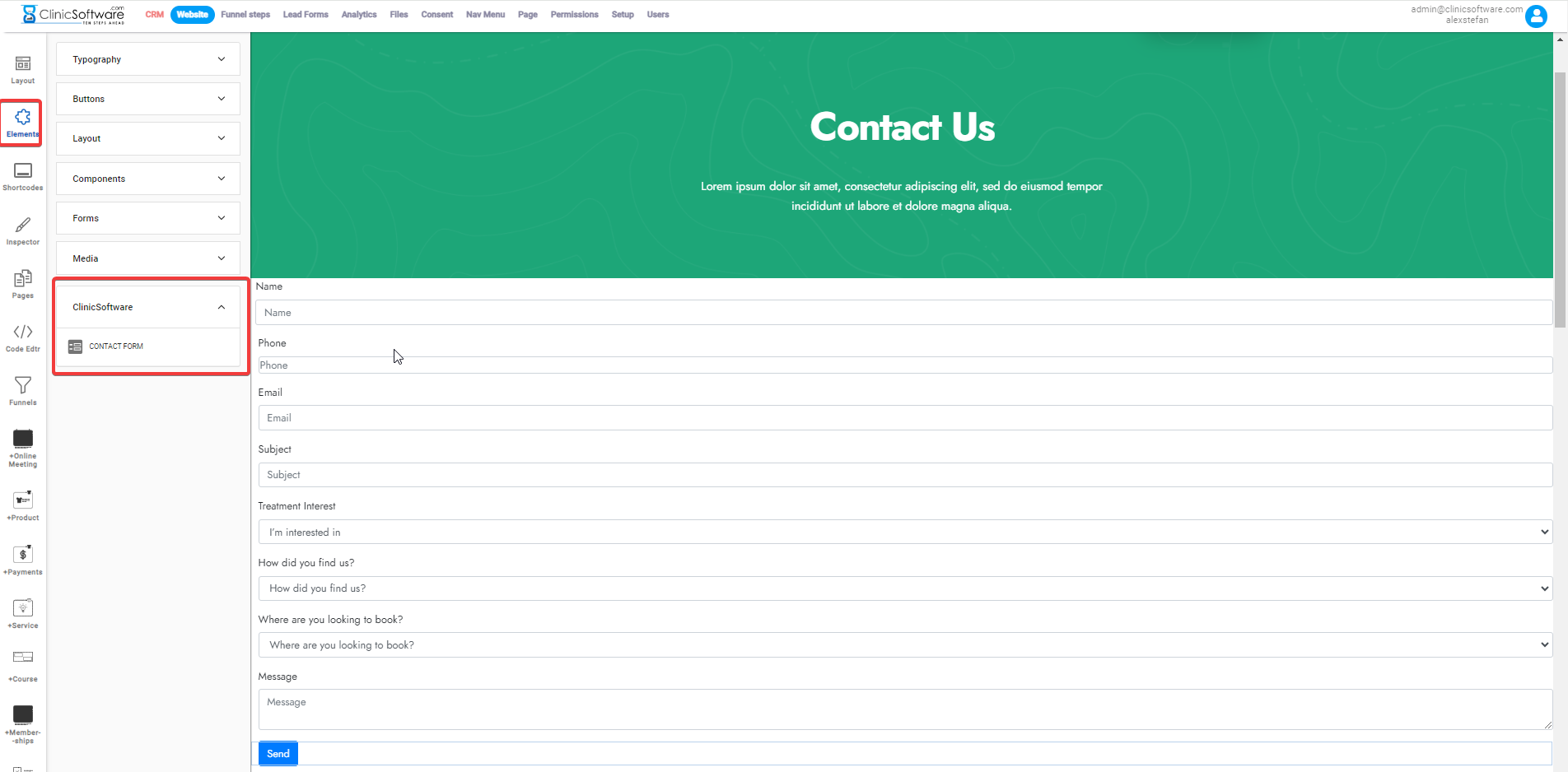
d) Shortcodes have the capability to add any page a form that includes your Membership, Courses, Online Meetings, Online Booking, Products and Payments.
Just drag and drop what and where you need your shortcodes.
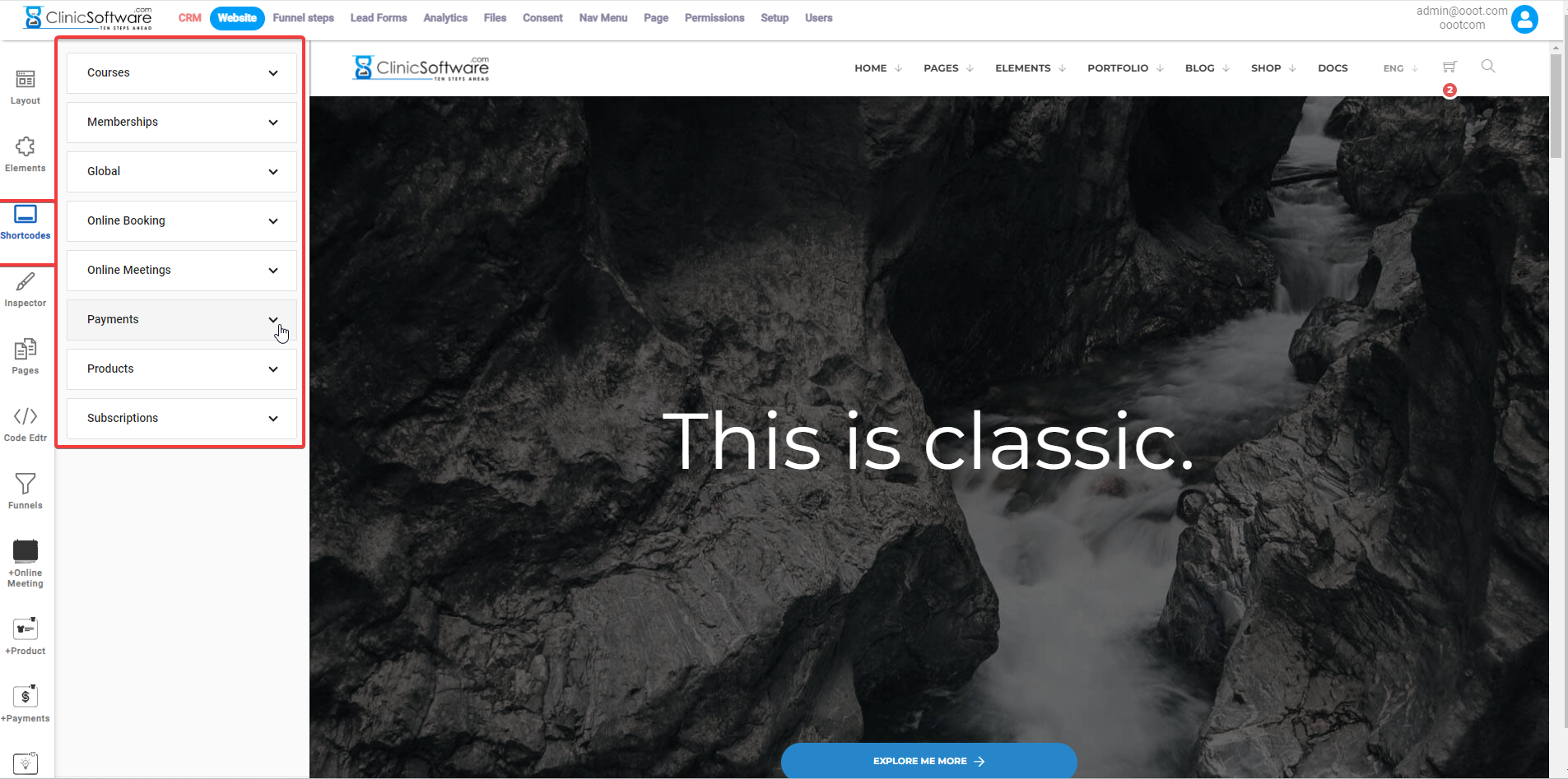
 Courses
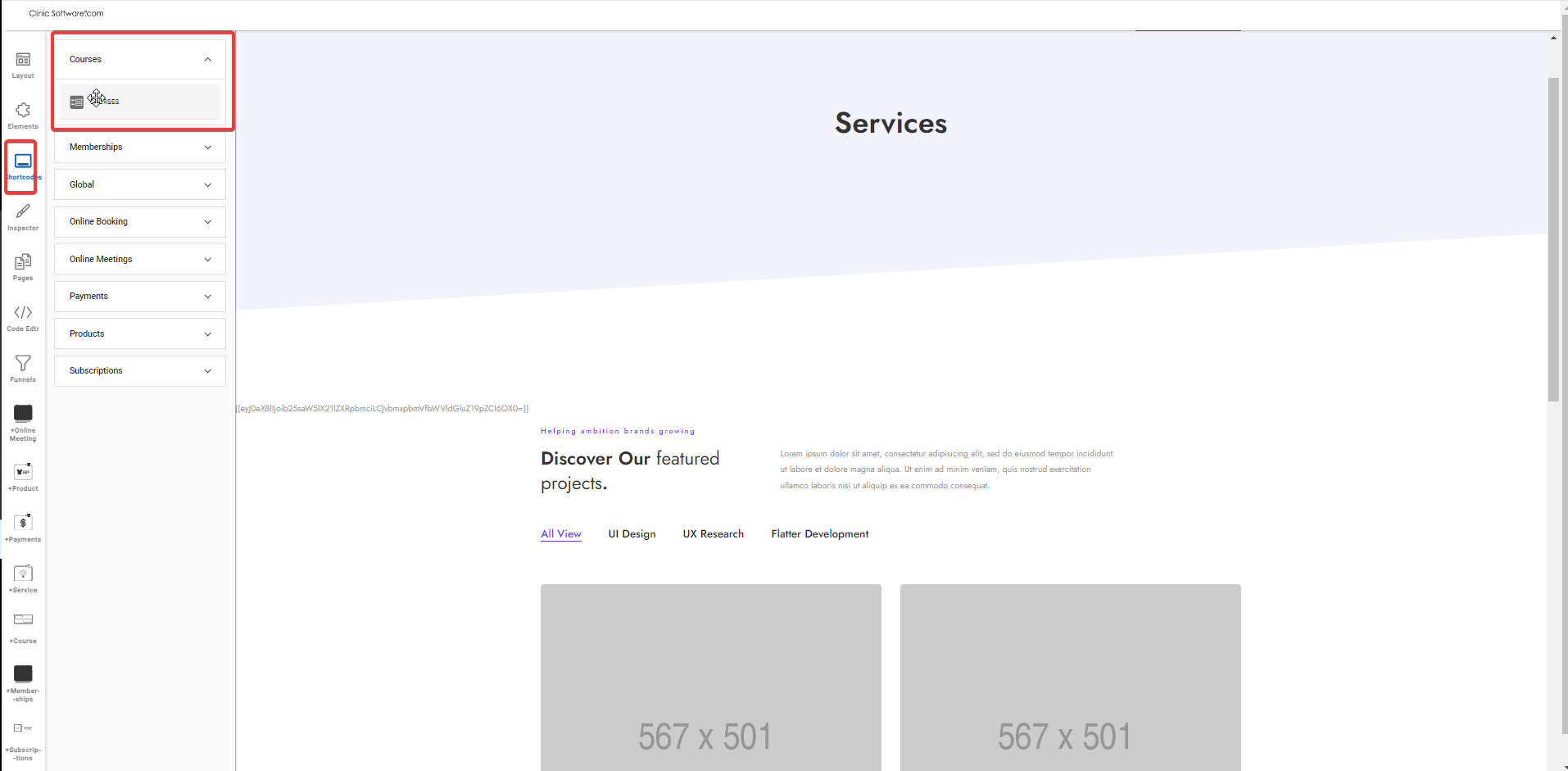
 
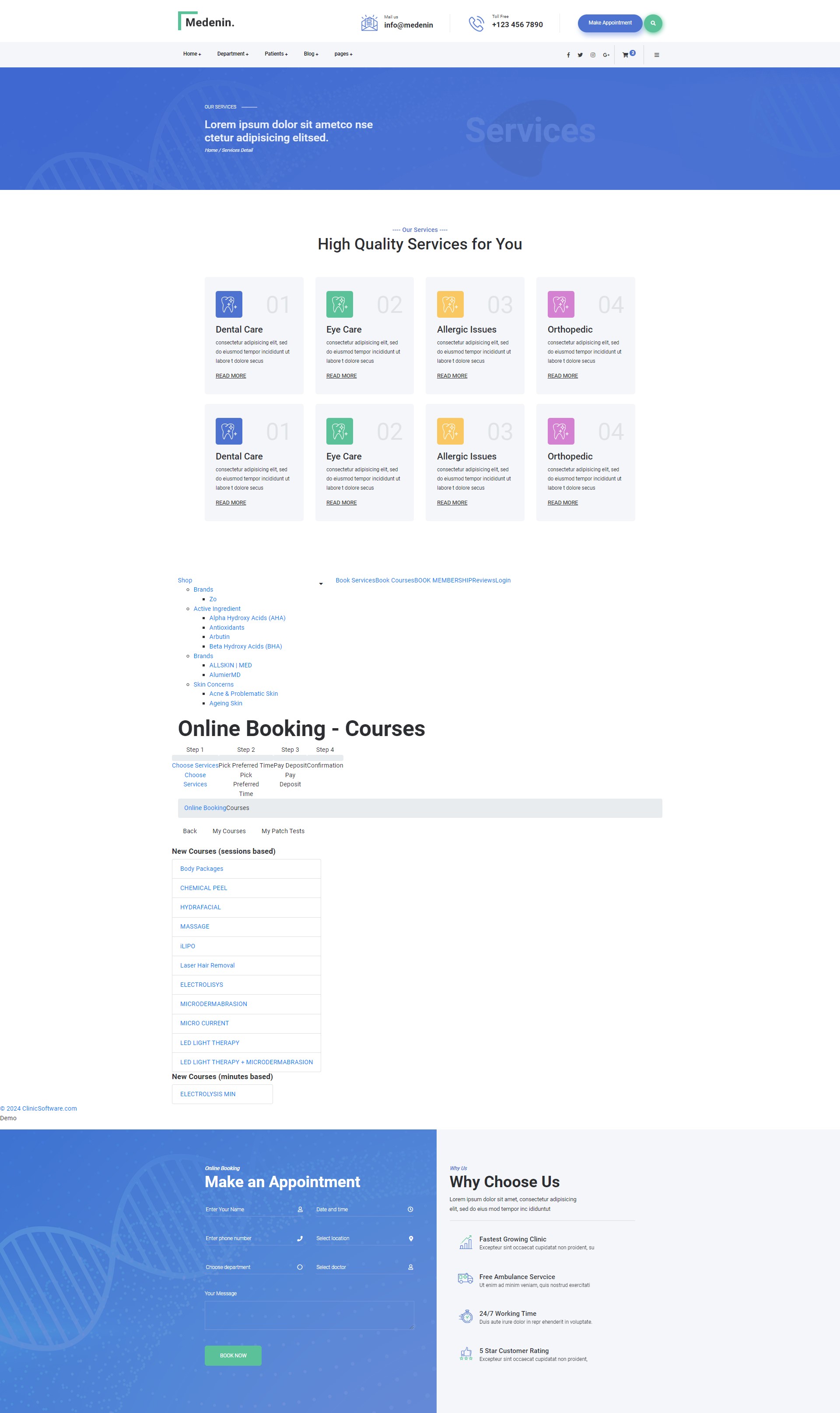
 Online Meetings
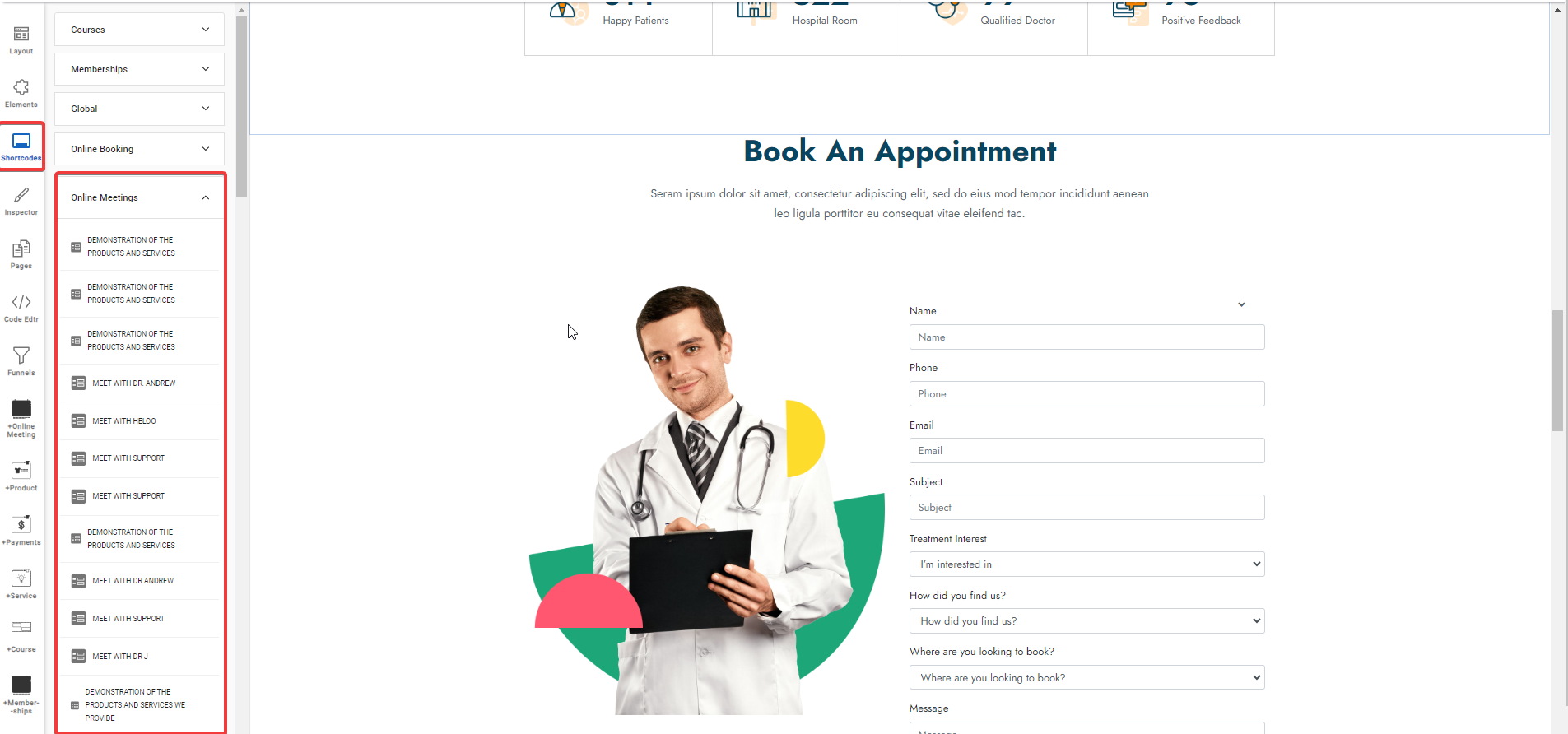
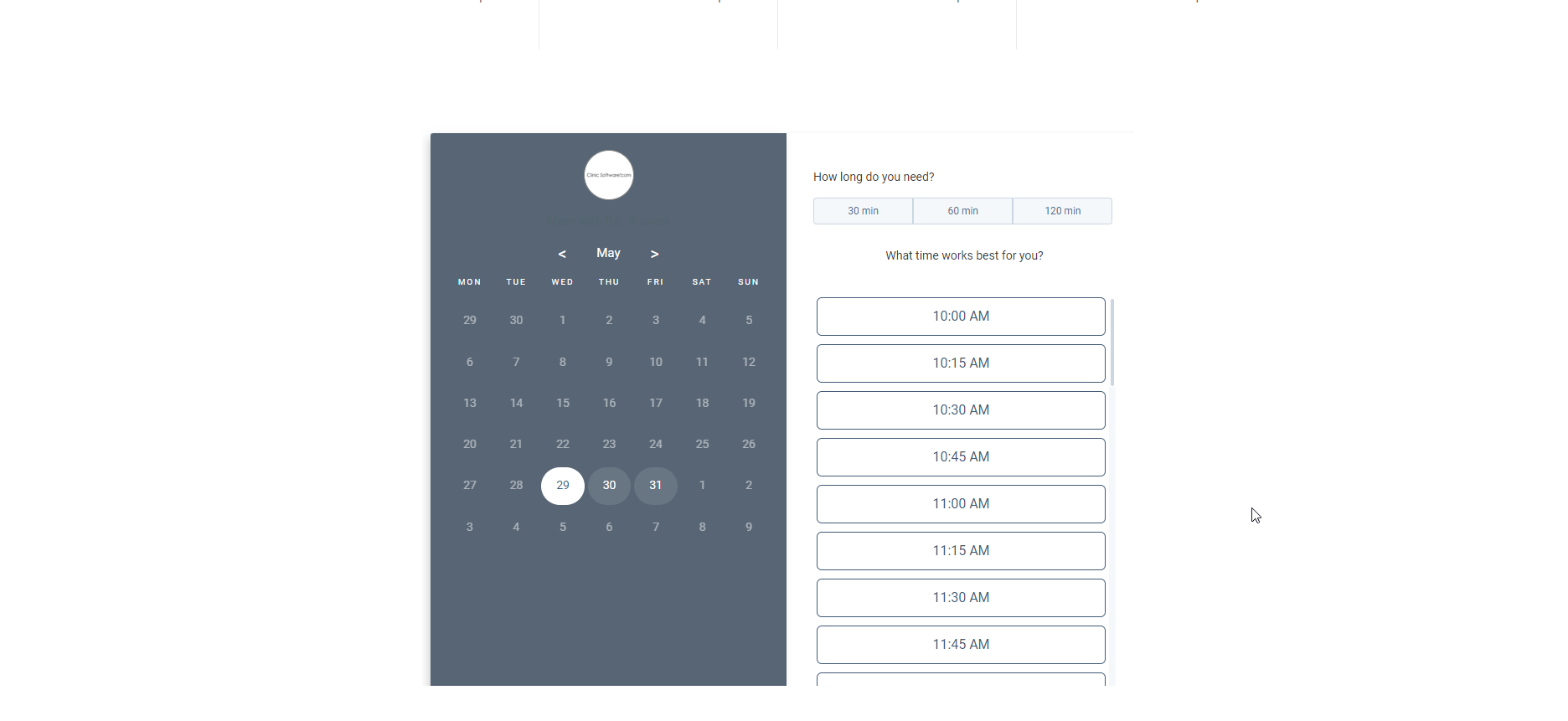
 
 Memberships
 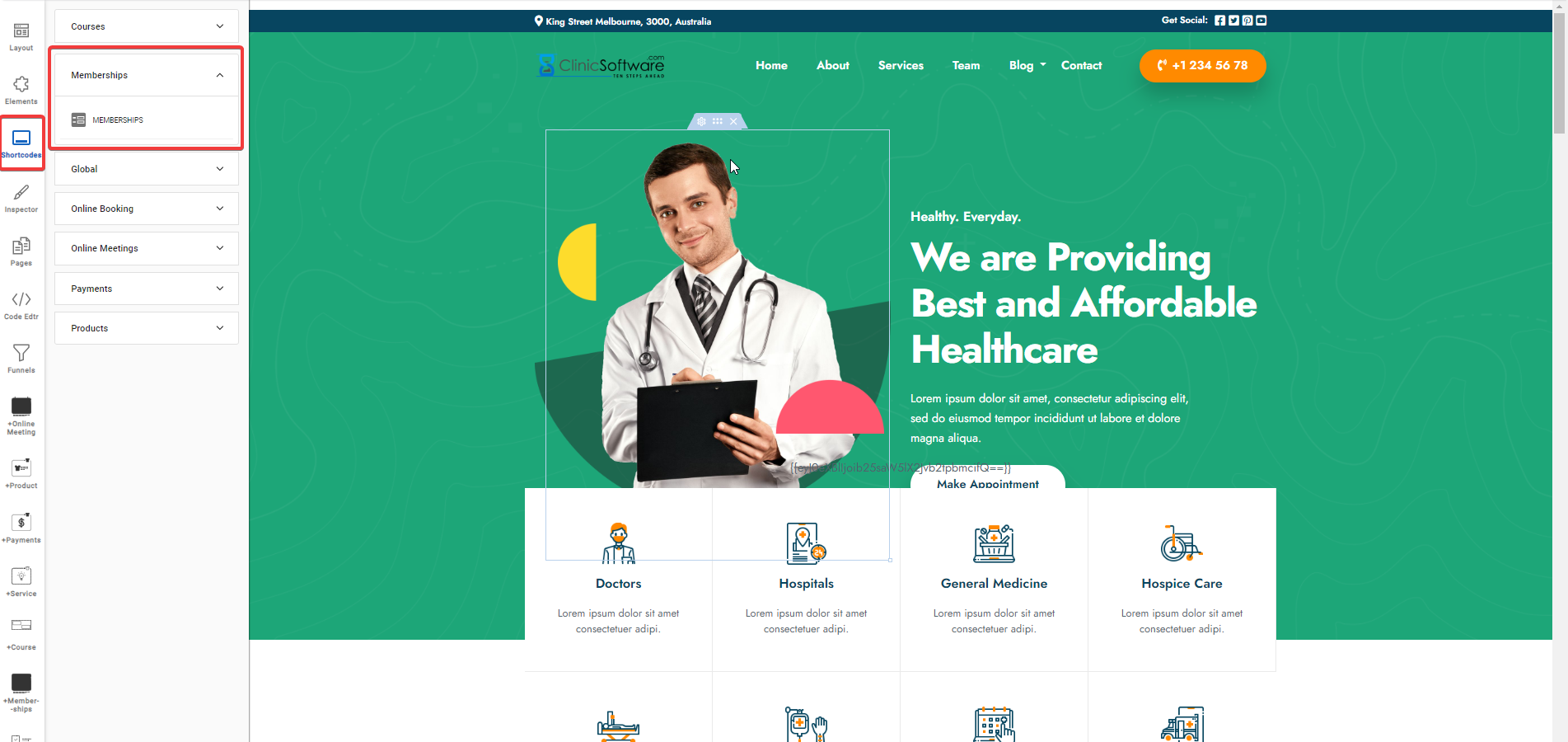
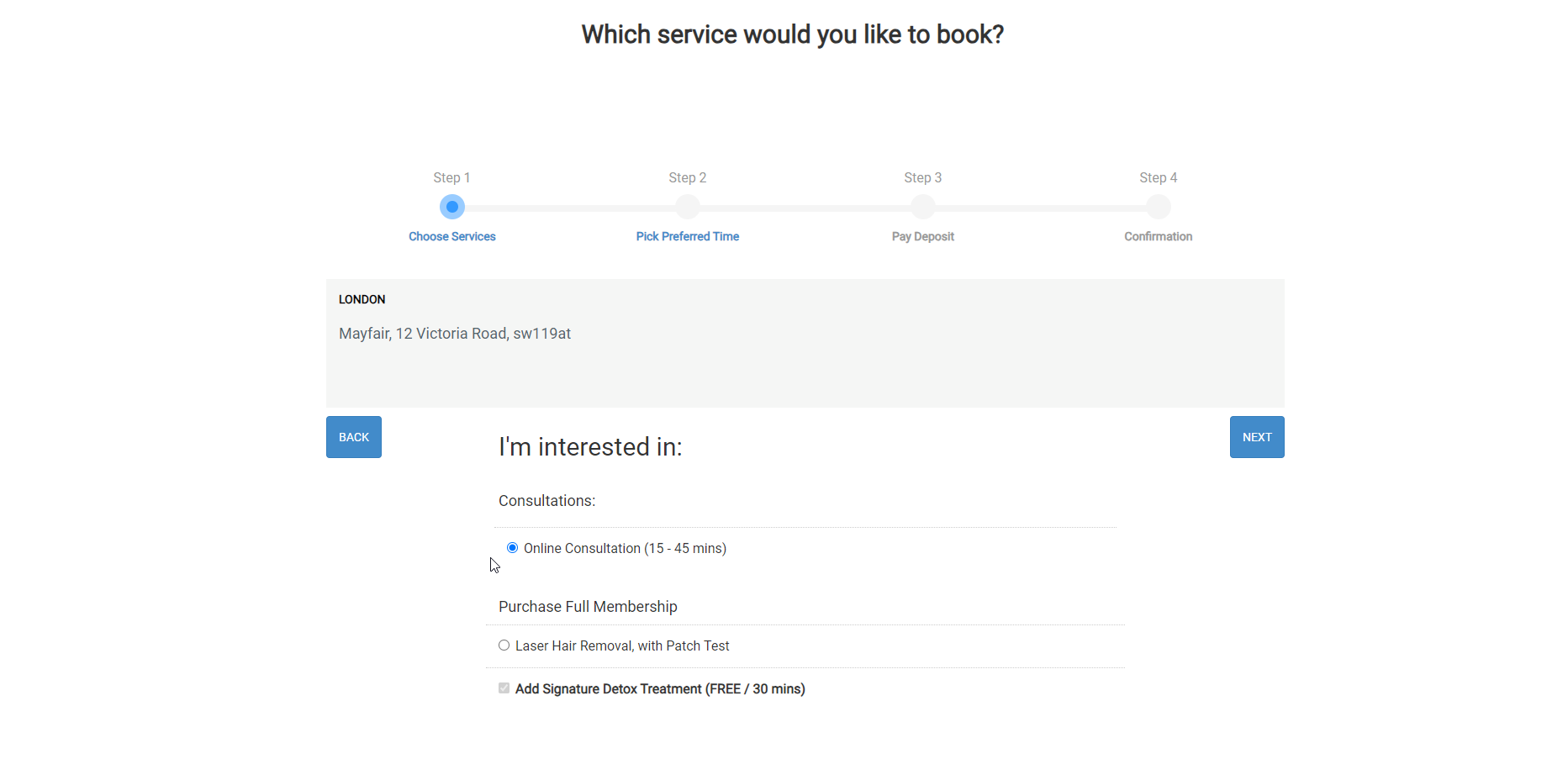
 Products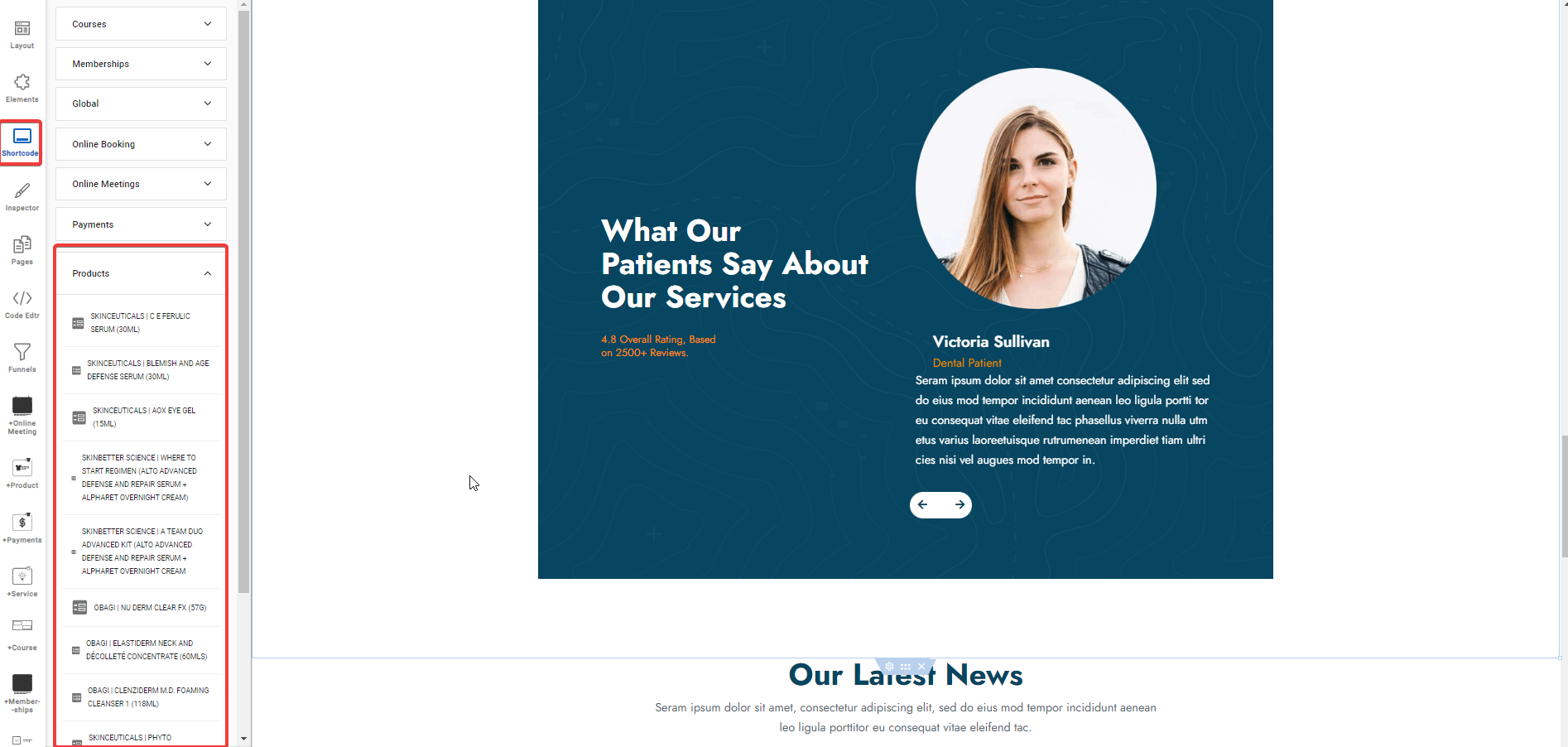
 
 
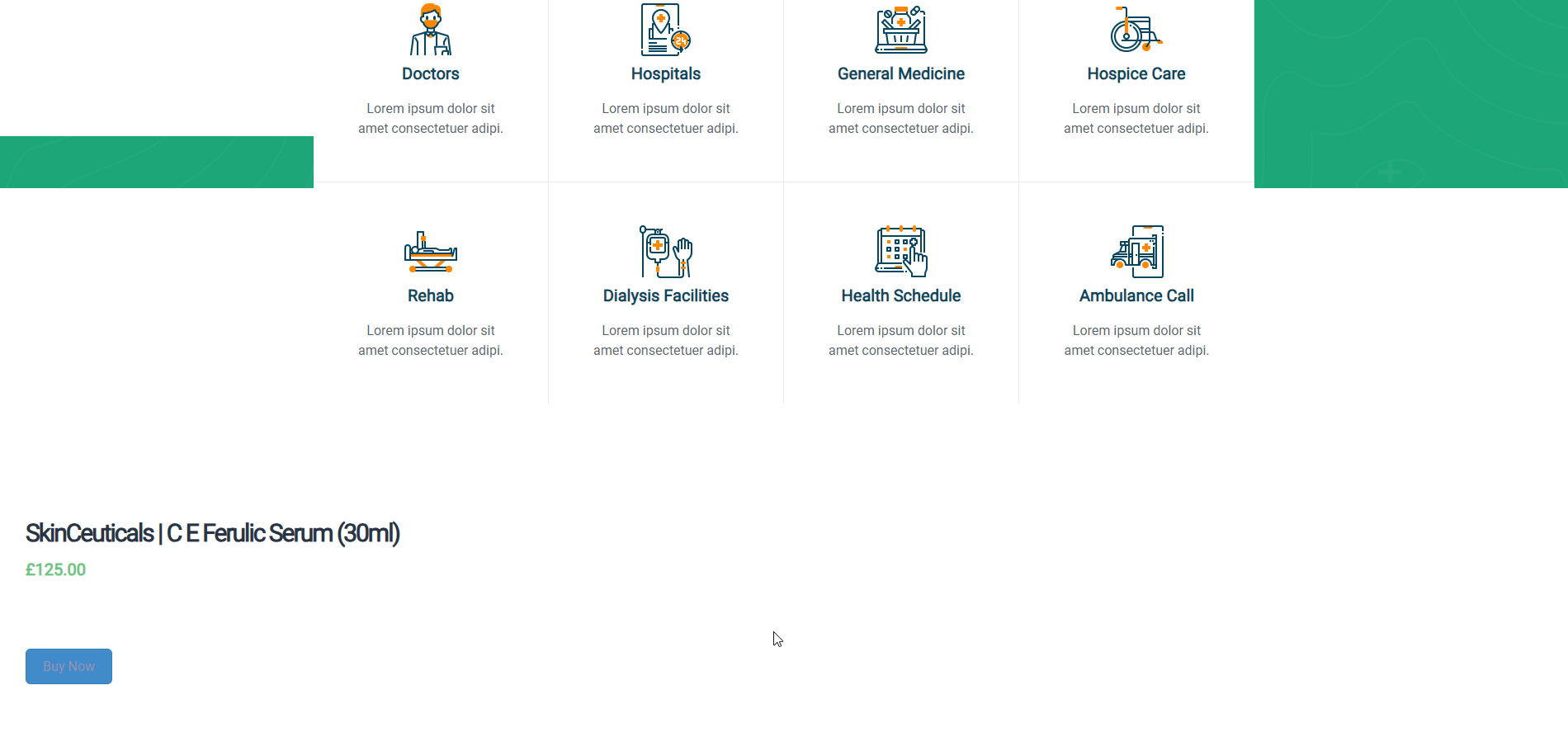
Online Booking
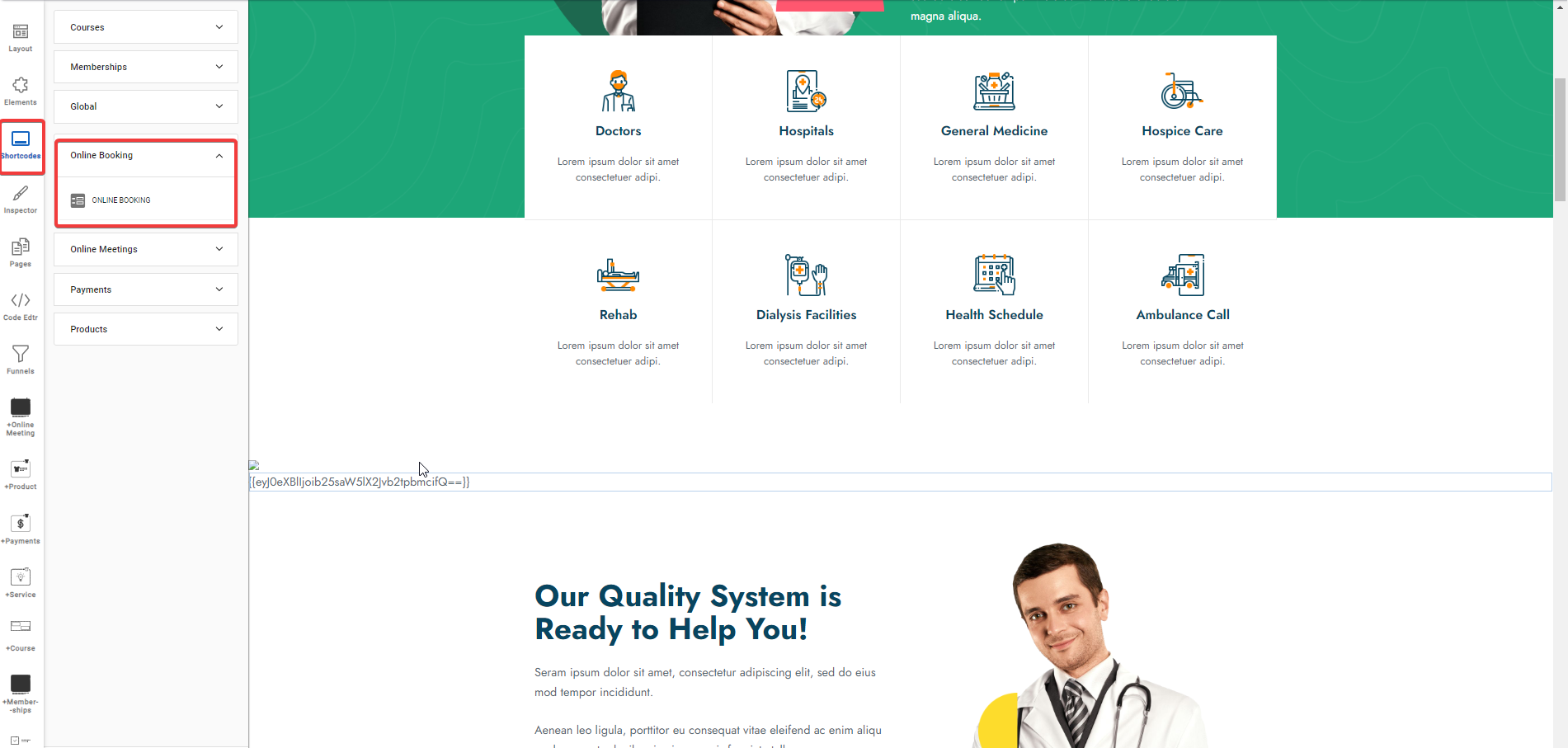

e) Inspectors  help to inspect any elements from the page and edit it as you want.
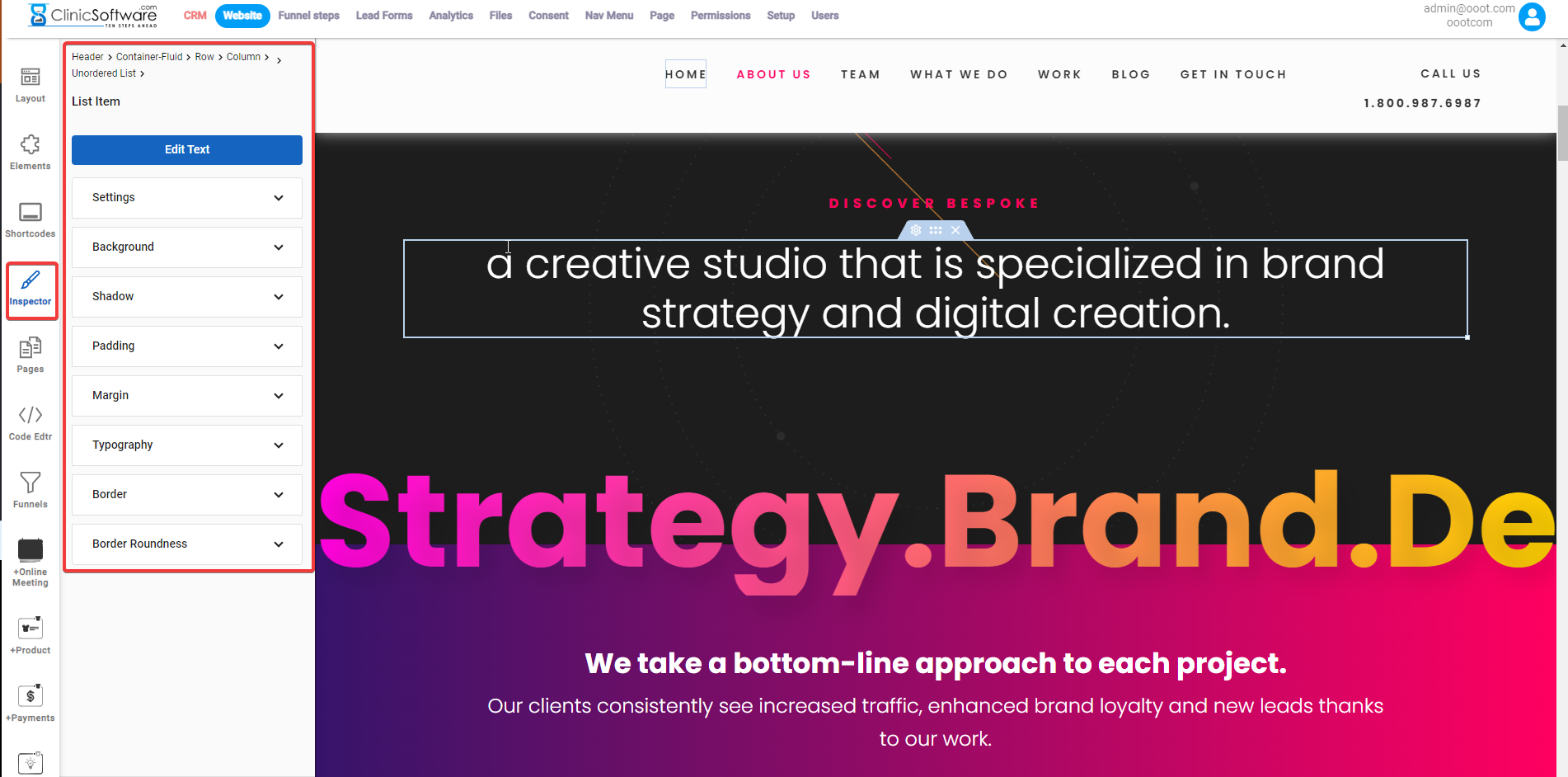
f) With Pages can see the pages you have ,delete/duplicate them, edit the page name ,title , description and add keywords.
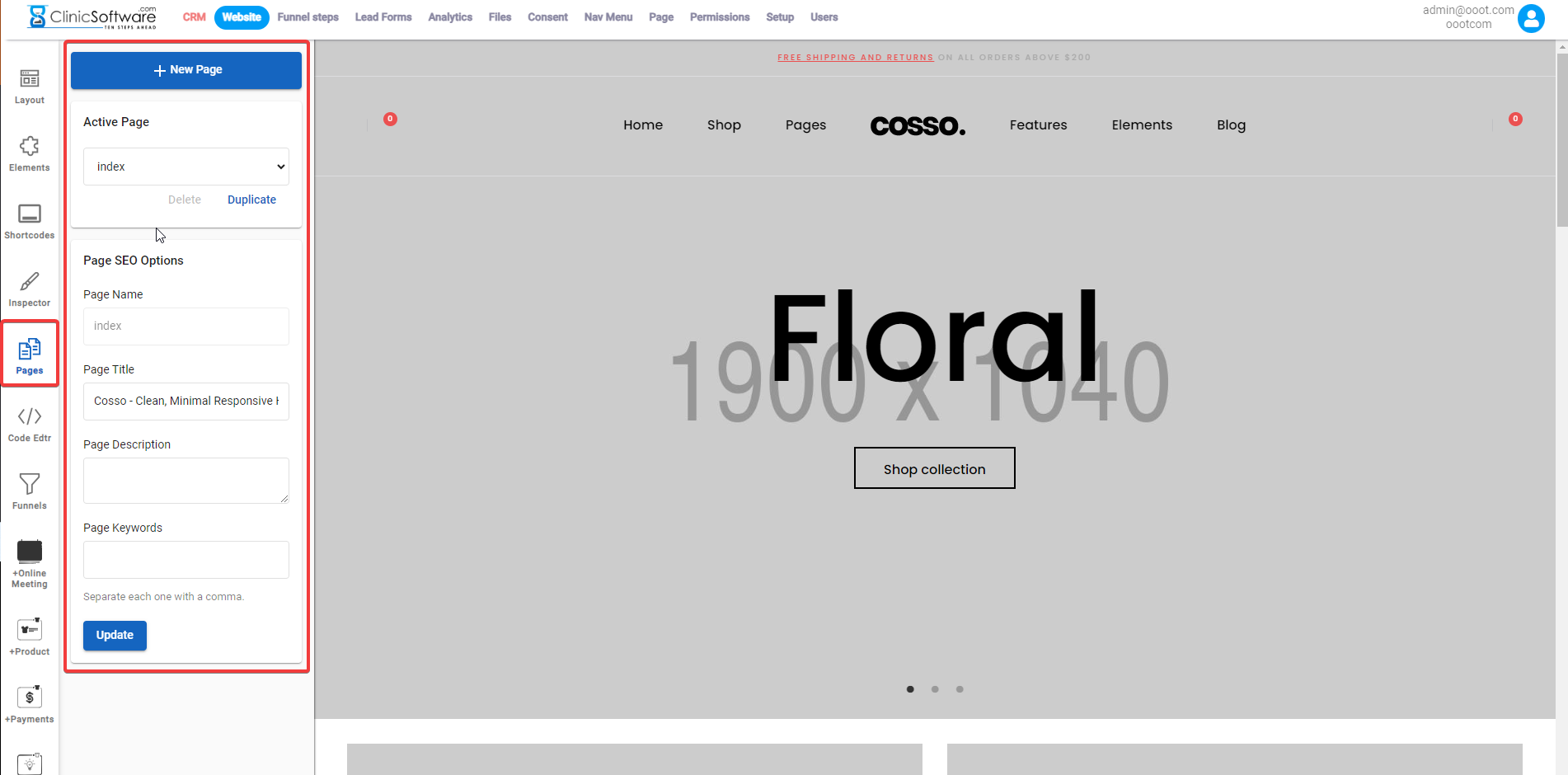
g) With Code Edtr you have the capability to edit the page using  your own code.
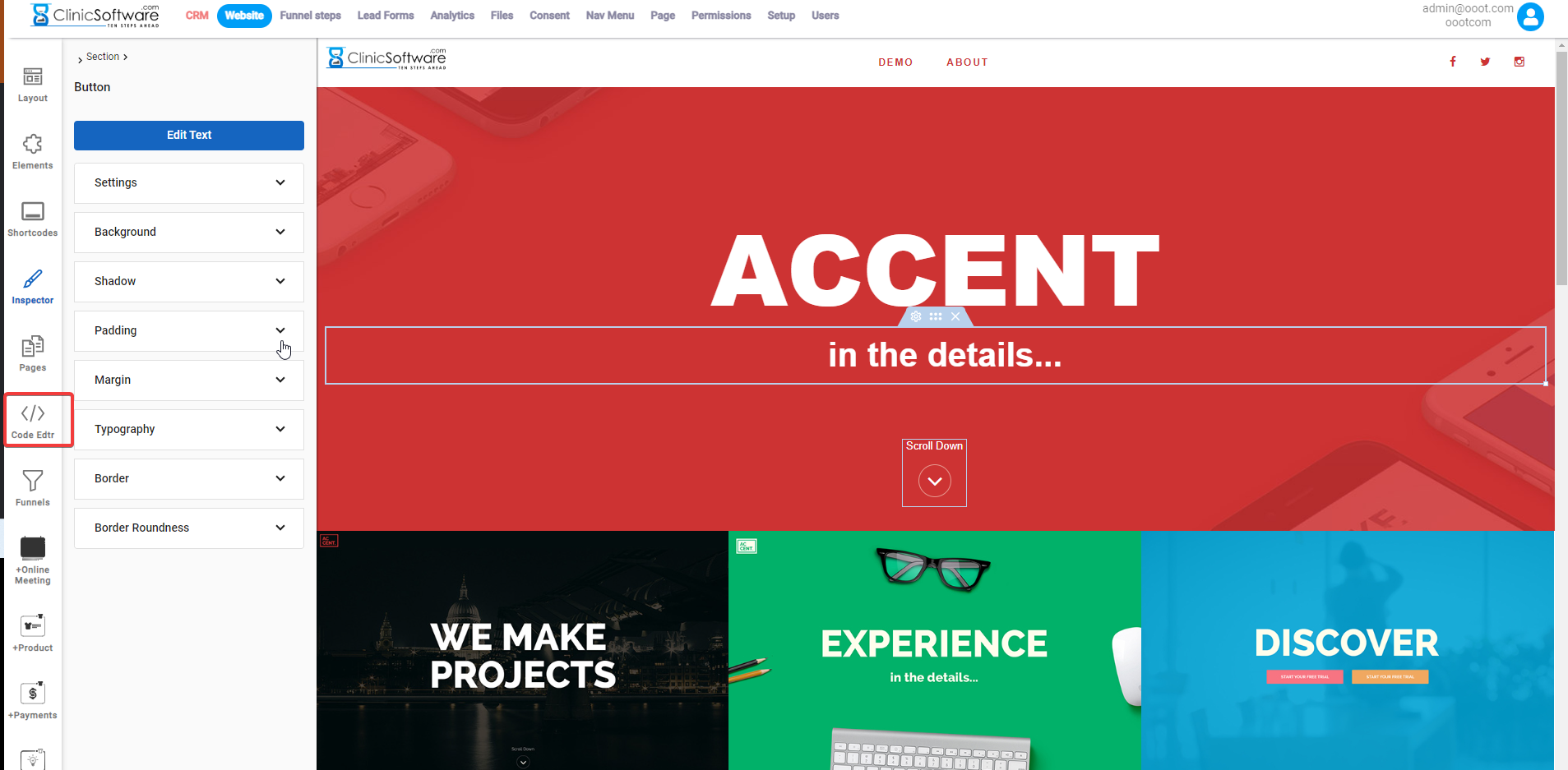
7) Other icons include Funnels,  Online Meetings, Products,Payment, Servicces, Course,Membership and Subscription.
All are shortcuts to your CRM pages with that name, so it can help you edit those pages easier.
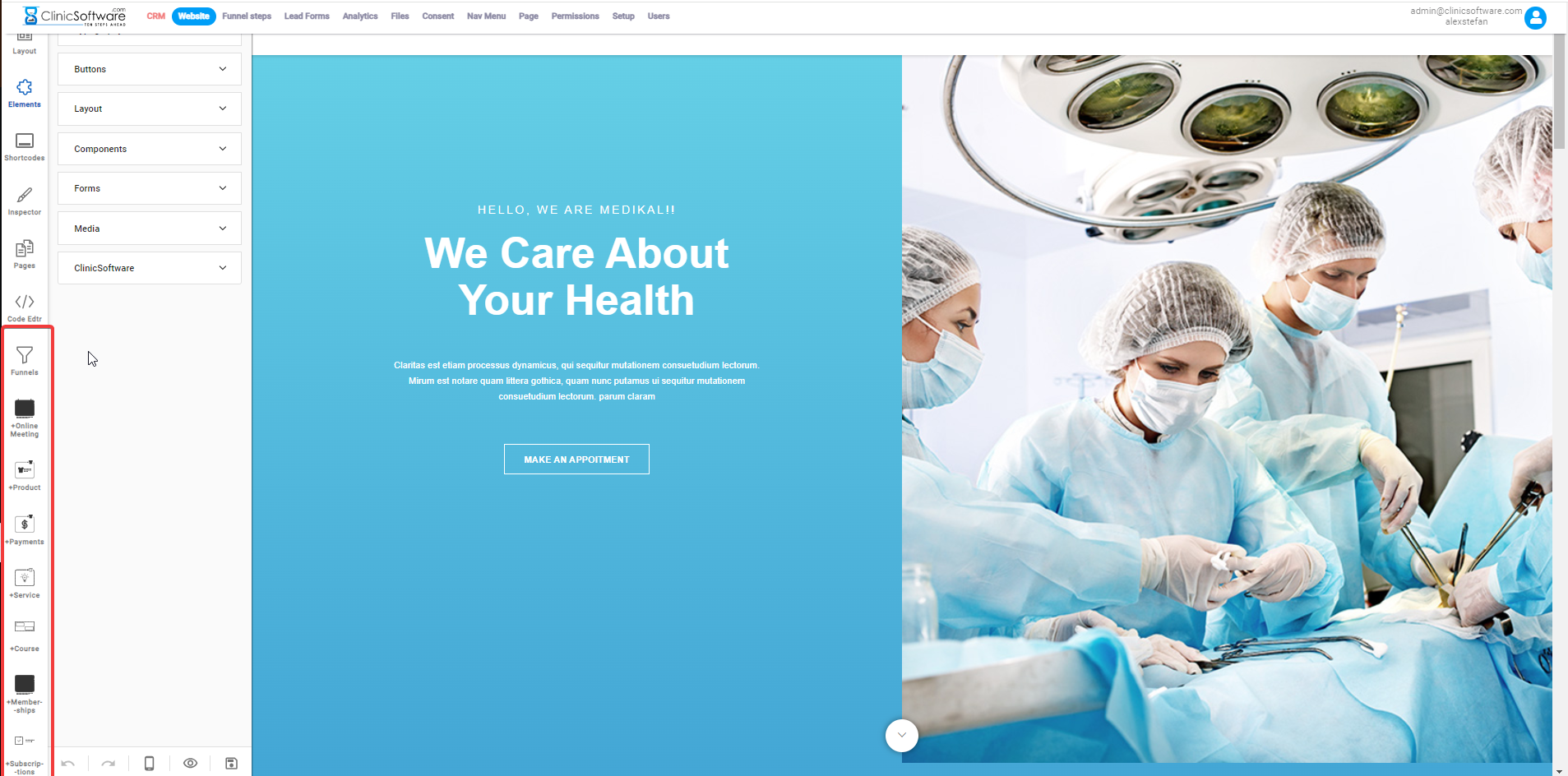
8) At the bottom of the page, near the left menu, you have the capability to reverse a change that you made or redo a change.
Change the device view, preview, and save all the changes.