Â
Â
Â
 Â
THERE ARE 2 TYPE OF SERVICES THAT CAN BE ADD: MEMBERSHIP SERVICES AND A SERVICE THAT A CLIENT CAN BOOK
Â
Â
Â
Â
1.SERVICES THAT A CLIENT CAN BOOK:
From this page, you can manage the services in the system.
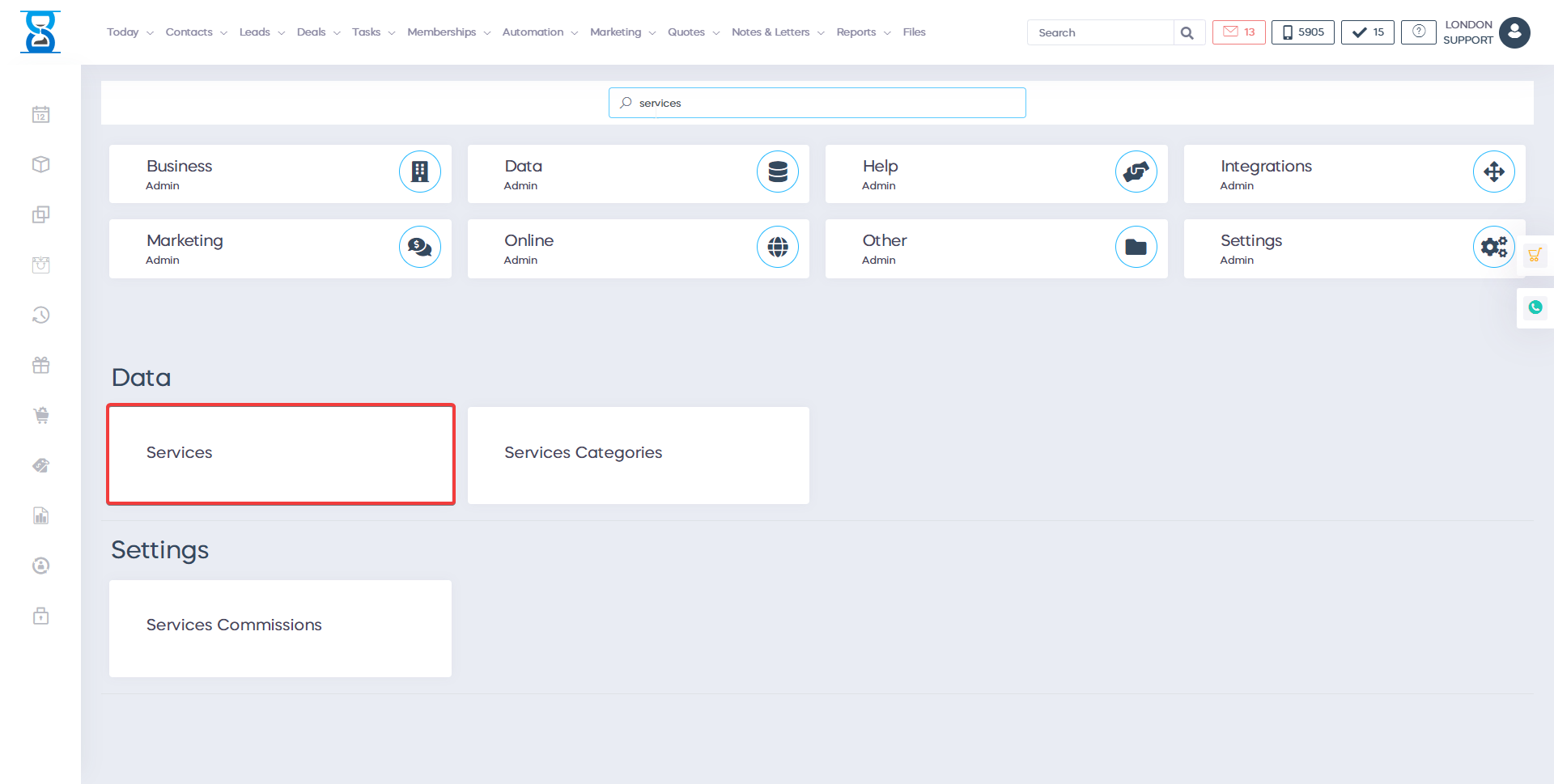
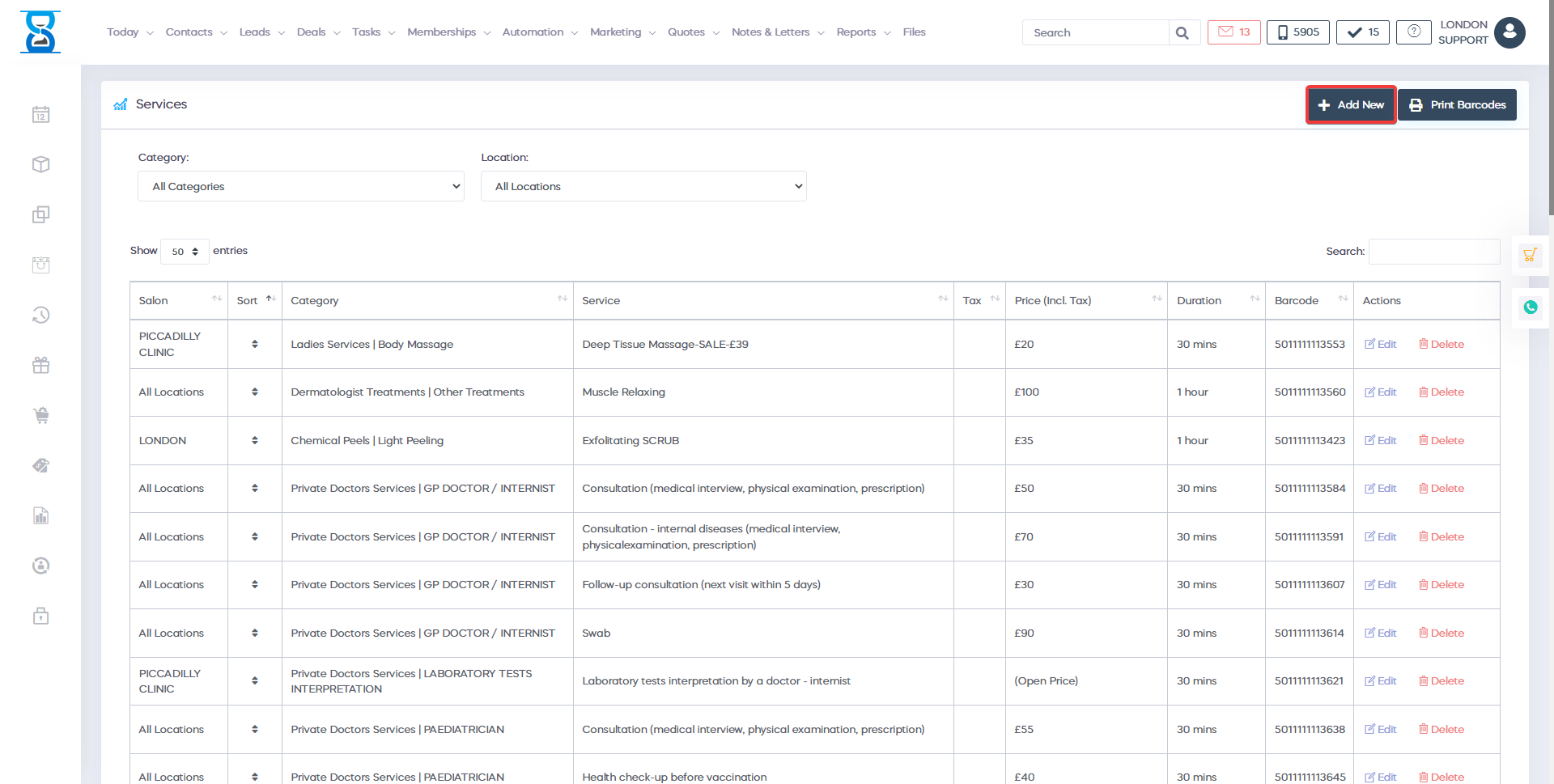
The services can be available at one or all locations.
To display the services available at one location, select the location from the top drop box.
Also, the services are organised in categories, to display only the services of a category, select the category from the top drop box.

The services are organised in categories, to display only the services of a category, select the category from the top drop box.
To filter the list/search for a service, use the “Filter List” field from the top section of the page.
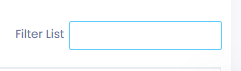
To print the barcodes list of the services, press the “Print Barcodes” button located in the top left section of the page.
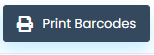
Â
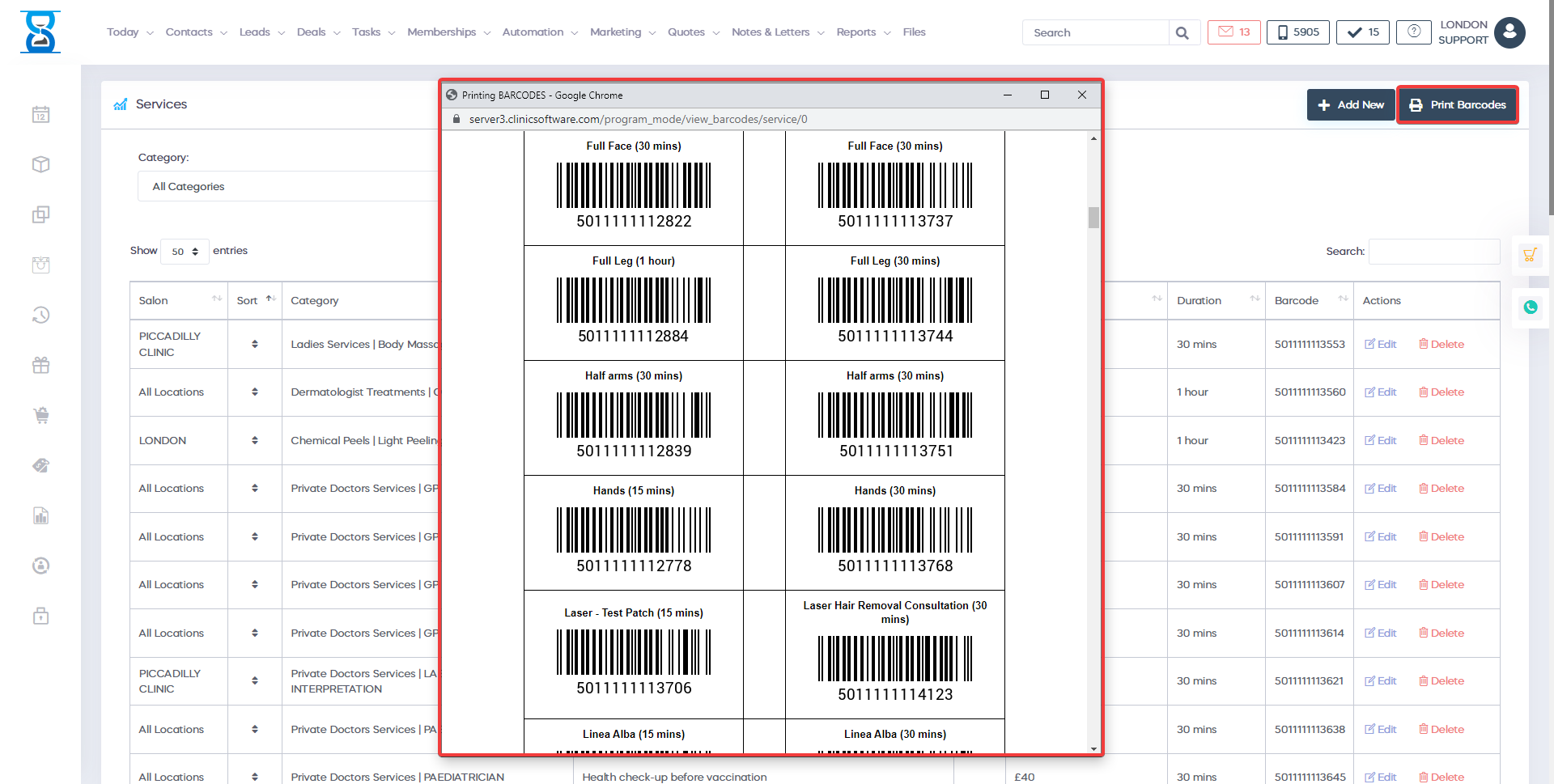
Â
To edit or delete an existing service, use the “Edit” and “Delete” buttons of the service.
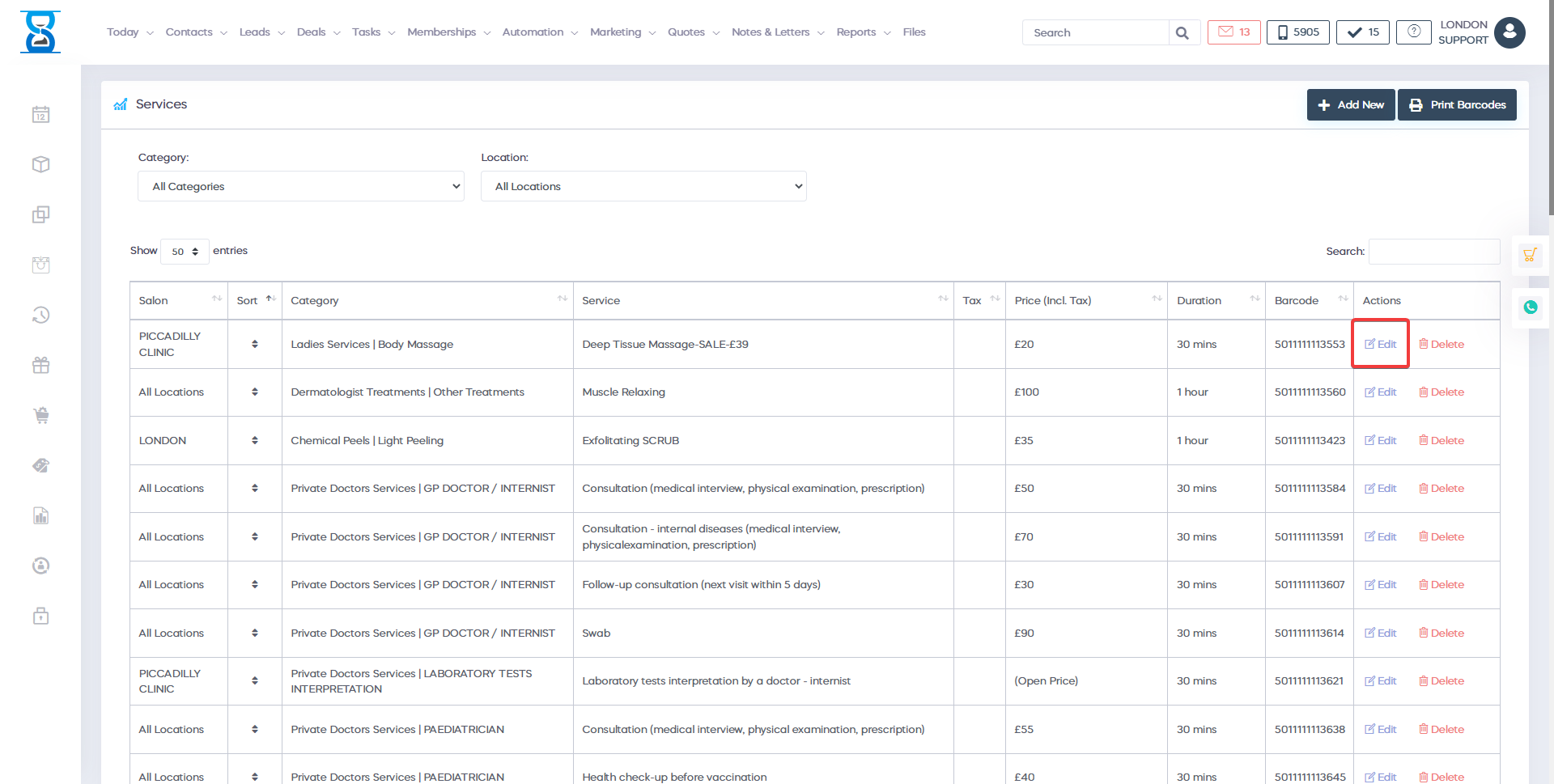
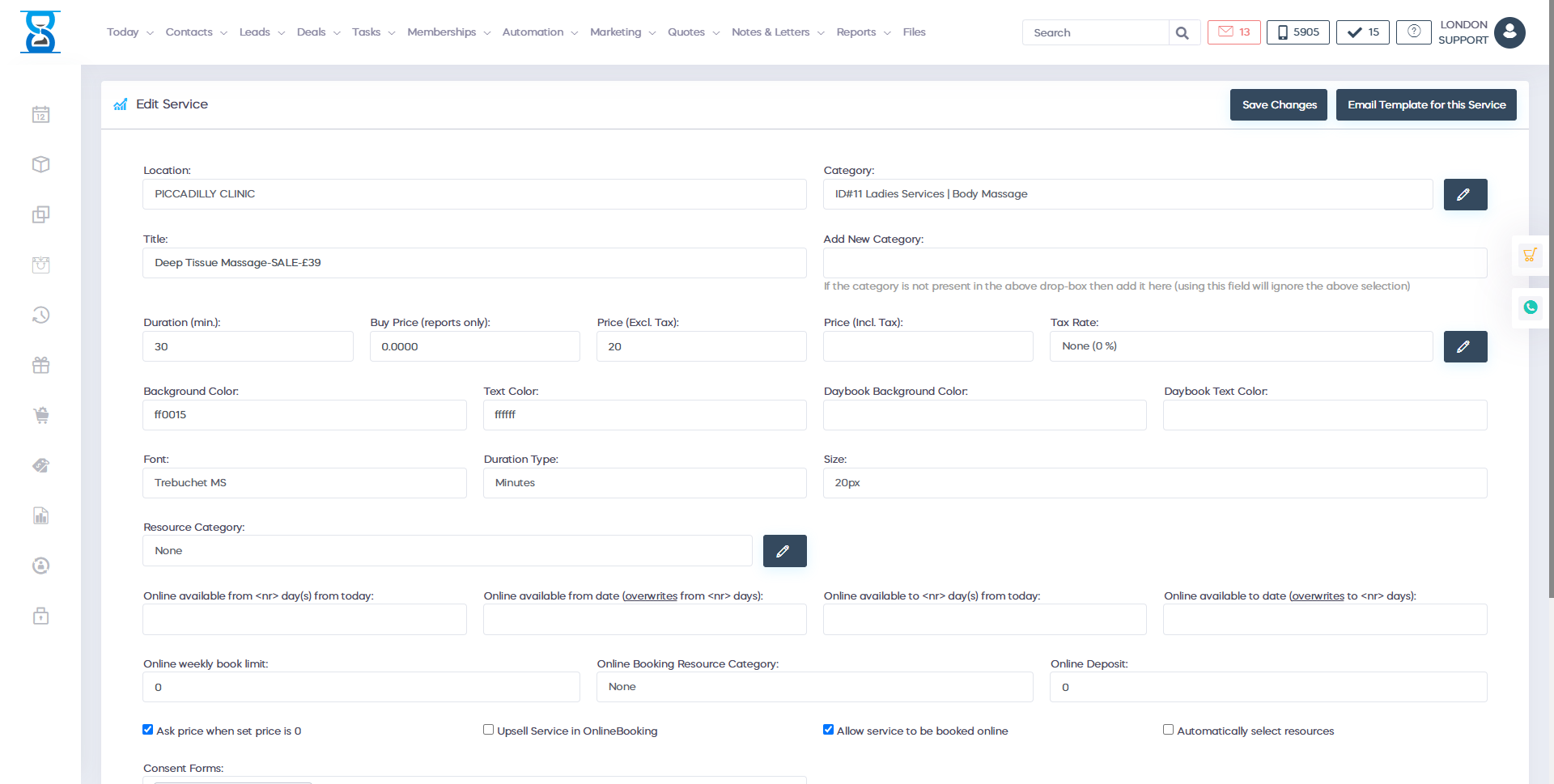
Â
To add a new service, press the “Add New” button from the top left section of the page.
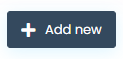

Â
From the “Salon” drop box you can select the availability of the service.
E.g. if you wish to have the service displayed for all or only one location.
The categories can be configured in the Admin Area / “SERVICES CATEGORIES” page.
The “Resource category” drop box is used to specify what resources the service will need for the resources system.
From the “Allow service to be booked online” checkbox you can toggle the availability of the service for the online booking website.
The “Treatment Protocol” and “Product Prescription” fields are displayed in the appointment details window when pressing their corresponding buttons and also sent to the staff automatically if configured on client arrival.
The “Online Booking Description” field is used to display a description of the service under the service name in the online booking website.
Â
Â
Â
Â
 Â
Â
2.Membership Structure / Introduction
Each membership defines a structure/template of services to be booked as part of the membership.
e.g. First month, 1st week, the client will have HIT treatment + detox, 2nd month only detox, 3rd month 3rd week another HIT treatment and so on.
Each membership will be assigned services added through the Admin Area inside ClinicSoftware.
Membership services are added under the “Membership” general services category.
The duration of each appointment will be determined based on the settings of the services inside ClinicSoftware.
When booking the membership’s appointments, ClinicSoftware checks the permissions and availability of each staff member, if it can perform the required services and only display the relevant free slots for the section.
Permissions for the services are defined from the Access Control Lists page inside the Admin Area.
Â
The total price of the membership is calculated as:
Base Charge Amount * Charge Count (12 months) + Service Price * Units/ml (for Amerase Bocouture/Belotero) * Charge Count (12 months).
Each selected service from the membership order page is taken into account when calculating the membership price.
Â
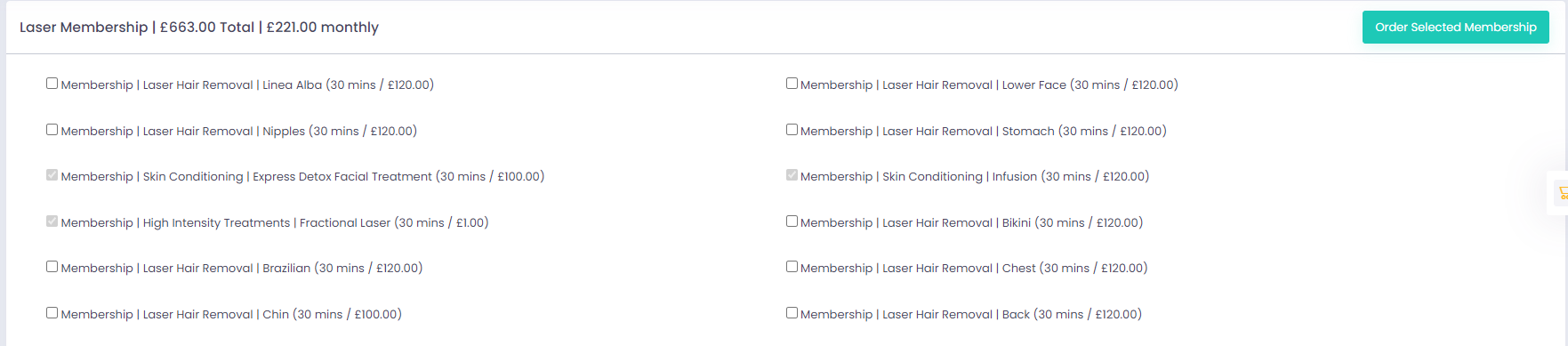
Â
Â
For Laser, the total price is divided by 3/4/6 for memberships that are quarterly/4 and 6 months. The value to divide by is entered in the “Total amount divider” field inside the Admin Area > Memberships.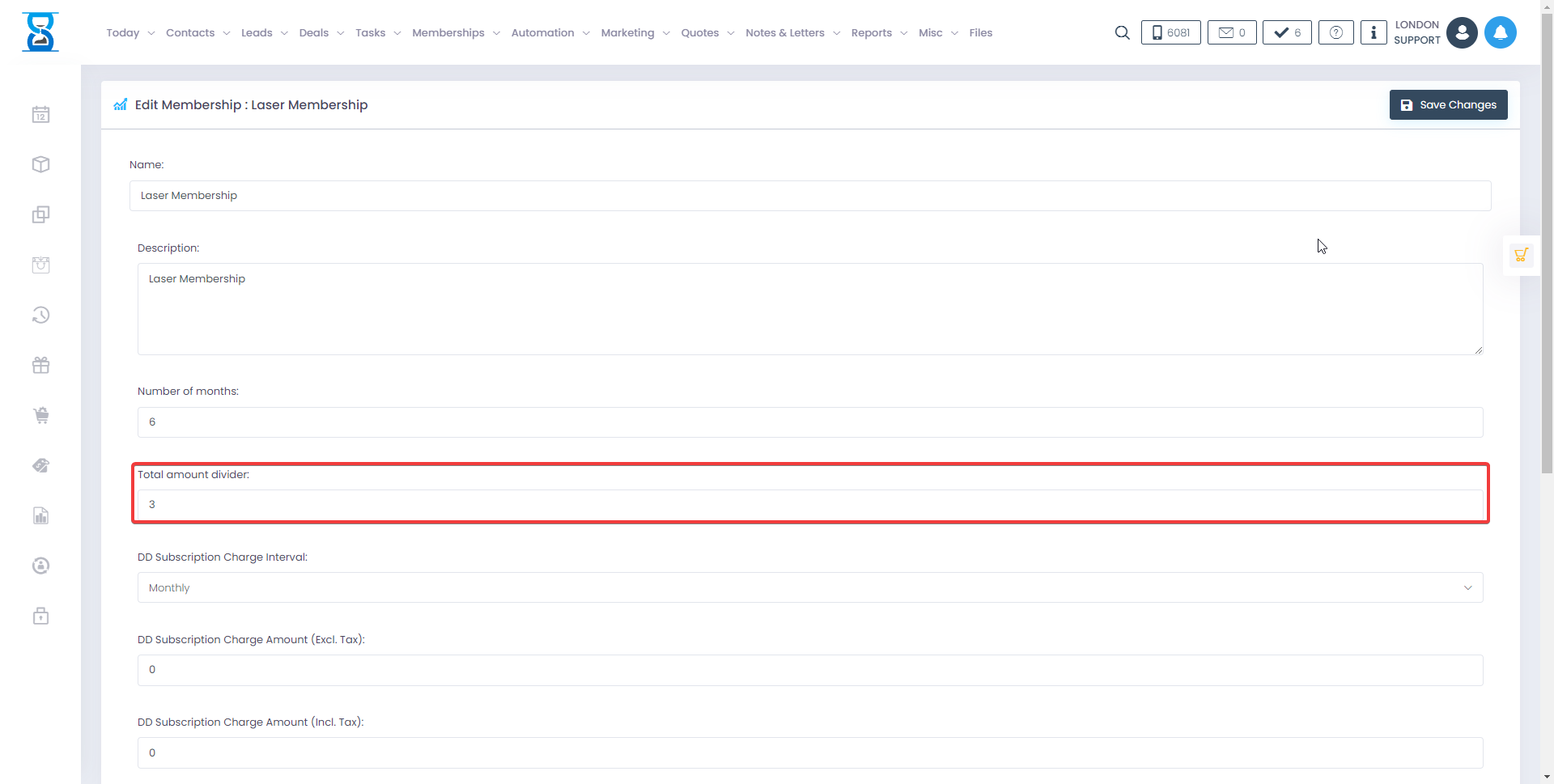
Â
Â
Each membership will require a deposit that is equal to the first month of the membership.
For Laser memberships, the deposit value can be changed, and the remaining 11 instalments price will be adjusted automatically from the remaining amount.
Each membership can be enabled to have editable deposits by ticking the “ Deposit is editable:” checkbox inside the Admin Area > Memberships page.
1.Adding a membership
1.a.Adding services
Memberships are composed of existing services defined inside the “Membership” services category.
Before adding the membership, please check if you have the required services inside ClinicSoftware already defined.
Do this by going to the Admin Area > Services page and select from the category drop-box the membership category.
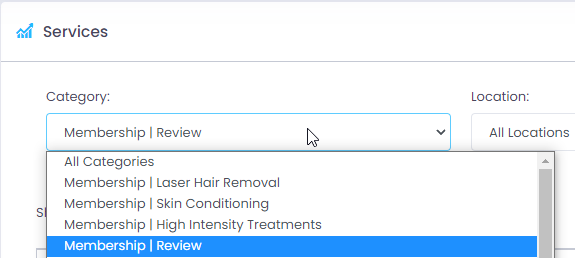
Â
In case you don’t have the required service inside ClinicSoftware, click on the Add New button from the top-right.
Â
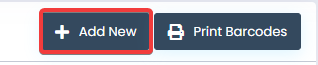
Â
Make sure that the service is added inside of the membership services category, specify the title, duration and price and click on “Add Service”.
Â
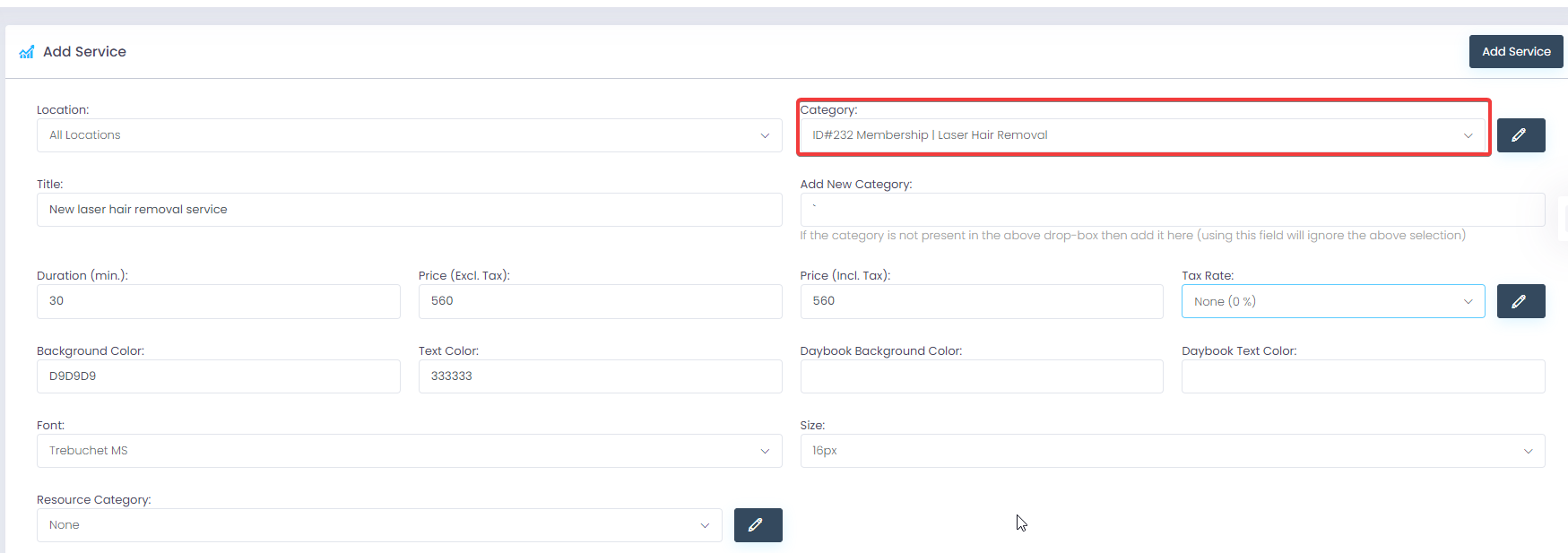
Â
If you added a new service, in order to be able to book appointments for this service we need to configure which therapists can provide the treatment/service.
The permissions for the services are configured through the Access Control Lists page inside the Admin Area.
Â
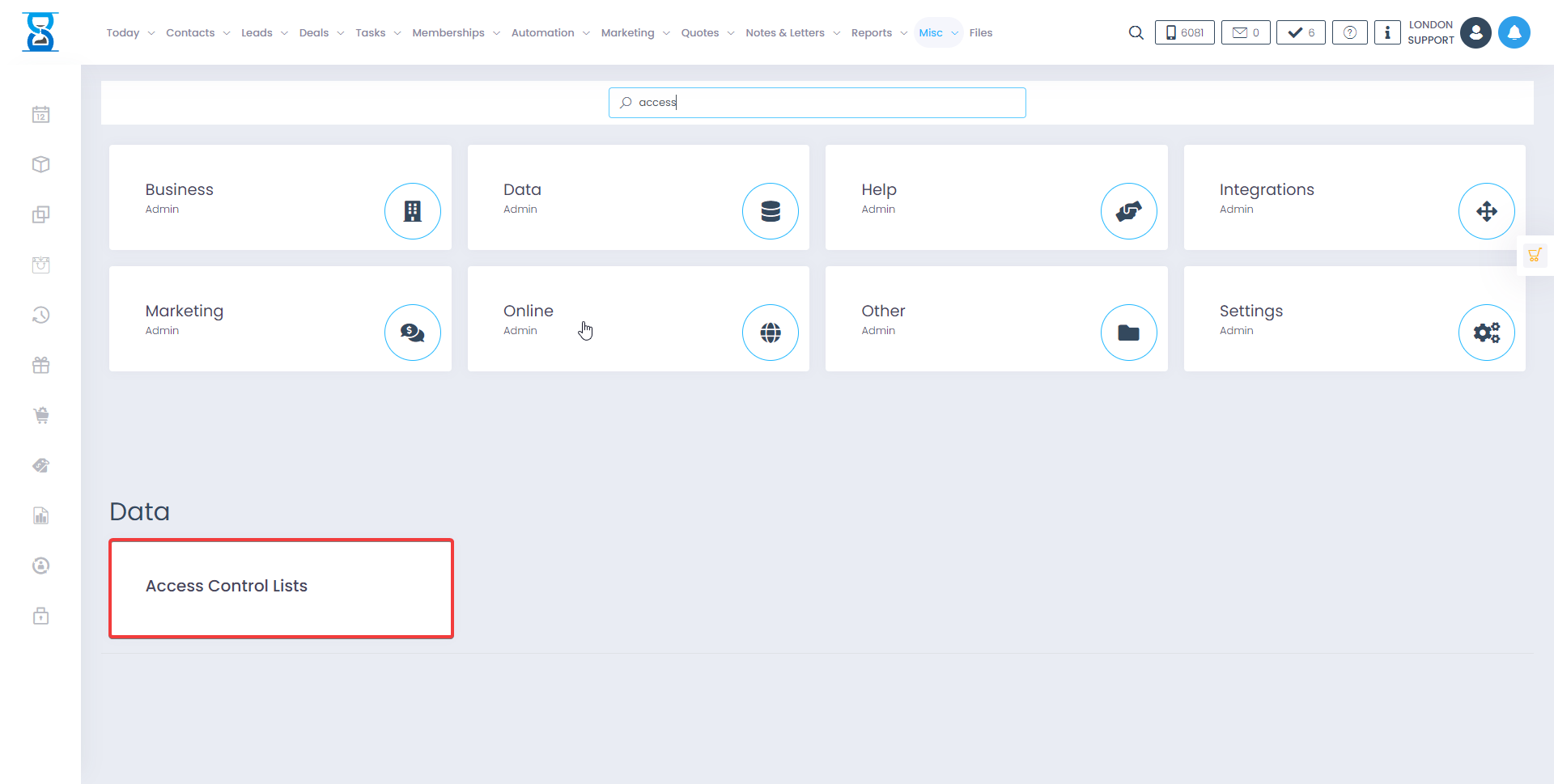
Â
From the Access Control Lists page, click on the services button of the therapist providing the newly added service, tick the service’s checkbox and then save the changes.
Â

Â
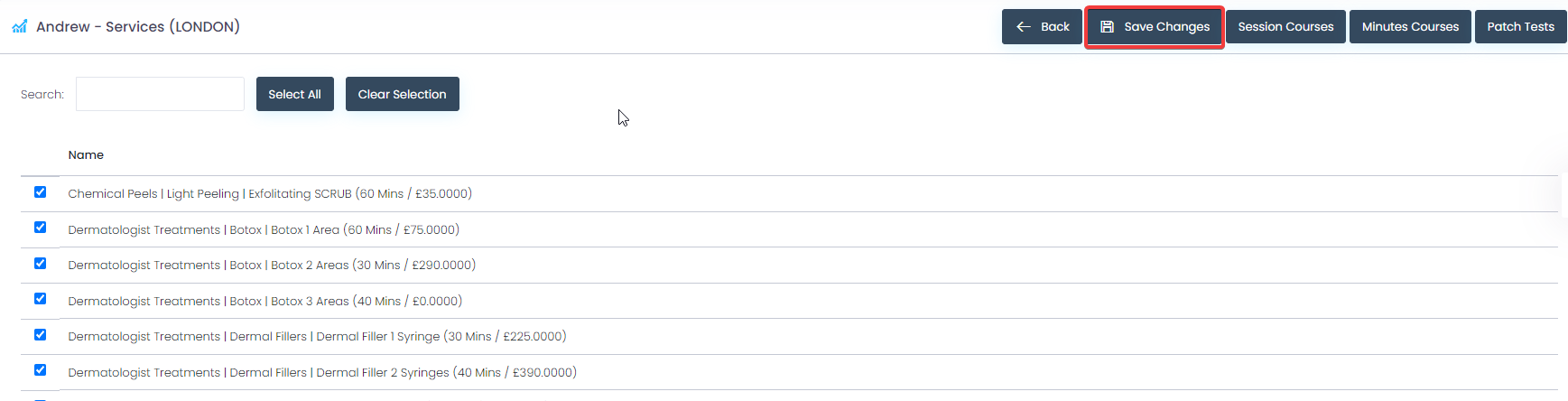
Â
1.b.Adding a membership
Â
To add a membership go to the Admin Area > Memberships page and click on the “Add New” button from the top-left section.
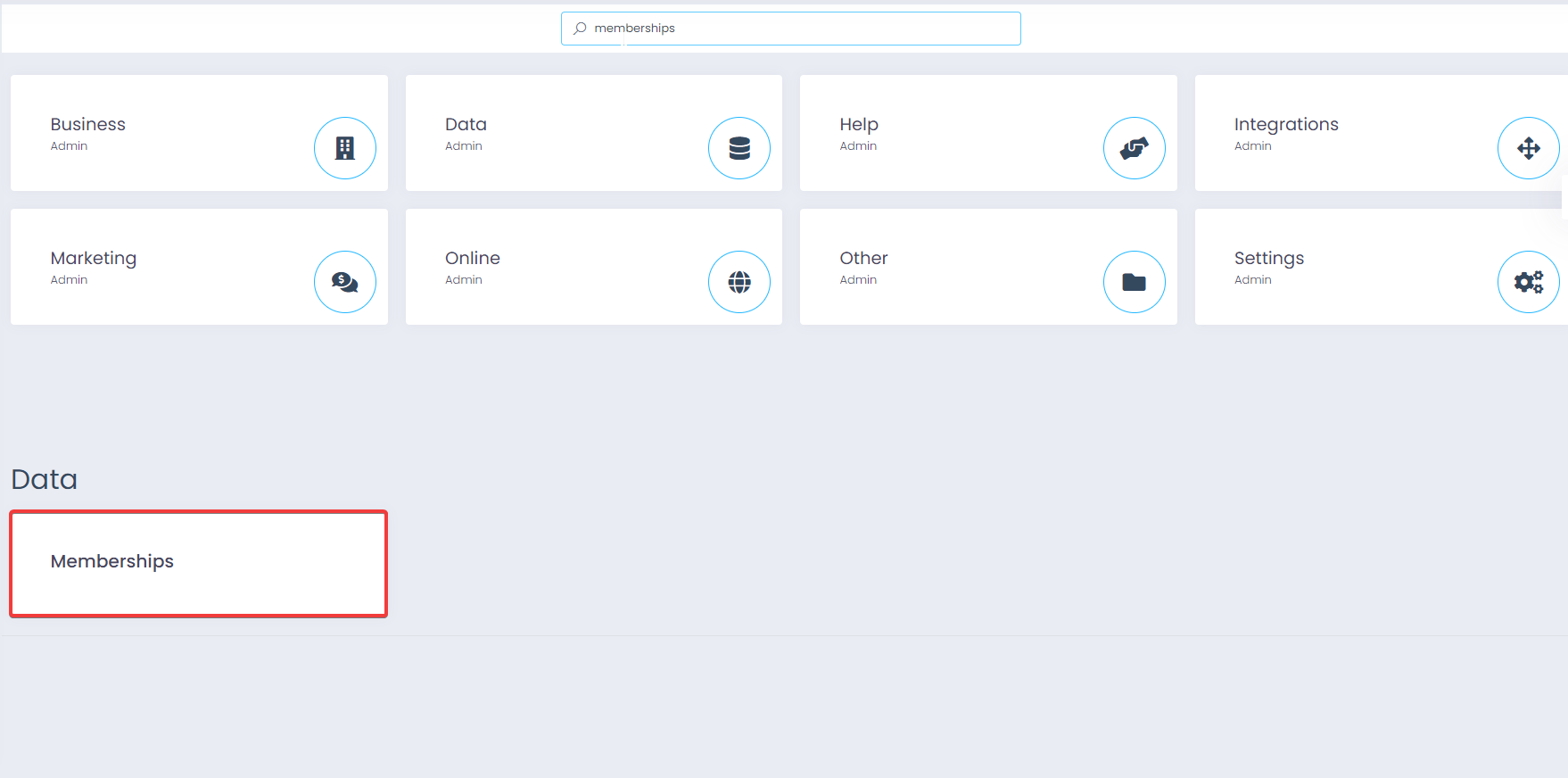
Â

Â
Inside the new membership page enter the name of the membership, specify the base charge amount and if the deposit of the membership can be changed by ticking the “Deposit is editable” checkbox.
Â
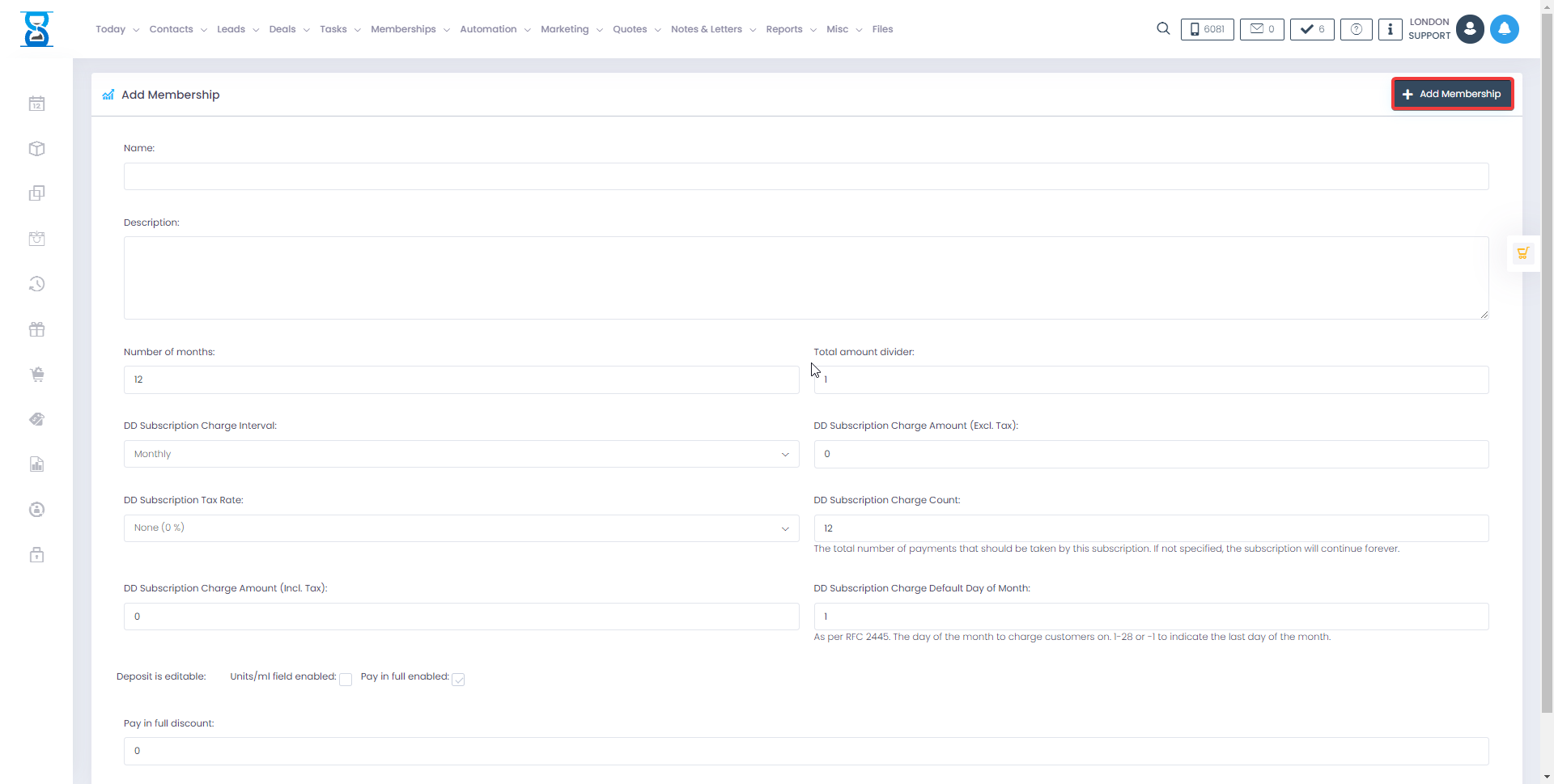
Â
The total amount divider is used for Laser type memberships where we need to divide the payment by 3/4/6 (quarterly, 4 and 6 months).
The “DD Subscription Charge Interval” is the default charge interval selected for the direct debit subscriptions.
The Charge Amount represents the BASE charge amount of the subscription, for Freedom and Amerase type memberships this should be 0 as the price of the membership is determined from the services.
The “DD Subscription Charge Count” represents the number of charges against the subscriptions, use 12 for monthly subscriptions and 1 for yearly.
The “Deposit is editable” checkbox will allow the deposit to be changed if enabled (currently used for Freedom type memberships).
The “Units/ml field enabled” will enable the units/ml input field when ordering the membership which will multiply the price of the service.
This is used for Amerase type memberships.
Â
After the membership was added the system will redirect you to the events page of the newly added membership.
Please click on the “Events” button of the month you need to add the events to.
Â
Â
Â
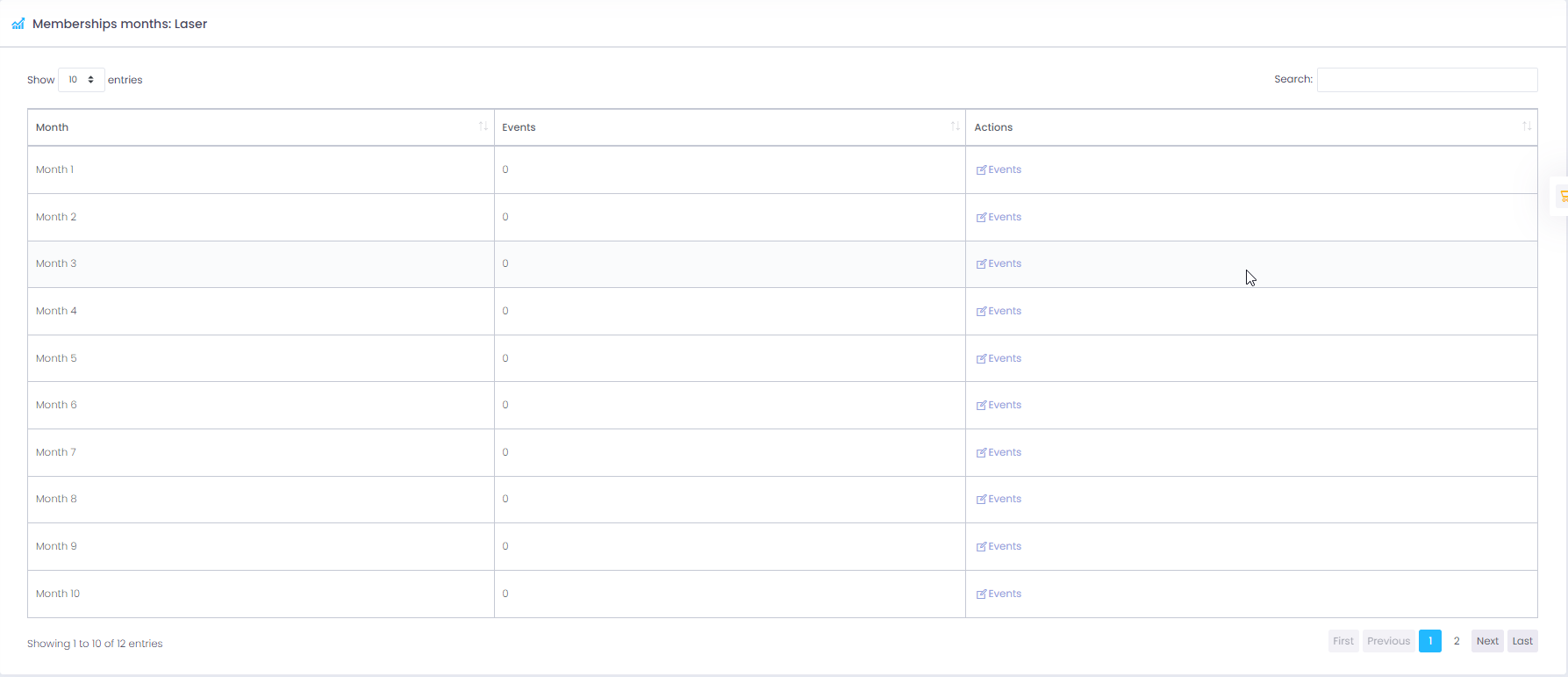
Â
There are 2 types of events that can be added in a month:
- Services
- Groups of services
Groups of services will allow you to define a list of services that you can choose from when ordering the membership.
Â
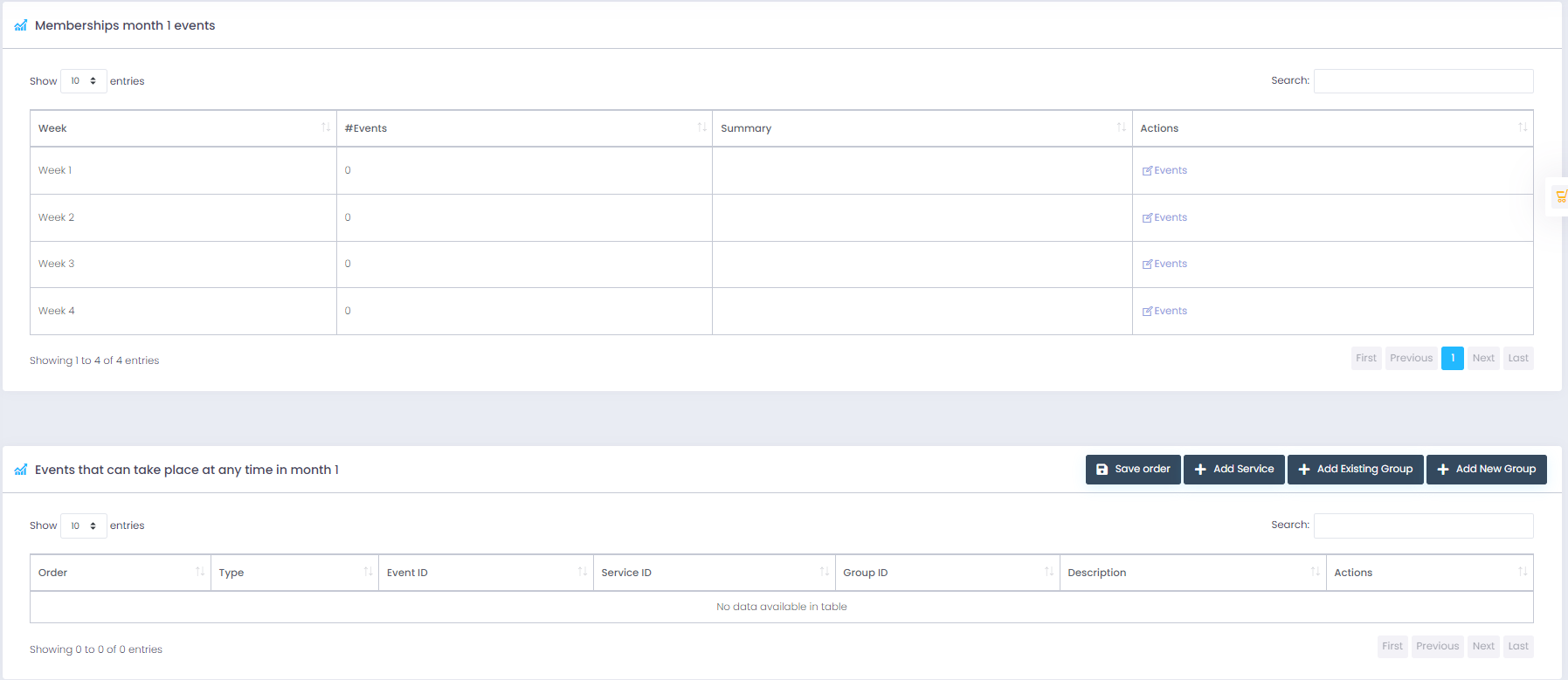
Â
Events can be added in a specific week in the selected month (Week 1 through 4) or they can take place at any time in the selected month.
Based on where the events are added, the system will calculate the available time slots when the events are added.
To add an event at a specific week of the selected month, first click on the “Events” button of the week and then click on “Add Service” if you only want to add a stand-alone service or “Add New Group” if you wish to add a list of services from which you can choose.
Â

Â
If adding a stand-alone service (“Add service” button), then just select the service and click “Add Service”.

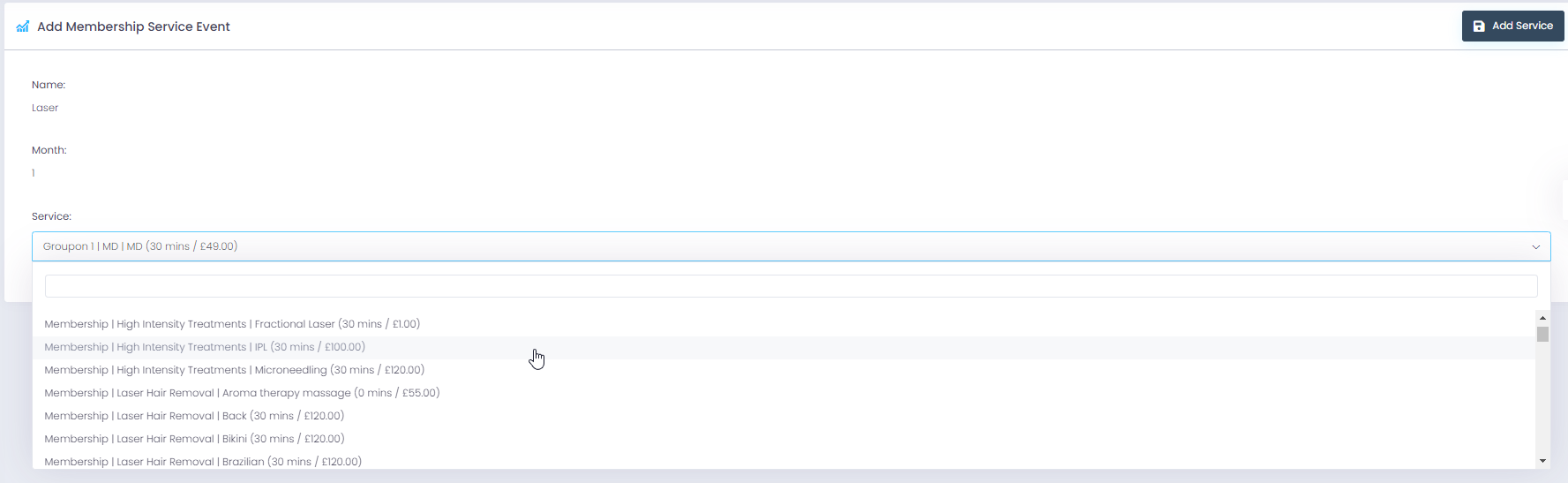
Â

Â
If we need to add a group/list of services from which one service will be selected at the time of order then click on the “Add New Group” button and then add services inside the group.
Â

Â
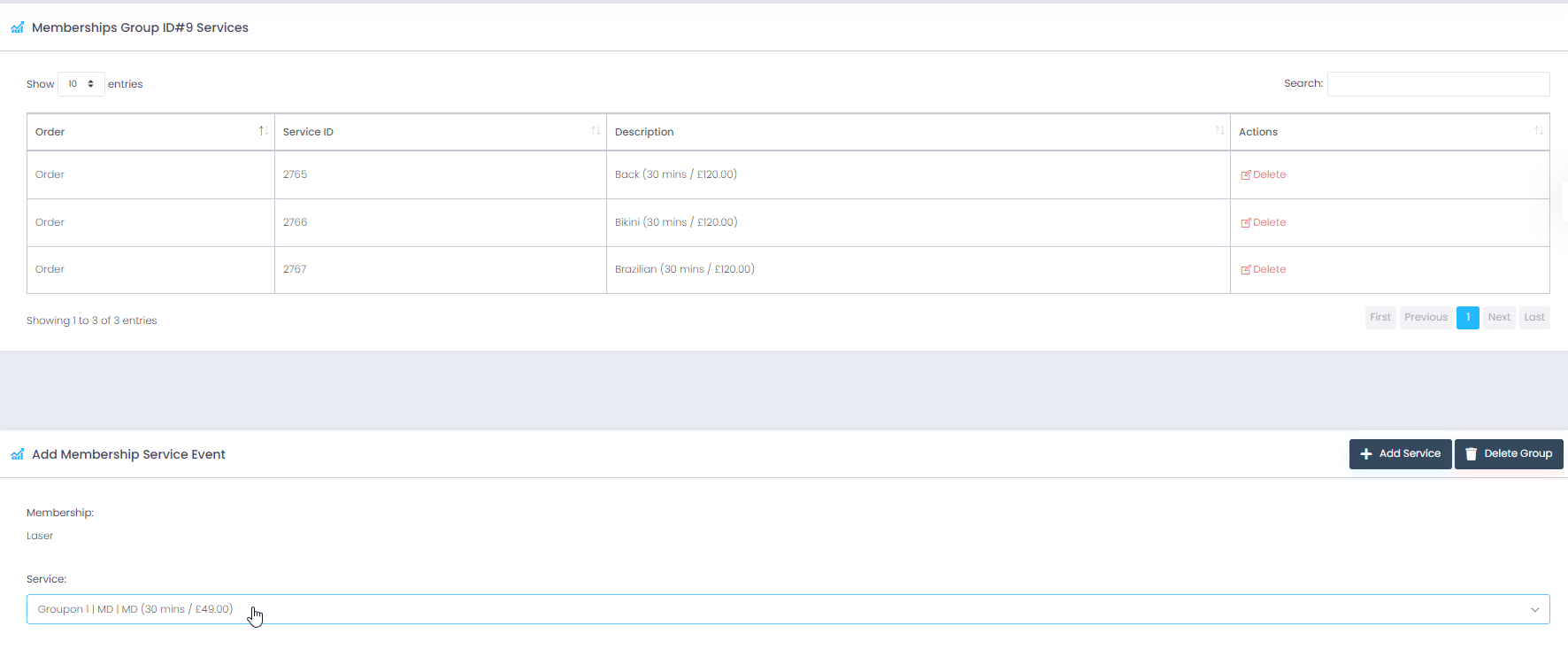
Â
Once a group has been created, it can be reused in the same membership for other months by clicking on the “Add existing group” button instead of “Add New Group”, in the example below we are adding the previously created group in the 2nd month as well.
Â

Â
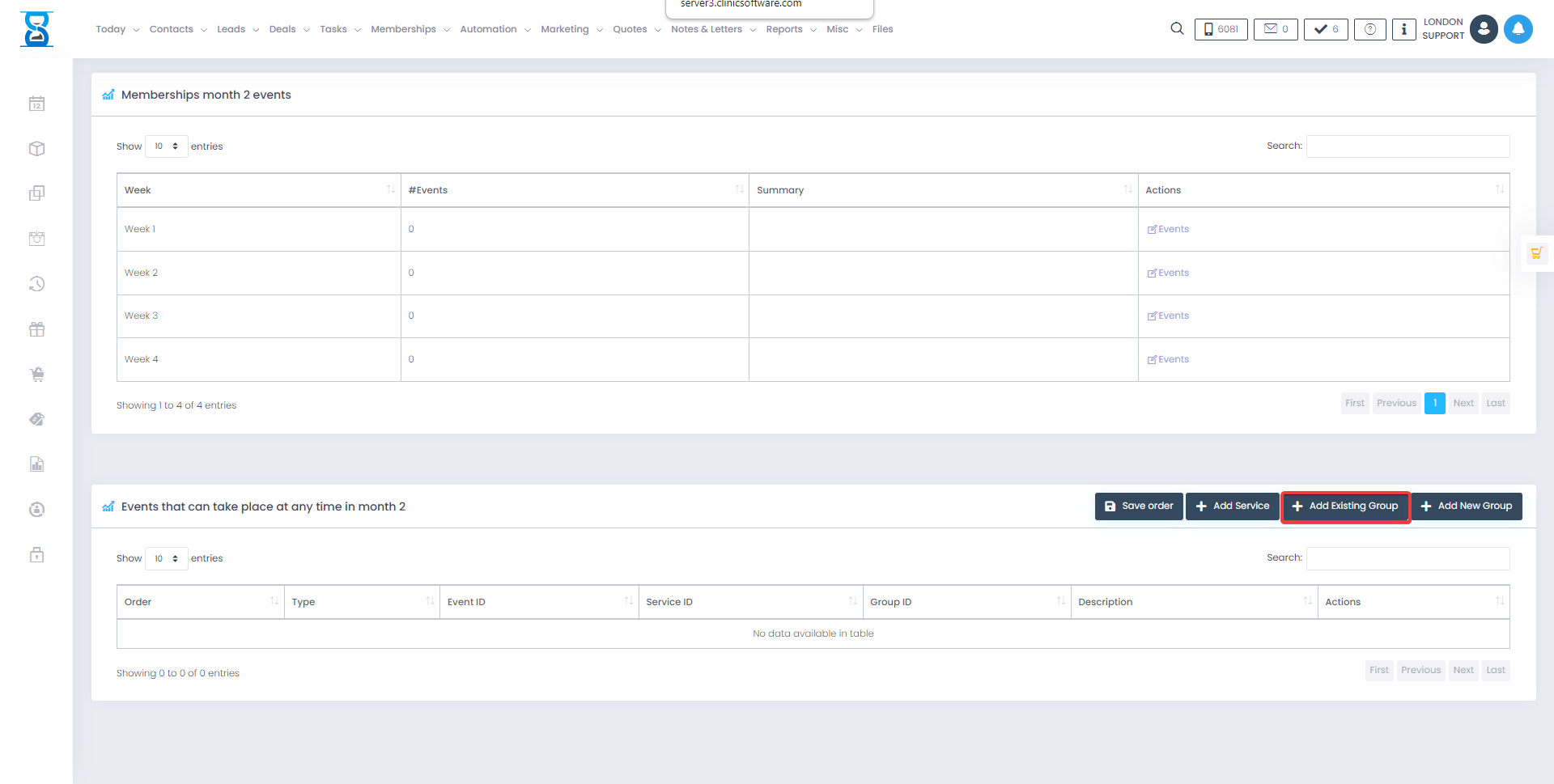

Â
If you want to add an event that can take place at any time during the selected month, use the “add service” and “add group“ buttons from the selected month, below the weeks table.
In the example below we are adding detox which can take place at any time during the selected month.
Â
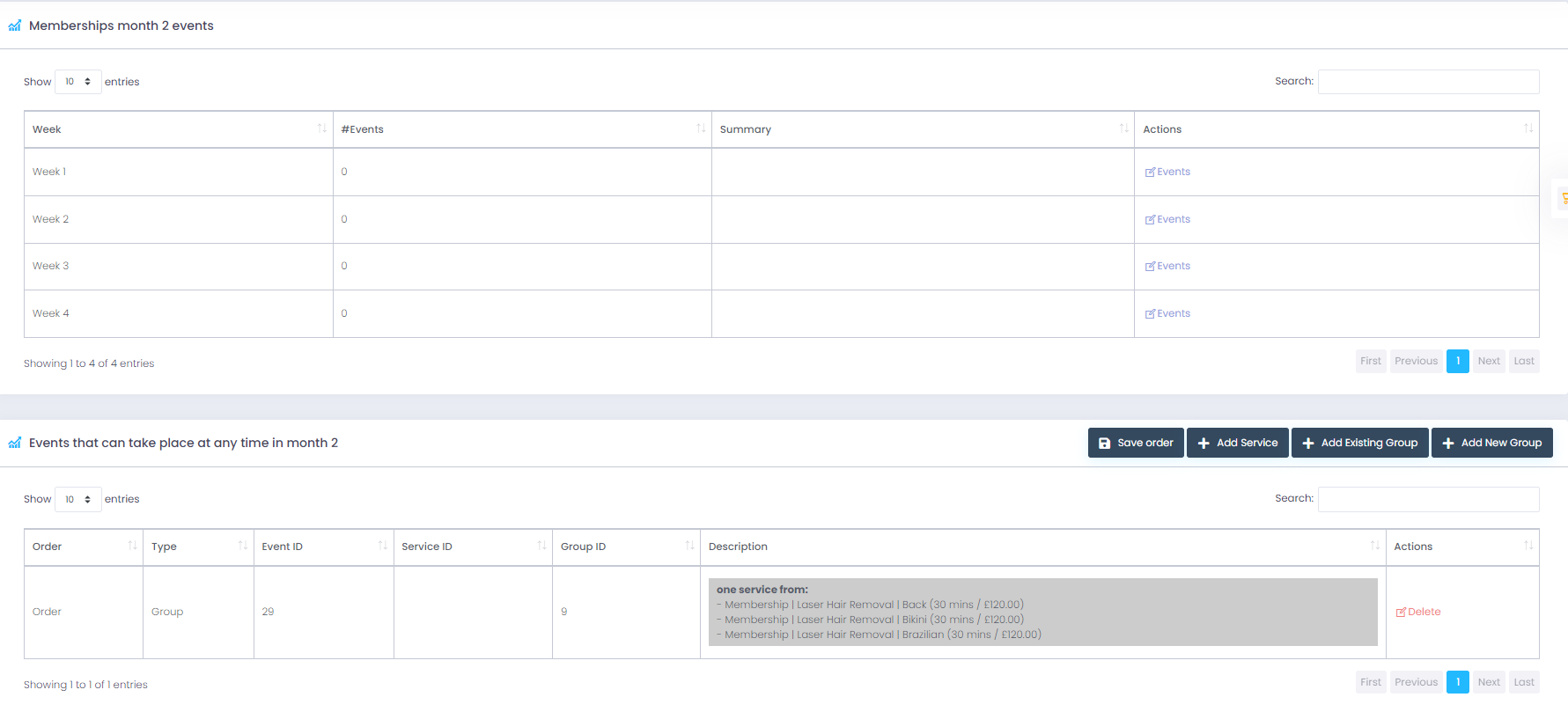
Â
Repeat the steps above for the remaining months to finish adding the membership.
another great tool in the clinic crm software is the membership function with this tool you can manage your memberships. you can make your customers you buy more and you can sell packages for a certain fixed amount who can pay monthly. and you get great benefits as treatment as a series of procedures based on their needs or treatments and products every month the month will end and membership the plan will pay automatically. have the ability to create direct Limits and recurring payments using version tracking membership feature of treatment and attract more customers to your business with the membership you can referral to any type of treatment and you can membership management on the go in the company scam or online after you choose the membership that is included and all procedures including membership you can choose the customer as you can see the client is selected and I have the opportunity to manage direct date mandate using gocales in the other payment processor to manage payments. and to be billed in advance before the customer will come for the next membership section and the next treatment you have a payments section and have the ability to process payment process payment at once for full year or membership first payment on the card thus you can process the first one payment and you can plan direct debit monthly subscription for the difference of the amount first payment of 1281 has been added to the map I can process this card payment for example the payment machine to keep the customer in the receipt print the invoice or send it by email then we can move on to the next step membership first payment is charged and we can go to next step and create payments for example you can specify to make the payments as soon as possible to a specific date, say, on the first of September for this example and you can specify how many payments to make if you press the button to create a subscription then the system will create subscription for you and plan advance payments then you have an overview of the membership. and ability to verify payment and book services too the system can suggest you the date and the time at which the services can be booked. and you can see exactly what the difference is of one month between appointments date for this membership click of a button because the services you can book all treatment of this membership in one even if we talk about three months membership 12 months 24 36 months of membership we can book membership at once keep in mind you can sell memberships at reception. and you can sell memberships to online section on your website c specialized online booking module you have for your business which is branded with your company logo and business colors
