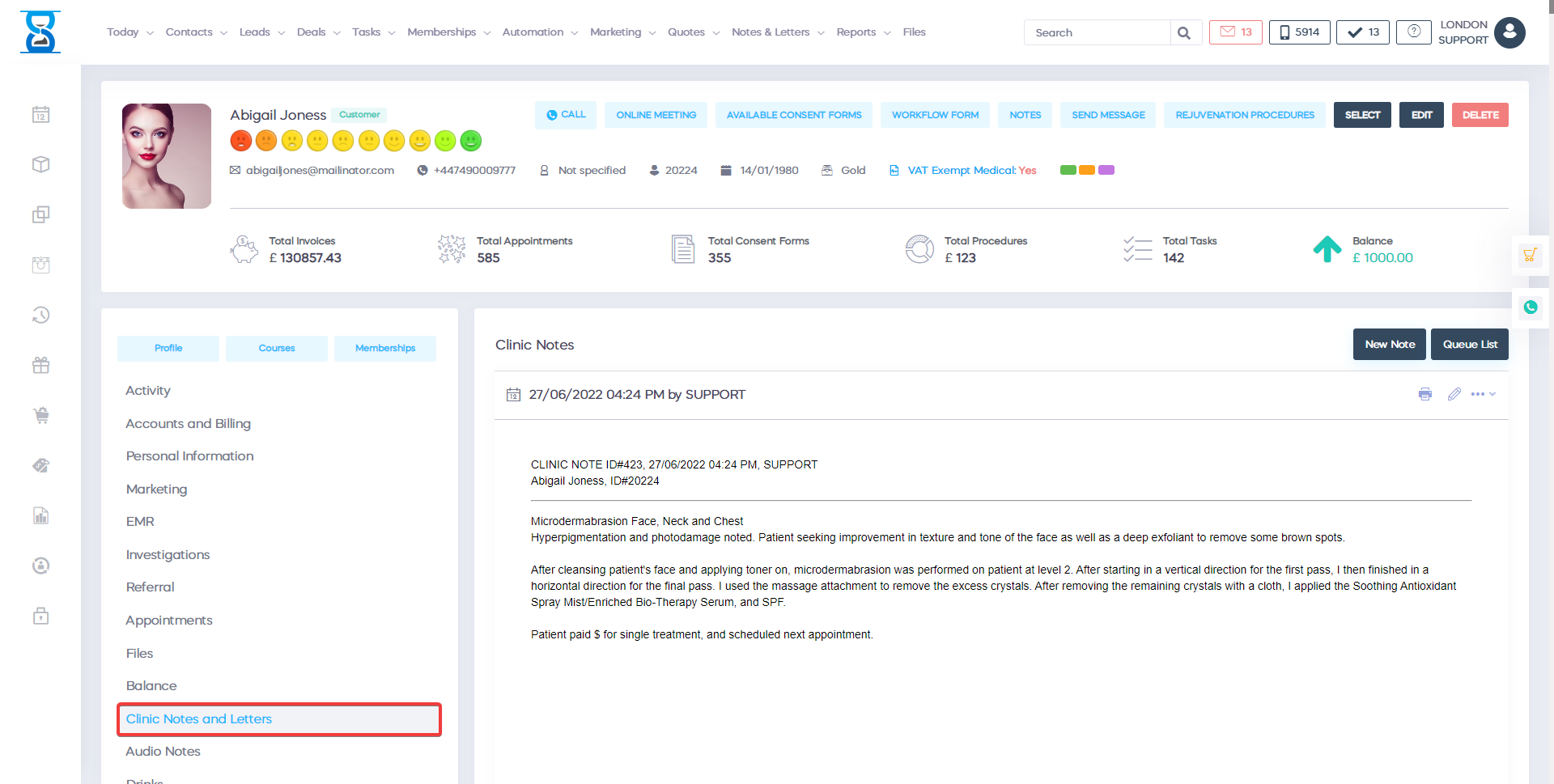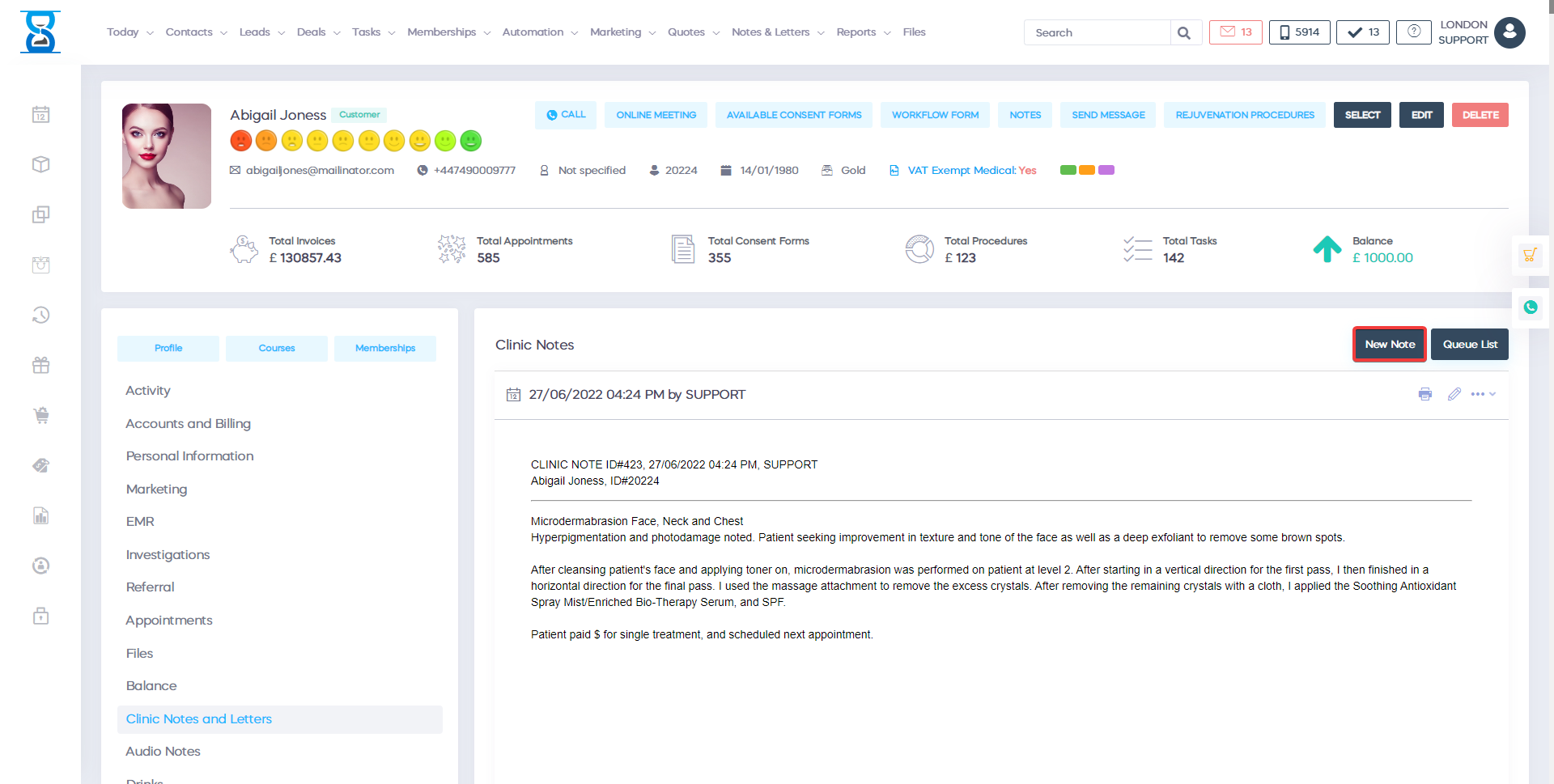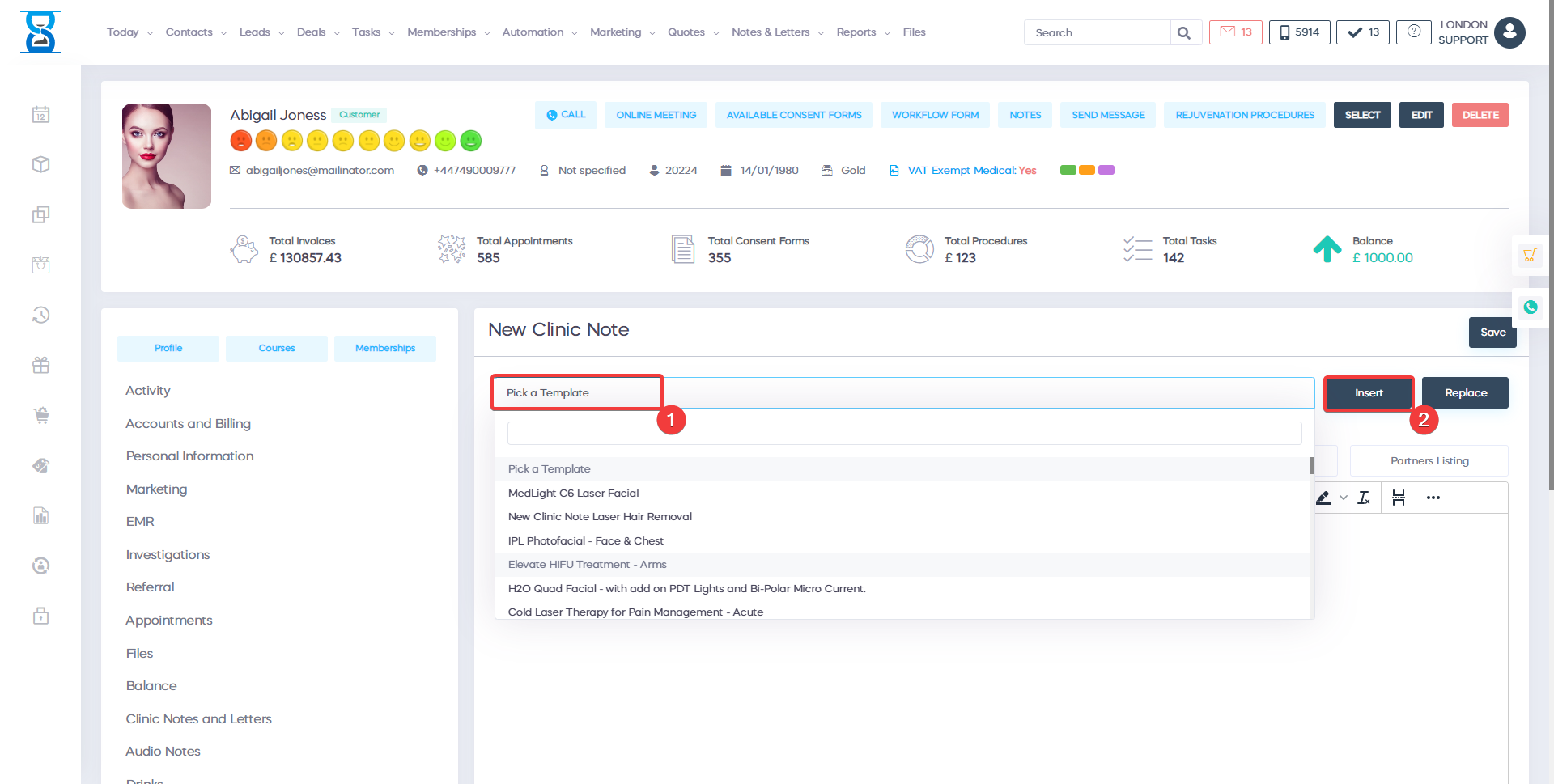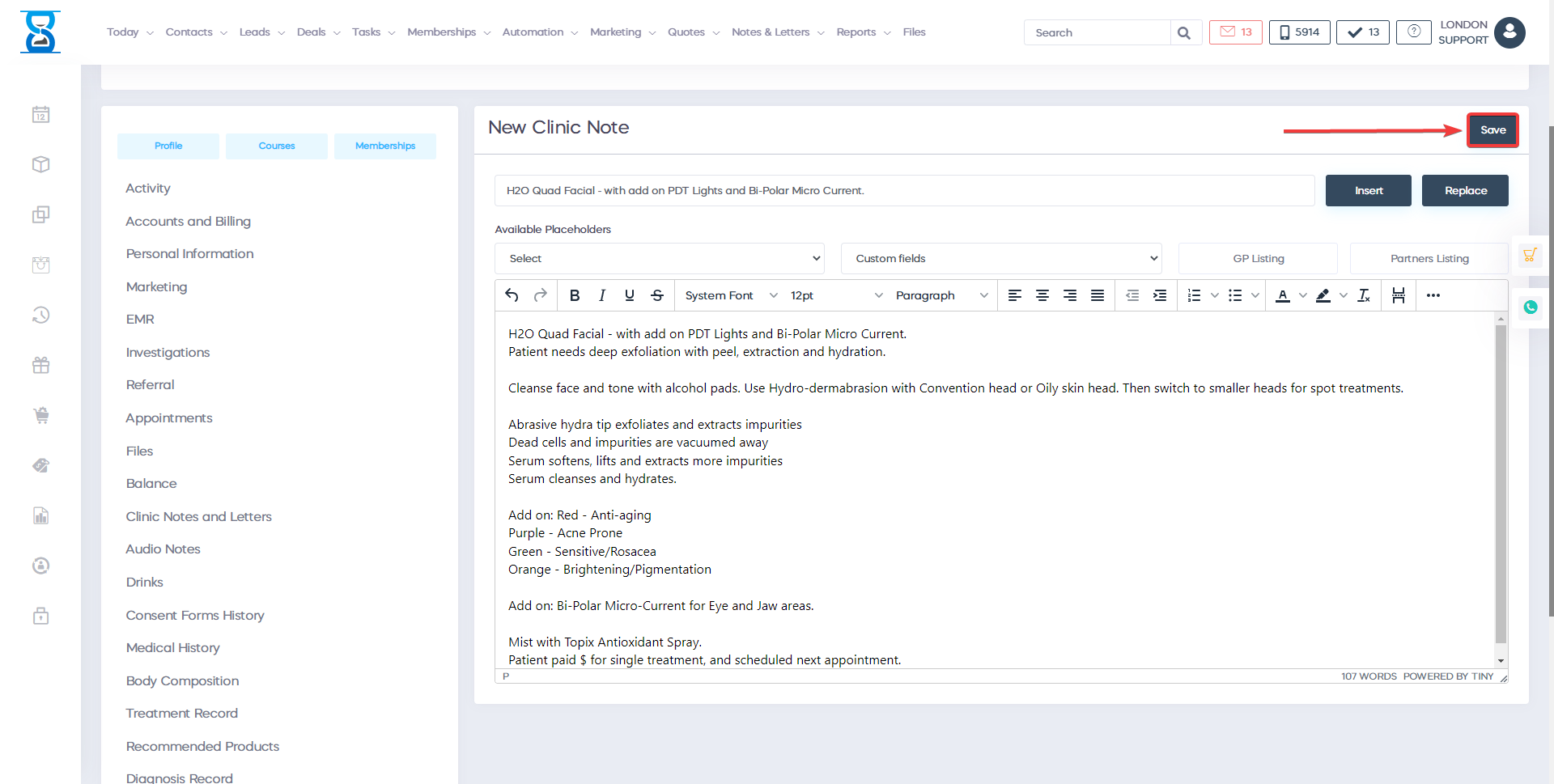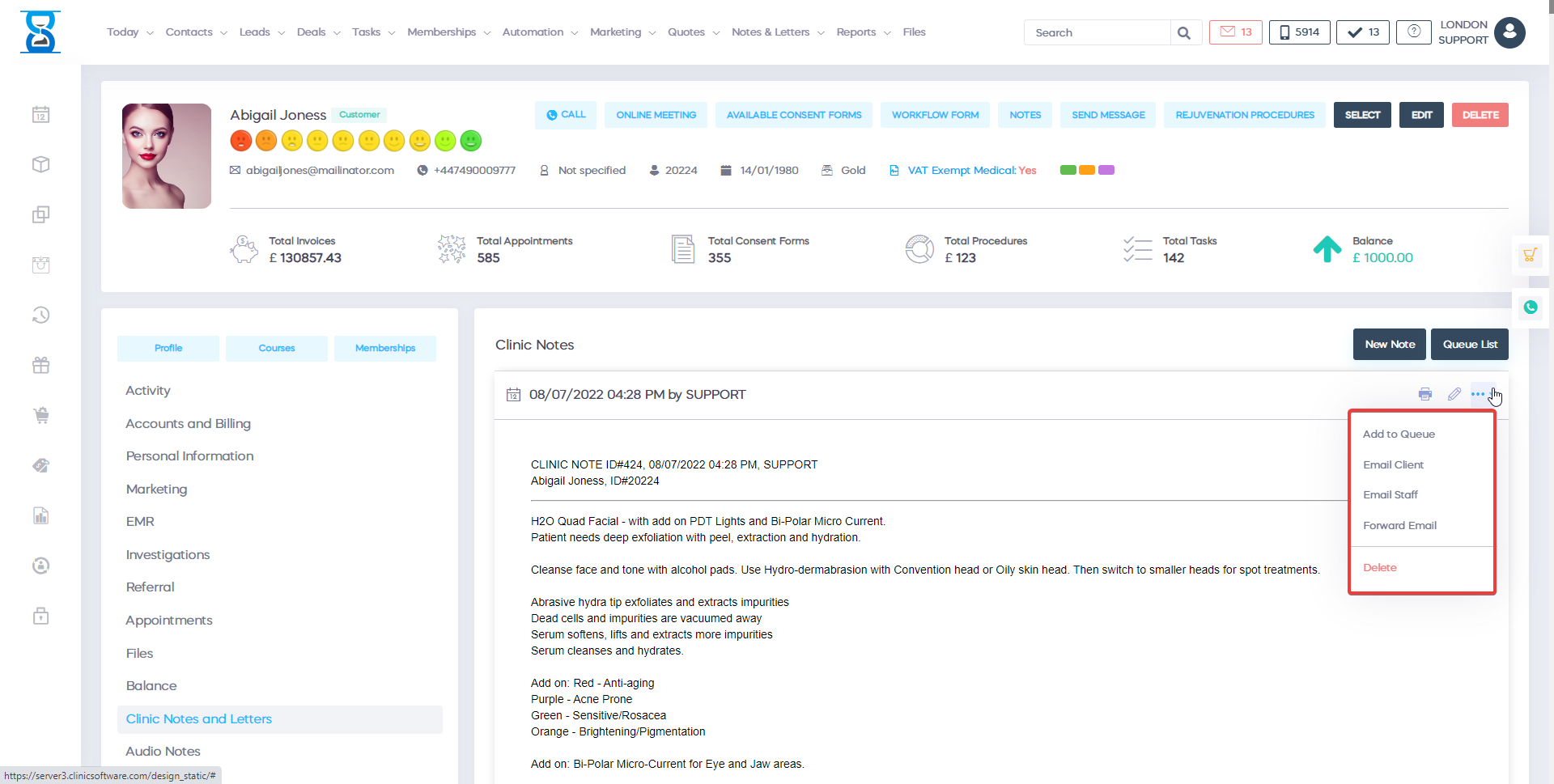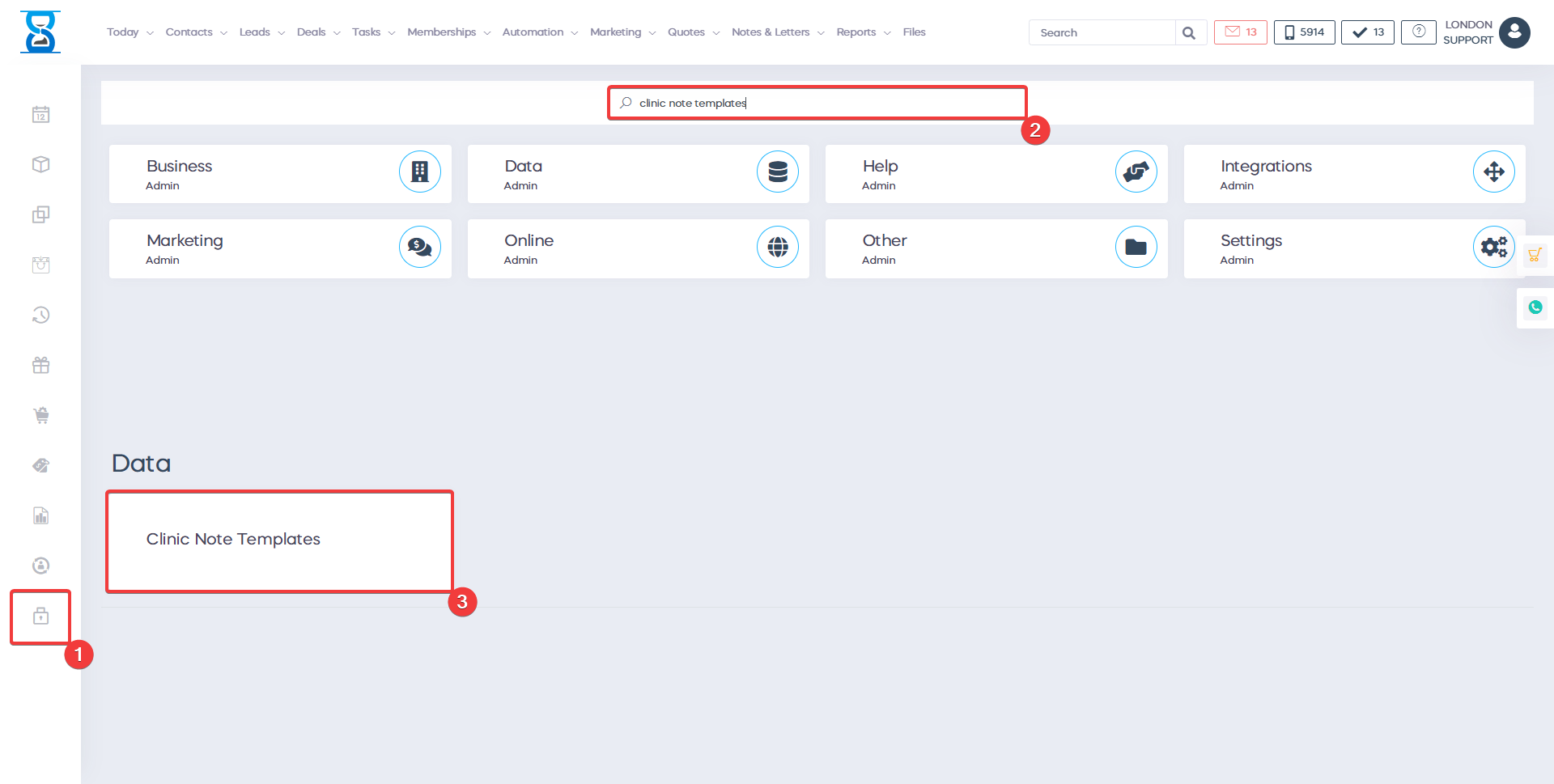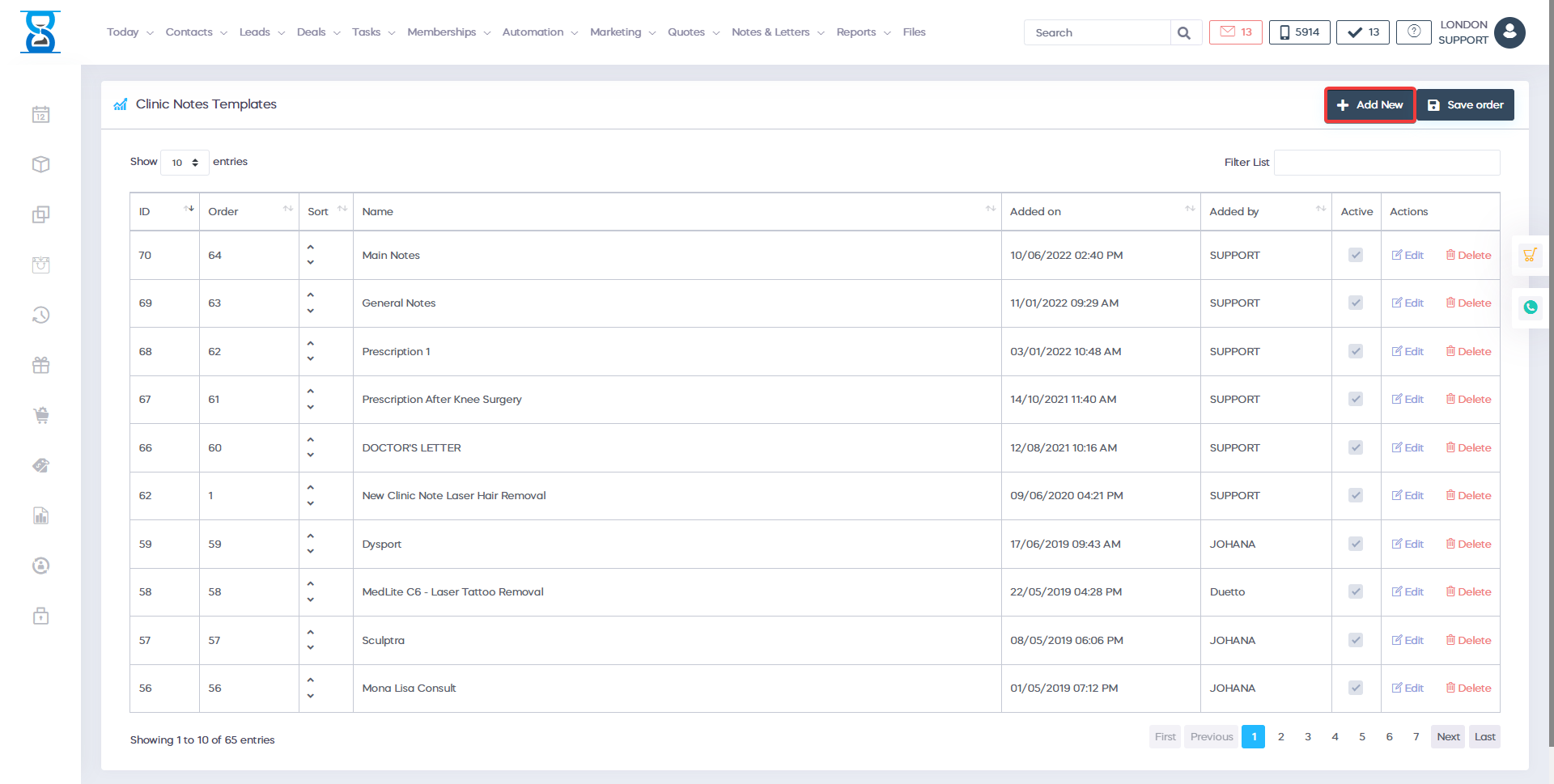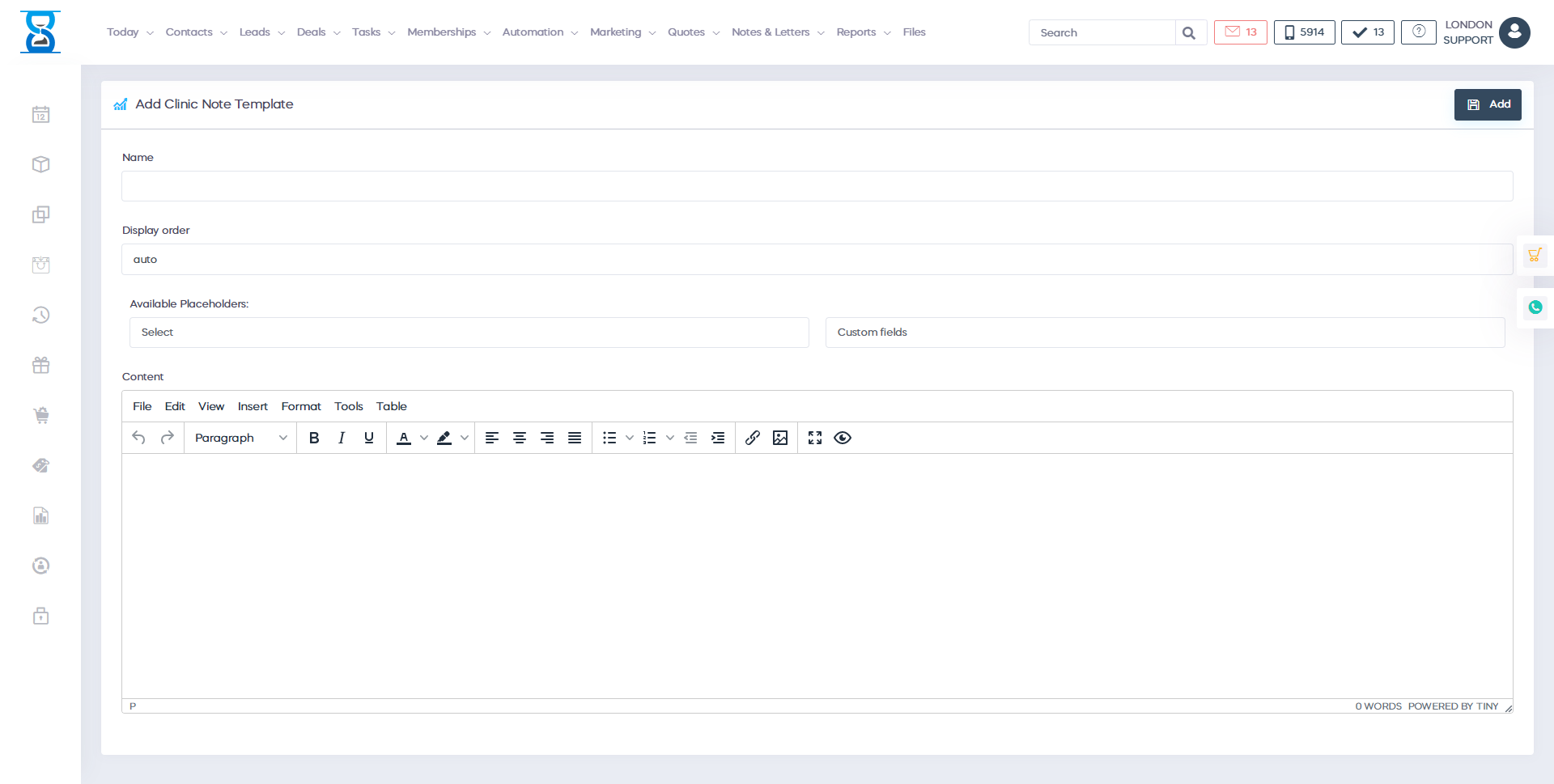To access this page press the “Clinic Notes” button from the client profile.
From this page, you can view, add, edit and remove clinic notes.
To add a new clinic note, press the “New Note” button.
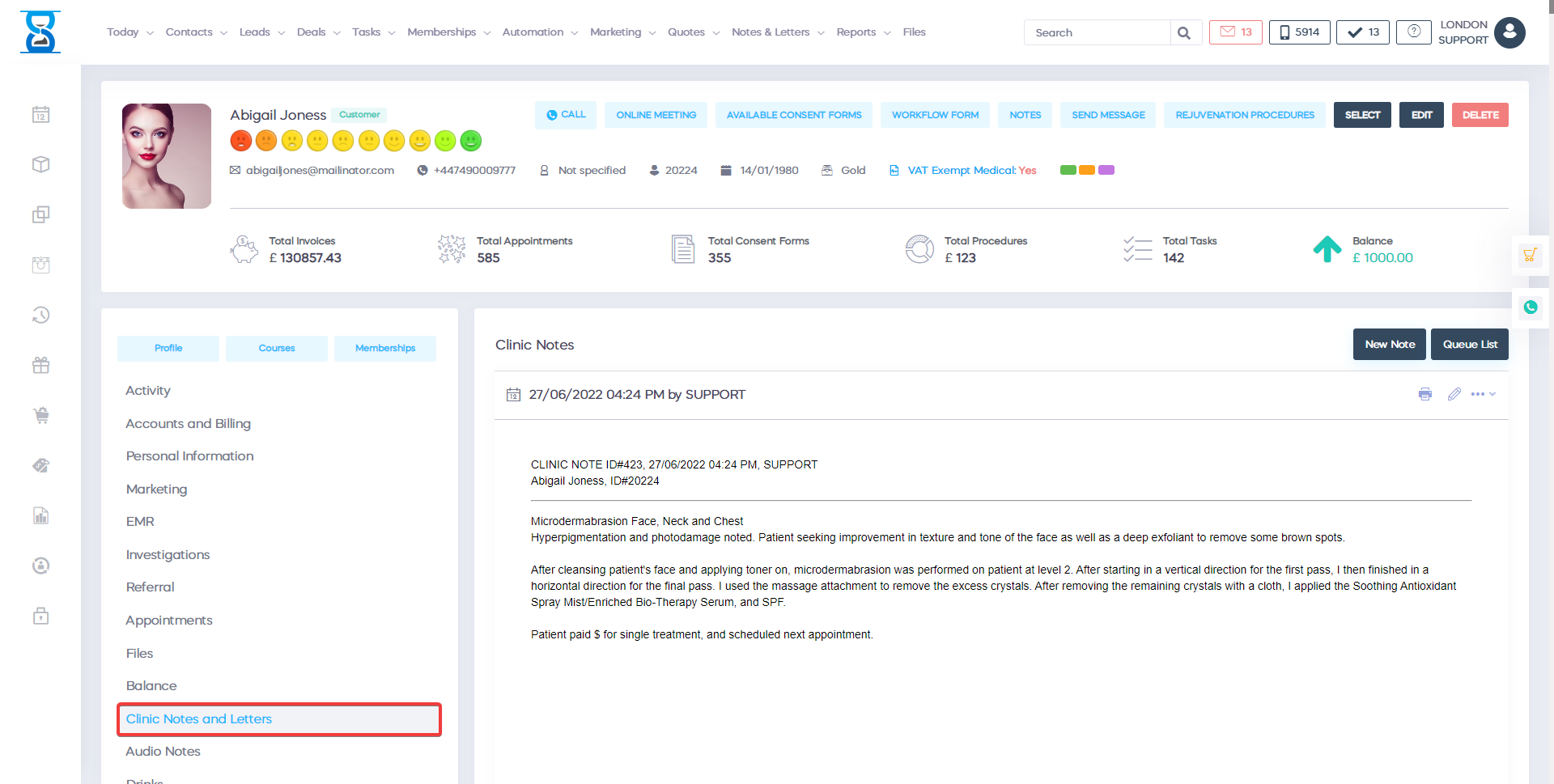
To select an existing template click the dropbox "Pick a Template", select your template and click the "Insert" button and save the changes.
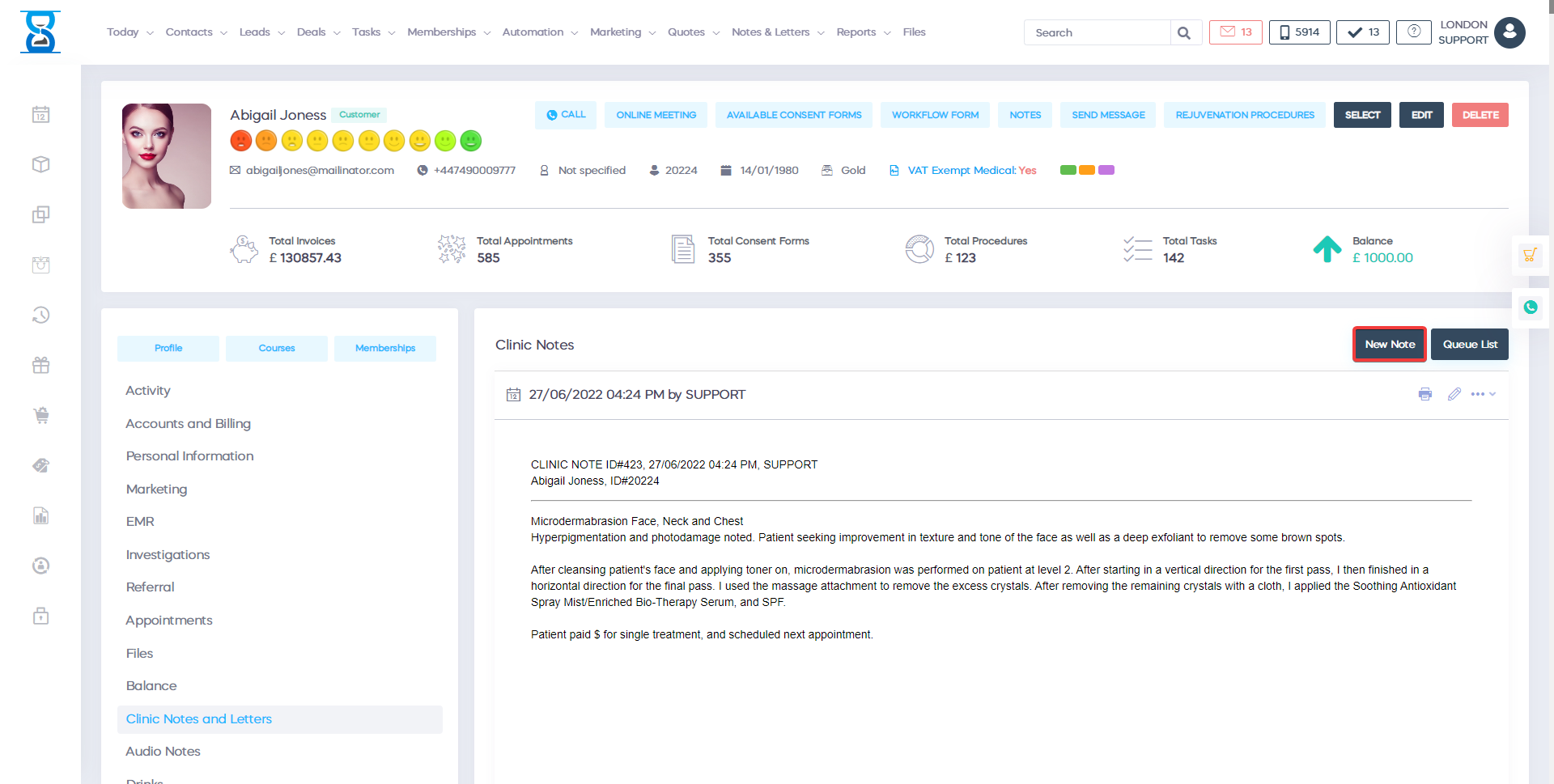
Â
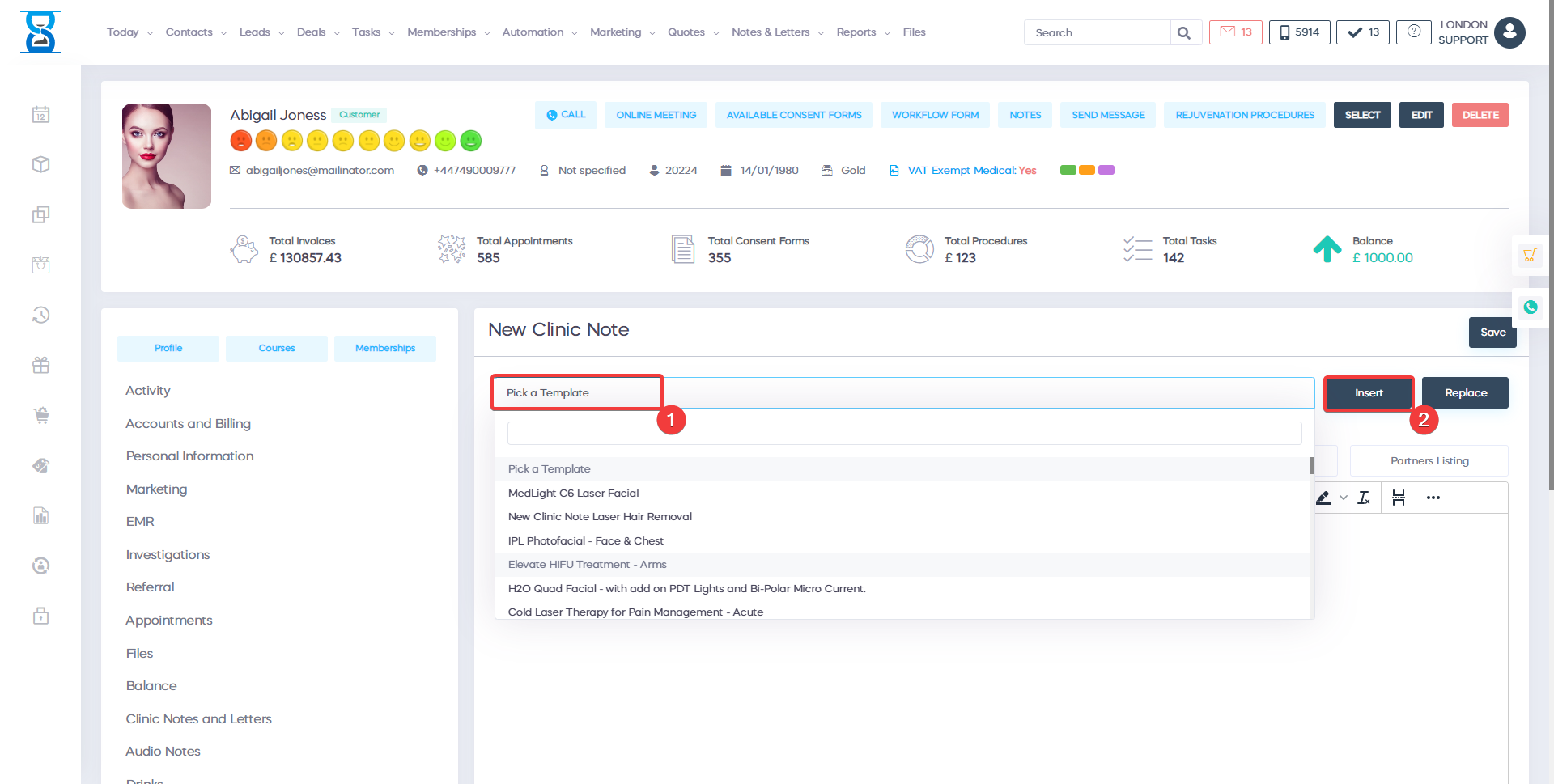
To edit or delete existing clinic notes use the “Edit” and “Delete” buttons from the right side of the note.
To print clinic notes or to find appointment images use the “Print” and “Images buttons from the right side of the note.
To email these notes to your client or to your staff use the “Email client” and “Email staff" buttons from the right side of the note.
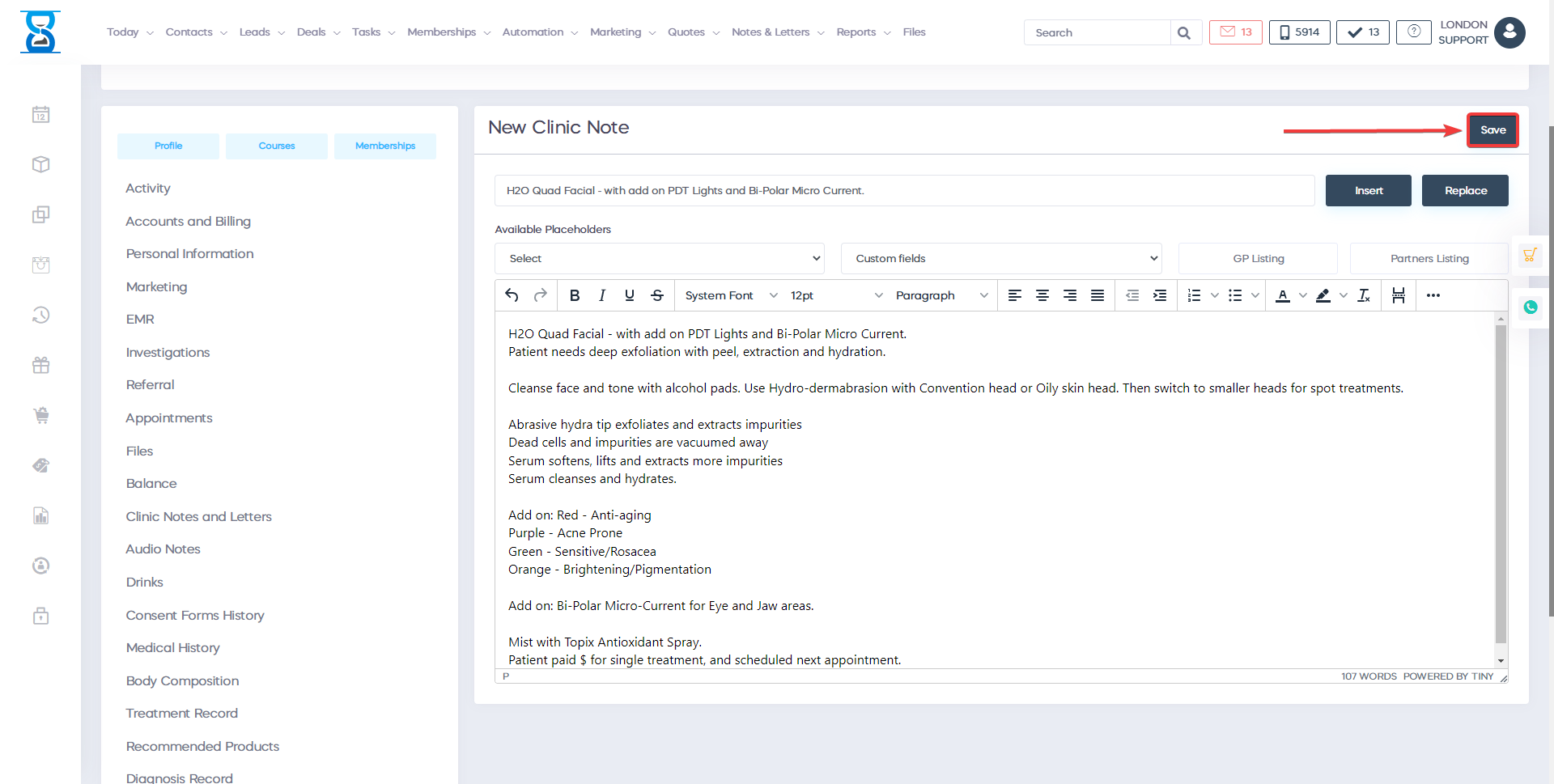
Â
To create a new clinic note template search in admin area "Clinic note templates" and press the "Clinic note templates" button.
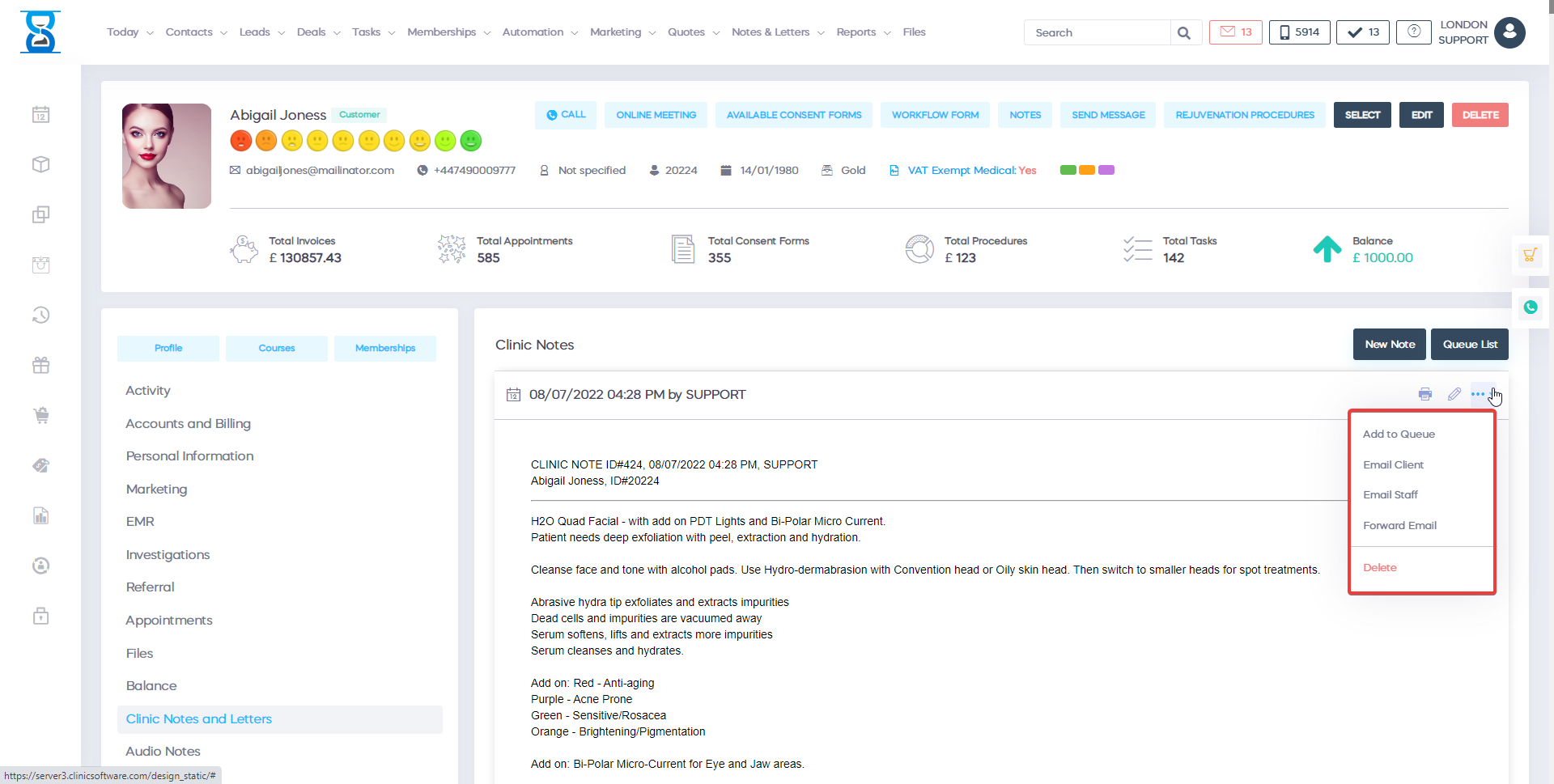
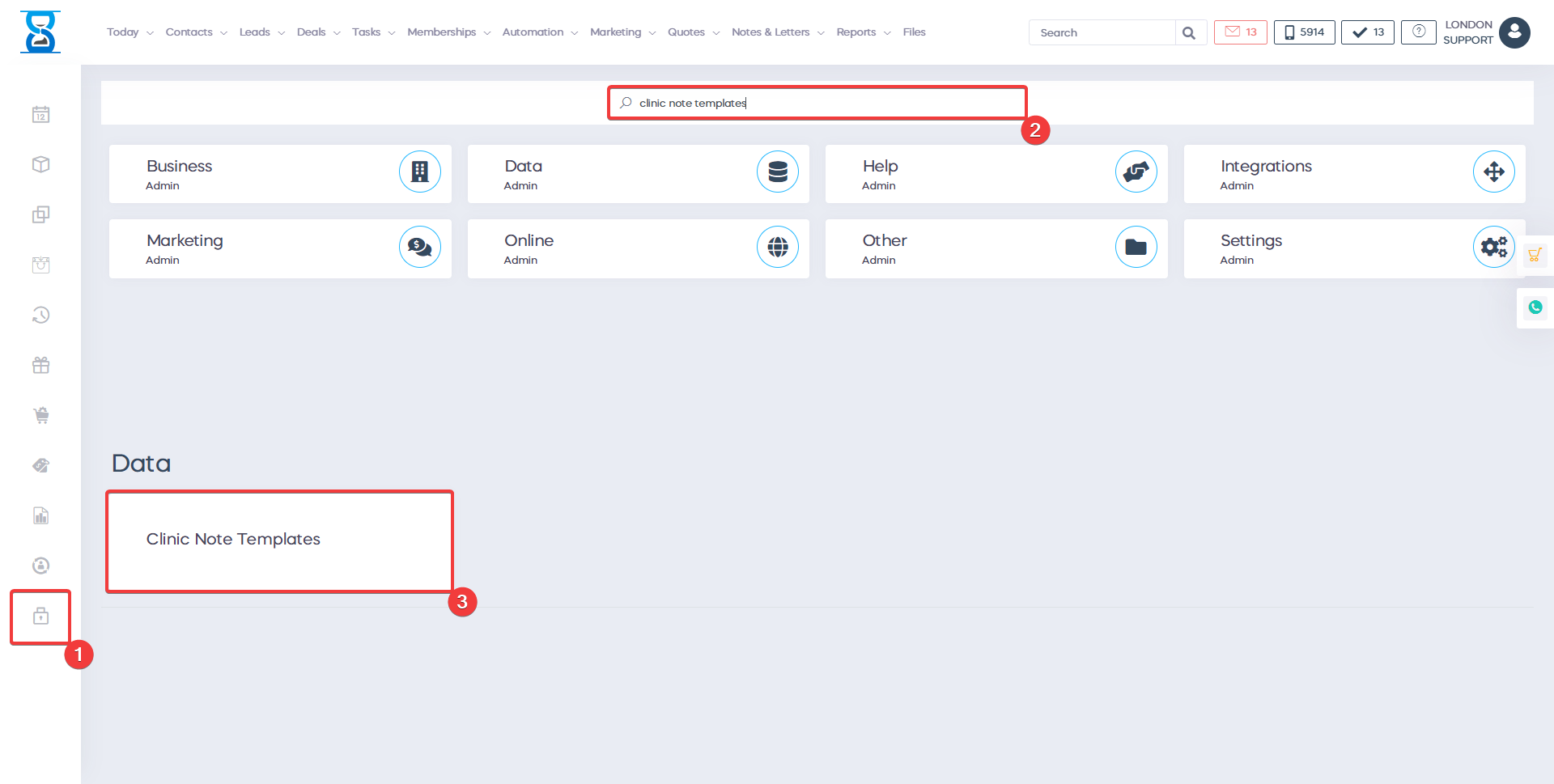
- Press the “Add new” button to add a new clinic note template.
- Press the “Edit” button to edit an existing clinic note template.
- Press the “Delete” button to delete an existing clinic note template.
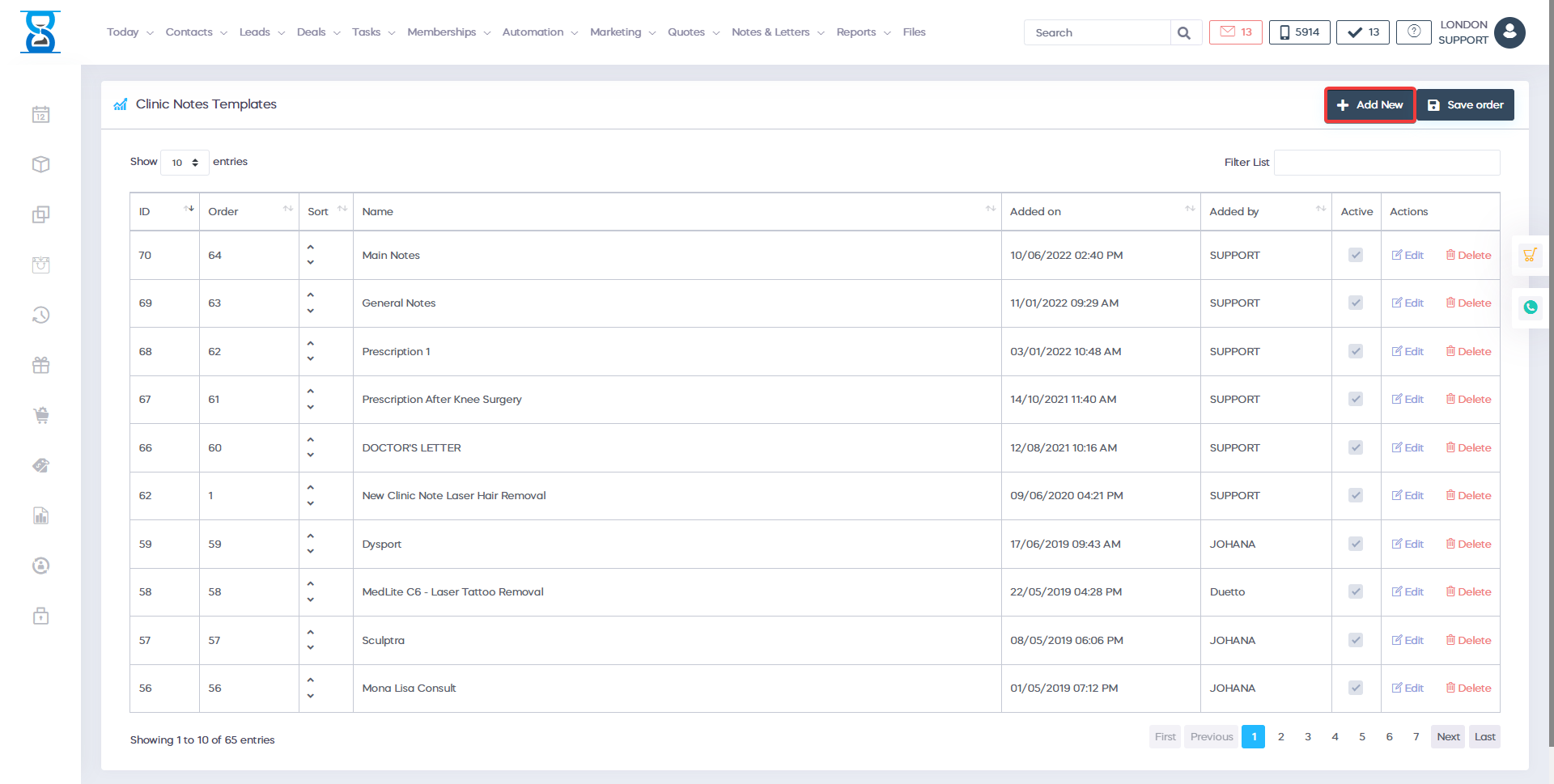
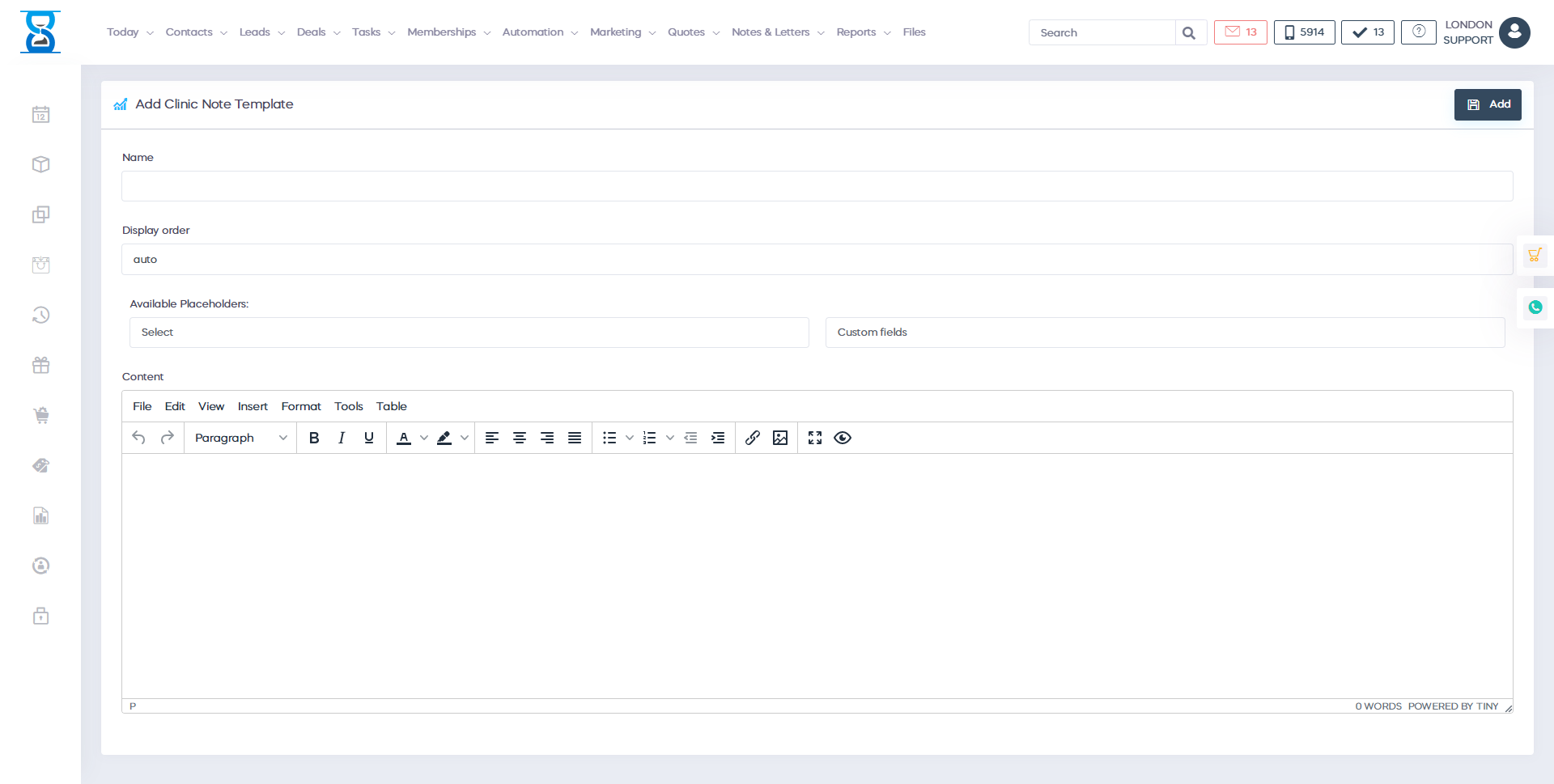
The next function is
clinic notes
for the cleaning nodes you have
opportunities
to
using templates
which will save you a lot of time.
from writing knots to letters to
documents
you can easily
to have a ready and
finished template.
only what is applicable
to this species
skin or that client
quite simple
you can enter the data
and just press one
add button
then you will know which
note is added
in
customer
activity so the next time
the customer is
you have all the clinical
notes
related to online dating
function we are
able to write
down
of my meeting notes that
will help you
at a later stage to better
convert this one
customer
and you can write
meeting
notes
nice customer
interested in
reservation
the treatment
As soon as possible
then the reception
or can track
that customer
and
if we
go and look
in the chronology
you will be able to see the upcoming ones
meetings
and if you scroll down
you'll be able to
look
reset you will be able to
check the whole story again
the more you scroll, the
more you'll find
for this customer
what's the secret to selling more
and making money
your customers are happy.
just double check their
purchase history
and all the activity
and your own you
will know the needs of the
customers and theirs
levels to add what interests
them.
in
on the left side you have
ability to access the
profile of
the customer with all
his personal data.
information about their interest
profile
email
and any custom fields
you may have.
of course you can
access theirs
voucher shop
and their order history
you have a list
of all receipts how
how much they paid, when
and what they paid
for
at the same time you can
see exactly
content of the receipt
or the content of the invoice
you have the option to automatically
print and send to
invoices and by email
if you scroll up you will see
the other functions like membership and
courses
if you click on courses
you will be able to
to see exactly how many
courses there are in
their account
and how much they paid,
if they paid in
full and what is theirs
level in real time
available session
annual sessions and a final
buying session
you have a resume, you have
ability to track the number
of sessions.
as you can see you have
history and you have the opportunity to
tracking the number of
remaining sessions.
and how many of them were
used in the same
time if we scroll down
you will be able to
see history as
every course is
with a clear identifier
you can see which area
is being treated.
for laser removal of hands
and how much
sessions are available
if you go to the next one
functional contributions
for the same course
you can follow in
in real time how many installments
were
paid as you can see
here at
right side
plus how many installments are left until
to be paid and you can
easily see the
view you can
track unlimited
number of clients with unlimited
number of
courses and each course
will be divided
of installments and sessions
which is
their availability and
how did they use how
much did they leave in
installments their payments
if you start selling
and accepting payments
and installments for packages
on
what are the courses
you can
to significantly increase
cash flow.
imagine that
why
we are still paying for our houses
mortgages and
from our cars and installments
it is a strategy behind law
so instead of standard high
price
for
a course that not
everyone can do
to afford
you can start accepting
contributions
for your treatment
packages etc.
people will be able to afford
with many paying customers
in installments is the same as
like
customers who pay daily
and in full
thus you can
increase
the sales
how about you actually
can
to accept the payment with
one advance payment
and your session will
always be paid in
in advance before the
client's arrival.
for treatment
this is another
way to increase
sales
you can also track
courses
which are based on
minute-based sessions
you can track power
machines
stunning courses red light
courses
you can add a treatment
plus record
you can update your
profile picture
the client so when it scans
membership card
you have a clear idea of ​​who they are.
back to profile
you will be able to see
the membership section too
if you get on the membership list
you will be able to track an
unlimited number
number of memberships
and you can set up a payment
on the go
so you can see
the availability of
how many memberships they have
what is a membership you ask
membership is a fixed amount
which
the customer will pay every month.
and they will receive
membership benefits
membership benefits
may include
a certain number of procedures of
month
even
one or more aftercare
products
audio notes
you have the keyboard to
record this
with your notes
and this will be recorded in
customer account nice and easy
notes and letters from
the clinic on the website
what does this function do
it enables you to
to
writing and using templates
for letters in clinical nodes
with one click of a button
you can insert
the template use the
template to
to save time and finish
that only
with the particulars
that are accordingly
for this customer treatment
to access the clinic
notes and
letters to be received
from the client or
the already selected patient
and click the button at
the top of the notes
and letters, which will open the client
profile and note history and
completed letters
specifically for this patient
to create a new
letter or a new
new
notice that it is simple
to go to the top
add new notes
letter or
if you are already on
this page, press the button
new note button on the
right side
as you can see, as I have
on what you see
is what you get an editor
where I can
easy
use and type
all i want i can
insert pictures
diagrams
Everything related to
clinic
notes
and letters
however
if i want to save time
i can start using
the templates
we begin
and then I can use the
search field
select the template you want to
click the insert
button
and the template is already there i have
the opportunity to
update
the template
Please note
the patient has
sensitive skin
then I can easily
press the button
and this will be recorded in
customer account
and
of course i can then
print it i
can edit i can
email to customer
email to staff
even an email to the doctor or to
the hospital if we work with
hospital and as you can see you have
templates here and
the full name of the staff will be
you automatically extract
doctor name from the database
client
name and surname all data about
you can include personal data
as date of birth of
assigning a place a nice
and easy name
at the address of the office name
of the doctor and
of course, the signature
at the bottom
you can personalize the letter
and
send the letter with
one click
at the same time
you can send
letter automatically if
you want to set
this in the system, you
just have to ask
support department regarding
templates if you are switching to
you have the option to
add your templates and
prepare it in advance.
and then you just
have to use it.
with your colleagues,
with your team, so
you can list the hundred
templates for
example, as you can see,
we have a clinic
node templates and
the corresponding letters for
the different types
of procedures such as treatment