From the "Stock" page, you can view and manually edit the storage room stock values of each product.
The software automatically sends a reminder to re order stock once a certain amount of units are left. 
From the "Stock Take"  page, you can submit an inventory supply request and update the inventory of the products that arrive.
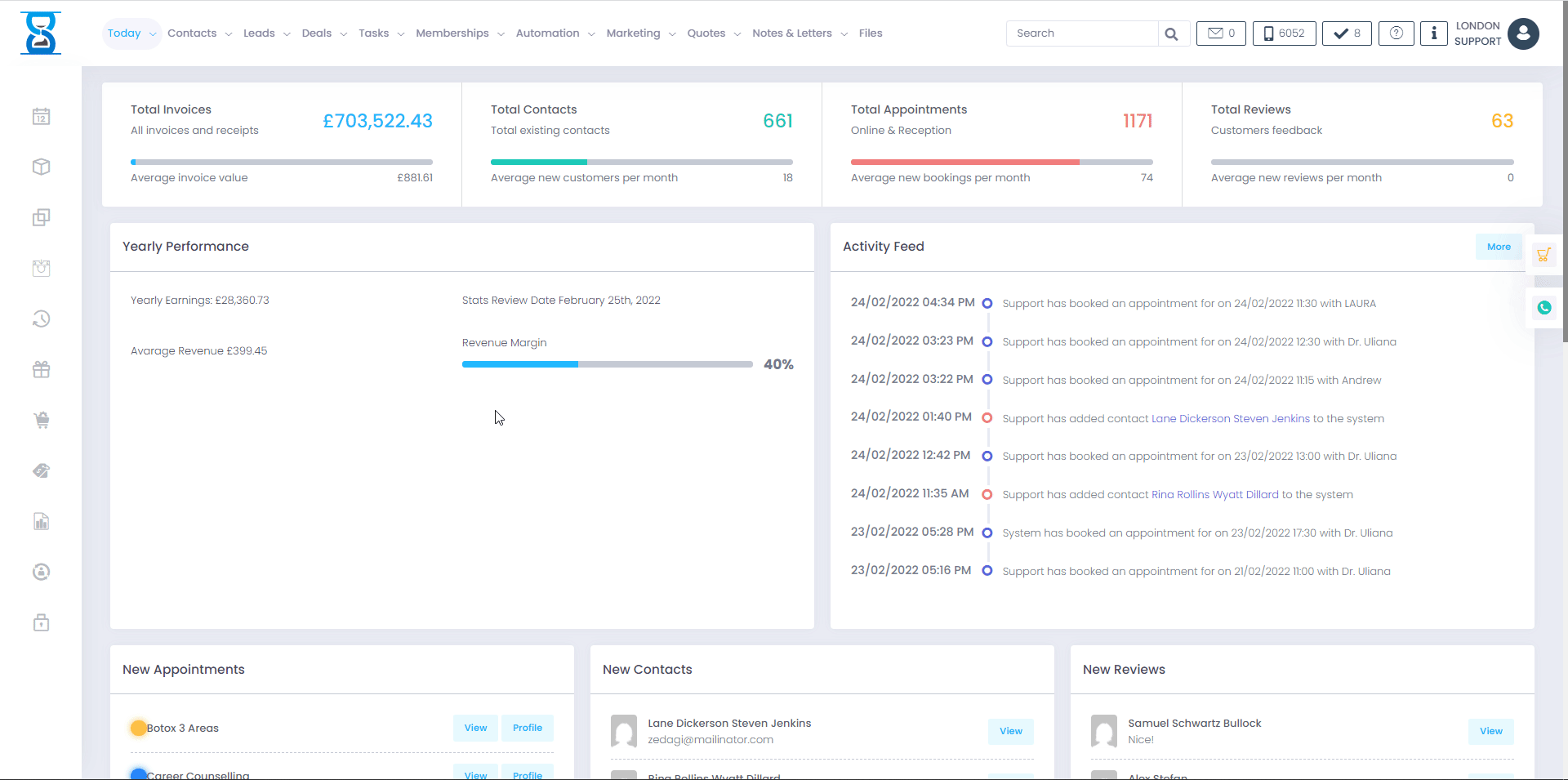
he software automatically sends a reminder to reorder stock once a certain amount of units are left. 
To submit an inventory supply request, open the "Stock Take" page from the admin area, then you need to select a product. Next, we need to specify the quantity we wish to provide.
Enter the value in the "Inventory Requirements" column and press the "Submit" button. The request will now be listed as "pending", waiting to be sent to the background.
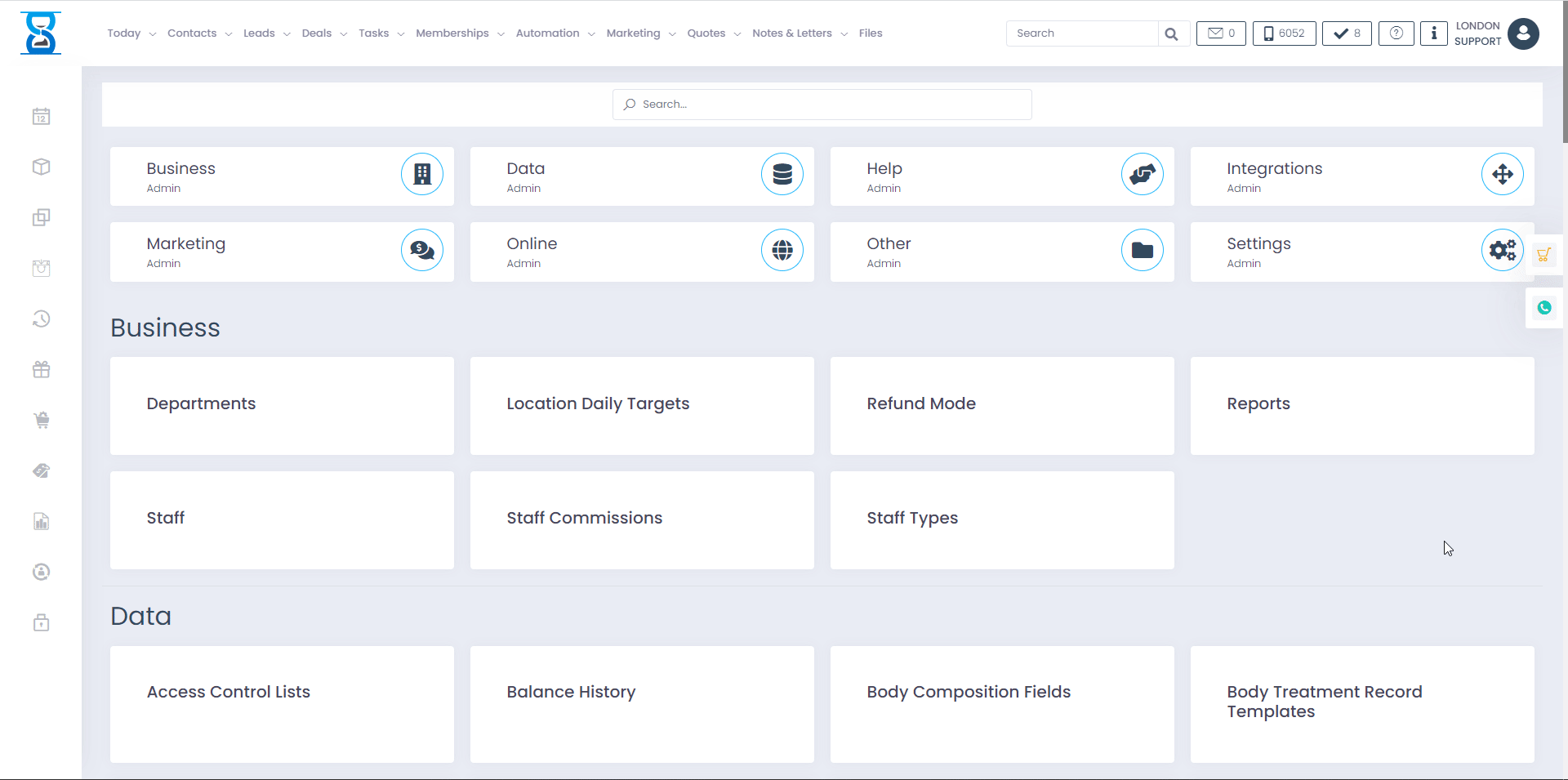
From the "Stock Take Request" page, another staff member, for example a manager, will respond to the quantity request that has arrived at your location.
After the stock arrives and the request is answered, the current status will be updated to "Accepted".
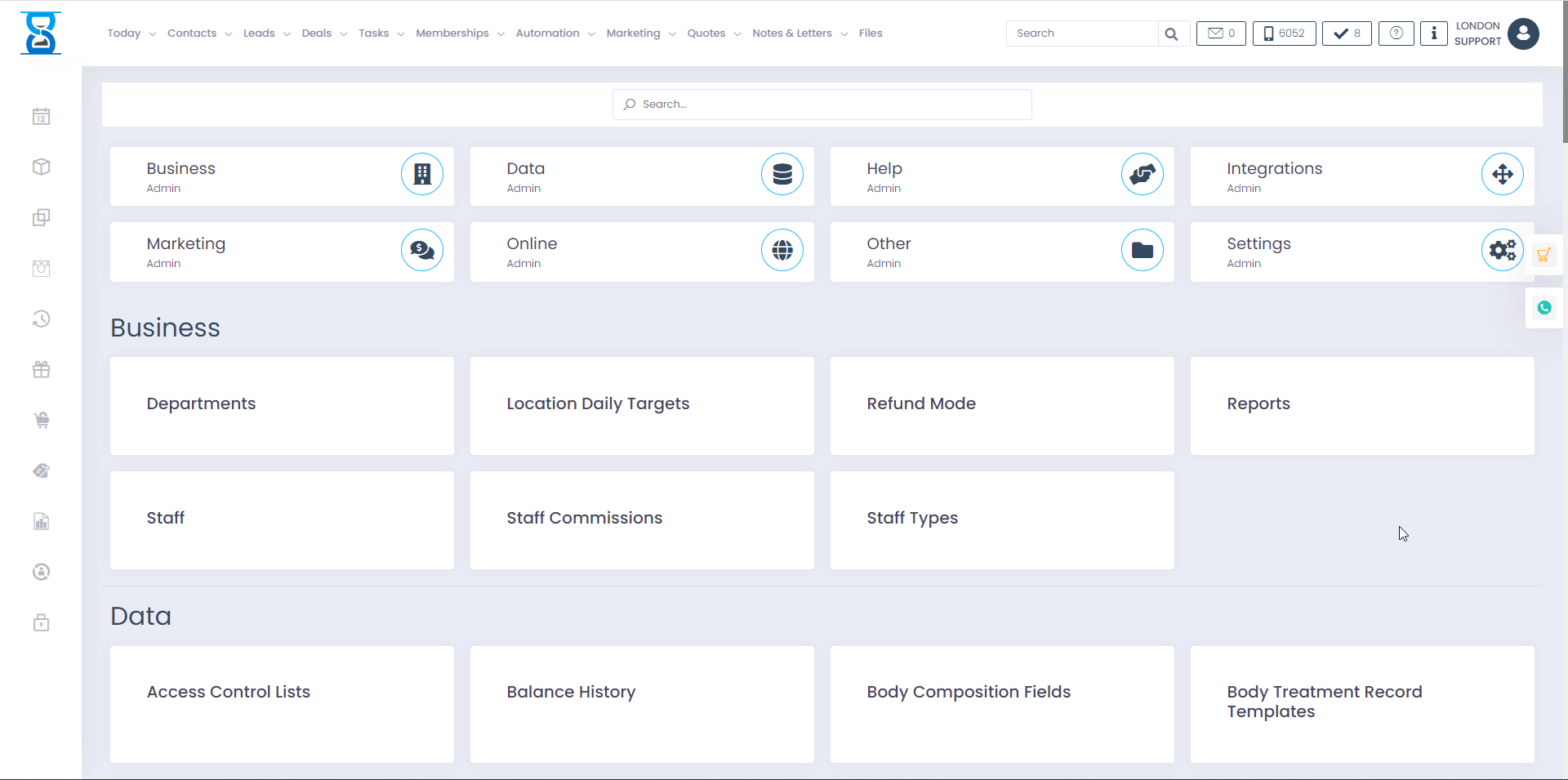
On this page, you can submit an inventory supply request and update the inventory of the products that arrive.
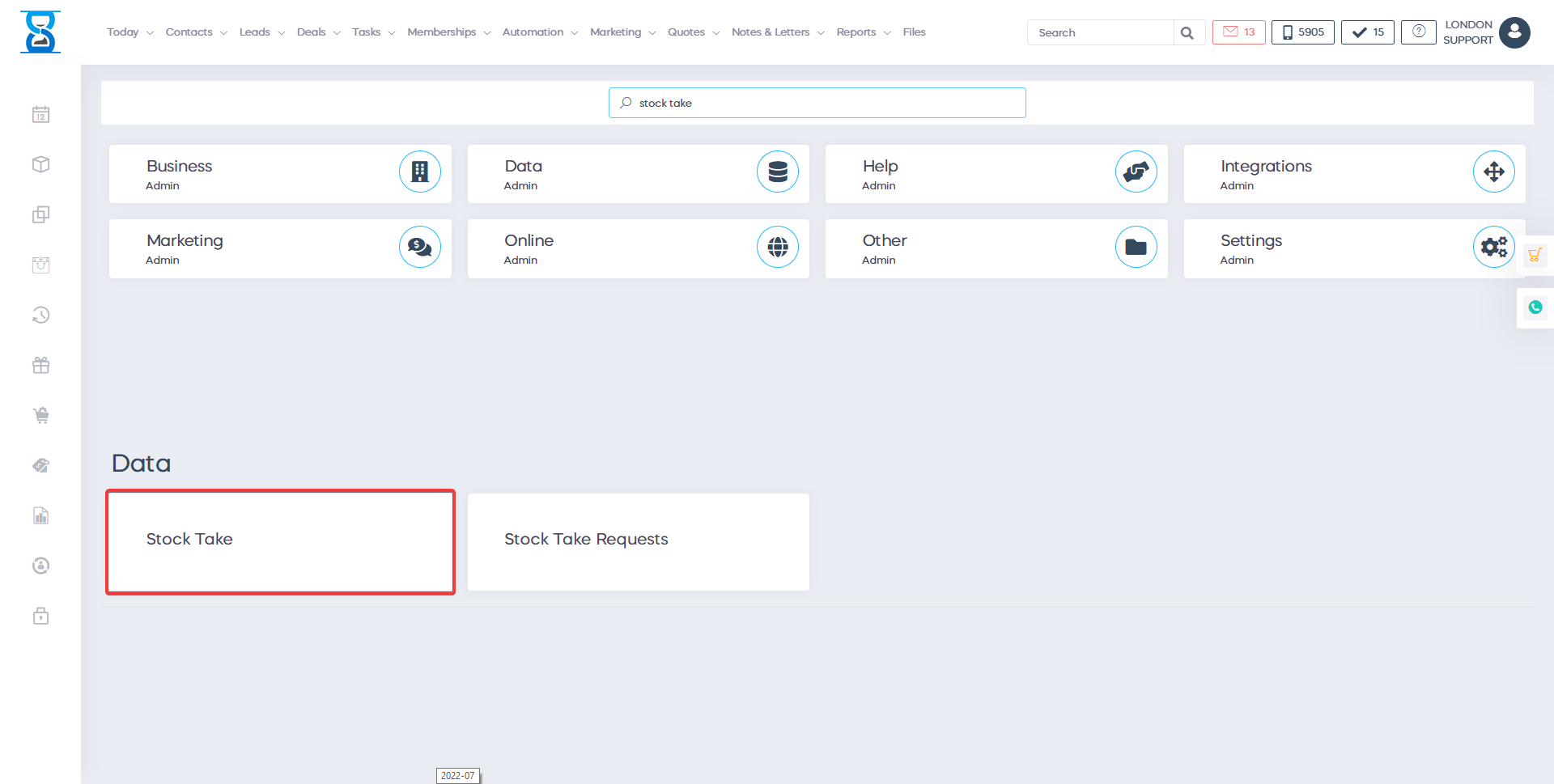
To submit an inventory supply request, we first need to select a product.
This is done by pressing the "Select Product" button at the bottom.
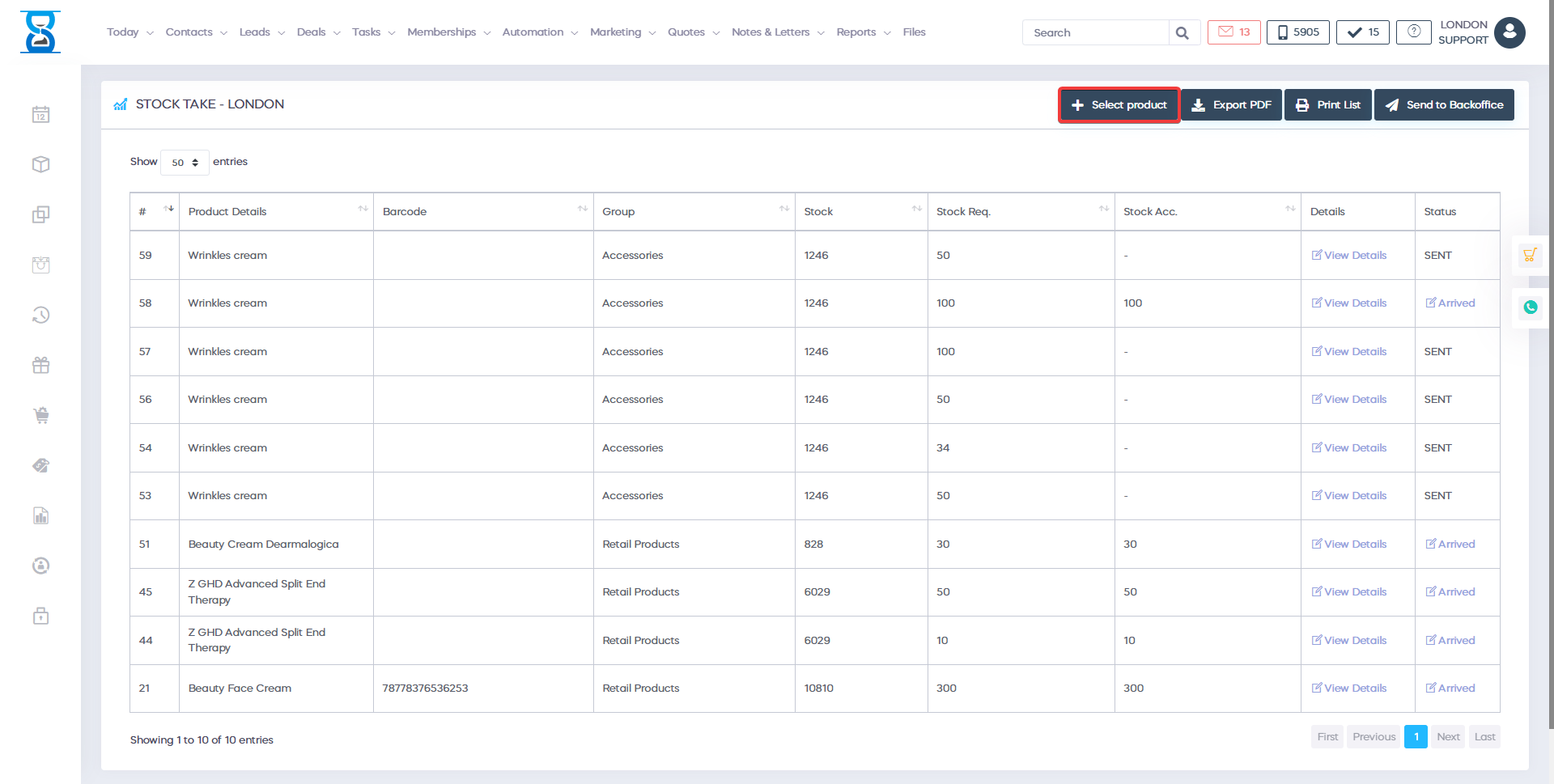
Scan or enter the product barcode and press "Search".
 
After finding the product, press the product's "Select" button.
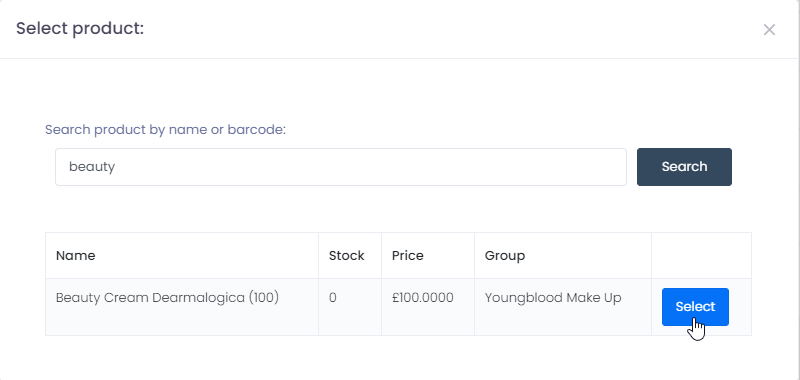
 
Next, we need to specify the quantity we wish to provide.
Enter the value in the "Inventory Requirements" column and press the "Submit" button.
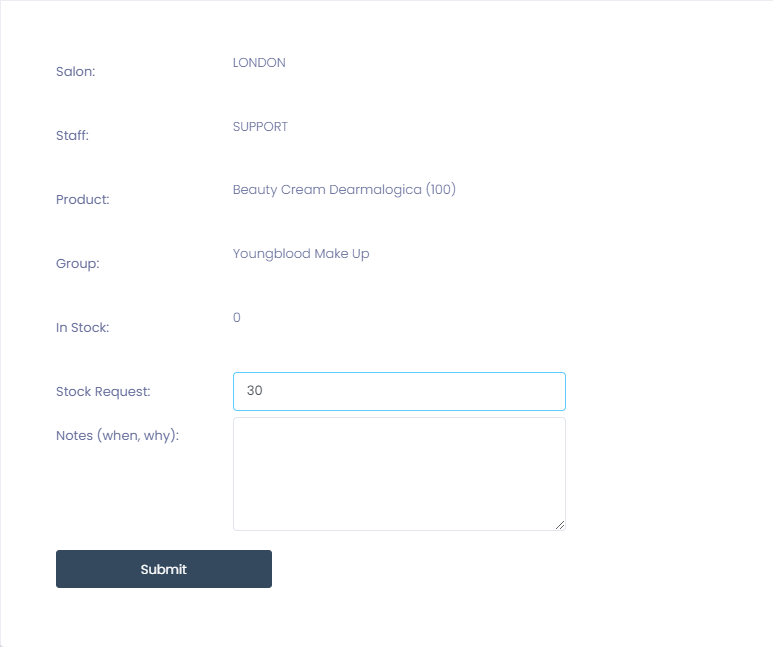
The request will now be listed as "pending", waiting to be sent to the background.

You can view the details of the stock application or cancel it by pressing the "View Details" button.
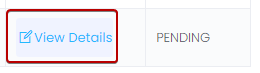
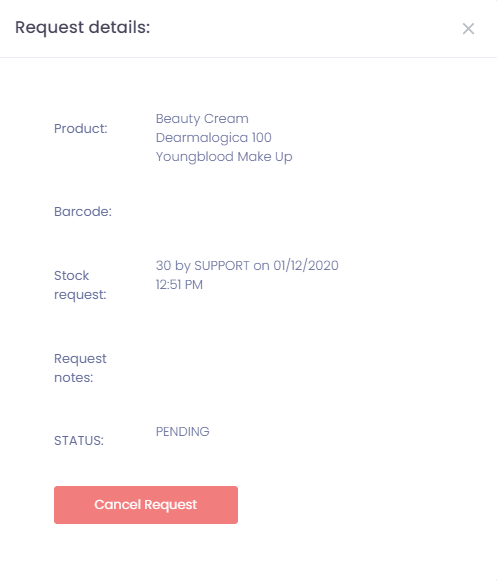
Repeat the above steps or all the products you wish to provide in stock, and then press the "Send to Backstage" button.
![]()
Select the request you want to send, and then press the "Send" button.
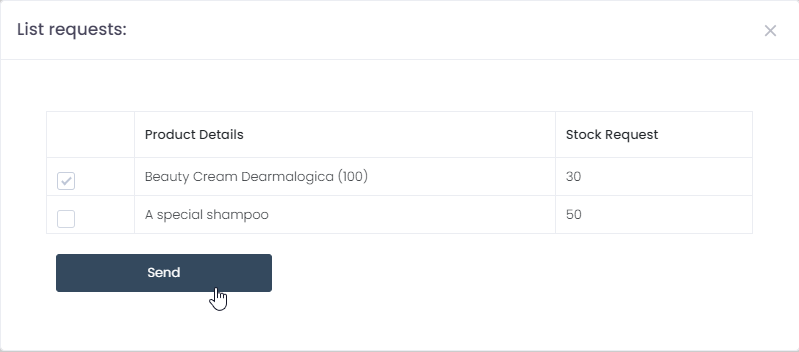
The status of the request will now show "Sent".

From the management area/"Pickup Request", another staff member (for example in the storage room) will respond to the quantity request that has arrived at your location.
After the stock arrives and the request is answered, the current status will be updated to "Accepted".
Press the requested "Arrival" button, and then press the "Confirm" button to update the product inventory in the database.

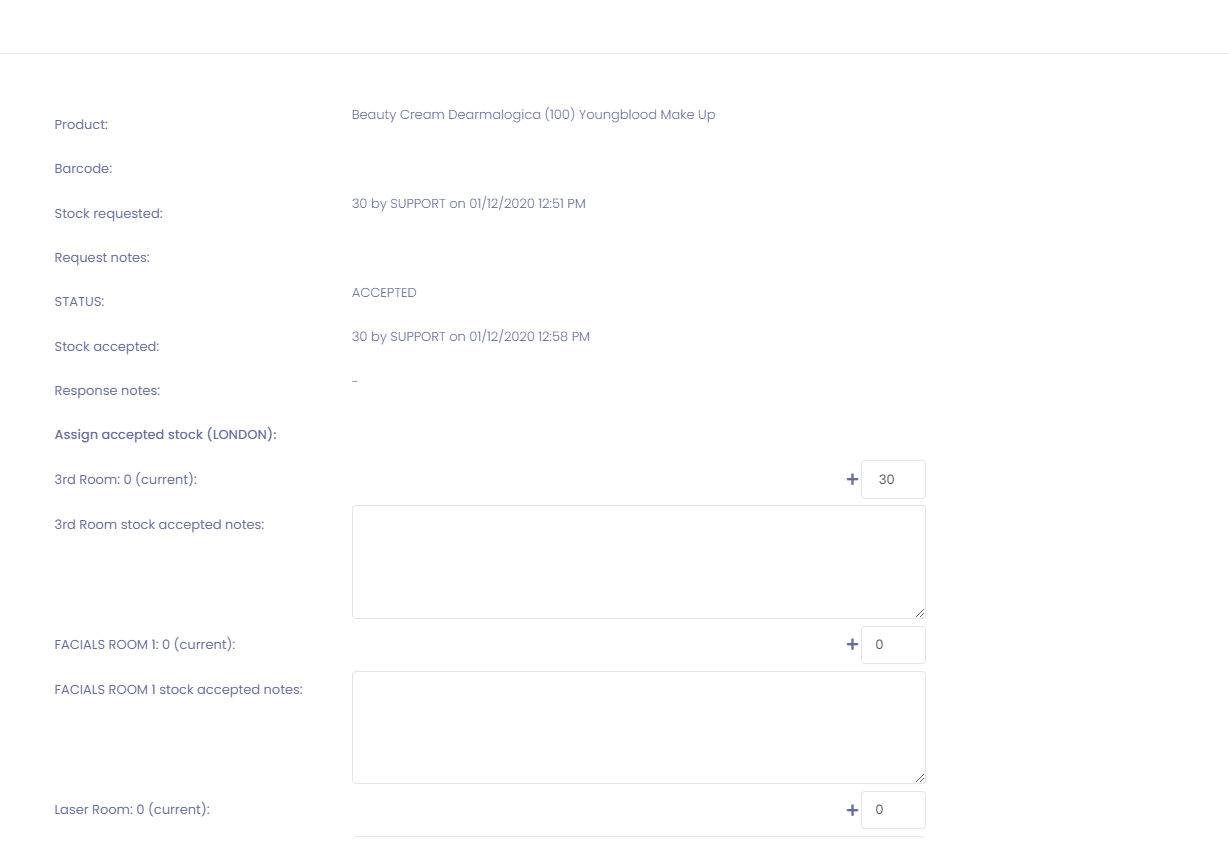
![]()
 
 
 
