Â
From this page, you can manage the services in the system.
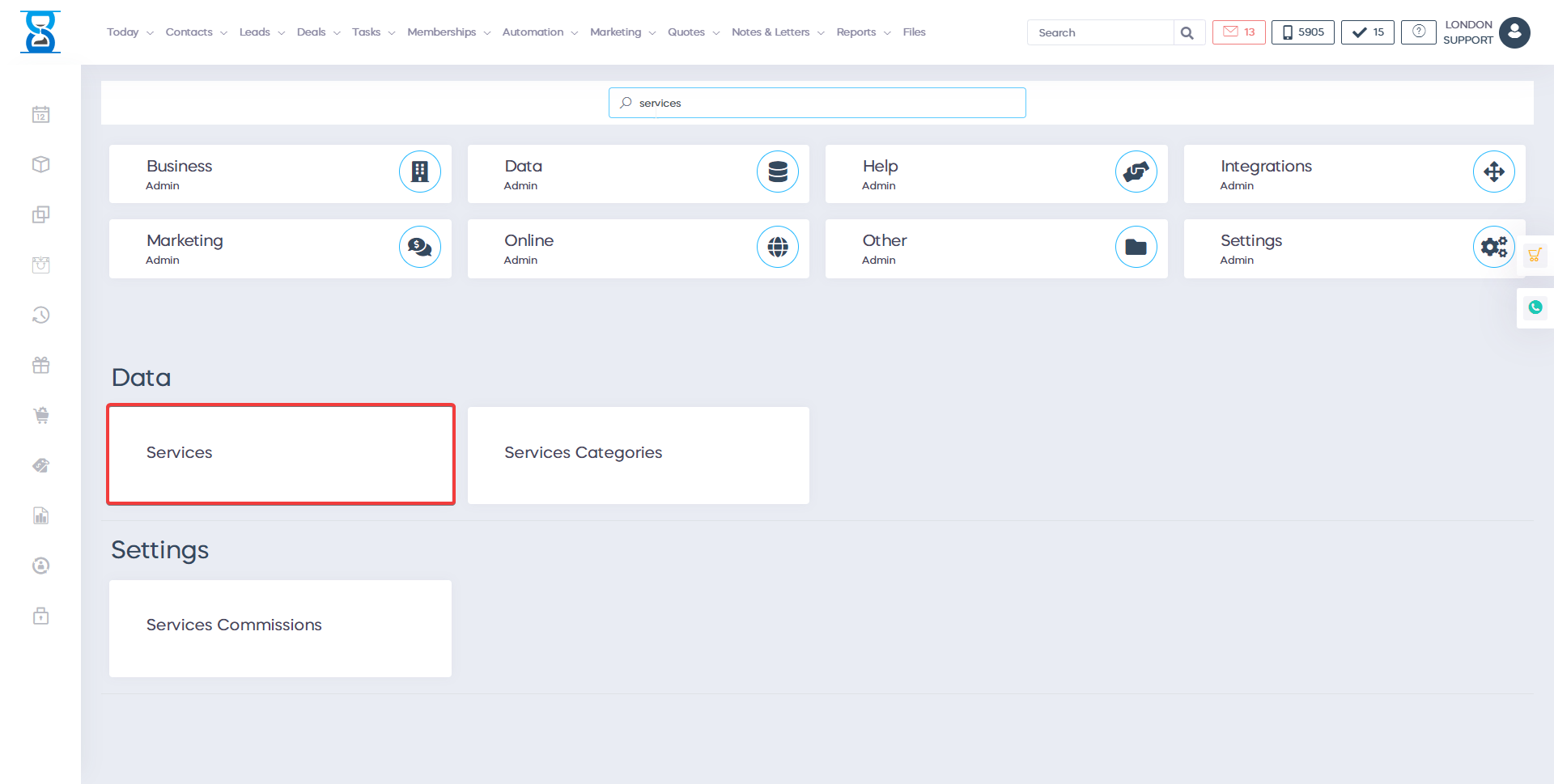
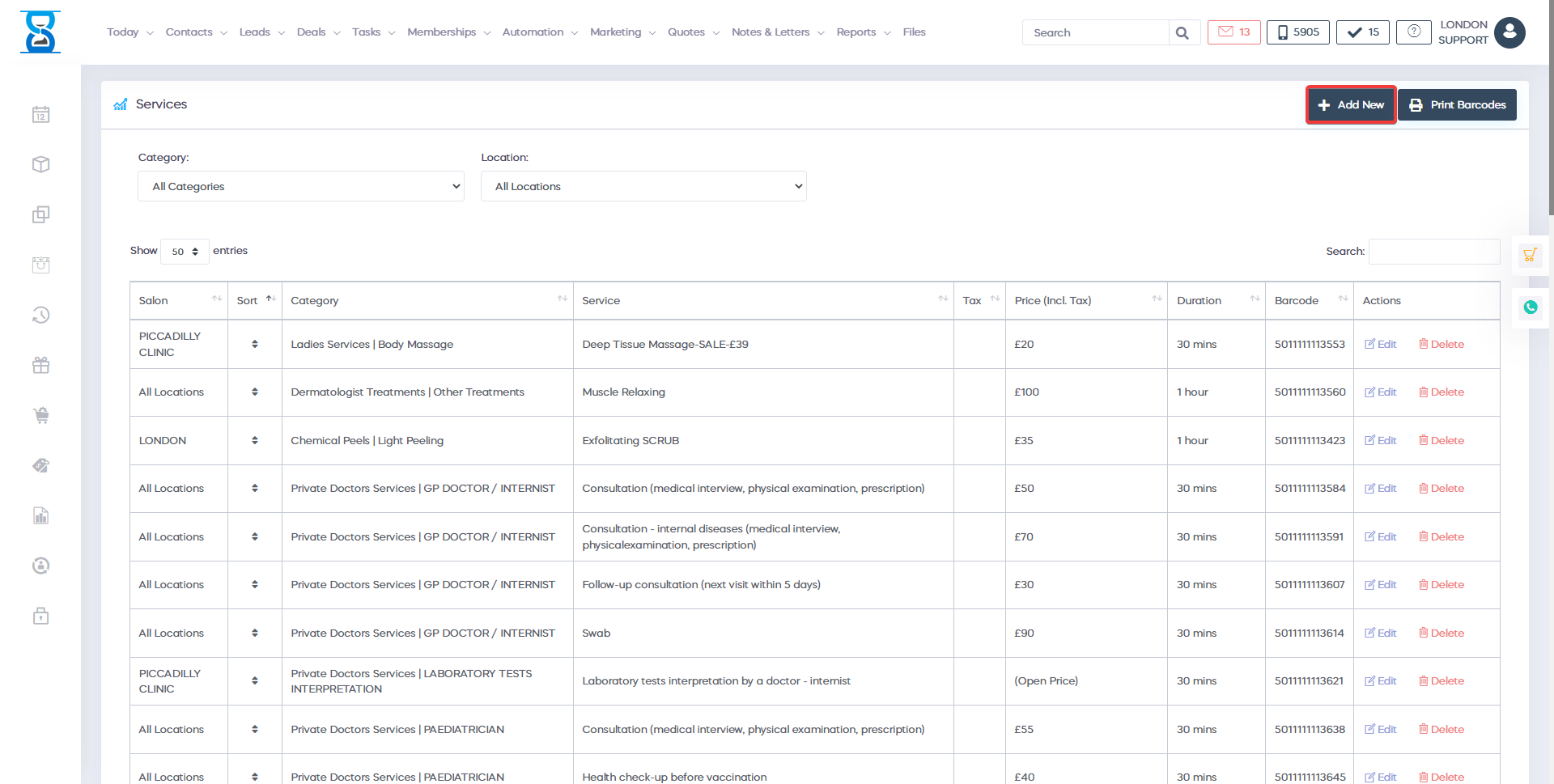
The services can be available at one or all locations.
To display the services available at one location, select the location from the top drop box.
Also, the services are organised in categories, to display only the services of a category, select the category from the top drop box.

The services are organised in categories, to display only the services of a category, select the category from the top drop box.
To filter the list/search for a service, use the “Filter List” field from the top section of the page.
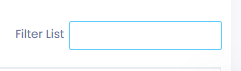
To print the barcodes list of the services, press the “Print Barcodes” button located in the top left section of the page.
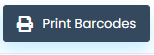
Â
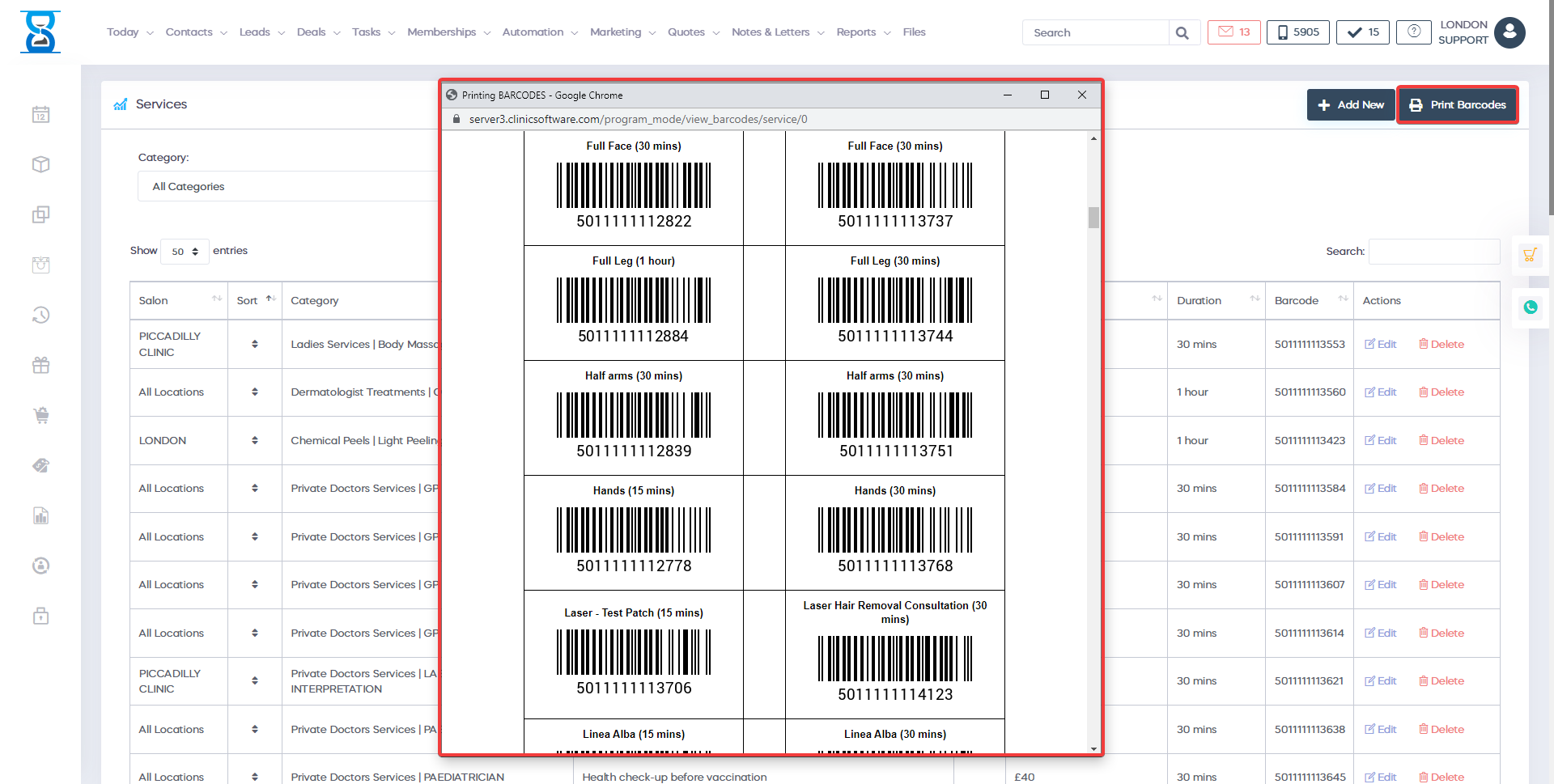
Â
To edit or delete an existing service, use the “Edit” and “Delete” buttons of the service.
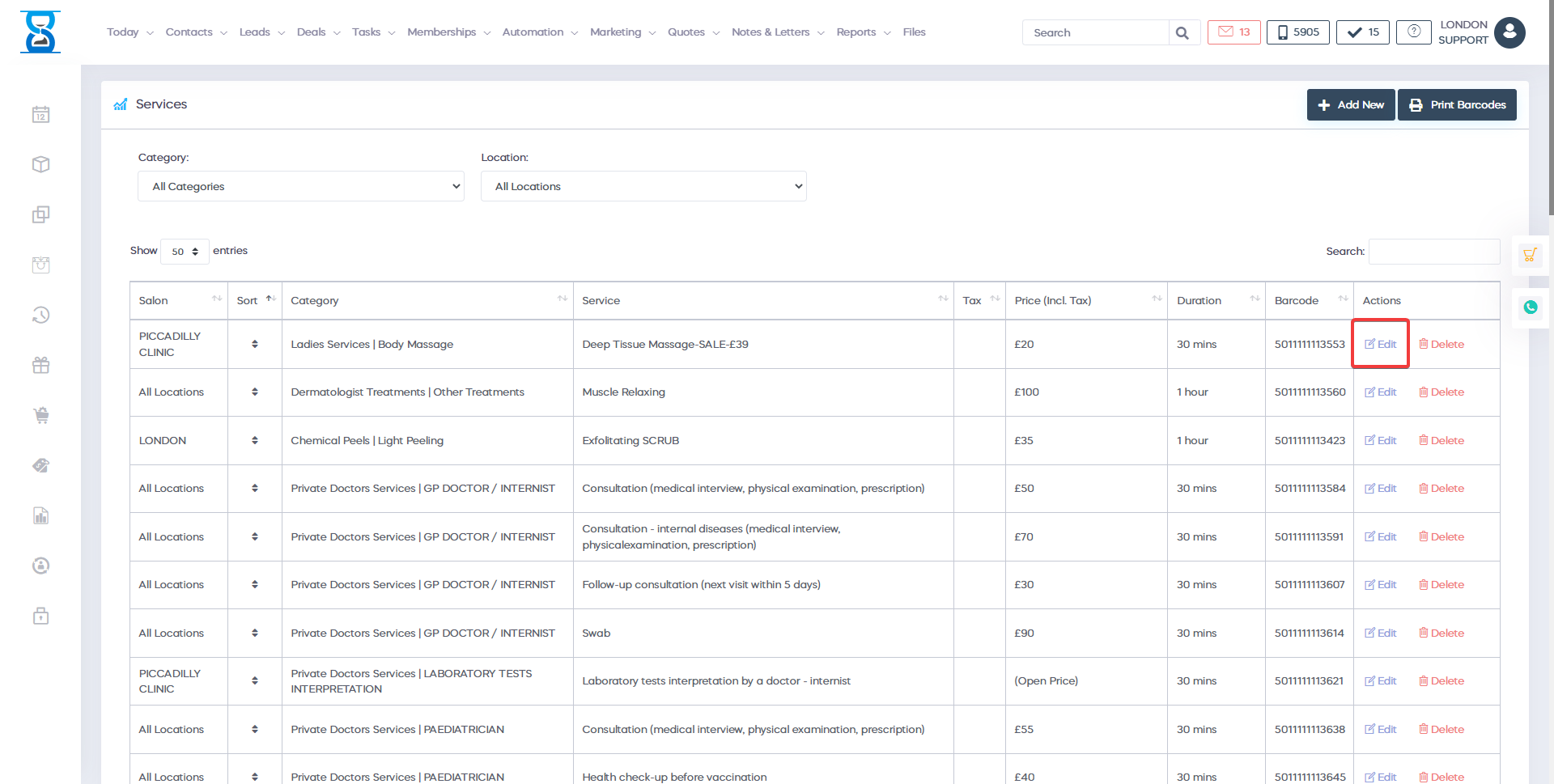
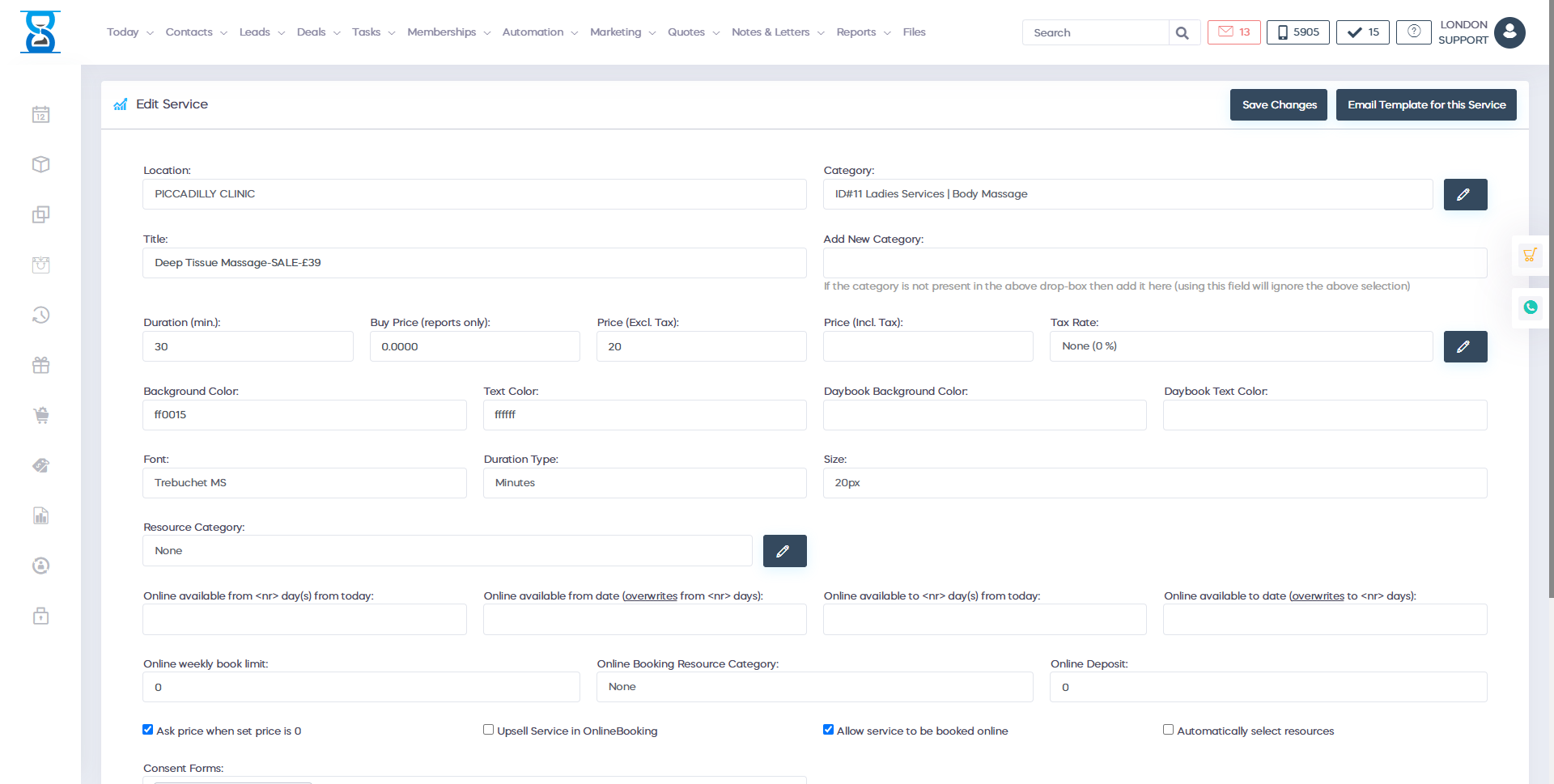
Â
To add a new service, press the “Add New” button from the top left section of the page.
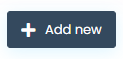

Â
From the “Salon” drop box you can select the availability of the service.
E.g. if you wish to have the service displayed for all or only one location.
The categories can be configured in the Admin Area / “SERVICES CATEGORIES” page.
The “Resource category” drop box is used to specify what resources the service will need for the resources system.
From the “Allow service to be booked online” checkbox you can toggle the availability of the service for the online booking website.
The “Treatment Protocol” and “Product Prescription” fields are displayed in the appointment details window when pressing their corresponding buttons and also sent to the staff automatically if configured on client arrival.
The “Online Booking Description” field is used to display a description of the service under the service name in the online booking website.
Â
