Using the reports you can:
- List all orders with client name, id, date, location, staff, payment type, amount paid for each payment type and order total;
-Â Â Group and display a list of all the clients and the totals for each client with id, name, email, phone, orders total, cash total, card total, card fees total, cheque total, courses, services, products, promotions, power plates and tanning courses;
-Â List of all clientâs orders as shown on the receipt, the orderâs details are repeated as needed;
-Â List all staff with manager rights, calculates the sales total then deducts the VAT value of the total and applies commission percentage to the resulting value;
-Â Calculate the commissions for the staff;
-Â List all appointments and the consumables used on each individual treatment;
- List all products included in the treatments consumables list with details on allocation, subtraction and total spent on allocated and subtracted units for each product;
-Â History of customer balance use with before and after amounts values;
-Â List of all courses and their income, summary by course directory and grand total at document footer;
- Export all the clients inside the database in Excel of CSV format;
-Â Determine client visit frequency / loyalty;
- List the total amount taken for each day of the selected month;
-Â Generate charts representing the evolution and prediction of the total takings;
- List of all the clients with the âHow did you found usâ option filled in on their profile;
-Â Excel report and chart of the most busy employee based on the number of services and courses performed;
- List all of the clientâs purchased courses with payment and usage stats;
It then lists each courseâs instalments, sessions and appointments;
- List all services type appointments with status and payment data;
-Â List of customers registered through the online booking application with their assigned courses barcode;
- List the number of clients that had a patch test procedure performed;
- List all patch tests with a minimum of 1 booking inside the Day Book;
-Â Summary of total products income by staff/employee;
- List all items from the receipts with the assigned staff, gross price, net price and discounts;
- List all product sales and who sold them;
- List all products with their stock value, buy and sell prices;
-Â List all stock operations with details on the product, stock, storage room, method, who performed the action, target bill/receipt and customer, notes;
- List all the services and courses performed by the employees from the appointments;
- List all client purchased courses with their usage and payment data, ordered on, ordered by, used on, paid on;
-Â Summary of commission sheets report;
- List each staff with the number of distinct clients and appointments he/she in the selected date interval from the Day Book;
-Â Calculate each staff memberâs performance based on attendance, punctuality, utilization, rank, revenue and customer satisfaction;
- List shifts for each staff member and their attendance performance;
-Â Summary of sales total;
- List all minute type courses purchased by clients and their usage data;
- Lists all session type courses purchased by clients and their usage data;
- etc.
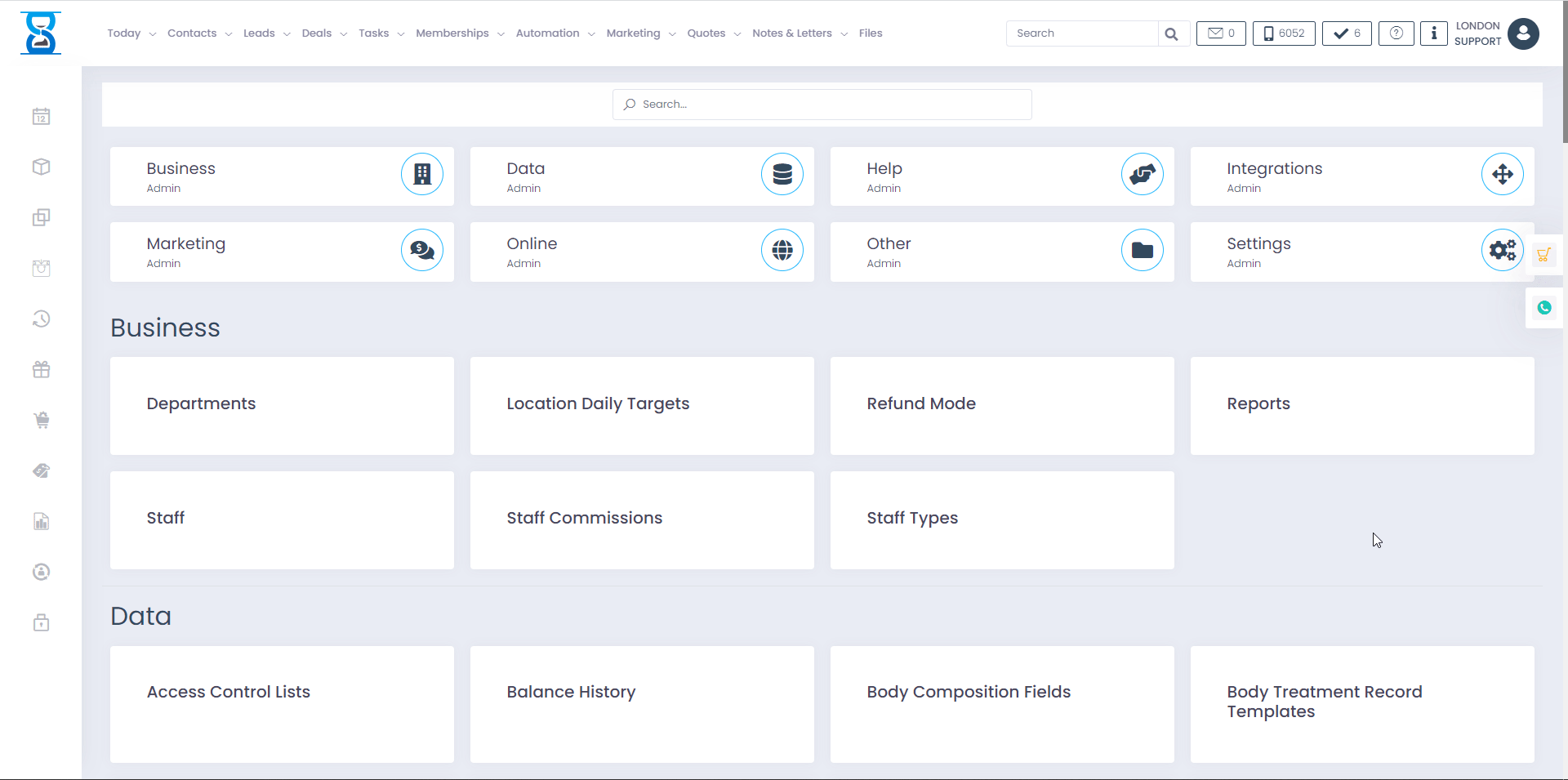 Â
 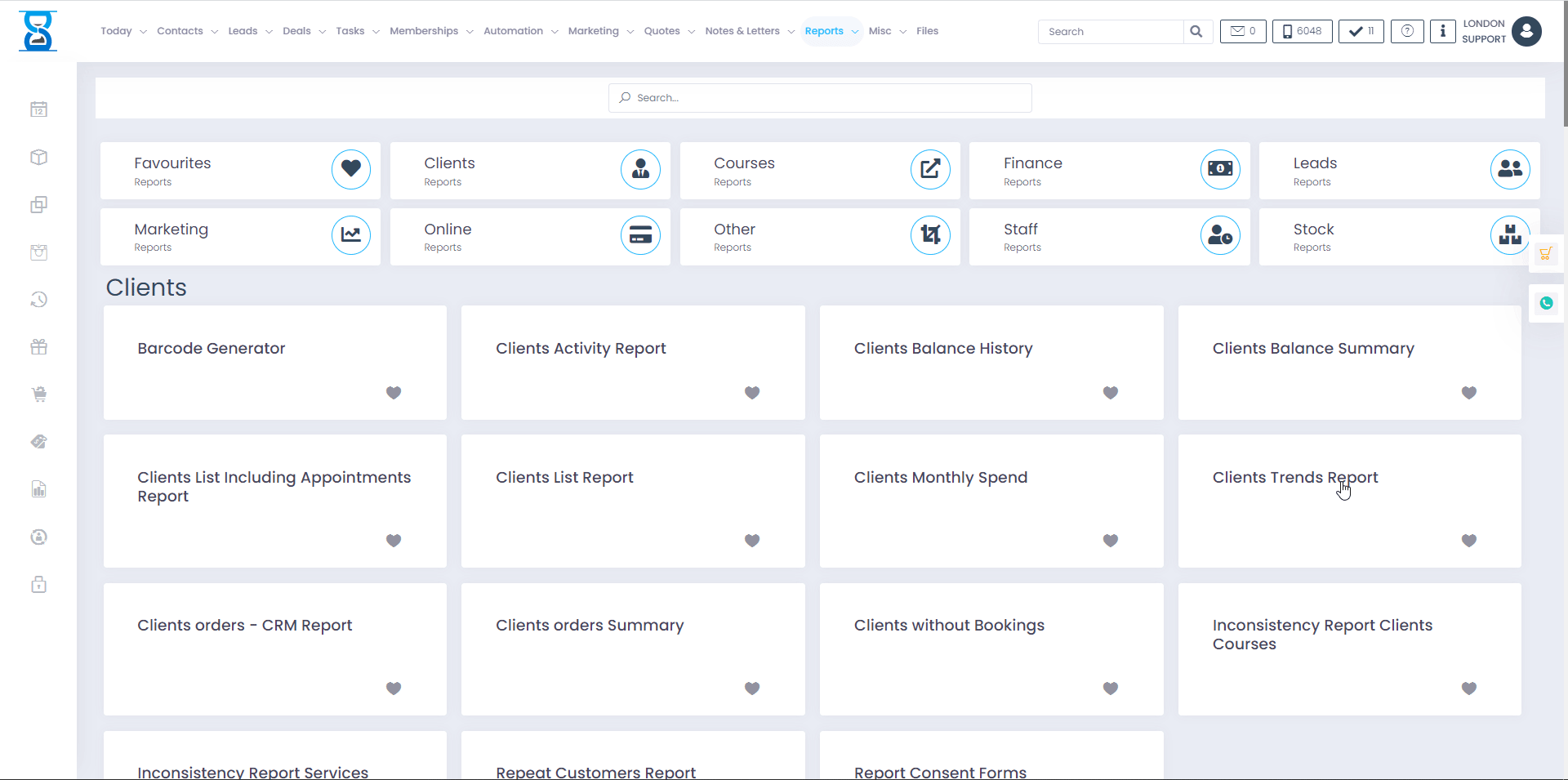
The system features the following reports:
1) API Calls
Application Programming Interface call log â requests made by third party software.
2) Barcode Generator
Used to generate a list of CODE39, EAN8 or EAN13 type barcodes.
Can export in Excel/HTML format or as a ZIP archive containing images for printing.
Â
3) Clients activity Report
Raw system log of client activity (action log mainly useful for developers or administrators, e.g. bill added, balance update, patch tests, instalments payment, cancelled appointments from the online booking application, power plates and track sessions usage)
Â
4) Clients orders Report
- Lists all orders (receipts) with client name, id, date, location, staff (who was logged in and had pressed cast, card buttons), payment type (cash, card, cash and card), amount paid for each payment type and order total.
- Groups and displays summary of the takings for each payment type (e.g. office cash/card total)
- Lists each individual orderâs items as shown on the receipt.
- Groups and displays summary of the takings by item type (courses, services, products, promotions, power plates, tanning courses)
- Groups and displays a list of all the clients and the totals for each client with id, name, email, phone, orders total, cash total, card total, card fees total, cheque total, courses, services, products, promotions, power plates and tanning courses.
Â
5) Clients orders Summary
Summary of the âClients orders Reportâ by client
- Groups and displays a list of all the clients and the totals for each client with id, name, email, phone, orders total, cash total, card total, card fees total, cheque total, courses, services, products, promotions, power plates and tanning courses.
Â
6) Clients orders - CRM Report
List of all clientâs orders as shown on the receipt, the orderâs details are repeated as needed.
Used for import compatibility of receipts in CRM type software.
Â
7) Commission for Salon Manager
Used to calculate commissions for salon managers.
Lists all staff with manager rights, calculates the sales total then deducts the VAT value of the total and applies commission percentage to the resulting value.
The commission percentage is entered on the report page, before pressing the âGenerate Reportâ button.
Â
8) Commission sheets
This report is used to calculate the commissions for the staff.
It takes the commission sources from one of two sources,
- Staff Commissions admin area page (commissions set for individual services and courses)
- Courses and Services Commissions (for upper and lower limit per service category and course directory)
Results are taken from the Day Book (e.g. what staff performed the service/course)
Services income is calculated from the value of the services on the receipt that have a reference to the appointment from the Day Book.
Courses income is calculated by dividing the course total value to its number of sessions then adding each session as booked for a particular staff.
We keep 2 prices for each item on the receipt, the regular one (displayed on the receipt) and a second one with the discount applied. This helps when calculating the reports.
E.g. If the receipt has a discount of 10% then the second price for each item on the receipt will be reduced by 10%.
If a value is entered as discount on the receipt then a discount percentage is calculated automatically based on the amount entered and the receipt total, same procedure as above is performed.
If discounts are used, then the second price is used when calculating the commissions.
Basically it would calculate the commissions based on the value taken from the customer rather than the item (service/course) total.
The report will list all appointments that a staff had performed in 2 tables (one for each appointment type, e.g. services and courses).
Then it will group by each course and service the total calculated commission.
It will also do this for Patch test type appointments, products and tanning courses.
Lastly all above values are added together and a summary is displayed.
Penalties are applied if the staff clocks in later than the set shift hour, the penalty percentage is added for that particular day if late by set minutes.
The summary also includes entries with the penalties and VAT deducted from the total.
Note:
- The âProducts commission (%)â field is used only when âCommission settingsâ is set to âCourses and Services Commissions (upper and lower limit)â
- Report Parameter âRequire Staff To Clock Inâ will only add commissions on the days the staff had clocked in
- Report Parameter âRequire Used Course Sessionsâ will only add commissions for courses sessions marked as used from the âTrack Sessionsâ page located in the âCOURSES/SESSIONSâ / âCustomer Coursesâ page.
Â
9) Consumables Appointments
This report will list all appointments and the consumables used on each individual treatment.
Consumables are products used performing a particular treatment (service/course/patch test) from the appointment.
They are used to keep track of the products partial utilization and stock deduction.
Consumables can be defined for each service, course or patch test in the database from the âAdmin Areaâ / âConsumables â Treatmentsâ page.
After they are defined, they will be present in the consumables button located in the appointment details window.
If enabled, the system will also prompt you to specify the amount used from each product when you update the appointment status.
The report lists the appointment ID, title, type (service, course, patch test), date, staff, duration, status, client, appointment treatment and consumable data (unit price and size, allocated amount in defined unit e.g. ml/mg and remaining amount from the product), the storage room and consumable status.
The appointment details are repeated for each consumable.
It will calculate the amount spent on the consumable by determining the value for example of 1 ml and multiplying it with the amount allocated.
It will also calculate the total spend on consumables subtracted from stock (this measures whole units).
A summary of the total spent on the allocated and subtracted amount is included at the bottom at the report.
Â
10) Consumables Summary
This report lists all products included in the treatments consumables list with details on allocation, subtraction and total spent on allocated and subtracted units for each product.
A summary of the total spent on the allocated and subtracted amount is included at the bottom at the report.
Â
11) Customers Balance Report
History of customer balance use with before and after amounts values.
Â
12) Courses Income Report
List of all courses and their income, summary by course directory and grand total at document footer.
Â
13) Customers List Report
From this report you can export all the clients inside the database in Excel of CSV format.
It also supports âAweberâ and âMailchimpâ CSV file formats.
Use this report to import clients into the âSMS TEXTâ page by selecting âCSV for SMS Textâ.
14) Customer Trends Report
This report is used to determine client visit frequency / loyalty.
It groups clients based on the number of appointments per specified interval in 3 categories:
- Visits less than <x> in <z> months
- Between <x> and <y> visits in <z> months
- More Than <y> visits in <z> months
Where <x> and <y> are the limits that define the range for the number of appointments and <z> represents the number of months.
From this report you can also export the clients list to be used within the âSMS TEXTâ page for marketing purposes.
Â
15) Daily sales Report
This report lists the total amount taken for each day of the selected month.
It also groups by normal takings, upsold amount and special offers and compares the total amount taken to the daily target set in the âAdmin Areaâ / âSalon Daily Targetsâ page.
Note:
- Normal takings are âBooked services (paid on a different day), all courses, power plates, tanningâ
- Up sold represents the Services and products that were not booked or are part of any promotion, credit card fees.
- Special offers are the promotions
Â
16) Forecasting Report
From this report you can generate charts representing the evolution and prediction of the total takings.
There are 3 types of charts:
- Week (lists weekâs days from Monday to Sunday)
- Month (list selected monthâs 4 weeks)
- Year (lists each month of the year)
Forecast method can be selected from (depending on type of chart):
- Average of previous <x> weeks/months/years
- Minimum of previous <x> weeks/months/years
- Maximum of previous <x> weeks/months/years
- Last value from week/month/year
Â
17) How to find us Report
List of all the clients with the âHow did you found usâ option filled in on their profile.
Â
18) Most busy employee
Excel report and chart of the most busy employee based on the number of services and courses performed.
Â
19) Inconsistency Report Clients Courses
This report lists all of the clientâs purchased courses with payment and usage stats.
It then lists each courseâs instalments, sessions (when they were marked as used) and appointments.
Â
20) Inconsistency Report Services Appointments
This report lists all services type appointments with status and payment data (amount taken, taken on, if amounts match with what is specified in the appointment).
Taken amount is calculated from the receipts (when you press âset paidâ on the appointment and its services are added to cart a reference to the appointment is also stored in the order/receipt).
Â
21) Online Customers Barcode List
List of customers registered through the online booking application with their assigned courses barcode.
A course barcode is assigned automatically when the account is created by the client from the online booking application, it can be later modified from the client profile page if required.
Â
22) Patch test - weekly Report
This report lists the number of clients that had a patch test procedure performed with the following fields:
- Nof. Clients booked for patch test â number of clients with patch tests
- No show â Number of clients with patch tests set to âNo showâ
- No return â Number of clients with patch tests set to âNo returnâ
- Returned and paid â Number of clients with patch tests set to âReturned and paidâ
- % returned and paid â Percentage between the total number of clients with patch tests and the number of clients with patch tests set to âReturned and paidâ
The report will list each monthâs weeks and a total of the above columns for each month.
Patch tests are created from the âPATCH TESTSâ page located on the top menu.
One added a patch testâs status can be changed from the above page or from the appointment details window.
Â
23) Patch test first consultation Report
This report lists all patch tests with a minimum of 1 booking inside the Day Book.
For each patch test it will also include the first ordered course within the patch test course directory.
Â
24) Product sales by employee
Summary of total products income by staff/employee.
A sale is assigned to a staff based on who was logged in the system at the time of purchase or if the staff was selected from the drop-box below the receipt (this will override what staff sold the products on the receipt).
Â
25) Products Services Report
This report will list all items from the receipts with the assigned staff, gross price (shown on the receipt), net price (used in some report such as commission sheets) and discounts.
It will also display a summary for services total, courses, products, drinks, promotions, card fees and the number of transactions (orders), sold services and courses, products, drinks, promotion items, number of bookings, treatment time total (from services/coursed duration) and total worked hours (from appointment duration).
Â
26) Products sold by employee
This report lists all product sales and who sold them (what staff was logged in or selected for the sale).
It includes details on the amount taken, discount, profit (sell price - buy price) and a summary of the takings, number of product sold, total buy price and profit (nominal and taken).
Nominal profit is calculated from the product set price.
Taken profit is calculated from the value on the receipt with discounts applied.
Â
27) Products stock
This report lists all products with their stock value, buy and sell prices.
Note: Total sell and buy price columns represent the sell and buy price multiplied by the stock value.
Excl.Tax columns represent the previous column with the VAT deducted.
Â
28) Products stock history
Detailed product stock update log.
This reports list all stock operations with details on the product, stock, storage room, method (e.g. if the stock was updated from the product page manually, deducted from order or from the admin area stock take pages), who performed the action, target bill/receipt and customer, notes.
Â
29) Services and Courses sales by employee
This report will list all the services and courses performed by the employees from the appointments (Day Book). It includes the taken amount and course payment data, appointment cancellation date and notes if applicable. Taken amount is calculated by receipt appointment reference for services, for courses it represents the total course payment â do not use this data for commission calculation for courses, use the commission sheets report instead.
Â
30) Session Courses Audit Report
This report lists all client purchased courses with their usage (number of sessions used, current session / total or minutes used for minutes type courses) and payment data (number of instalments paid / total, total paid / remaining), ordered on, ordered by (staff nickname), used on (track sessions page date of last session marked as used), paid on (date of last instalment payment).
Â
31) Staff commissions
Summary of commission sheets report.
Â
32) Staff members activity Report
Raw system log of staff activity (action log mainly useful for developers or administrators).
Provides a log of administrative tasks (e.g. when a service was added or modified in the admin area) and main events such as client updates, booking cancellations etc.
33) Staff members clients Report
This report lists each staff with the number of distinct clients and appointments he/she in the selected date interval from the Day Book.
Â
34) Staff performance Report
This report calculates each staff memberâs performance based on attendance, punctuality, utilization, rank, revenue and customer satisfaction.
The rank column represents the average of attendance, punctuality and utilisation.
The Customer satisfaction column lists the number of ratings and their average score.
Charts are also provided for each performance index.
Â
35) Staff rota
This report lists shifts for each staff member and their attendance performance.
Each staff is on a separate excel sheet.
For each shift the following columns are listed:
- set time in/out,
- time clocked in/out by the staff,
- daily target (in hours),
- daily hours (calculated from time clocked in/out)
- total hours (sum of daily hours, cascading)
- daily late time (difference between clocked in and set time in)
- daily penalty (percent of penalty applied for the shift if late and configured in the admin area)
- total late time (sum of late time, cascading)
- daily early time (difference between clocked in and set time in)
- total early time (sum of early time, cascading)
Note: By cascading we mean that the value is the sum of the current value + previous calculated value).
Â
36) Till Totals Report
Summary of sales total, it includes:
- till float
(sum of admin area / salon till float entries based on date) - office total sundries
(sum of admin area / salon sundries entries based on date) - office cash total
(receipts total paid by cash or cash & card) - office card fees
(receipts card fees total) - office card total (-card fees)
(receipts total paid by cash or cash & card) - office cheque total
(receipts total paid by cheque) - office total cash in till (-sundries +float)
(office cash total â sundries + till float) - grand till total (-sundries âfloat âcard fees)
(office cash total + office card total + office cheque total â sundries total â till float â card fees)
37) Track Minutes Report
This report lists all minute type courses purchased by clients and their usage data (minutes used / total / remaining)
Â
38) Track Sessions Report
This report lists all session type courses purchased by clients and their usage data (sessions used / total / remaining)
Â
39) KPI (Key Performance Indicator) Report
Capture Rate
------------------------------------------------------------------------------
% of transactions for which we have name + either physical address, email or mobile phone
Note:
- Receipts up to selected date (receipt date <= selected date) with client data (name + phone/email/address/postcode)
- Refunded receipts are not counted
- If salon/location is selected then only the receipts from that location are counted
- Deleted clients are not counted
Total Captured Active Consumers #
------------------------------------------------------------------------------
Total number of customers for whom we have contact data and purchase data, and who have made a purchase within 0-12 months
Note:
- Receipts date between selected date and 12 months in the past from selected date
(selected date -12 months >= receipt date <= selected date)
- Refunded receipts are not counted
- If salon/location is selected then only the receipts from that location are counted
- Deleted clients are not counted
Total New Consumers #
------------------------------------------------------------------------------
Total number of customers who are new to the database and make a purchase. (Remain new for 0-6 months)
Note:
- Clients with receipts added between selected date and 6 months in the past from selected date
(selected date -6 months >= client add date <= selected date)
- Refunded receipts are not counted
- If salon/location is selected then only the receipts from that location are counted
- Deleted clients are not counted
Total Prospects #
------------------------------------------------------------------------------
Consumers who engage with you, don't make a purchase, but are captured in the database and are contactable (name plus phone, email, or address).
Note:
- Clients that have been added before (including) the selected date
- If location/salon is selected then only the clients added at that location and their receipts are counted
- Refunded receipts are not counted
- Deleted clients are not counted
Total Lapsed Consumers #
------------------------------------------------------------------------------
Total number of captured consumers who made a purchase in the last 13-24 months, but not in the last 0-12 months.
Note:
- Clients with contact details that made a purchase before 13-24 months of the selected date
- Refunded receipts are not counted
- If salon/location is selected then only the receipts from that location are counted
- Deleted clients are not counted
Total Inactive Consumers #
------------------------------------------------------------------------------
Total number of captured consumers who made a purchase 25+ months ago, but not in the last 0-24 months.
Note:
Same as "Total Lapsed Consumers #" but with a purchase date 25+ months ago from the selected date
Database Total Consumers #
------------------------------------------------------------------------------
Total Active + Total Prospects + Total Lapsed + Total Inactive Customers
Prospect Conversion Rate
------------------------------------------------------------------------------
% of total prospects who are captured and subsequently make a purchase within 12 months of the original FG interaction/capture
Note:
We calculated the % of "Total Prospects #" compared to LAST YEAR (Vs LY field)
New Customer Repeat Rate
------------------------------------------------------------------------------
% of new customers who make a 2nd purchase within the first 6 months after their original purchase
Note:
- Clients with receipts and date added between selected date and 6 months before the selected date
(selected date -6 months >= client add date <= selected date)
- Refunded receipts are not counted
- If salon/location is selected then only the receipts from that location are counted
- Deleted clients are not counted
Retention Rate
------------------------------------------------------------------------------
% of customers retained from year to year â Of those customers who purchased 13-24 months ago, the percent who also made a purchase within 0-12 months (the most recent year).
Note:
- Percentage of clients who purchased 0-12 months ago to the ones to who purchased 13-24 months ago
The date is subtracted from the selected date
- Refunded receipts are not counted
- If salon/location is selected then only the receipts from that location are counted
- Deleted clients are not counted
In/Out Rate
------------------------------------------------------------------------------
== NO DETAILS IN POWER POINT PRESENTATION ==
We calculated the % of customers who purchased to the ones who didn't, that were added before and including the selected date
Note:
- Refunded receipts are not counted
- If salon/location is selected then only the receipts from that location are counted
- If salon/location is selected then only the clients added at that location are counted
- Deleted clients are not counted
Re-Activation Rate
------------------------------------------------------------------------------
== NO DETAILS IN POWER POINT PRESENTATION ==
Note:
We calculated the % of "Total Inactive Consumers #" compared to LAST YEAR (Vs LY field)
Customer Frequency (1x,2x,3x+)
------------------------------------------------------------------------------
The number of times a single customer makes a purchase over the last 12 months.
Note:
- Clients with receipts before 12 months of the selected date to the selected date
- Refunded receipts are not counted
- If salon/location is selected then only the receipts from that location are counted
- Deleted clients are not counted
Total Consumer Spend Frequency (top 1% and 5%)
------------------------------------------------------------------------------
Customers who rank in top 1% Of Spending within 12 months
Note:
- Clients with receipts before 12 months of the selected date to the selected date
- Refunded receipts are not counted
- If salon/location is selected then only the receipts from that location are counted
- Deleted clients are not counted
We order the customers by total spent and assign index (first client with the most spendings is index position 1)
We iterate and assign to top 1% by comparing if the index is <= 1% * number of clients
Total Consumer Spend Frequency (Visits 5+/Year)
------------------------------------------------------------------------------
Same as "Customer Frequency (1x,2x,3x+)"
Average Metrics / Average Visit Frequency (AVF)
------------------------------------------------------------------------------
Average total visits per captured customer in last 0-12 months
Note:
- Clients with receipts before 12 months of the selected date to the selected date
- Refunded receipts are not counted
- If salon/location is selected then only the receipts from that location are counted
- Deleted clients are not counted
We sum up the nr of distinct days from the receipts for each customer and then average them to the total number of customers
Average Metrics / Average Sales per Visit (AUS)
------------------------------------------------------------------------------
Average sales per visit per customer in last 0-12 months
Note:
- Clients with receipts before 12 months of the selected date to the selected date
- Refunded receipts are not counted
- If salon/location is selected then only the receipts from that location are counted
- Deleted clients are not counted
We calculate the average number of items / visits (distinct days) and then average the results again for all clients
Average Metrics / Average Items per Visit (IPT)
------------------------------------------------------------------------------
Average items per transaction per customer in last 0-12 months
Note:
- Clients with receipts before 12 months of the selected date to the selected date
- Refunded receipts are not counted
- If salon/location is selected then only the receipts from that location are counted
- Deleted clients and their receipts are not counted
We calculate the average number of items / receipts (transactions) and then average the results again for all clients
Average Metrics / Average Items per Year
------------------------------------------------------------------------------
Average items per customer per year in last 0-12 months
Note:
- Clients with receipts before 12 months of the selected date to the selected date
- Refunded receipts are not counted
- If salon/location is selected then only the receipts from that location are counted
- Deleted clients and their receipts are not counted
We calculate the number of items in the receipts for each customer and then average them to all the customers
Â
reports the reports function reports is a very powerful tool for generating and analyzing data it has a large number of features and functions which can be used to identify potential customer segmentation there are several ways to achieve results from the reports you can search by the name of the report on the top you can filter using category or you can scroll down and check again report you want to analyze using reports you can identify marketing opportunity based on your marketing analysis report in this section of the reports you will be able to find and segment data based on the activity of your customers all your packages and courses or your finances reports on your leads for your marketing aspects everything related to them online reservations staff members associated with Evergreen commissions and of course products in stock and sales too how reports work as you can see. may access to various customer reports uh section where you can view customer activity customer balance report balance history summary list of customers uh, including meeting with clients report it just has details monthly uh clients spent trends report orders we have about 100 reports that need to be honestly, it's a wide range of reports where you can analyze the business. activity uh checking the reports will help you to to see and understand your business better. to see who your best customers are and what is the value for each one a client who has great forecasting reports can be viewed twice day book the answer of the semester from your customers who have many reports the customer lead reports to to analyze the busiest business activities promo codes for employee appointments custom fields report how to find us online booking analysis where you can you will see exactly who is online and which step they can reach and which can background tracking of all activities in the Google Analytics dashboard you can paste the Google Pixel code and facebook tracking pixel automatically then you have membership reports you have staff committee reports stock reports you can export. with each individual report you have possibility to visualize the double report check UH graphs if this report comes with chart and export in excel one of my favorite reports is import of product services for everyone you will be able to select one report. as you can see the location you want to target date range which is very nice and easy. you can choose from the calendar or type you can specify a period of time, for example take this example for 12 months by that particular date you can graduate date range from day to day or can determine the duration and of course. report format you can to download this excel file or you can by clicking on the report download or you can view the report simply click view report as you can see i have clear overview and inside the report we have a date and time a recent number of staff that would the system type of the sale description if it is treatment or product gross price net price discount reservation type customer id customer name customer name and last name uh customer phone number uh email address and of course the claim barcode so as you can see you can scroll down export and work with the data you have. you have great analytical reports you have reports on the performance of your staff mind for your commissions and great reports in case you need the new one The report believes we have covers everything you can imagine everything you need in the wide range of 100+ reports however, if you need to user report just have to raise your request in maintenance department The team will analyze your request and they will answer you. most cases there was a positive response and they have created custom report for everyone business because we believe that every business is unique and you know very well what you would like to see inside the report