Â
From this page, you can refund client receipts.
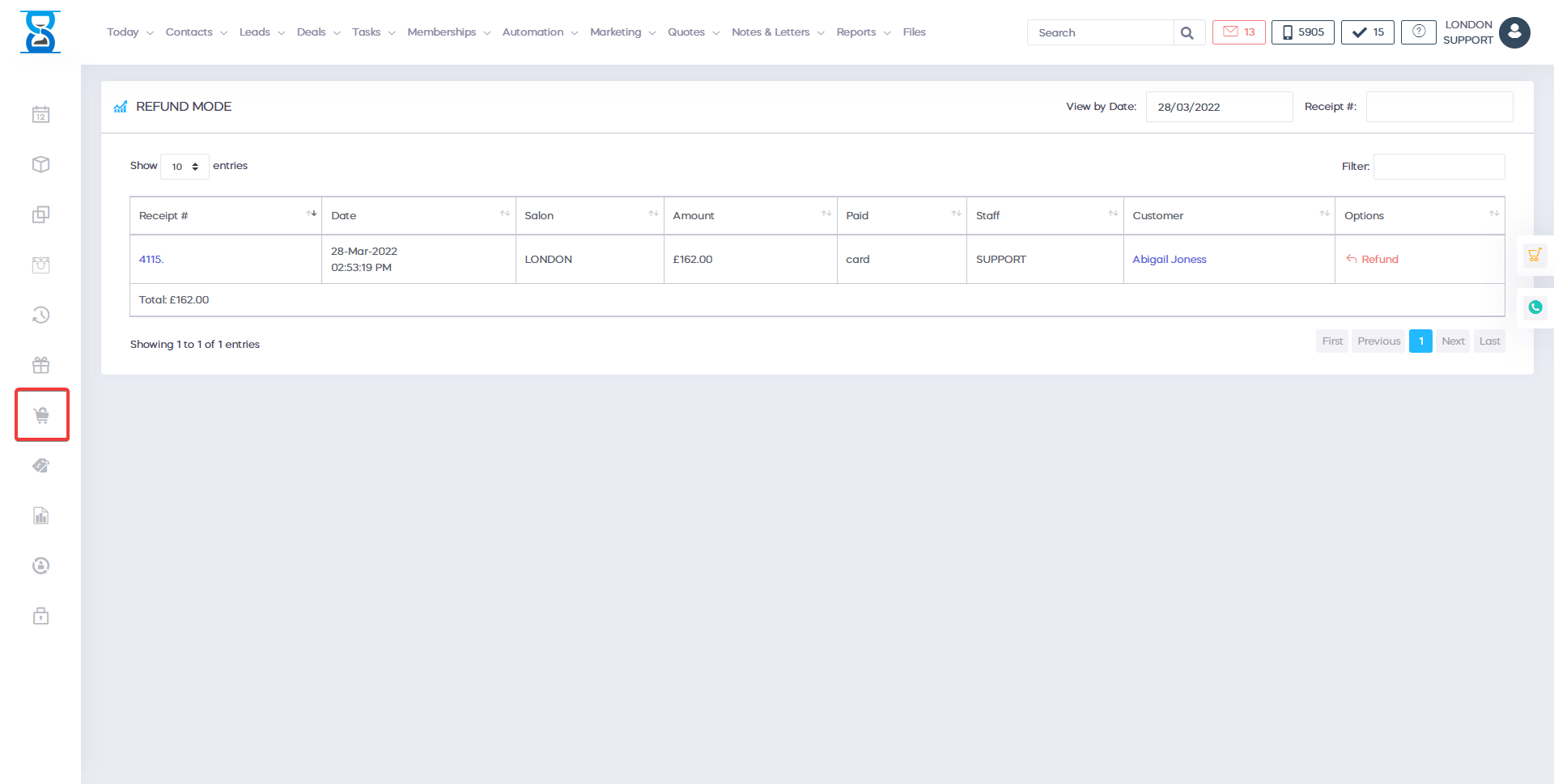
By default, today’s receipts are listed.
To view the receipt from another date, click on the “View by date” field and select the date.
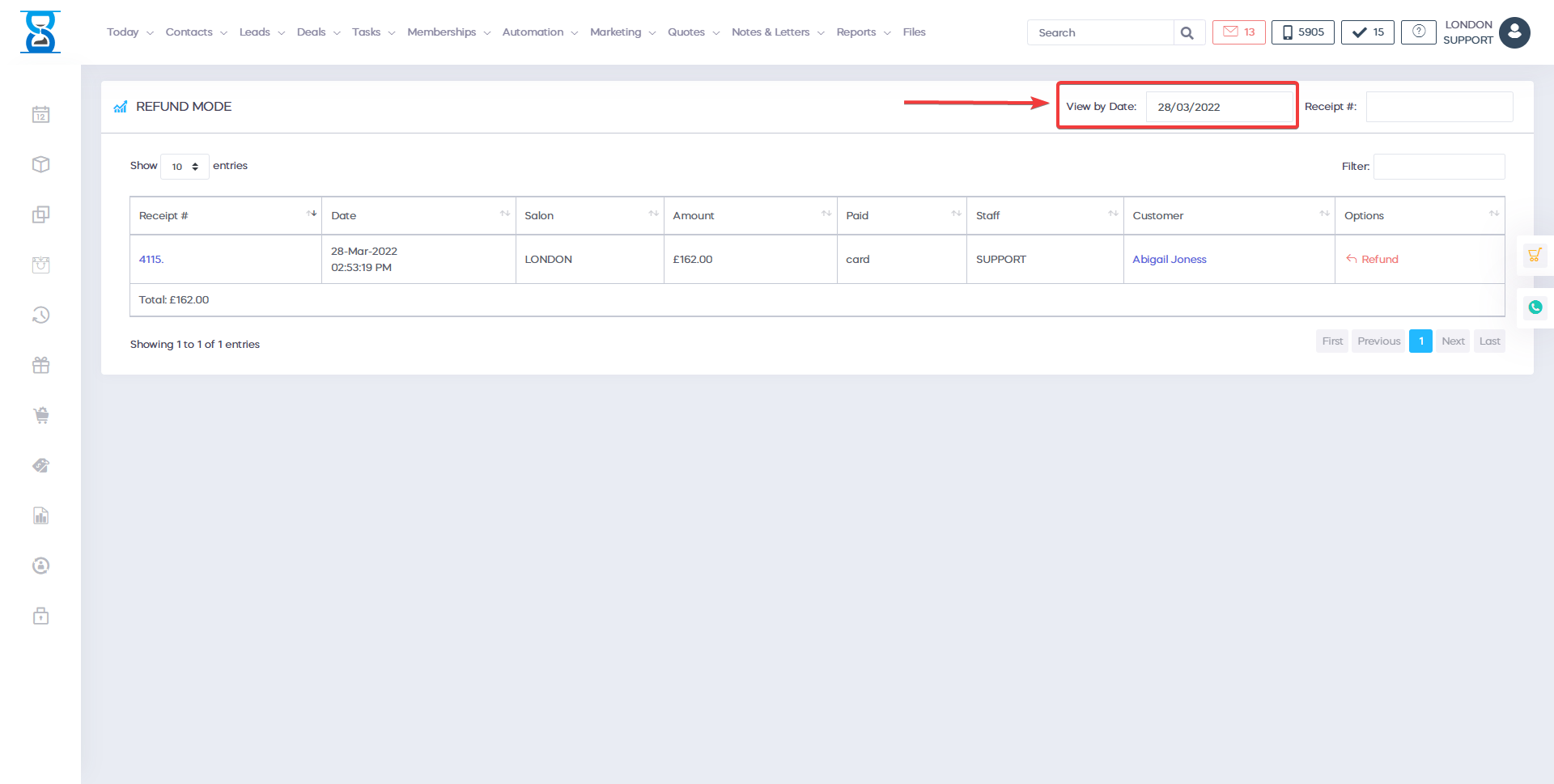
To find the receipt by the receipt number, enter the value in the “Receipt #” field and then press the “Go” button next to it.
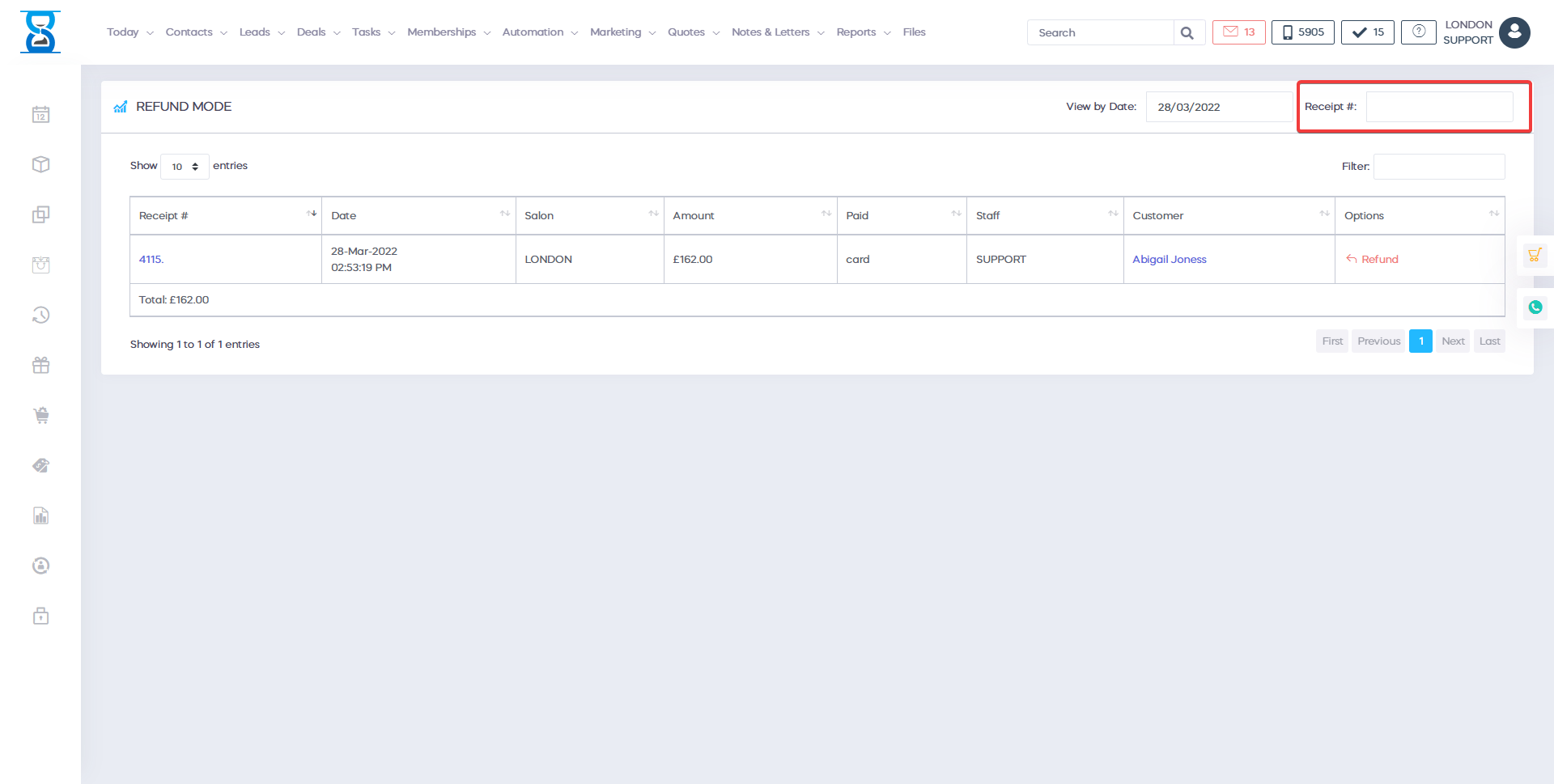
To view the items list of a receipt, click on the receipt number from the “Rec. #” column.
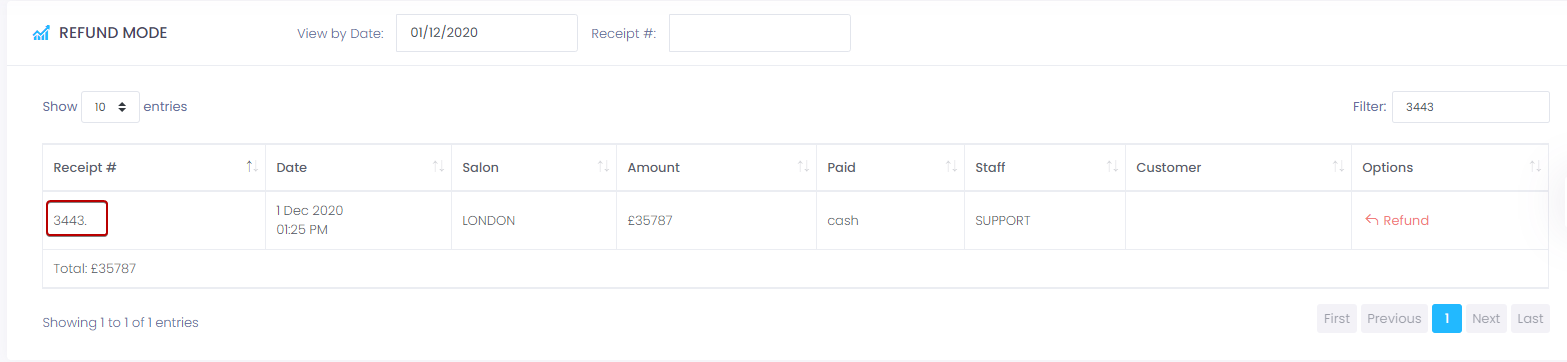
To access the client profile, click on the client name from the “Customer” column.
To refund the receipt, press the “Refund” button.
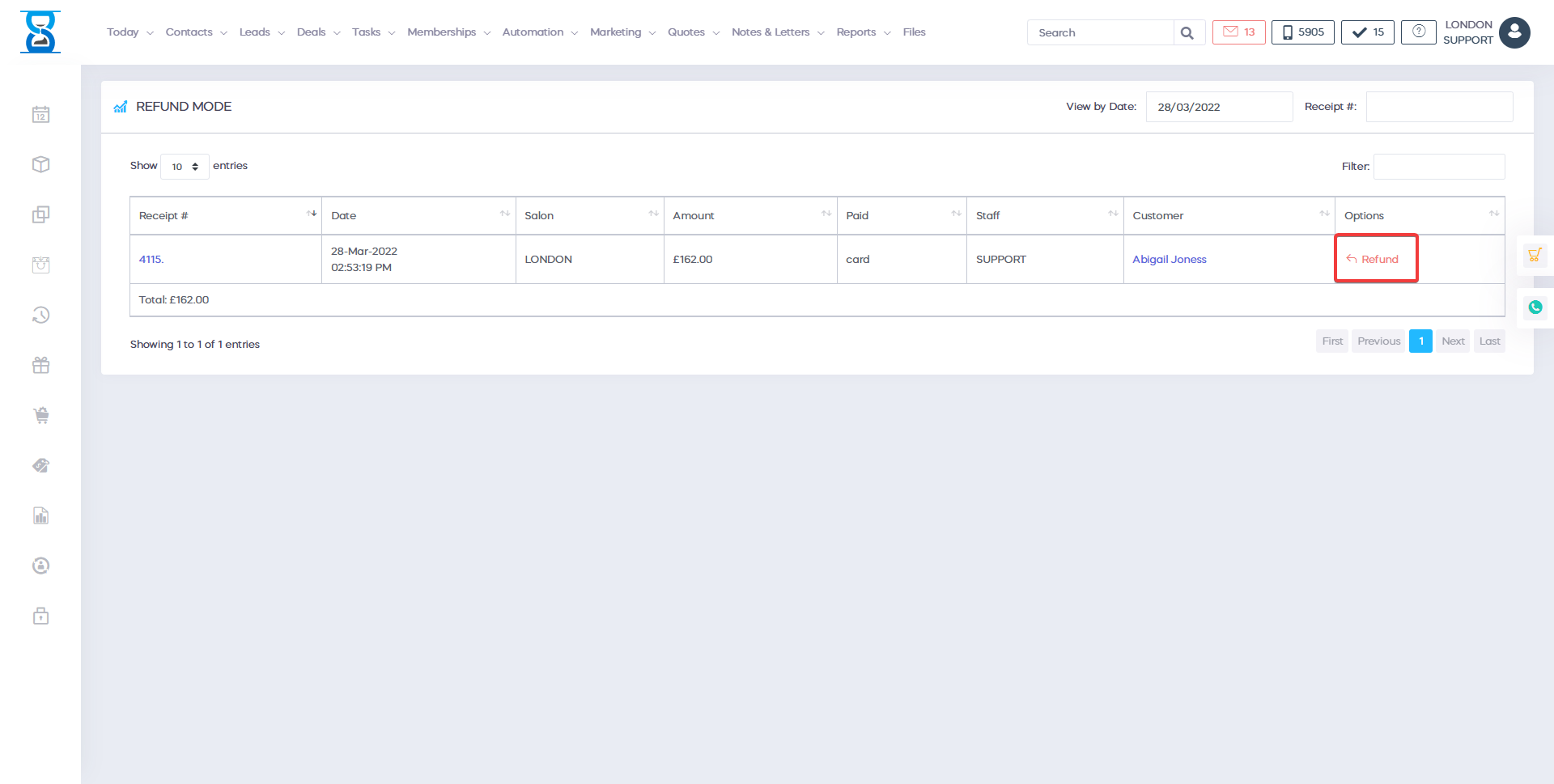
Â
Receipts that contain services with a reference to the appointment from which they were added can also cancel the appointment when the receipt is refunded.
The system will ask you if you wish to also cancel the related appointment for the services on the receipt.
Â
After you press the “Submit” button, the listing will update and the receipt will be displayed as “Refunded”.
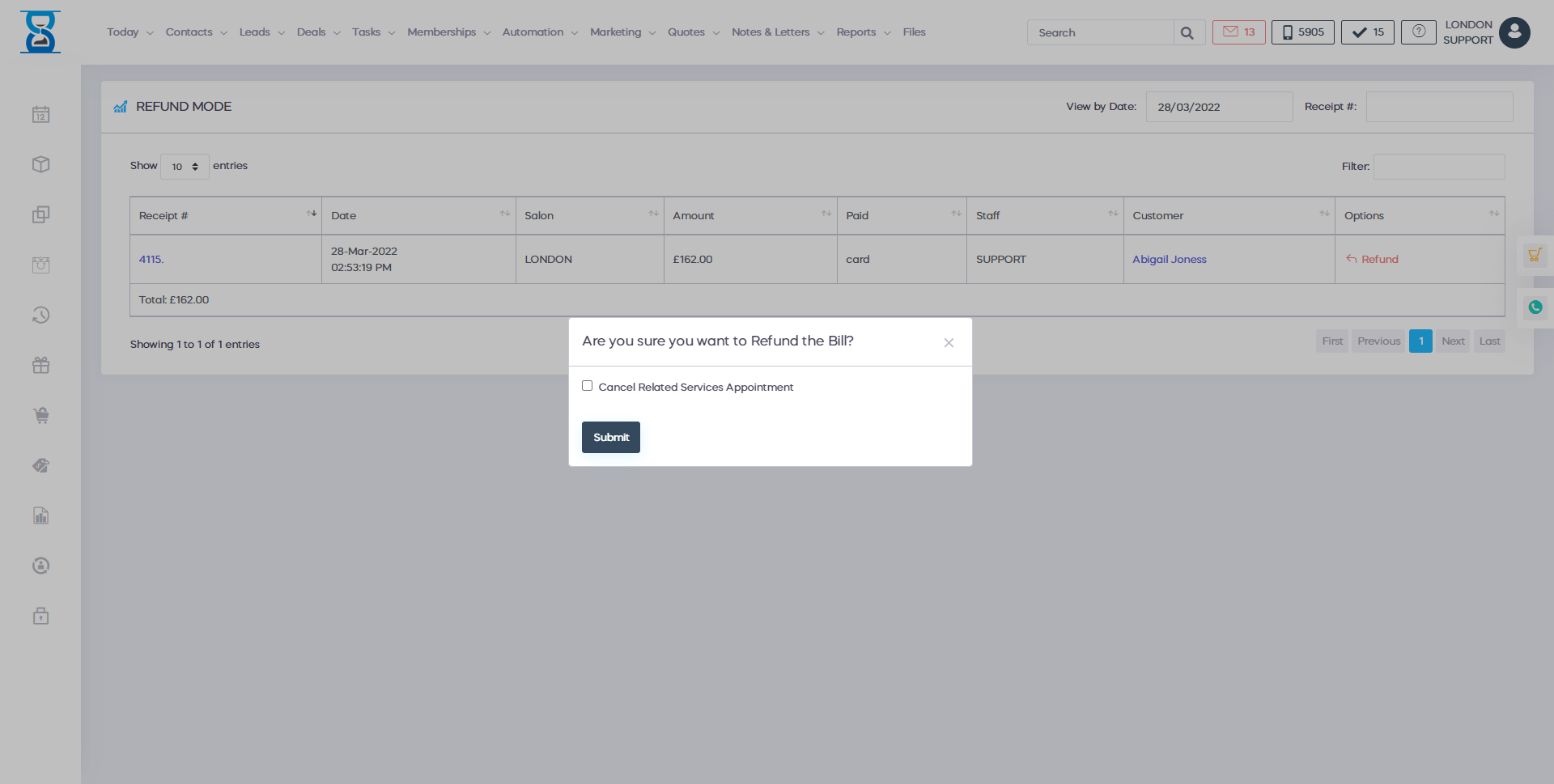
The system will also issue and print an additional refund type receipt with a reference to the receipt that was refunded.
Â
Notice receipt #725 with the option's value of “Ref. Rec. #723”.
To reprint the refund type receipt, click on “Reprint Bill” of the refund receipt.
Â
Â
refund mode feature the reformatory function will help you to recover receipts when you have payment problem or when your the customer is not satisfied some customers have higher expectations. for a product or treatment that you can easy financing receipts using the recovery mode feature which will enable you to filter by date search by receipt number two and recovery this payment if an appointment has been booked in advance when you restore You can of course cancel the payment related services appointment in this manner the slot which is booked for next week for example will be available again and yours customers can book online you can mix and match refunds for products and services you have the option to add credit to your customer account where the client can use it at a later stage. stage as a gesture of goodwill In this example I will restore this bill and the system will print again the same amount with a minus to recreate the plus pod system reports it's the same with the minus coupon codes with the coupon codes feature You can increase sales target identification the market and the wishes of the customers you must be in contact with the target market and understand their is in need of considering that price is not a big issue it is essential to understand your purpose market that means you need to know exactly what customers do it will look about the products and services and what they would like to have if you are happy with the results of your content marketing strategy to promote your procedures and products, then you should get into the habit of searching different ways to increase sales in this example you can use the coupon codes to increase sales is not to achieve sales but satisfied customers are ultimate goal you can create coupon codes then your customers have the opportunity to use the coupon codes with their friends. and your family can share the coupon codes with your customers so they can use it when making online reservations. You can also promote coupon codes on social media you have opportunity to provide discounts and percentage to determine availability duration and what the coupon code will be expiration and of course. you can click on add new coupon code determining the coupon code comma usage as a delimiter specify the type of coupon that you would like to create if as a percentage discount or promotion percent on availability if you want to target all customers or a certain number of customers. plus you can specify in this coupon code it can be used for one year or for several years years when you add a coupon code you can specify which procedures would you like to target and if this coupon code is applicable to all treatments or just to specific treatments, of course you can select or visible these are the standalone procedures that you can target what you can targeted packages of procedures or courses which are session based you can target courses that are based on protocols and thus your customer you can access the internet and at the last step they can use coupon to get a big discount you can share these coupon codes inside your social media on your website or you can even print it on your marketing materials use coupon codes as a way to increasing your sales and bookings