Â
You can resize the appointment in 3 ways:
- By clicking and dragging on the bottom of the appointment box form the Day Book
- From the “Appointment Details” window by changing the “End Time” drop box
- From the “Appointment Details” using the “Move” option
Please see the “RESCHEDULING THE APPOINTMENT” section of the User Guide for details on using the “Move” option.
Resizing the appointment using click and drag
On the bottom of each appointment box is a rectangle area displayed with a slightly darker colour from which you can click and drag to modify the appointment duration:
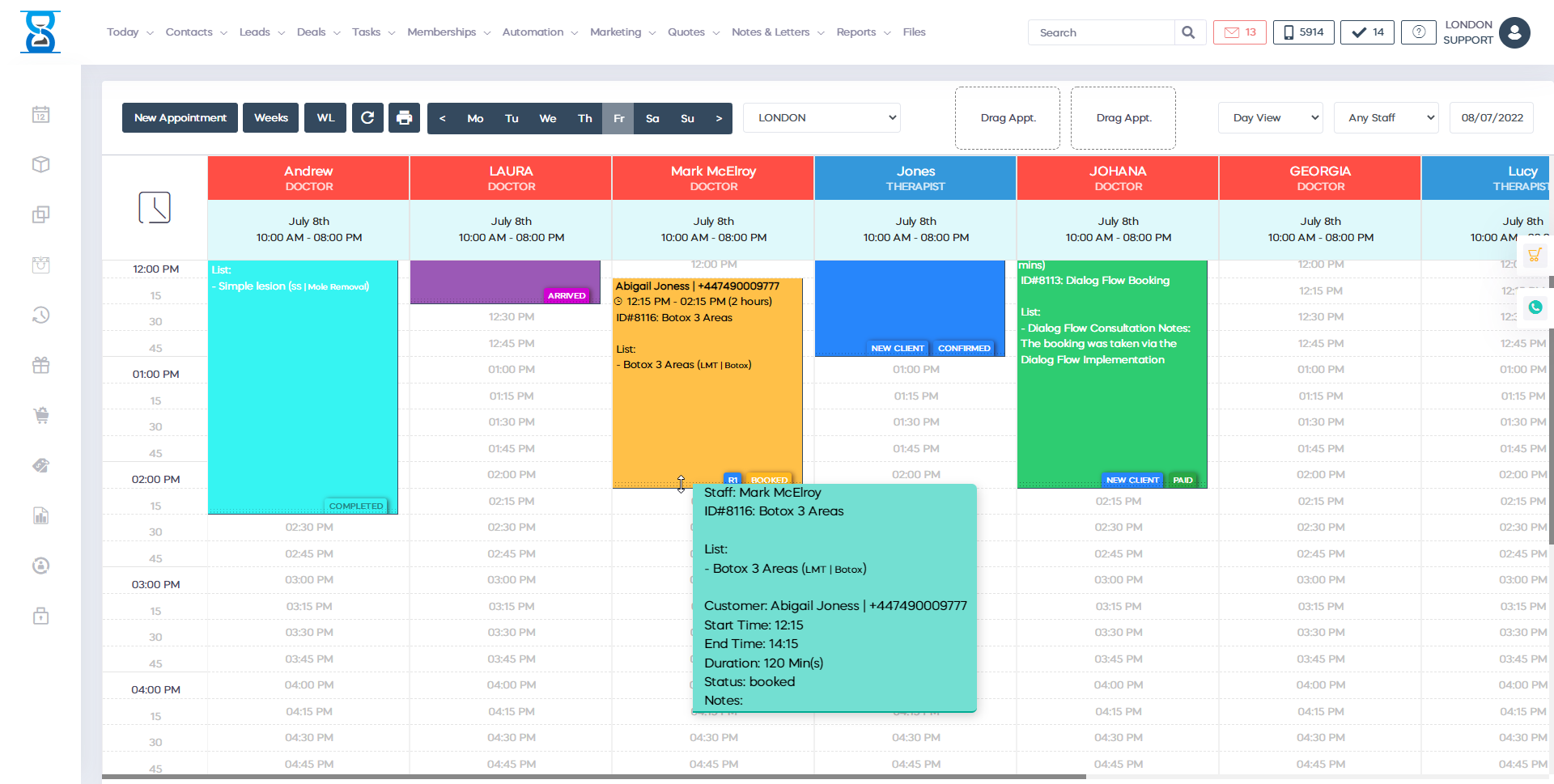
Left click and move the mouse up (less time) or down (more time) while holding the mouse button:
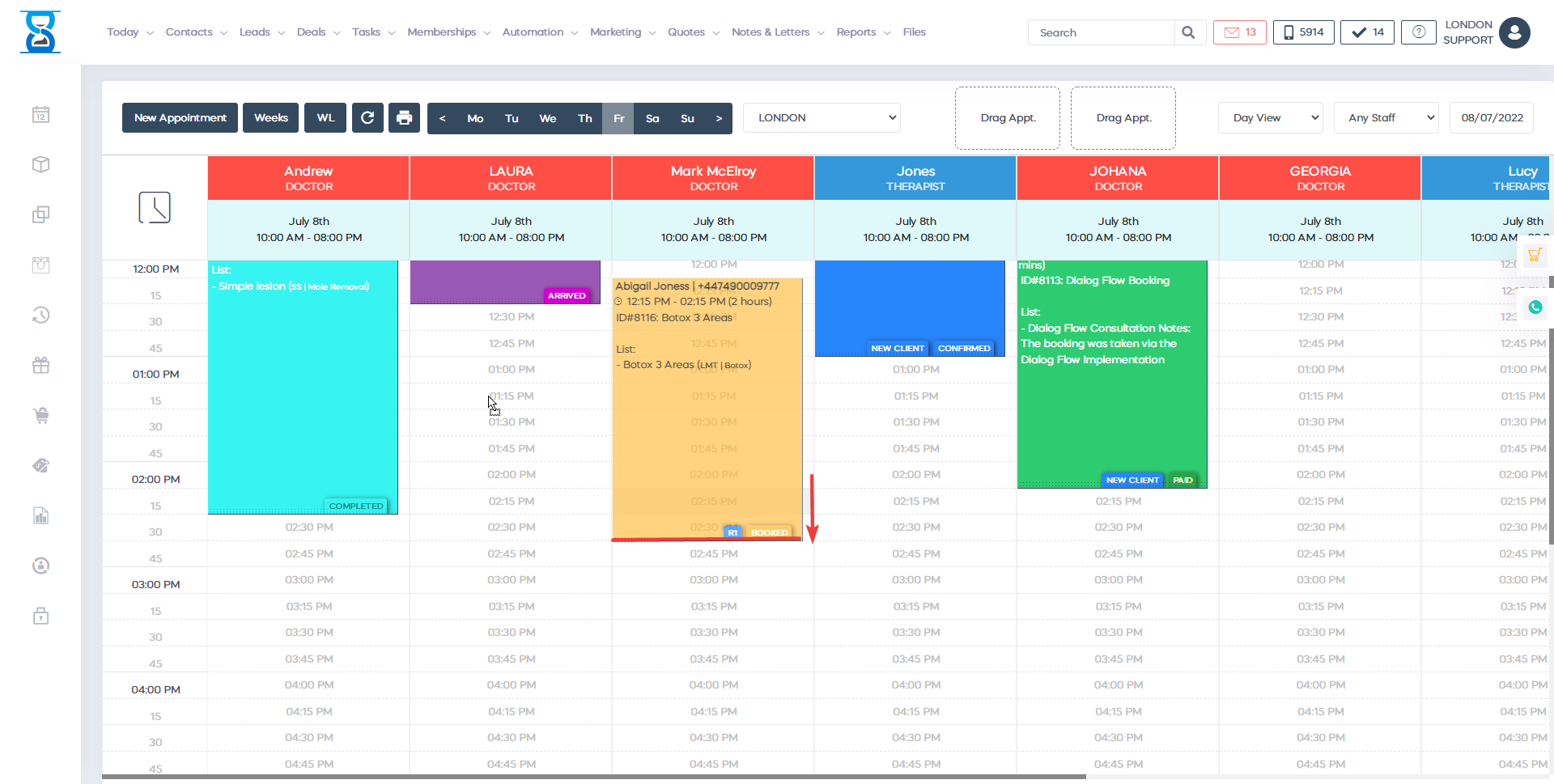
Release the left mouse button when the desired time has been reached:
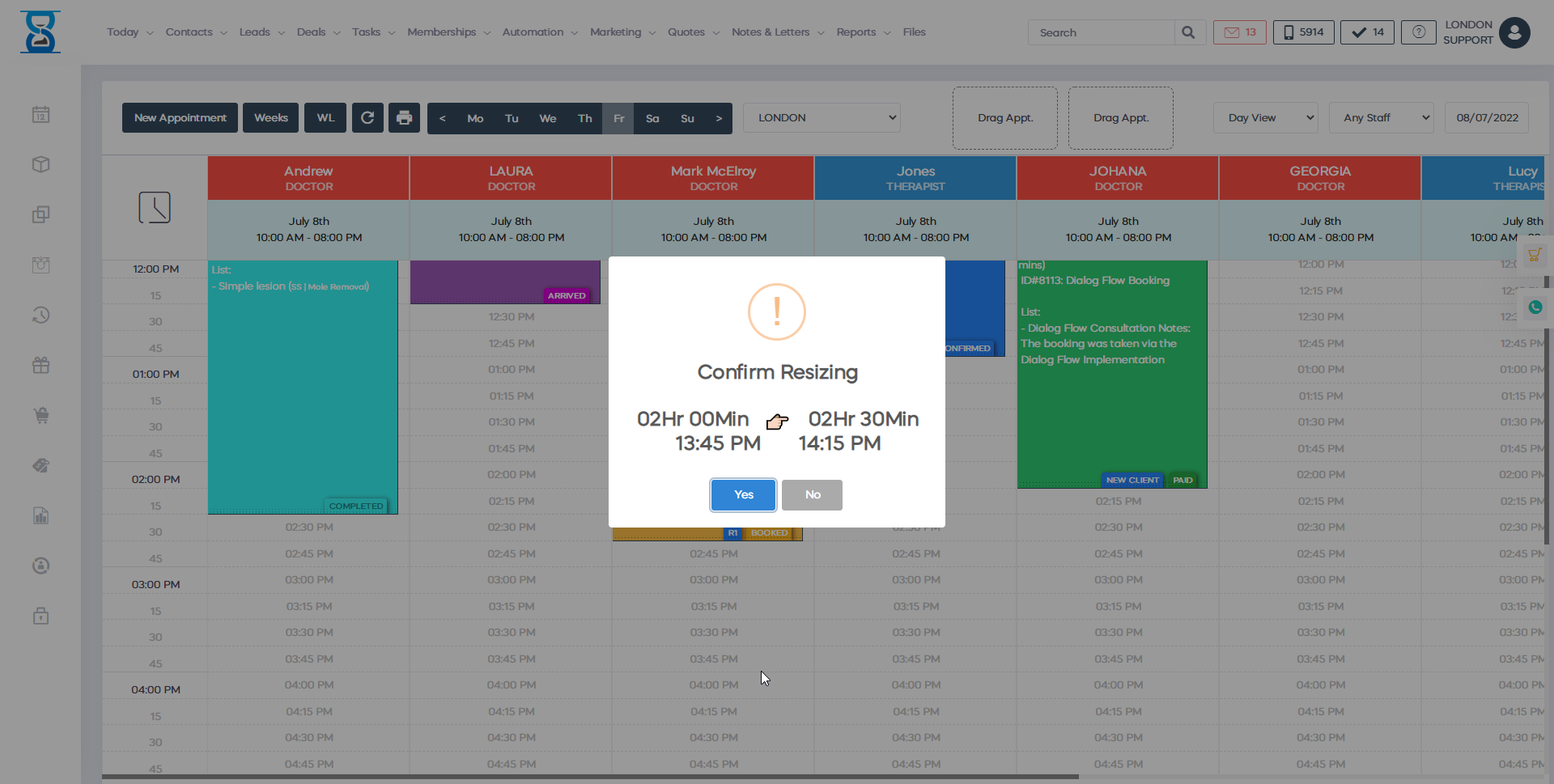
Resizing the appointment using the “End Time” option
From the “Appointment Details”, click on the “End Time” field and select the required value:
Confirm the resizing by pressing the yellow “Update” button.
Â
Â
