To modify an appointment, click on the “Edit” button from the “Appointment Details” window:
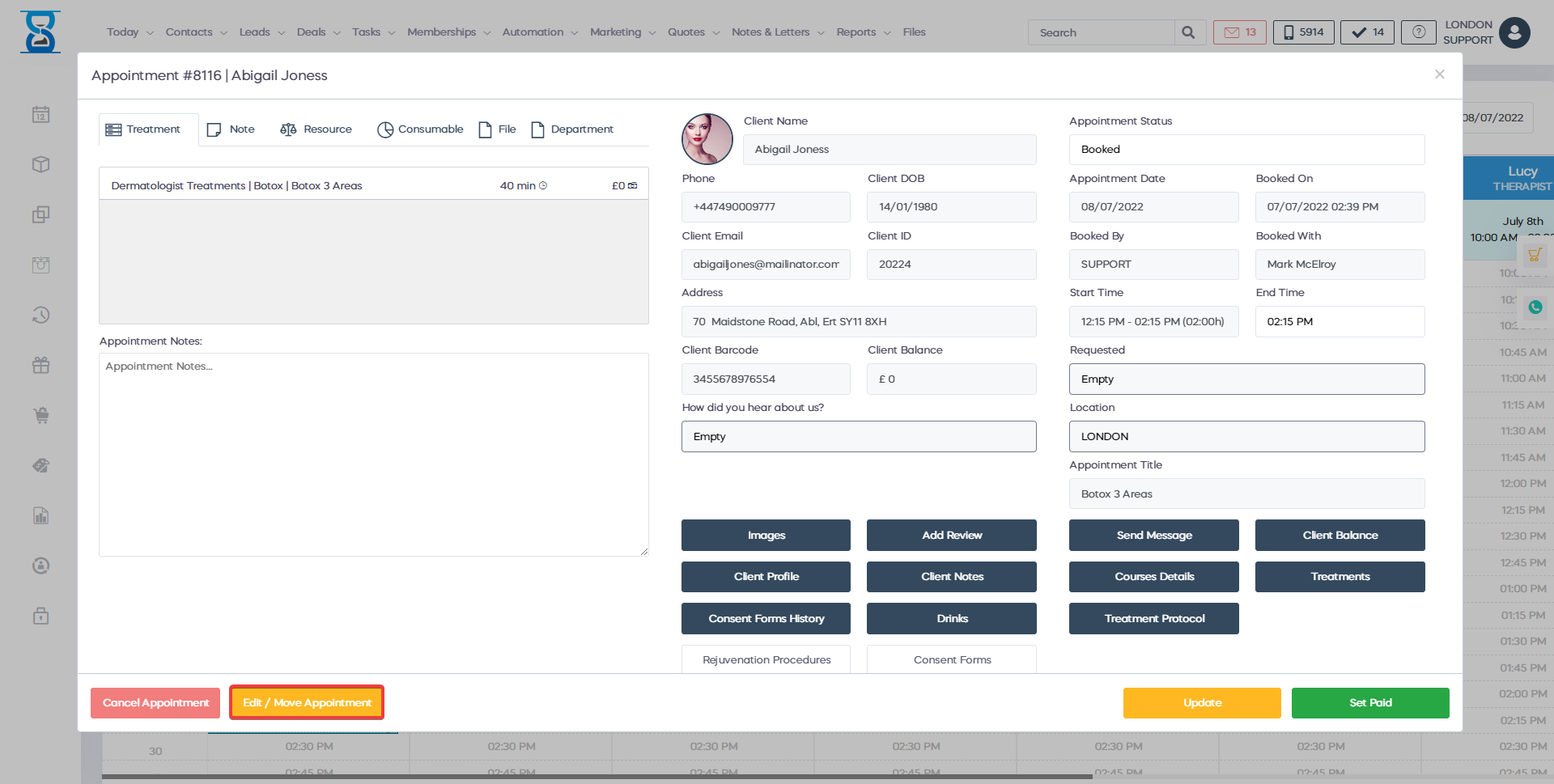
Each appointment type will have a different treatment list:
E.g. You can only modify service appointments by removing or adding new services.
To remove a treatment from the treatments list, lick on the treatment and then press the “REMOVE FROM LIST” button.
To add a new treatment to the list, click on the “Select Service/Course” drop box and then select the service/course. You can also search for the required treatments.
Services /courses already present in the appointment will be prefixed with “*” in the treatments list and the “Select service/course” drop box.
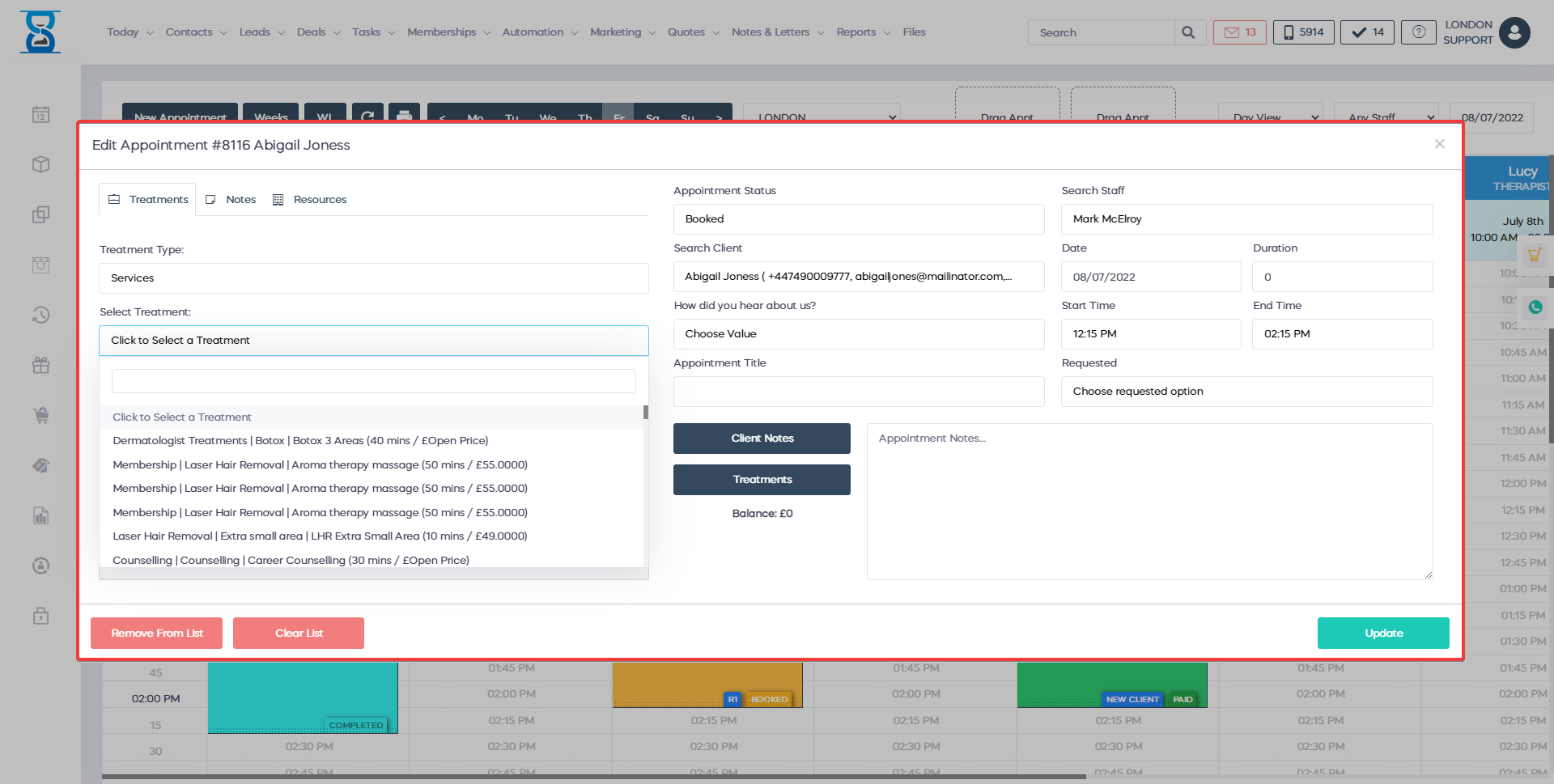
You can also edit the title and notes fields located on the left column of the window.
Press the “Save Changes” button to modify the appointment.
Important:
When you modify the treatments list of an appointment that has already been paid, the system will refund the receipt and change the appointment status back to “Booked” automatically.
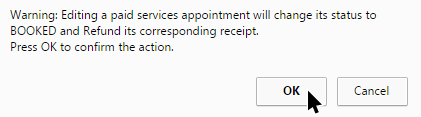
Â
Â
Â
