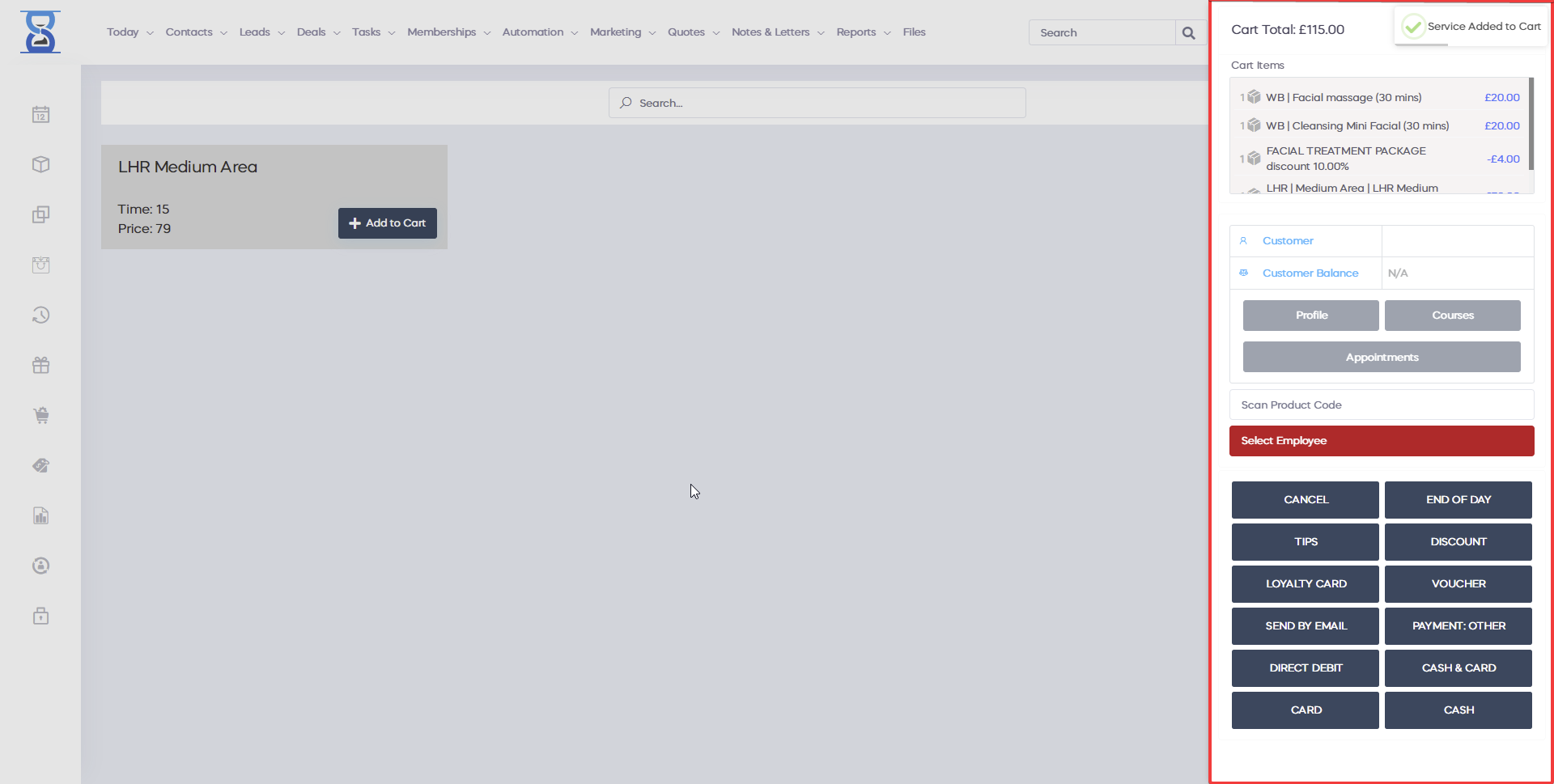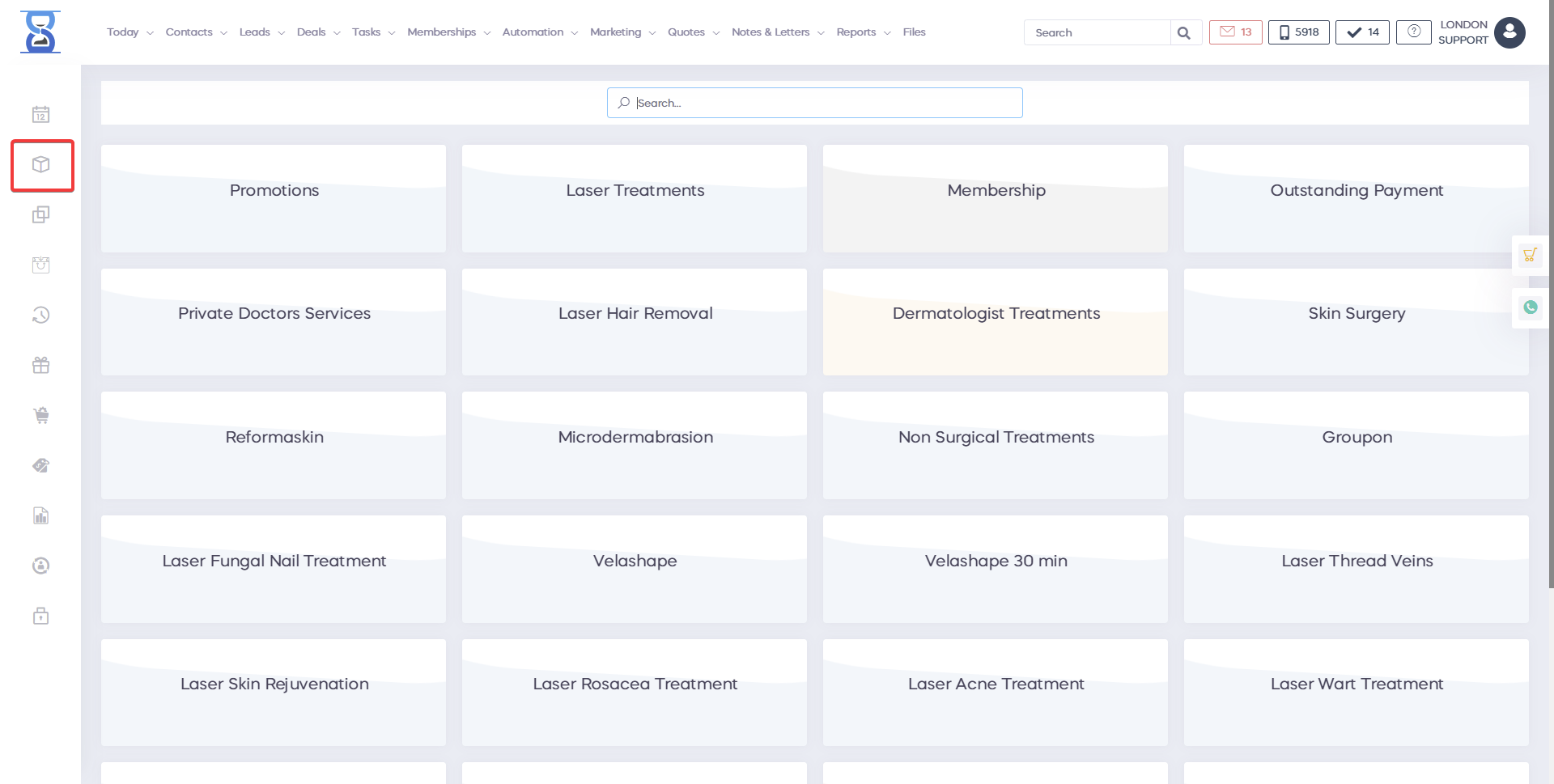
Â
You can access the services page from the “SERVICES” button on the menu (see above icon). How to add services to the system will be covered in the Admin Area section of this user guide. How to book services will be covered in the Day Book section of this user guide. We will focus on the ordering of the services from this page. Services are organized into sections and categories (e.g. SECTION / CATEGORY / SERVICE TITLE). When you enter this page you will be presented with the first level, the sections list. You can filter each item in the list by using the “SEARCH SERVICES” located on the top of the page.
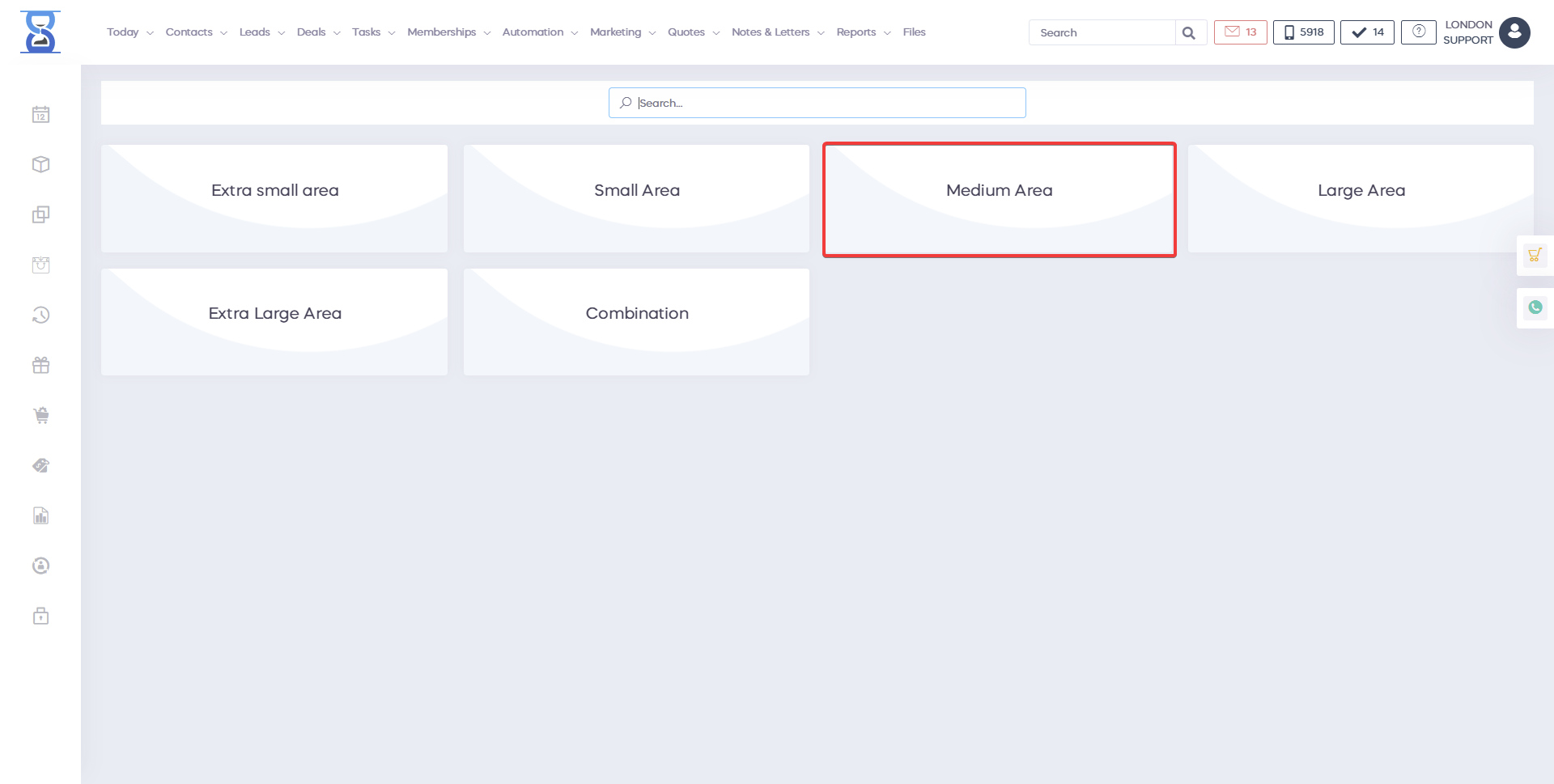
After you select the section a list of the section’s categories will be presented. If there is only one category in the section the system will automatically enter it.
At the top of the page, we also provide breadcrumb navigation so that you can easily see where you are and navigate to a previous page.
![]()
After you select the category a list of the categories’ services will be presented.Â
 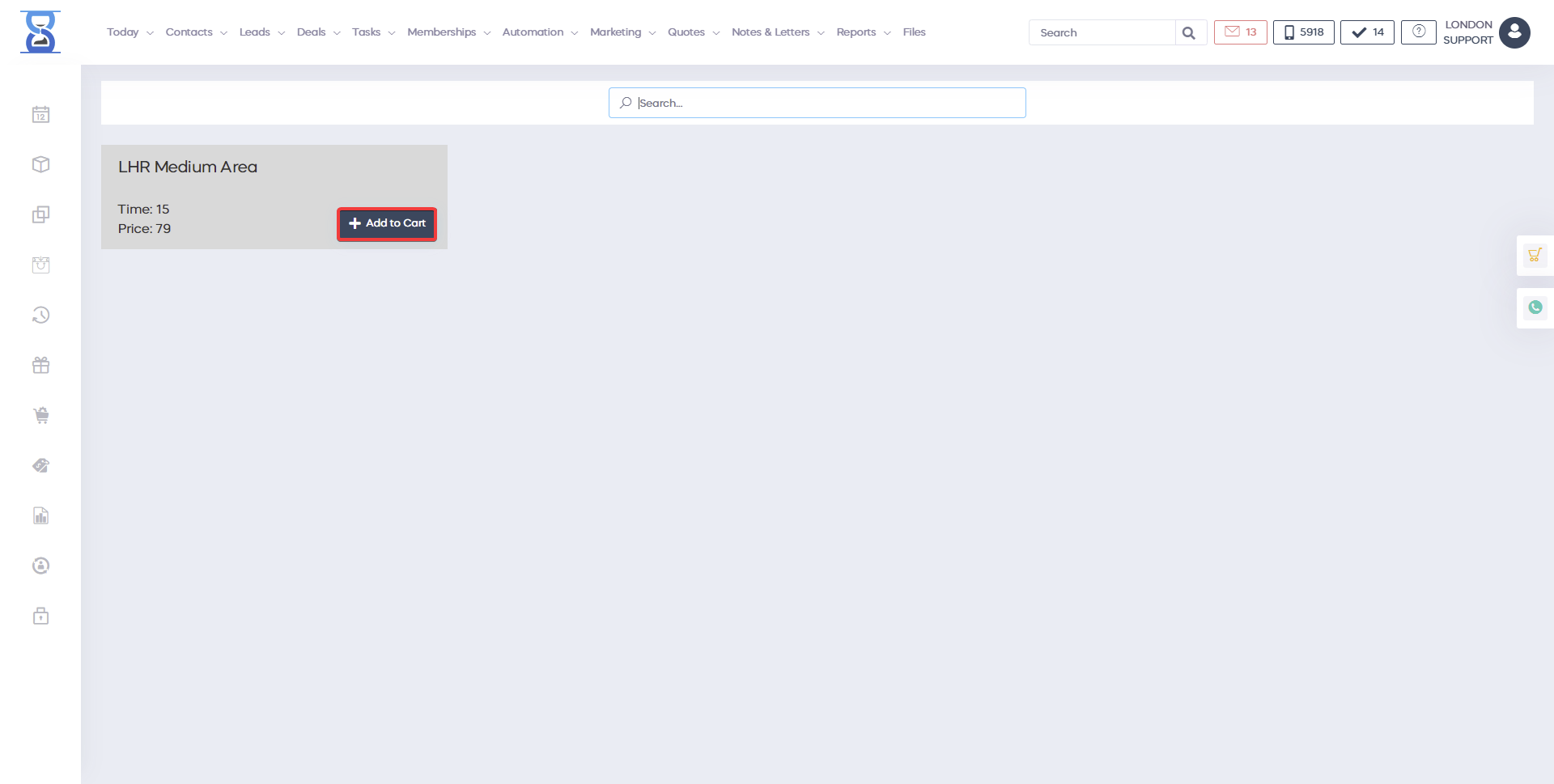
To order the service, click on it to add it to the cart. If the service has 0 price then it will be displayed as “Price: Open” and the system will ask you to specify the price.
Â
  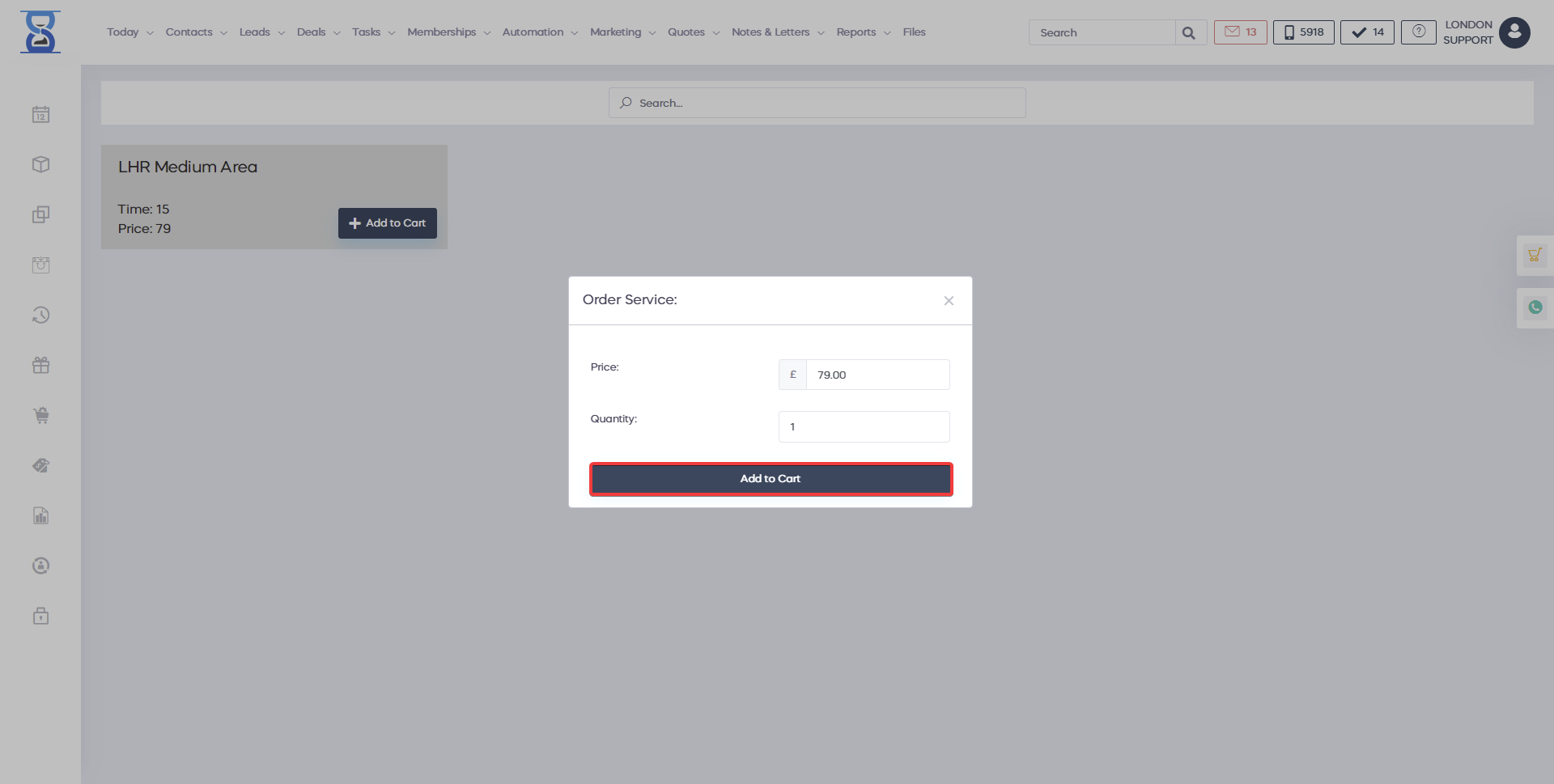
Press the green button with the return symbol to add the service to the cart with the specified price. Use the CASH/CARD buttons to take the payment. Â