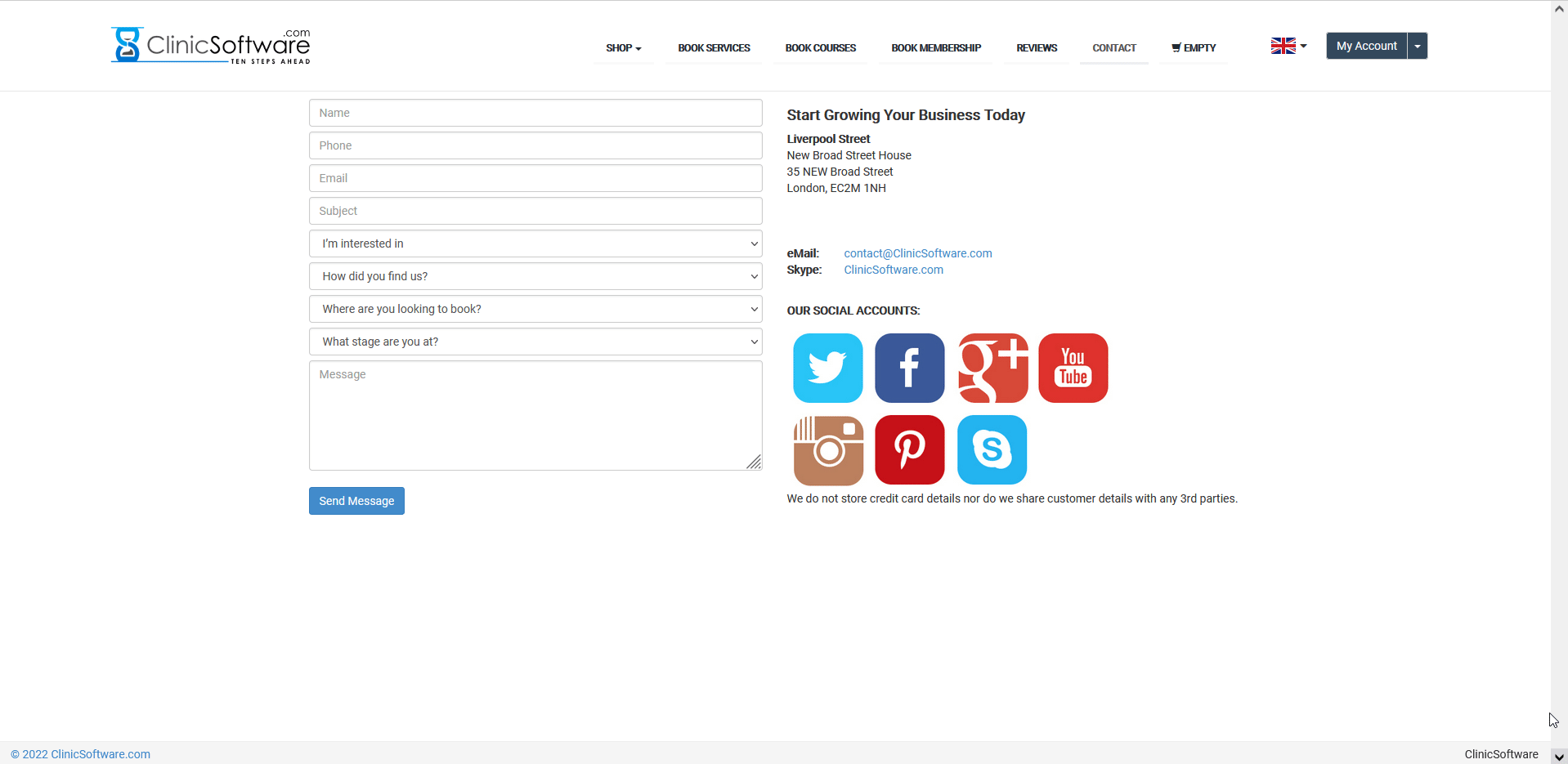
Combine Tools (Lead generator tool and Marketing Automation)
Automate replies in order to focus on leads, save time and grow your business. With our amazing marketing automation tool you can reply to their enquiries in 30 min. All you have to do is to add the "Leaves a Review" automation trigger and then create the marketing automation based on your marketing strategies.Â
With a shared activity feed of your customer your team can deliver better. The customer management suite has a tool for each phase of your customer's journey, from the lead stage to conversion and loyalty. The more tools you combine the more staff to you align the more business leads and appointments.
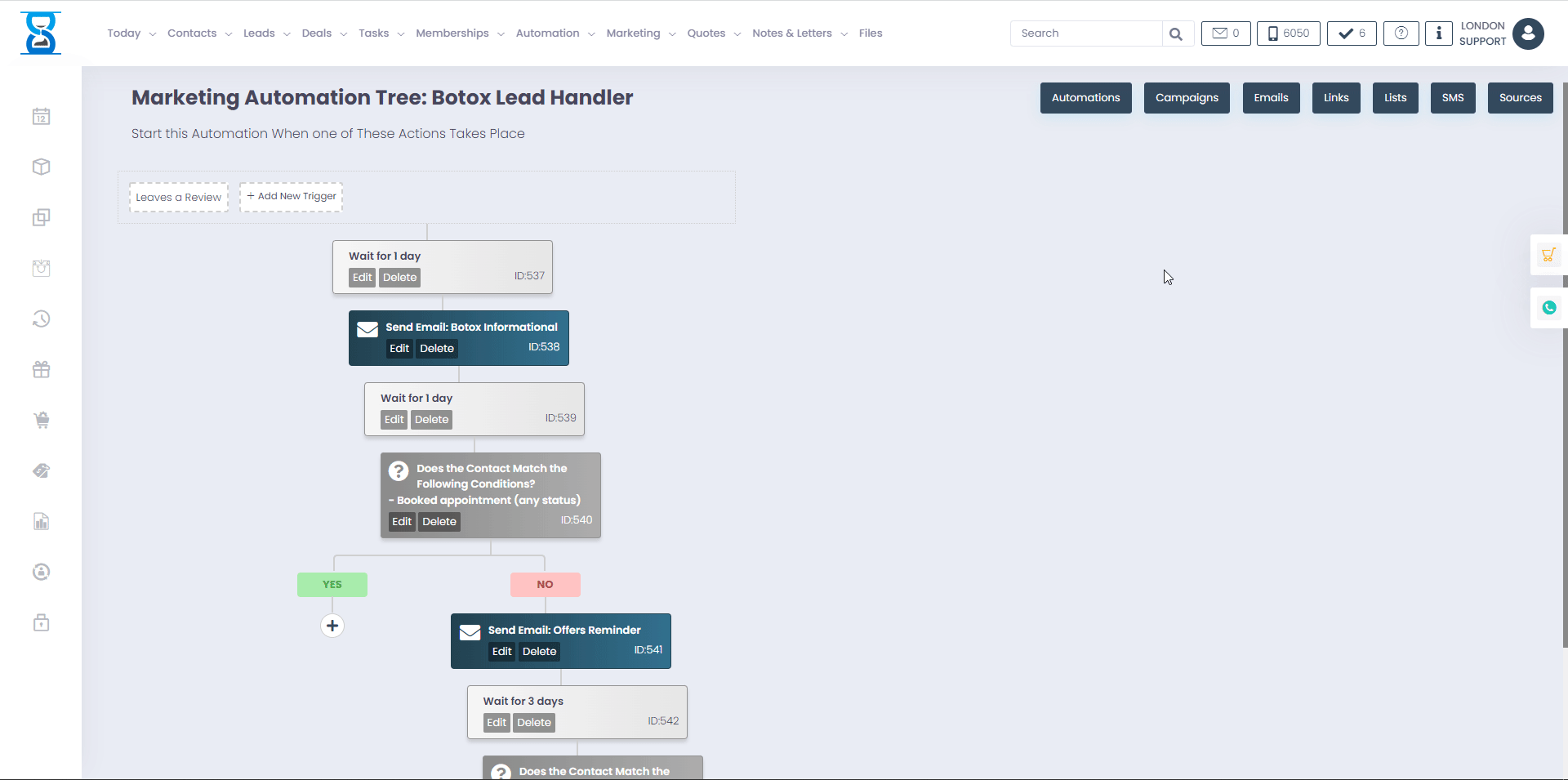
How are you tracking your leads pipeline?
Our software allows you to add all your existing leads into a database.
Leads will also automatically be added in the software when a customer fills in a contact form from your website.
Each lead can be updated and you can change the status of leads in order to see which leads you have converted. Updating the status of leads will allow you to see which leads you have converted, like in the example below:
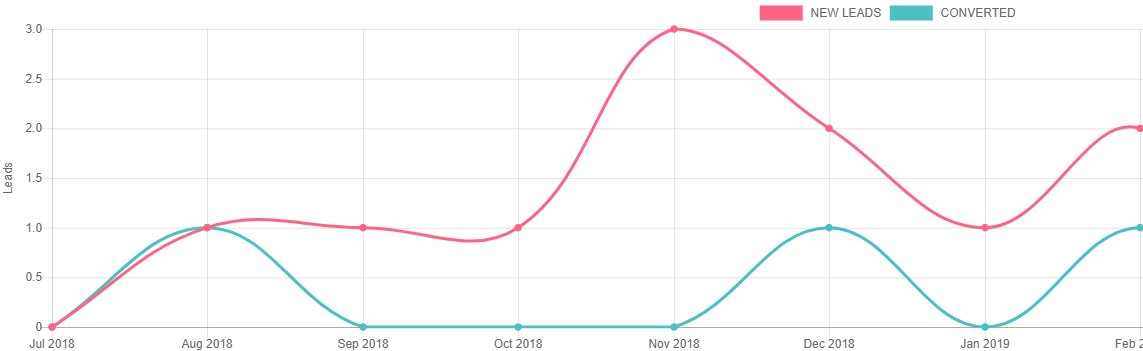
Â
Â
Â
Â
The Leads feature records the enquiries coming from the Lead generator API.
Each time a visitor completes the enquiry form on your website, a new lead with the completed details will be added inside the Leads page.
The Leads page can be accessed by clicking on the Leads button from the top menu.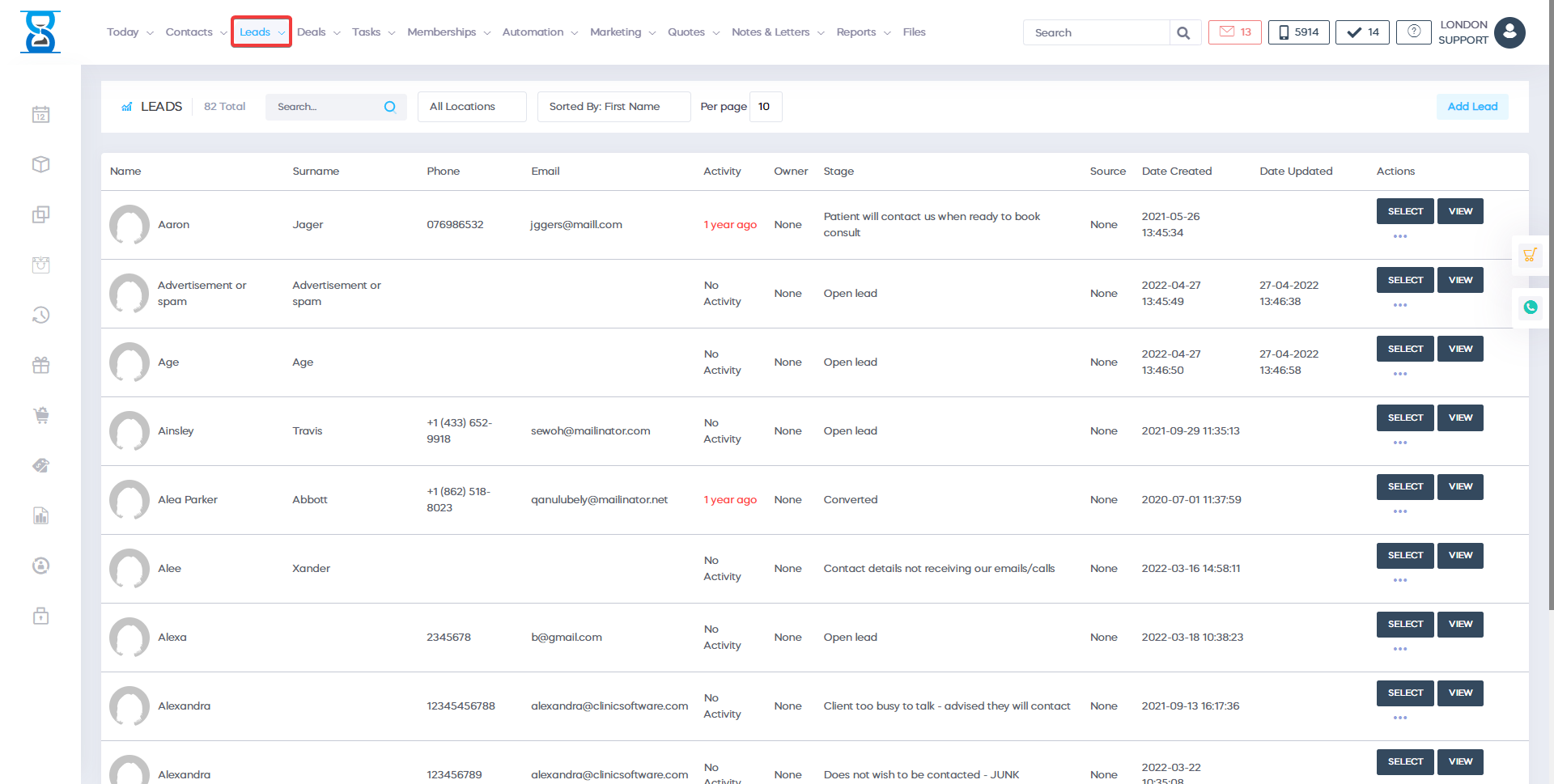
The Leads page will list all the leads added from the Lead generator API or manually by clicking the “New Lead” button.
To display the leads from a specific date range, use the “Created from” and “Created to” date fields to specify the date interval.
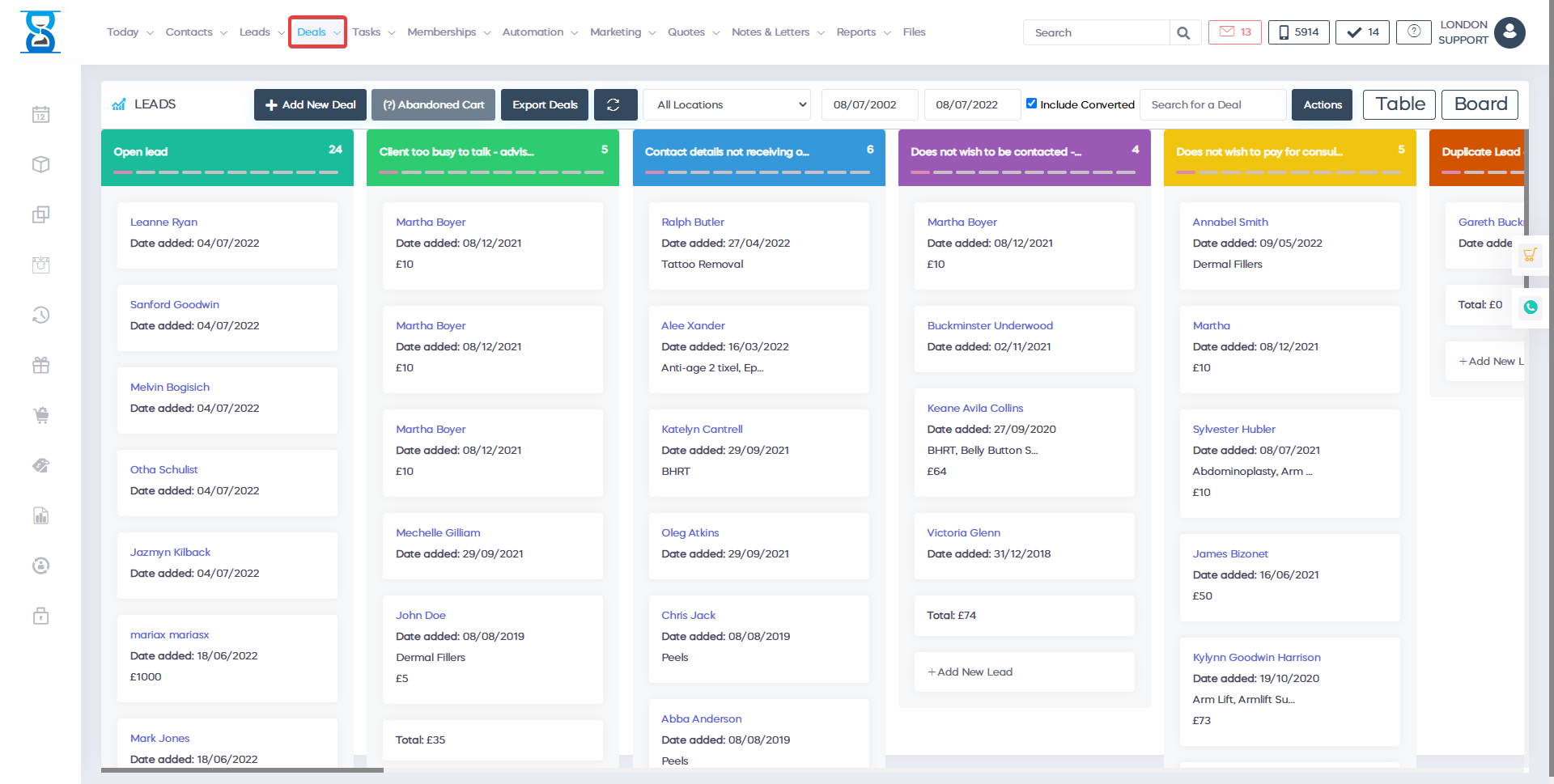
By default, the latest lead will be displayed first.
You can change the ordering criteria in which you view the leads by clicking on the column you wish to sort by from the table header.
If you click on the same column again from it will change the direction from descending to ascending order.
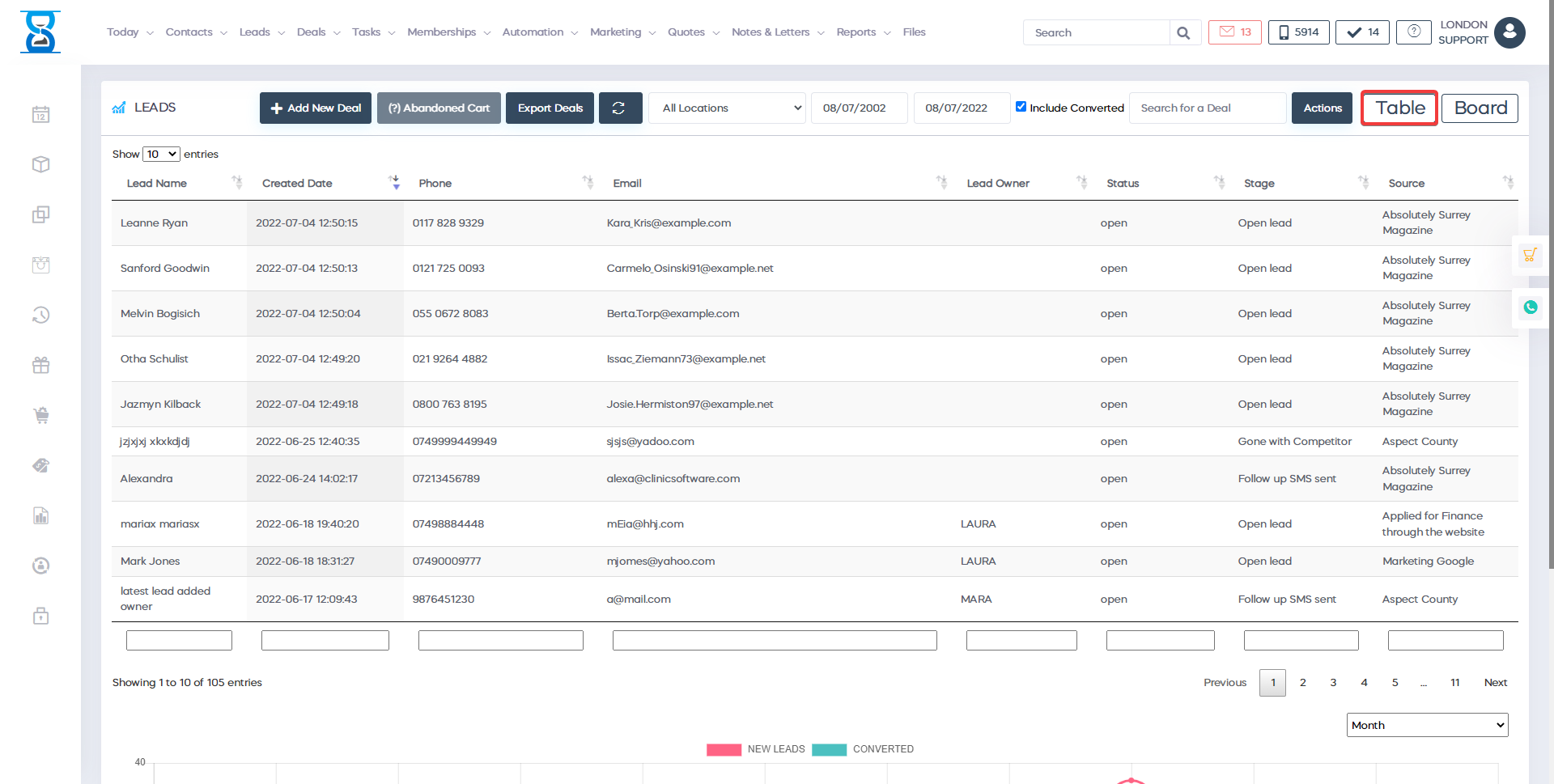
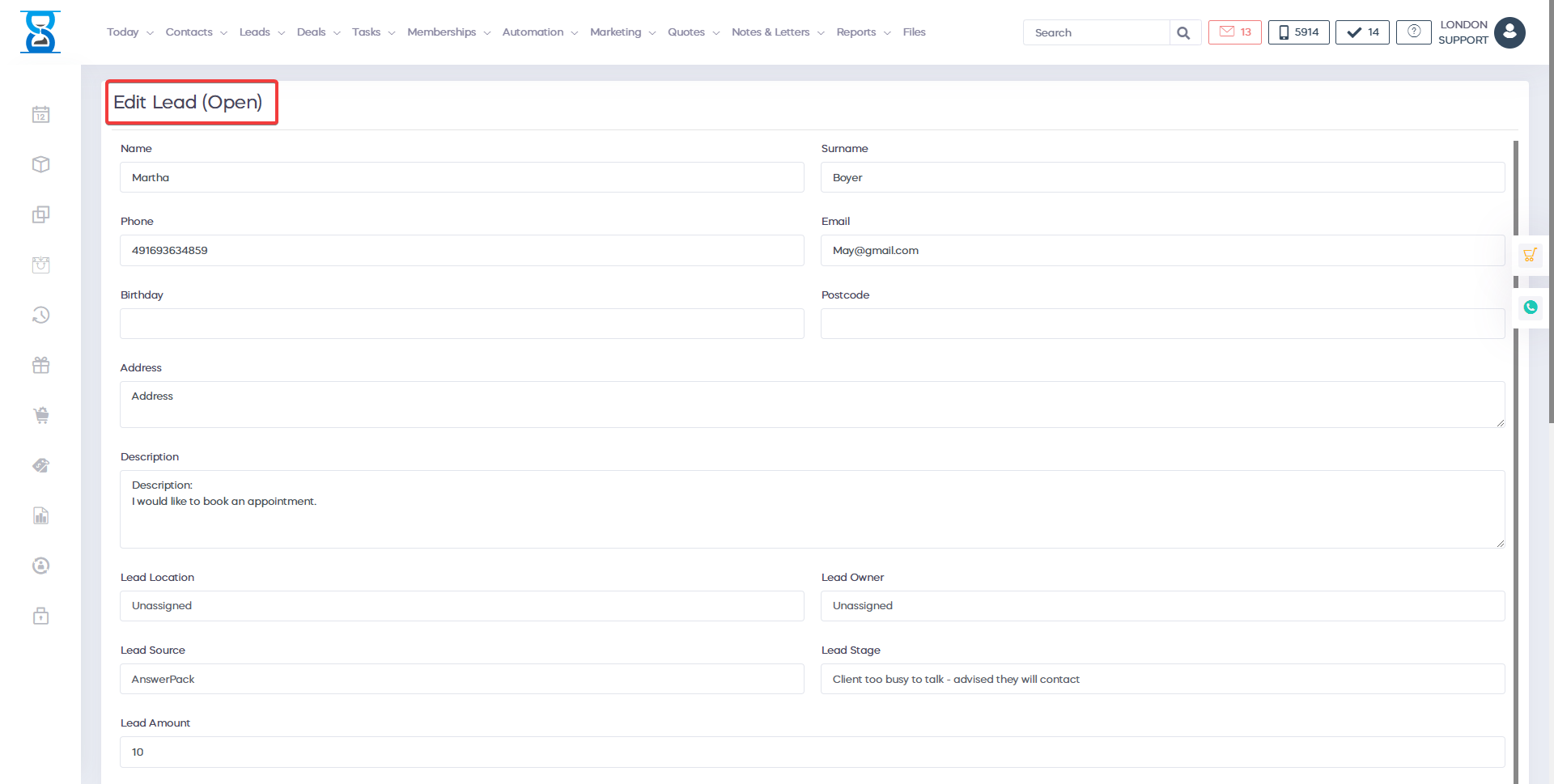
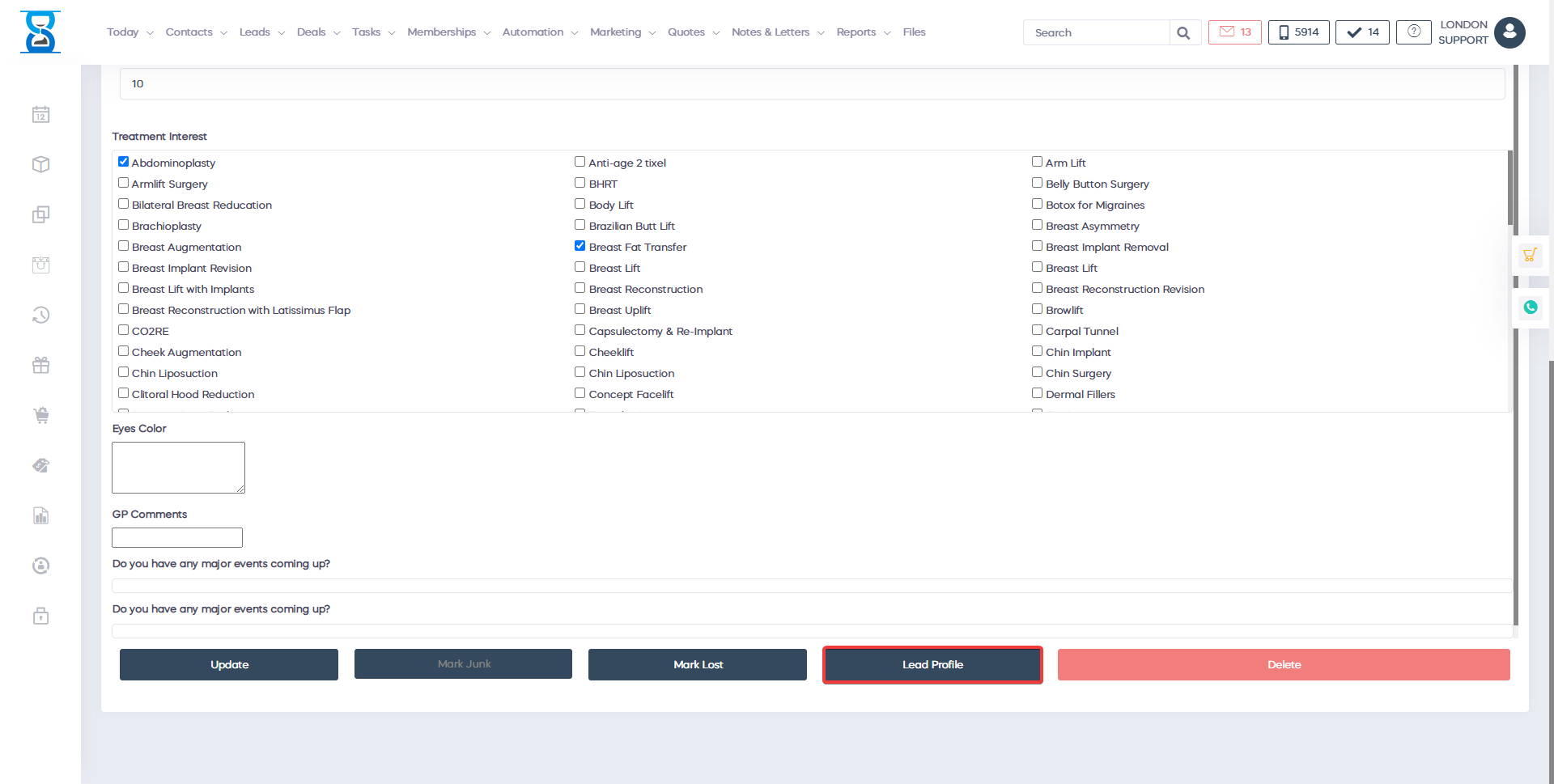
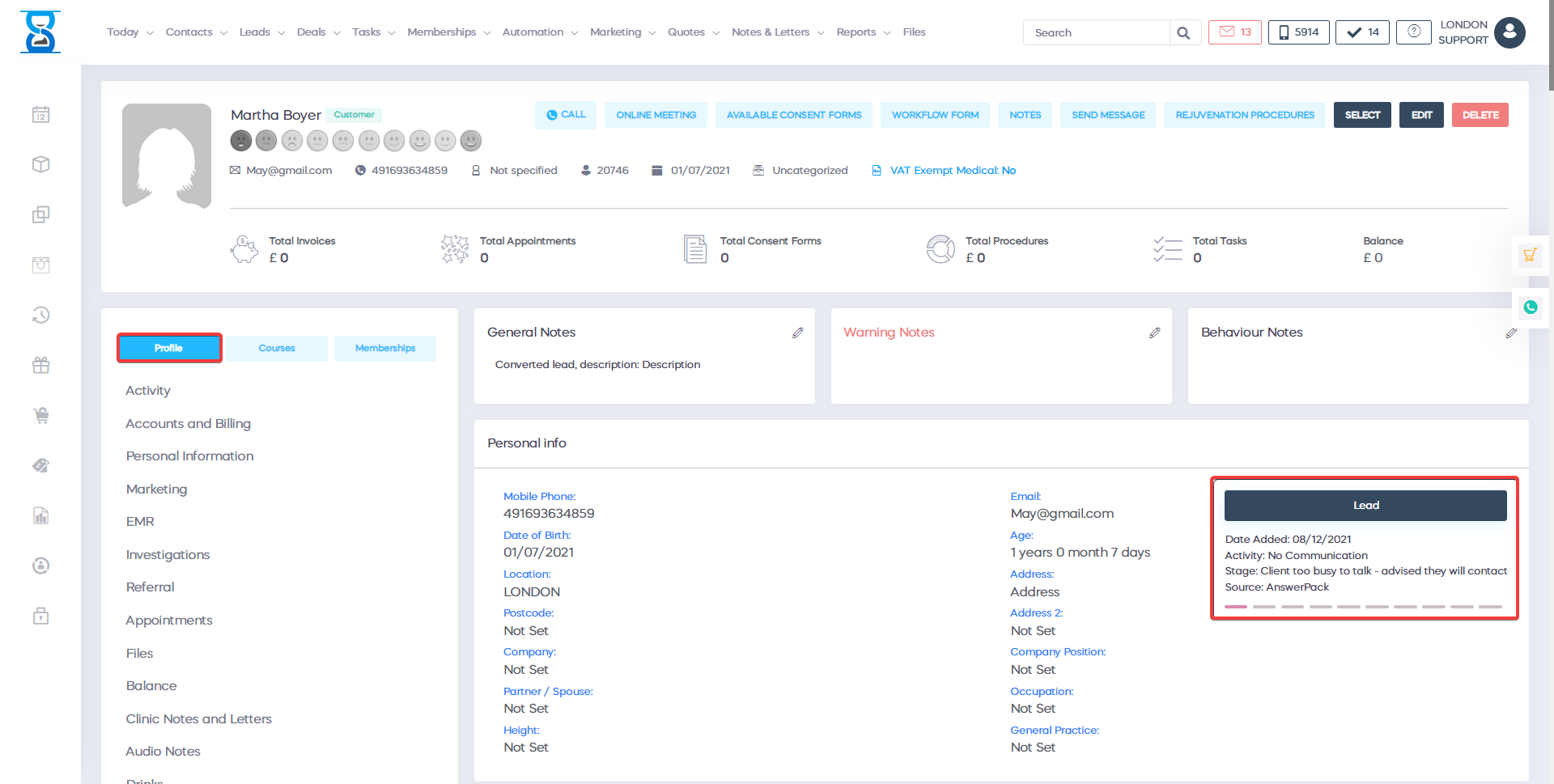
The lead entries page can be changed using the buttons from the bottom-right area of the table.
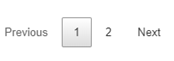
To search the leads entries table you can use the Search text field on the top right section of the leads table. This will search all the entries that match the keyword.
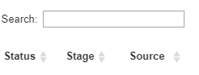
You can also filter the lead entries by using the text boxes under each column, this will allow you to perform a more granular search e.g. open leads with the stage “need to call back”.
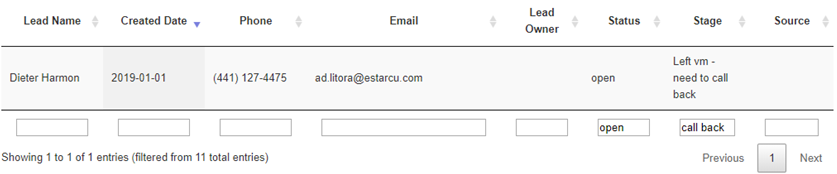
Leads are the people who have the potential to buy your products or services, who can potentially be a client. Every time you convert a lead, you see how the lead feature works and helps your business: you have more customers, you can analyze the market to find out the customer problems in existing competition and provide them with better services. you can define your target audience. You can creating segments of potential customers and creating an ideal buyer persona you can write smart goals for better accountability and performance management you can analyze your tactics and strategies to create your own marketing campaigns for more links in business in the deals page you can manage leads and you can have in common value based on which treatments they are interested in. and how much they work. you can enter the leads tab search delete from name, surname looking for him by phone number by email of course we can go to delete profile and navigate and initiate communication with the leader we can use email sms templates by texting them templates you can even set segment of potential customers to automation tree and automatically purpose specific treatments depending on their interest in treatment when you add lead You can just finish their first name last name phone number email date of birth zip code driver location you can set lowering the driver the more they will convert the more commission they can get and you can take care of other aspects. of business it is very important, I repeat, very important important to go to the source of leads so that you know clearly clearly and categorically where to invest marketing budget from the second month depending on the number of the inferences you have from this source And that's it how can you actually to increase and attract more leads with same budget if you invest in the right sources you can have a leading stage For example, you have an open converted lead the customer is too busy to talk contact details that do not receive the emails in the calls does not wish to be contacted sending follow-up SMS switch to medical research of competitors condition you can have custom stages until you convert the leader no no matter what as you can see plus very important yes there may be a leading quantity you can take advantage of the interest in treatment. it is very important to know what they are looking for you can create even custom fields to attract more potential customers you have a chance using these great tools to have unlimited number of landing pages on your website to attract more potential customers to business you can have a dedicated landing page for providing laser leads hair removal treatments so you can providing laser hair removal treatment landing page and provide through various channels at the same time you can provide in social media channels with different providers i like google facebook linkedin twitter instagram you can have special landing page for each lead type and you can have a custom form that you can easy design or our team will create it for you then we can connect in the background with the Facebook pixel and the Google pixel to track your conversion rate then you can automatically follow up on social media until you get which lead to conversion this is the form what does it look like and how can i delete it from the reception, however on your website you can have these kinds of forms every kind of form and and you can determine the treatment based on the treatment that providing how you learn about us so you can track and where to invest the marketing budget where to promote the following amount stage at which you are looking to book in which branch you have an enterprise multiple branches what stage you're at, that's a lot important to know when talking to Deleting what stage are you at, just looking treatment evaluation interviewing doctors ready to book and the message the driver may have a question this landing page can be created in your website and you can create several landing pages when promote different treatments and introduce more leads for your business it doesn't matter what business you are in after the driver fills out the form. then it will save automatically in the system and you can manage leads and deals from the deals section you have a nice drag and drop feature carbon cardboard where you can leave and you can moving drivers from one stage to another. and you have a clear idea of each one day you have to call who you have email until you get this deal converted This is how we get the converted stage which will show you how many leads there are are converted to connected in real time with the presenters and offer page you have the option to export clear report that will show you which is the best efficiency in your business and who generated the most leads. you have the option to add a deal addition of lead export transactions filter by location filter by date range include the implied deal demand or usd actions of course you can switch at any time. you want between the table or between the board switching between the table and the board you have the opportunity to have a clear picture in an easy-to-read format at the same time you can use the search and you can check the graph and see the evolution over time of how many leads you bring to the business each one a week every day, every month That's it for the lead section for the moment other cool features you can use in the software manage and grow your business is the power supply with activity where you have at a glance clear picture of all that is completed in the clinic or online in the last 24 hours, even if you sleep that the software is works for you, the software can tell who booked a new appointment who has paid in advance and it doesn't matter if with other great features you can use another great feature another great feature you can use is Appropriate activity inside the activity stream you can clearly see all activities 24/7. you can see who booked the appointment who signs permanent form online who pays deposit who pays for the treatment he pays for code inside the activity you can see that even if you are sleep software works for you 24/7. you can just scroll down to activity and you can see them all actions made by the customer online or in clinic You can also scanning and filter activity based on that. you want to see in addition to this another great feature is customer reviews customer reviews and customer categories your customers will be able to providing treatment reviews. and you can make them visible online. Another great feature is the ability to to use coupon codes with your customers and prospects you can create a coupon code you can share it on social networks or you can promote banner even in printed materials using the coupon codes feature will to bring you more offers and more customers, more potential customers and you can increase sales not only coupon codes is great using the function but the forwarding scheme remember how uber started that everyone wants to invite you and get their referral fee or the referral bonus get a discount on your next trip this is how referral schemes work you can create an unlimited number referral schemes and you can use them to to attract more customers that you can secure. give them a discount which they can use online or in clinic after reference to a few friends you can define your forwarding schemes and you can easily to determine how many directions they need in to to bring you more friends so they can get a referral bonus you can provide a referral bonus. to him or her and for their friend. they can share the code. as well as this is another way to increase your sales and revenue talking about a referral referral scheme The scheme can be very simple, it can be something more complicated and complex. it depends on the industry and customer needs good referral scheme it should be very clear promoting treatment and the award for each individual referral referral programs are an effective way to provide customers with the desired to benefit without having to spend a lot on advertisement this is because the offer can be offered for free and there will be no costs in terms of time, effort or income generation the idea of the scheme is that the more effort you put in, the more referral commission will be and can become a cut on for example 10 or 20 pounds peripheral based on treatments they refer to you can define the network, you can design great reference program that increases profits you can analyze your business. and the current competitive environment implementation and monitoring of performance in real time by forwarding schemes which you can use on social media to increase sales by sharing the links connection through social media to get more rewards. if you look online at customer account you have a referral function if you click on the links, the system will to tell you that this is your referral link and you can copy and share it link on social media to claim your bonus Here's how a referral link works and you have the opportunity to to create unlimited number of references and unlimited number referral schemes to increase your sales move to the next function in the software we have possibility to create loyalty points reward vouchers and loyalty points how does this work rich points vouchers and reward points the more you spend, the more points you will save then you can convert those points in credit to your account for your gift card or the possibility of exchange with procedures and products You can saving loyalty points and you can set your rewards plus to have the opportunity to determine the vouchers while in the online portal the customer will be able to to go and check how many points they are they have how many points they have saved appointment forms using appointment forms link to your products or services in your website dating is a great way to connect with your potential customers and partners. they help develop common the ground between the customer and the partner or the client to have a good idea about the topics that you own what interest you have you can solve your problems customers you can provide help and are happy you have services and products a great way is to use linkedin Facebook social media connect with more leads and more leads appointment forms are included in the opportunities to organize meetings on the go use the special link or embed in yours website at the first stage you can complete the meeting title meeting name meeting link if will Yes send a zoom meeting link or meeting with Google in any kind of relationship you can adjust the configuration and the employee will be entitled meeting with the topic description availability if you wish to have from 1 to 12 fixed stocks so they you can make an advance reservation the minimum notice period the increase in the start time and the last step, of course, custom forms with the custom fields so they can to fill out the contact form and yes the meeting you can pre-populate the field values you can send automatically and then simply click Save Changes as you can see the meeting link is there generated unique relationship as well as the opportunity to to embed the code on your website if I wonder what it looks like you will have your business logo in on the top possibility to reserve and choose to select a date how long the business will last the meeting will it takes 30, 60 or 20 minutes the time with the availability that is in real time with your calendar they can choose the time slot fill in the first name and last name email phone number and appointment booking so you can bring more meetings in business by allowing your customers to book online based on real-time availability from own calendar you can connect that with the applications and within the I call field connection too
