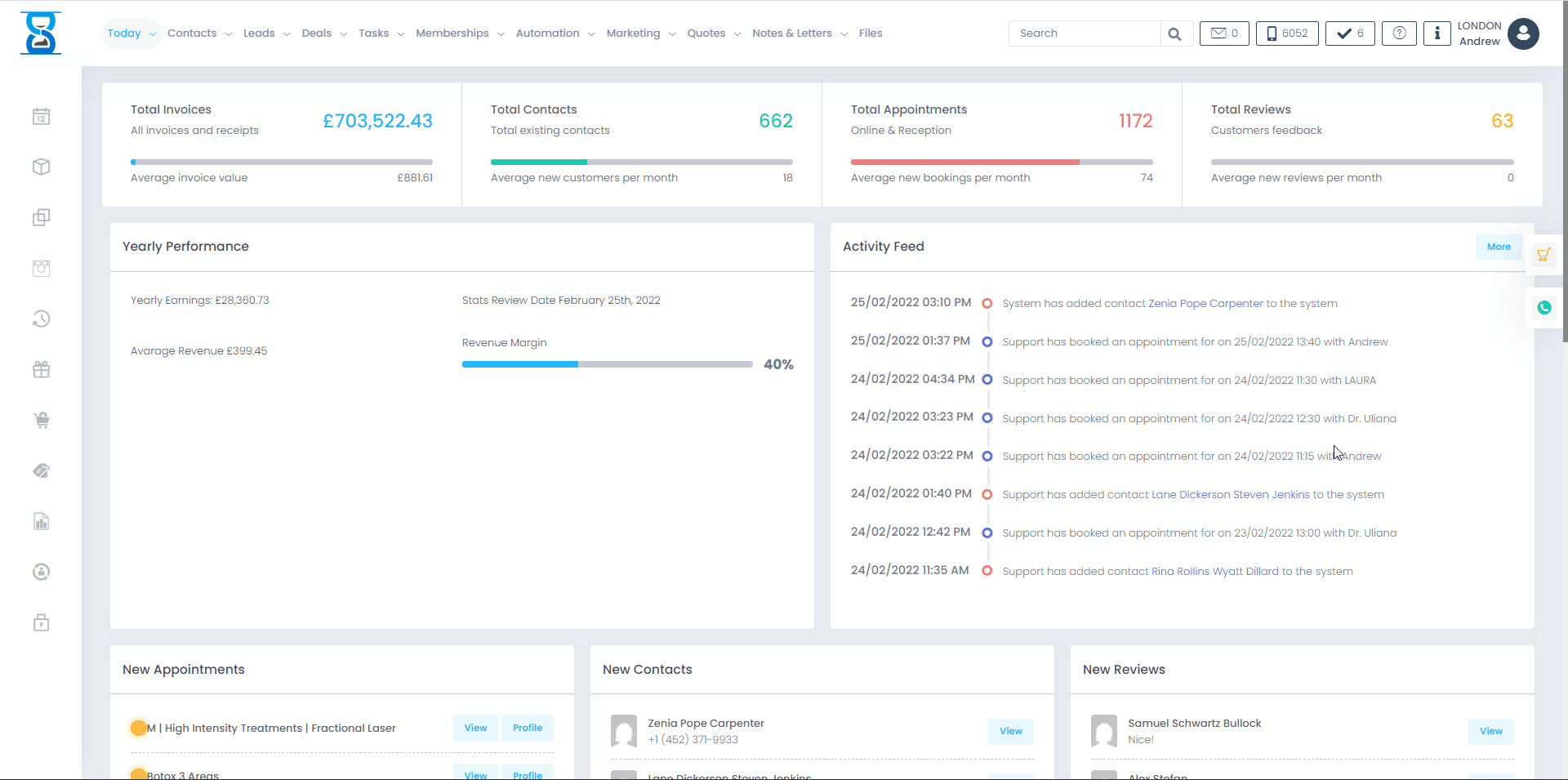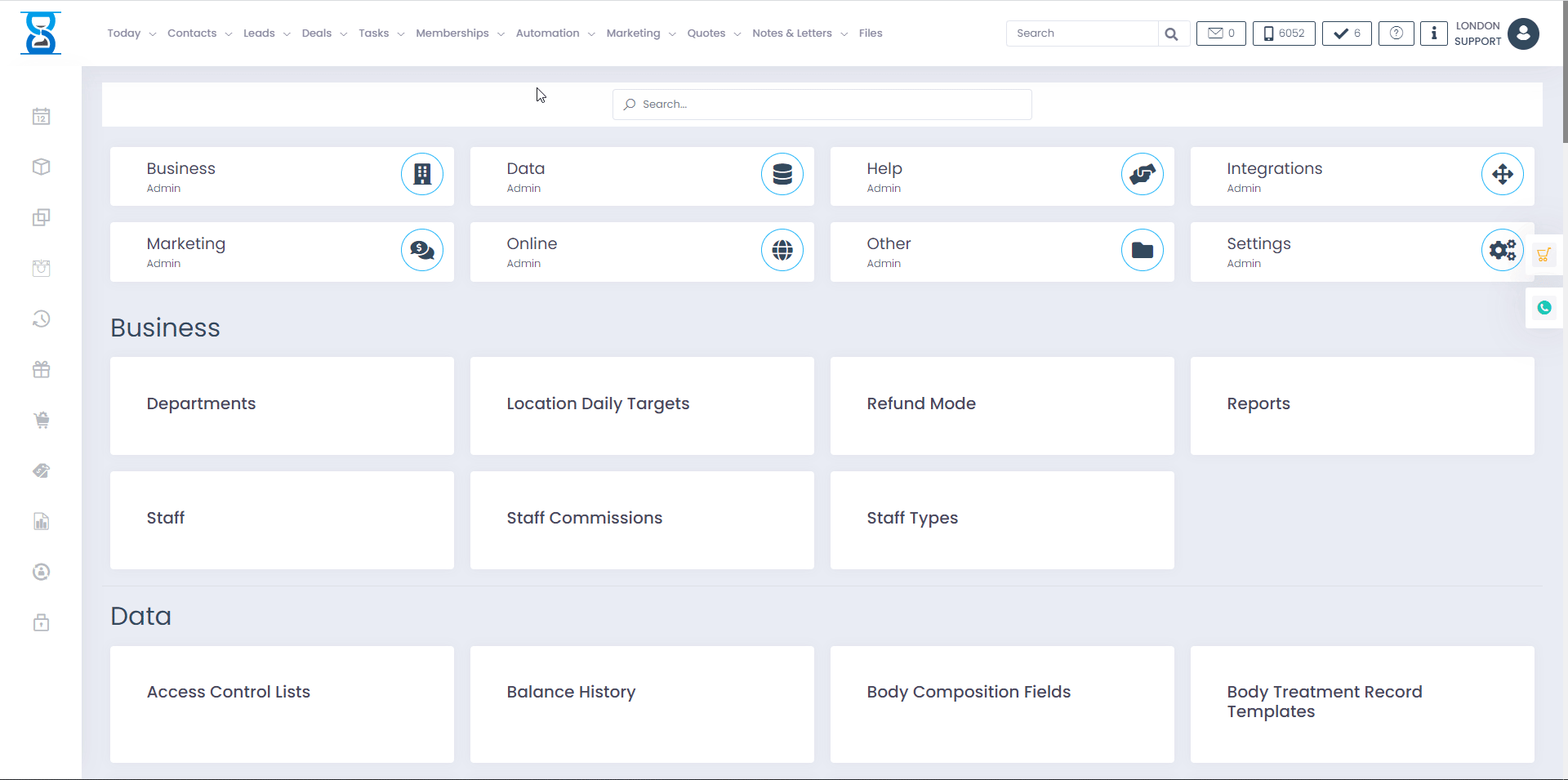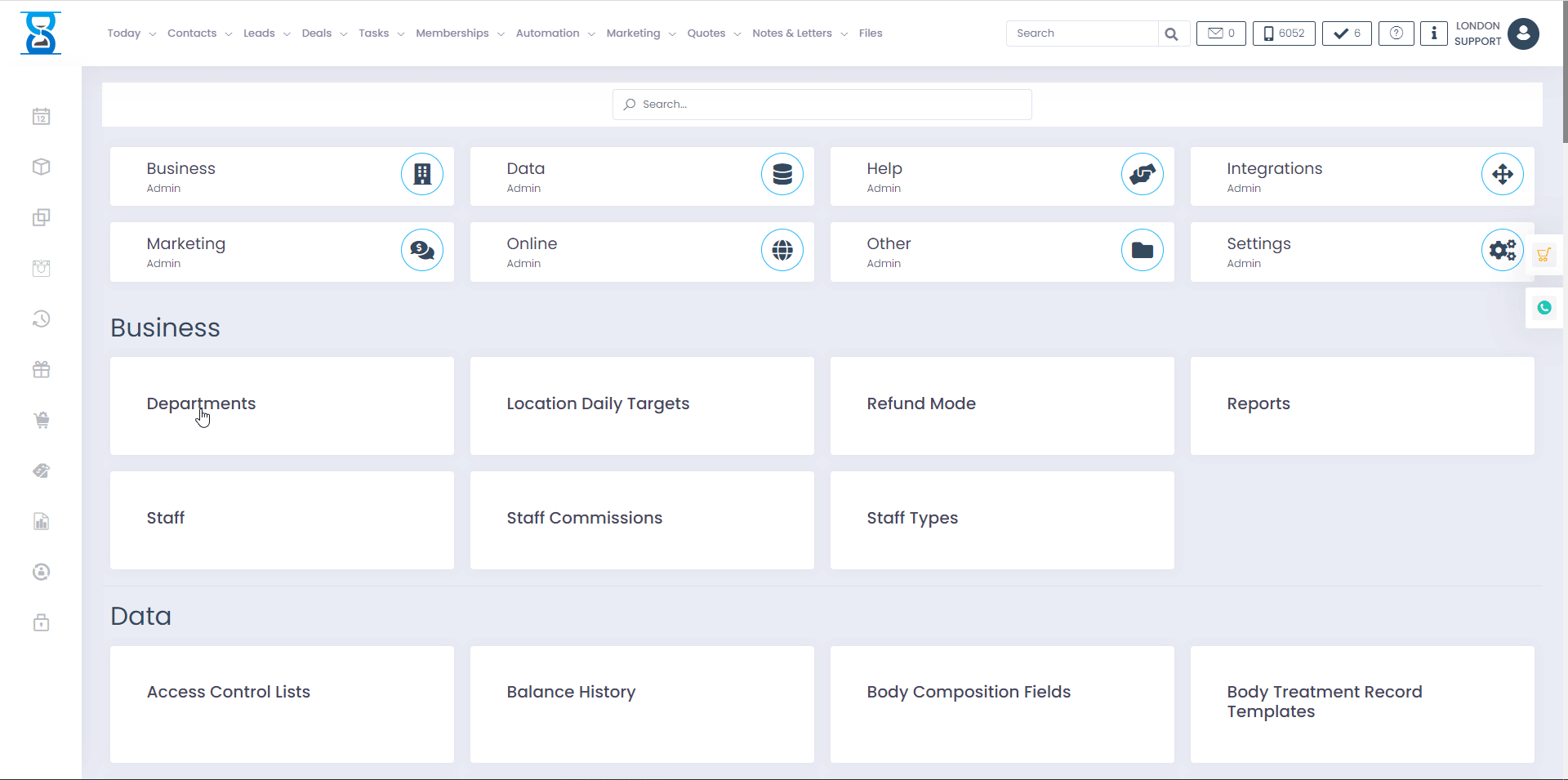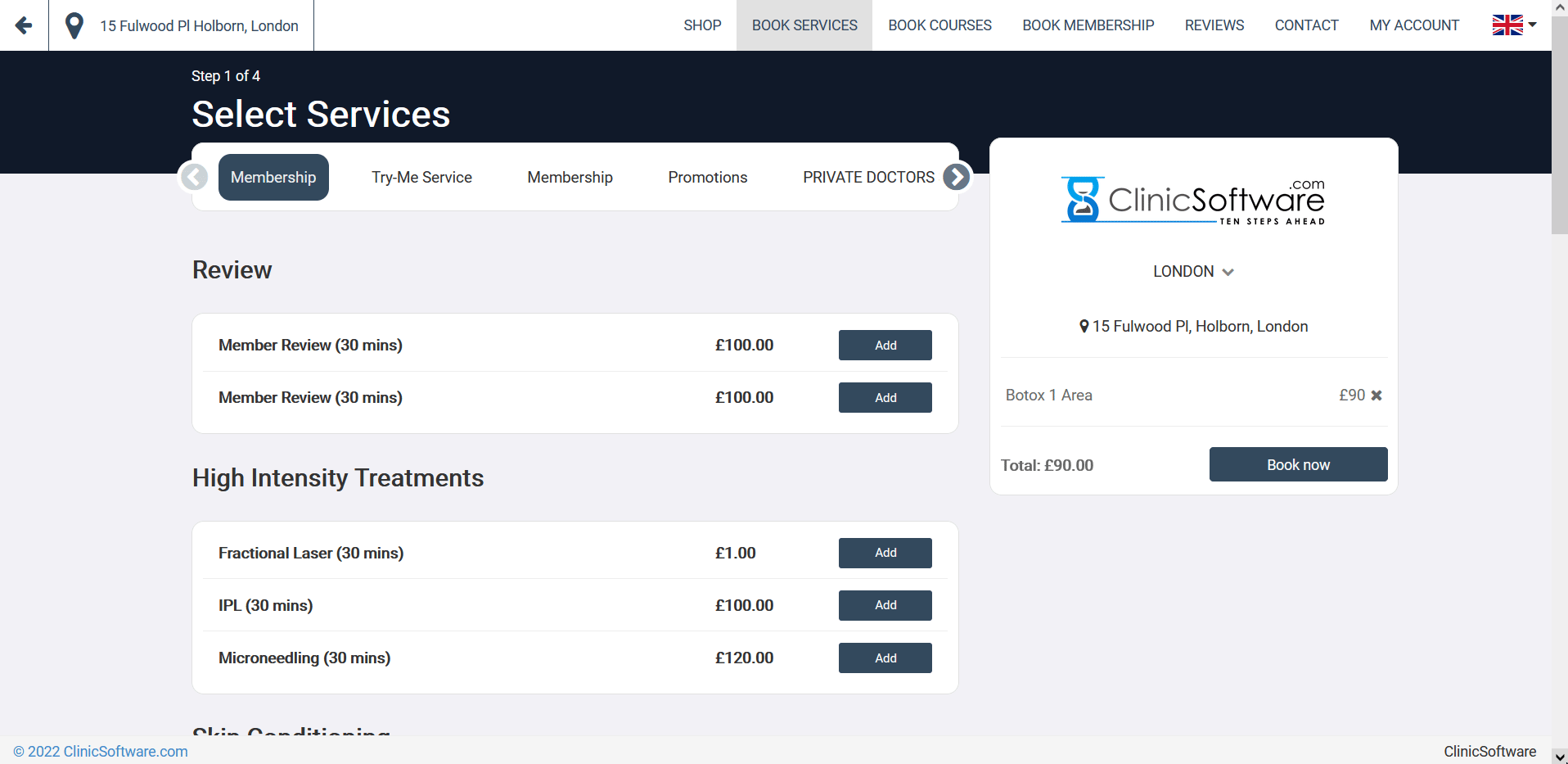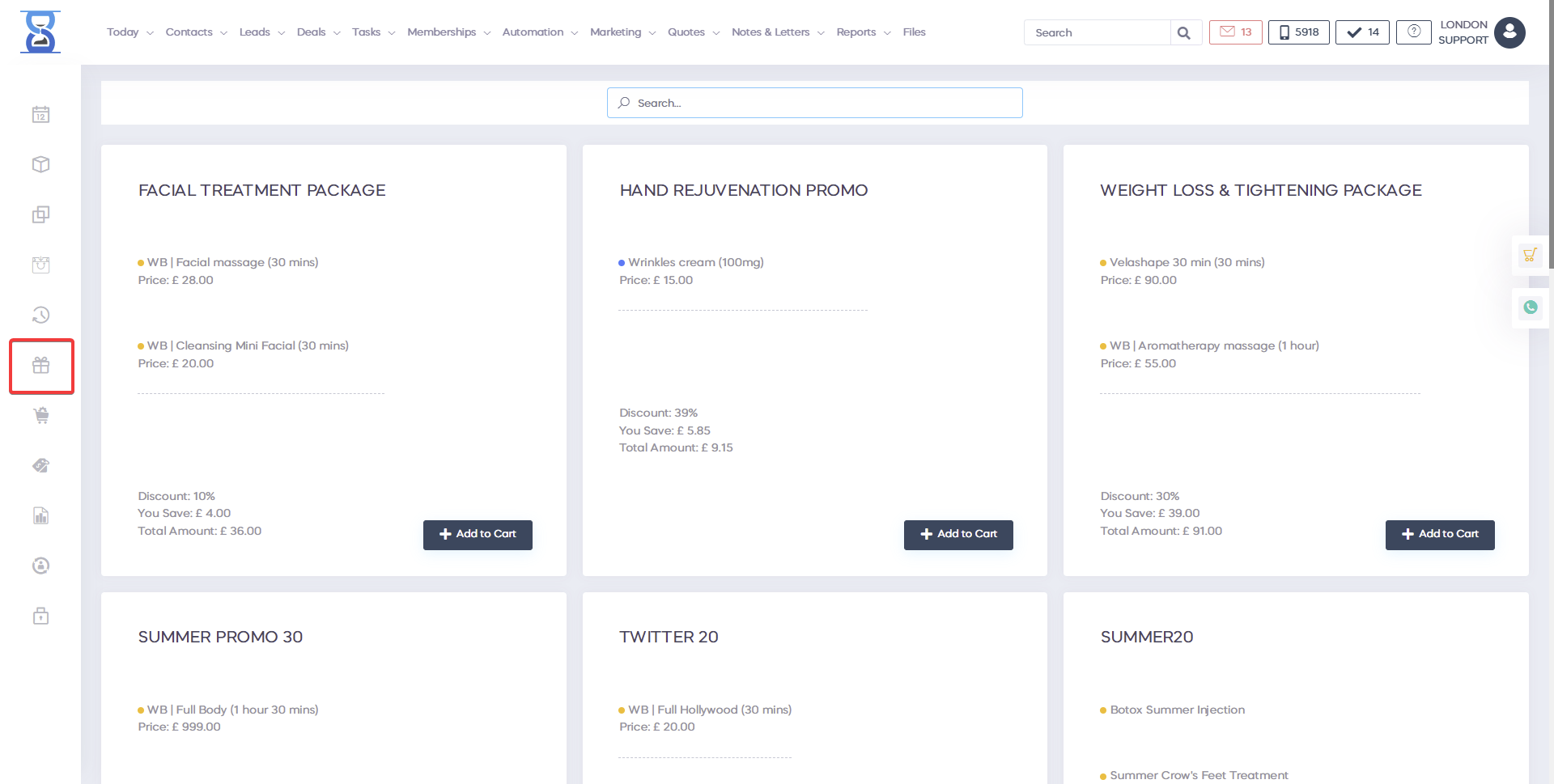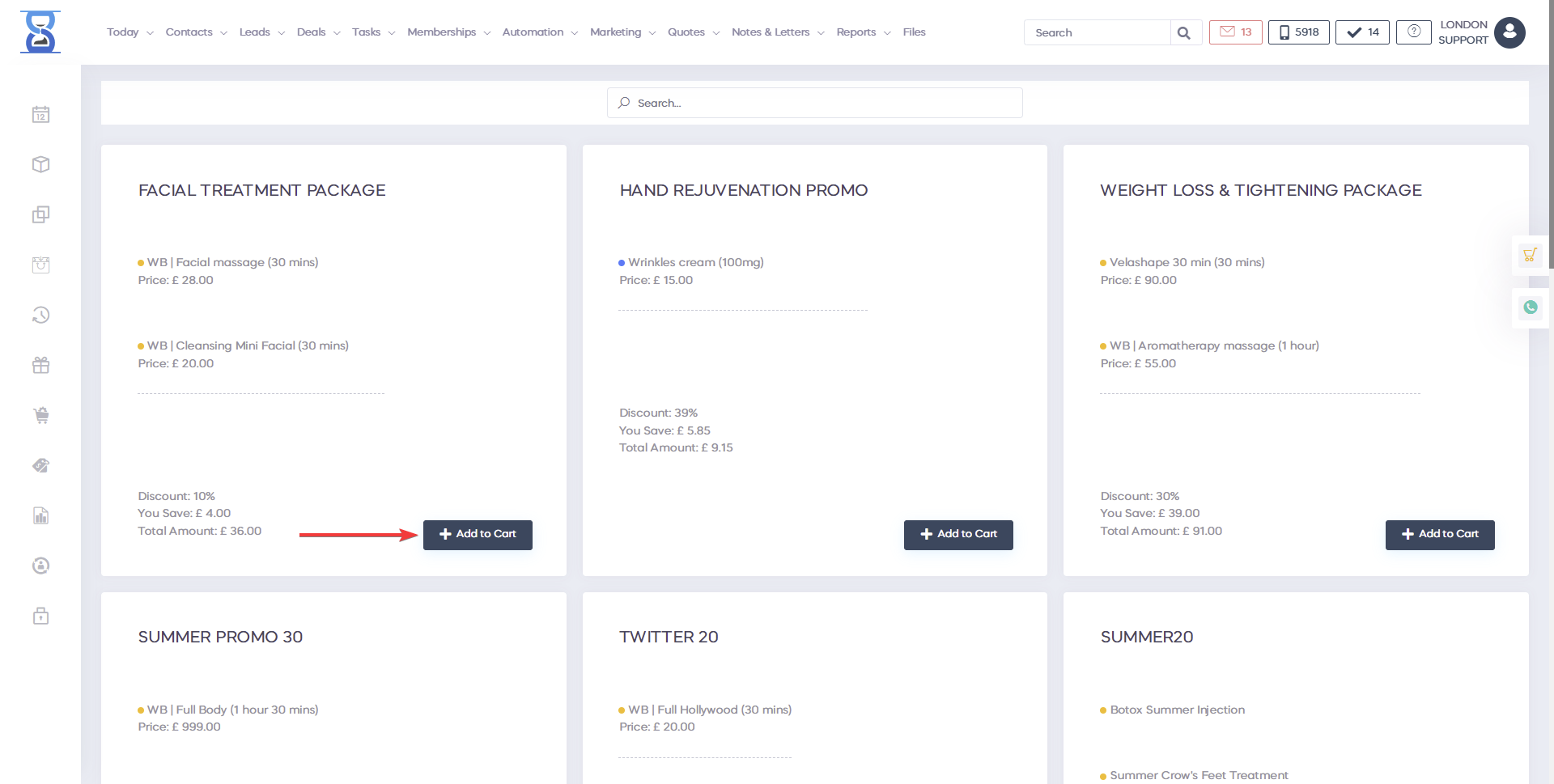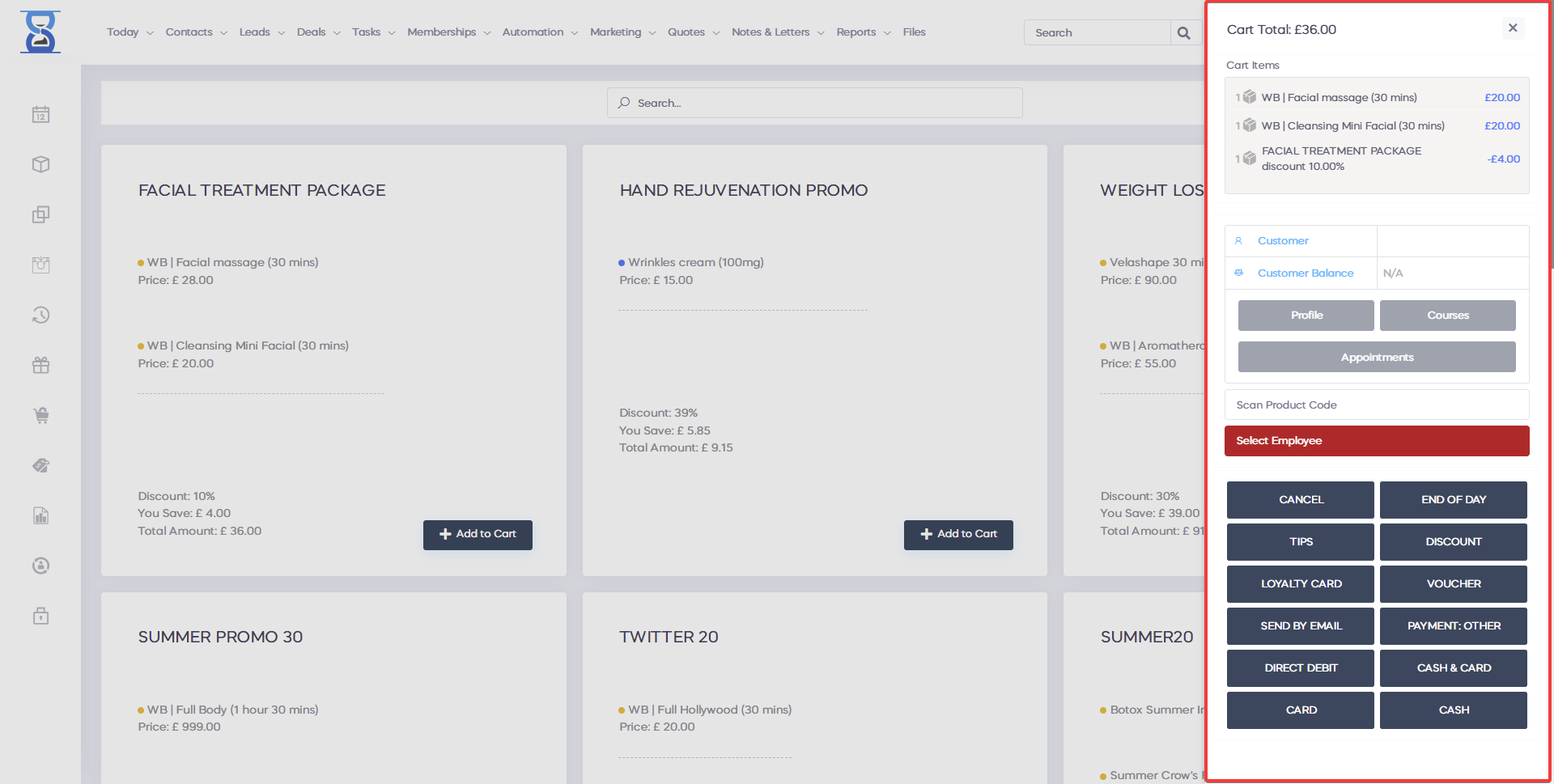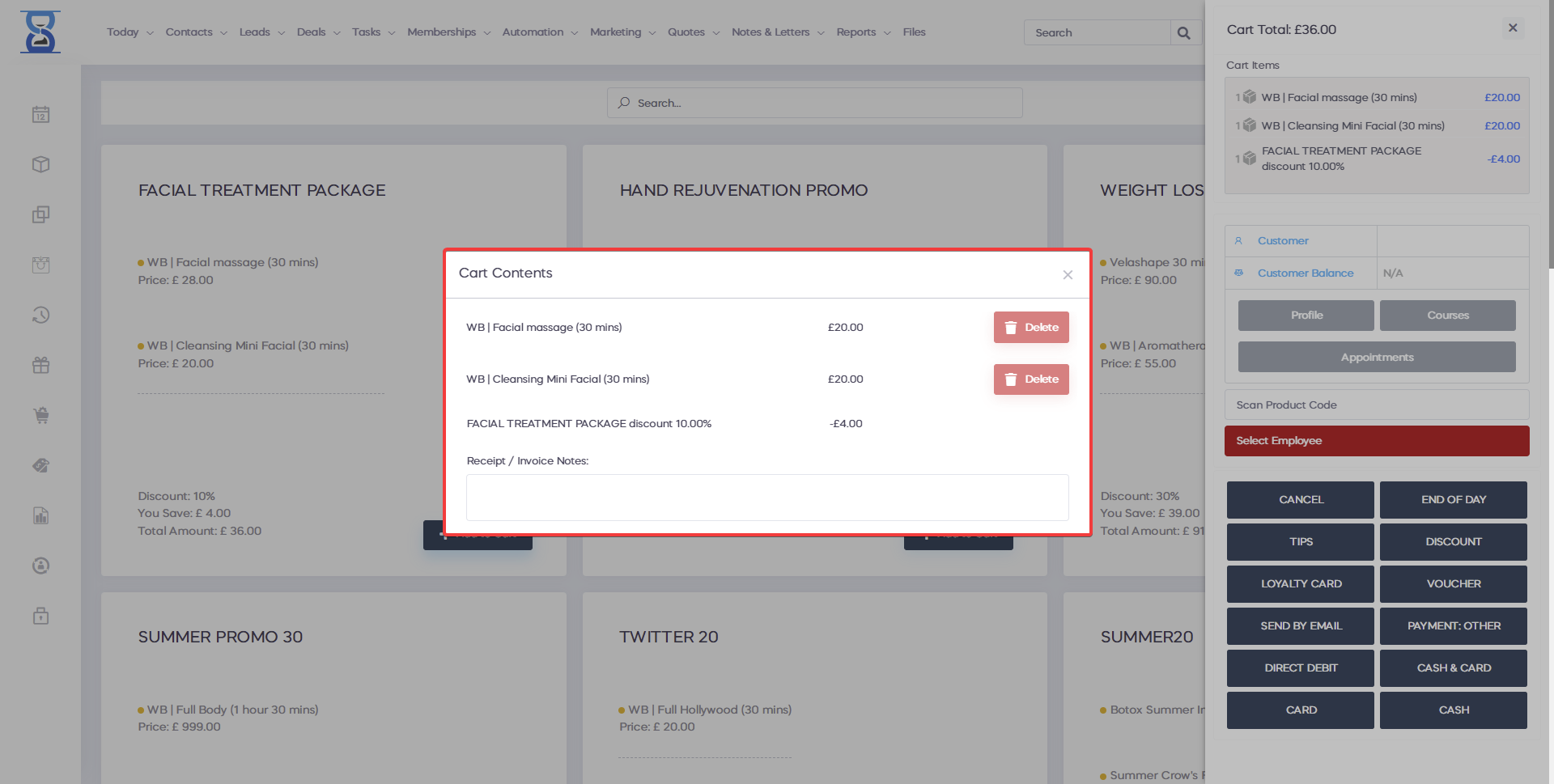From this page, you can set up promotions that appear in the main "PROMOTIONS" page. The promotions represent a bundle of services, courses and products with a discount applied per bundle.
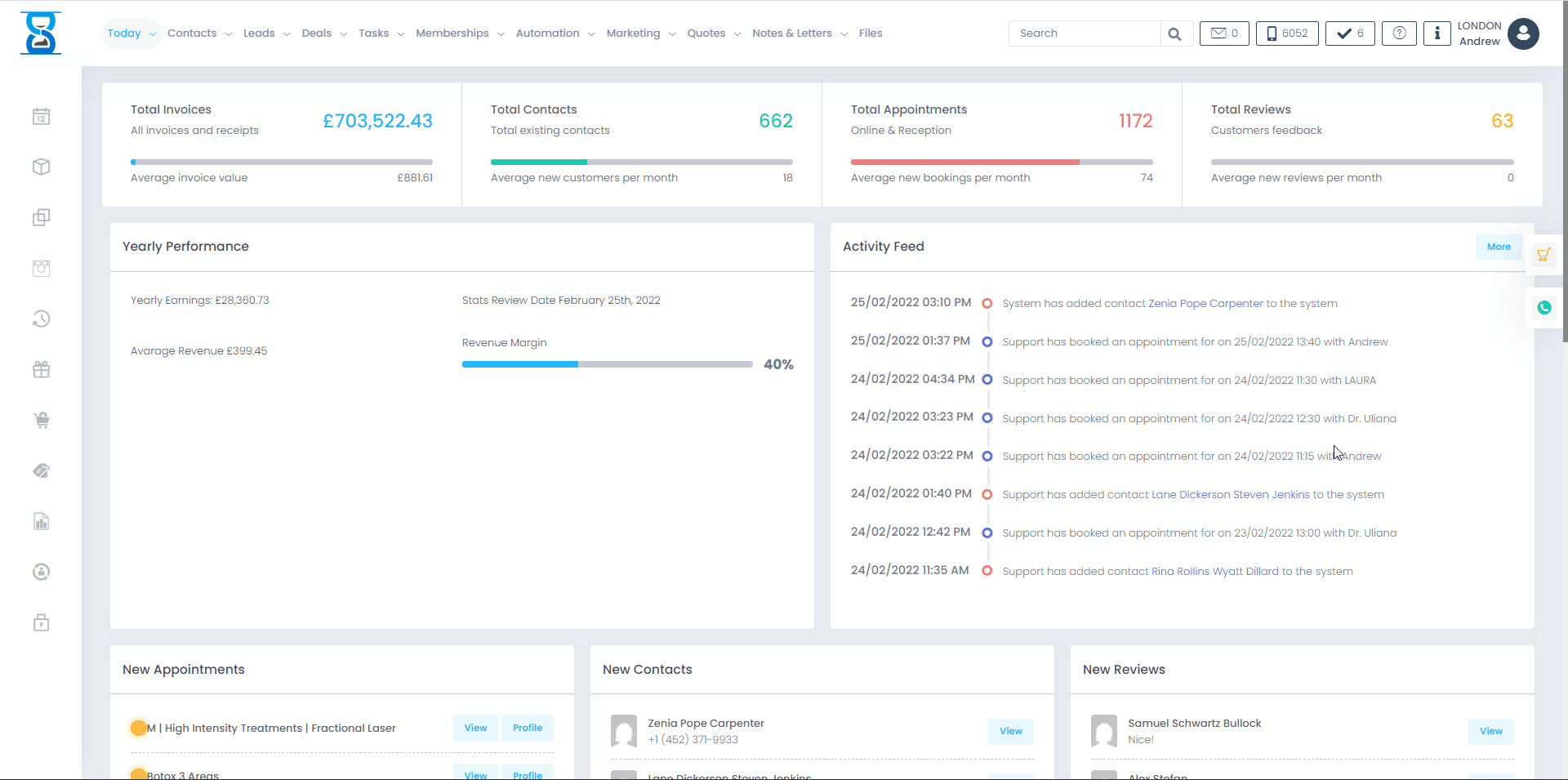  
 
To add a new promotion, open the¬†"Promotions"¬†page from the admin area and the press the¬†‚ÄúAdd New‚Ä̬†button from the bottom section of the page.
From this page, we can select the location, specify the promotion title and discount percentage.
Complete the action by pressing the¬†‚ÄúAdd Promotion‚Ä̬†button.
After the promotion has been added, you will be redirected to the promotions list page.
We can now add the items (services, courses and products).
To do this press the ‚ÄúEdit‚ÄĚ button of the promotion.
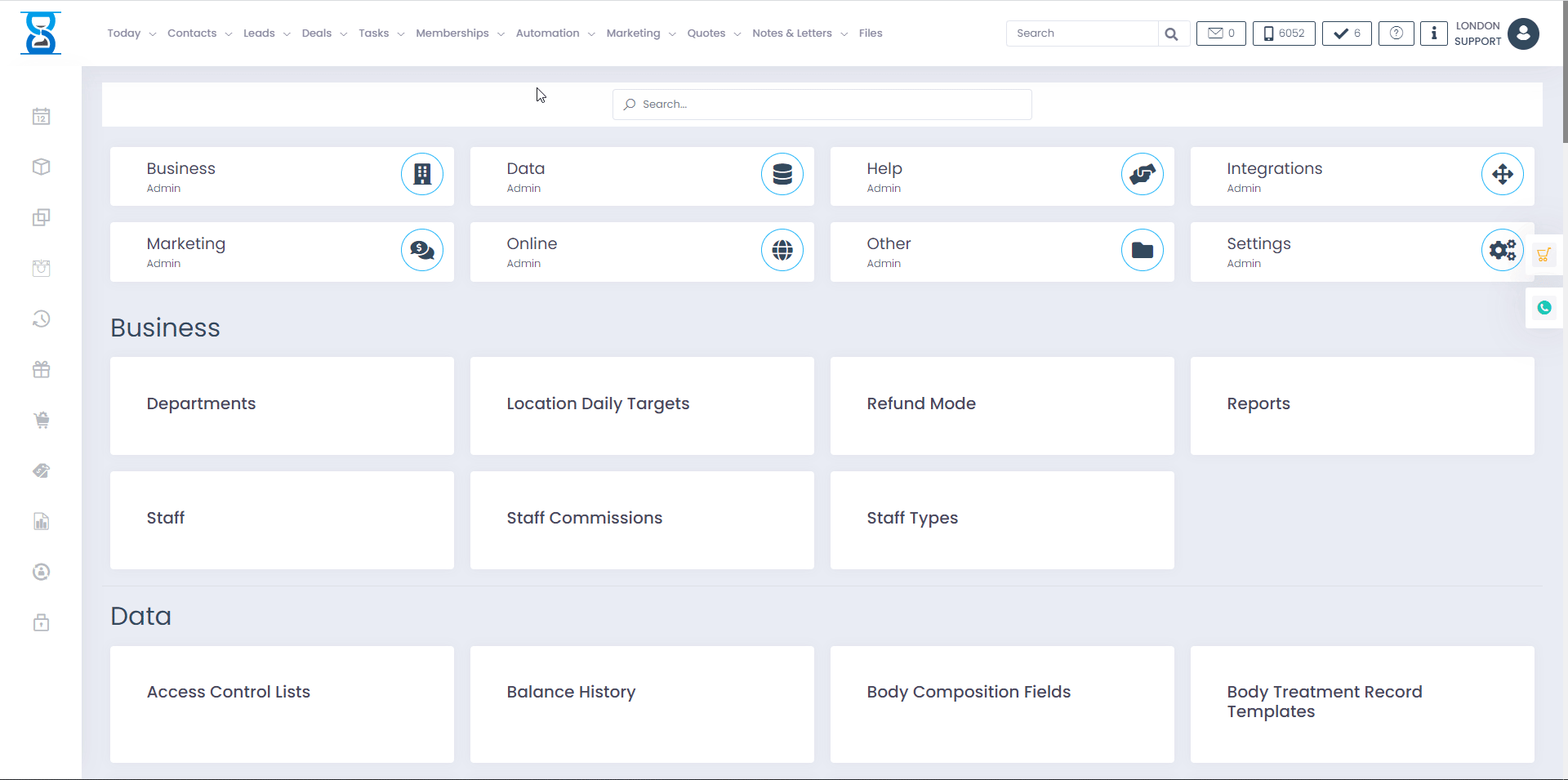
Share coupon codes in social media that clients can use when they book online the next appointment. Each coupon code is coming with an expiring date you ca set to win the customer pressure of time and bring more bookings.
Search in admin area "coupon" and press the "Coupon Codes" button. To add a new coupon code, press the "Add New" button.
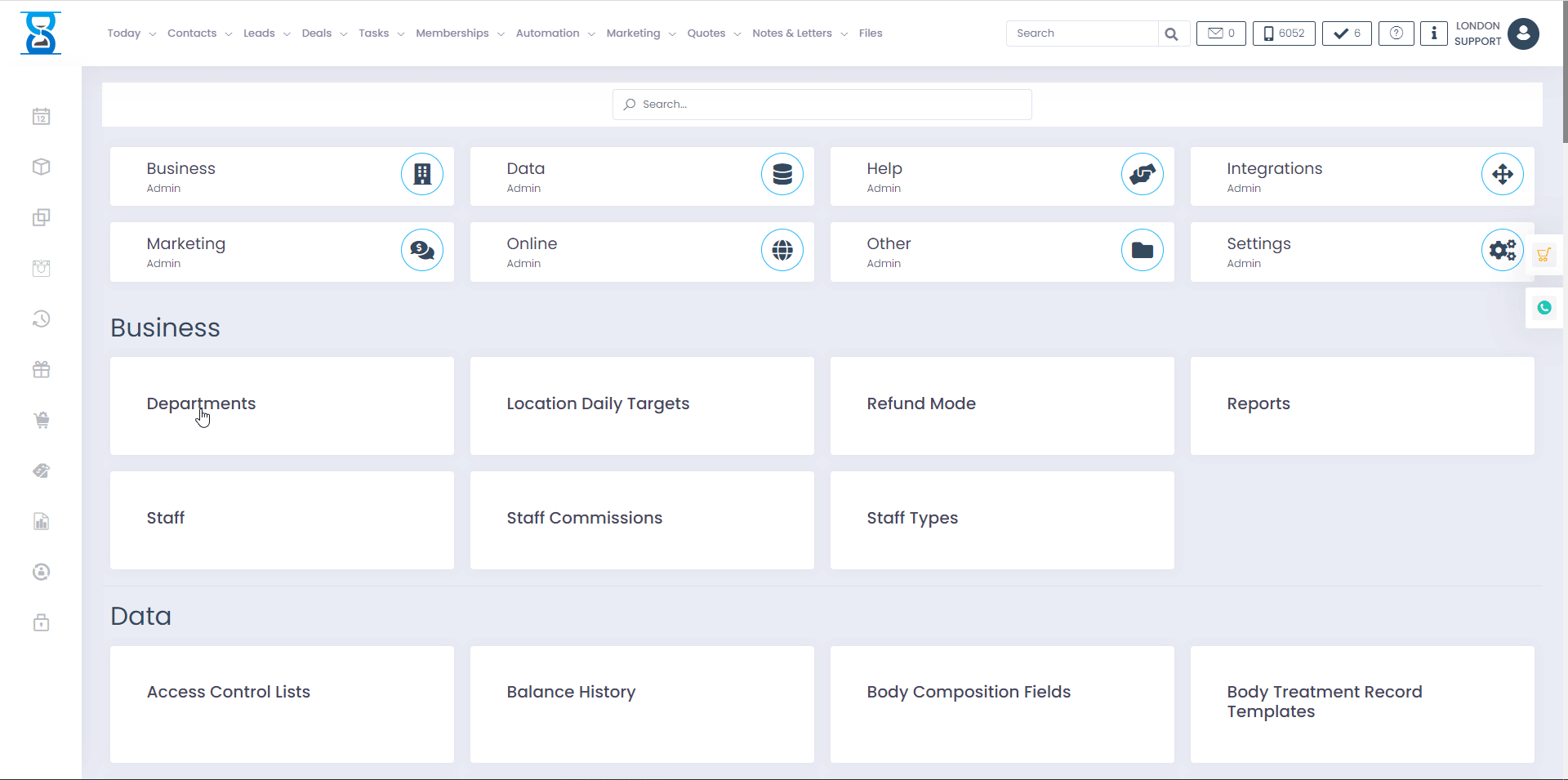
HOW TO USE A COUPON CODE IN ONLINE BOOKING
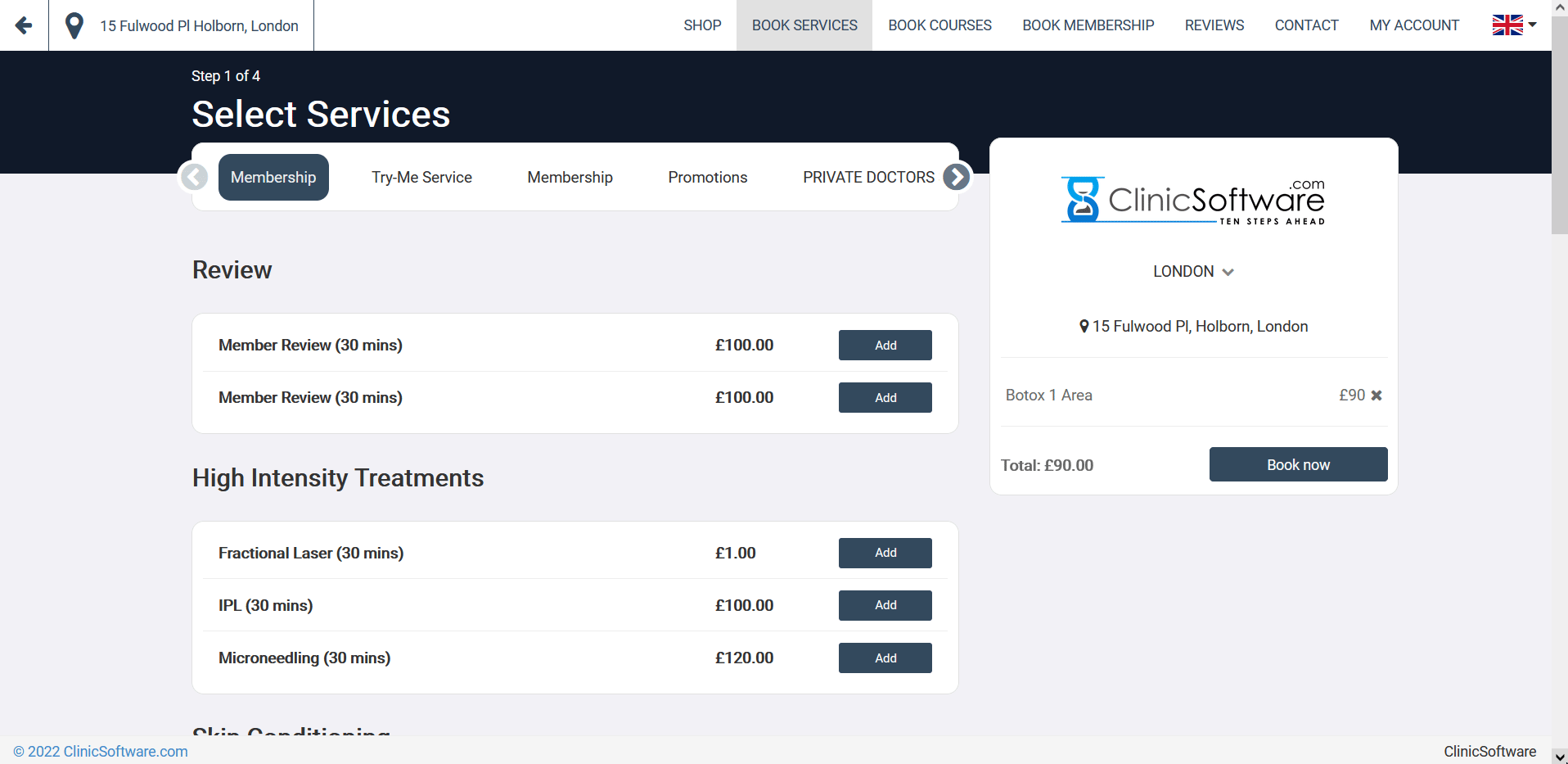
Promotions represent groups of services, products and courses with a discounted price.
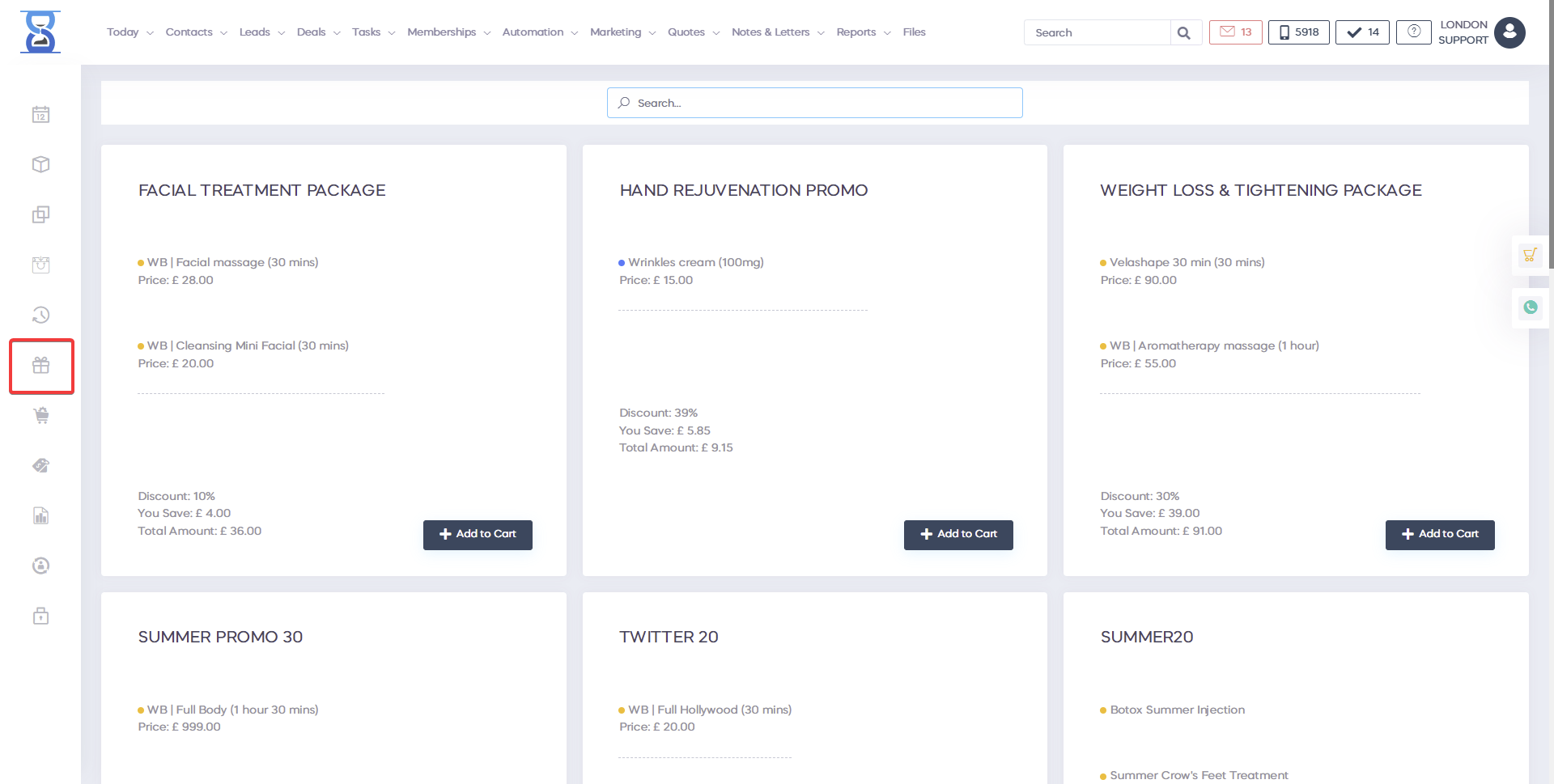   
  
 
Promotions are defined on a location basis.
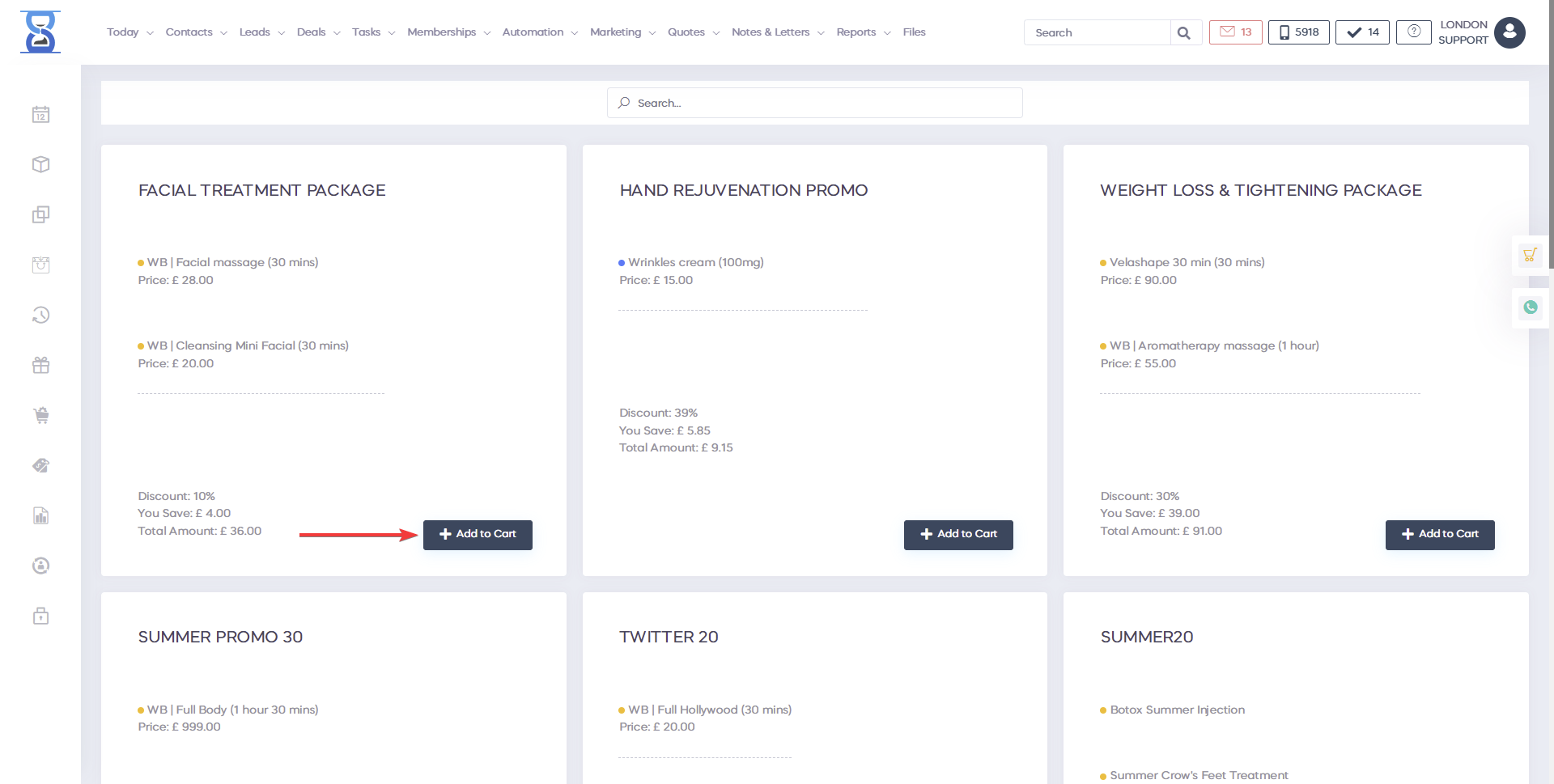
 
A promotion that contains one or more products out of stock cannot be added to the receipt list. Products out of stock will be listed in red colour. A promotion item price discount is not cumulative with other receipt discounts (customer and manual discount). Promotions in the receipt list are listed in blue colour followed by promotion title with the calculated discounted price value listed in red. If an item from a promotion is removed then all other items from that promotion will be removed and added again as normal items.
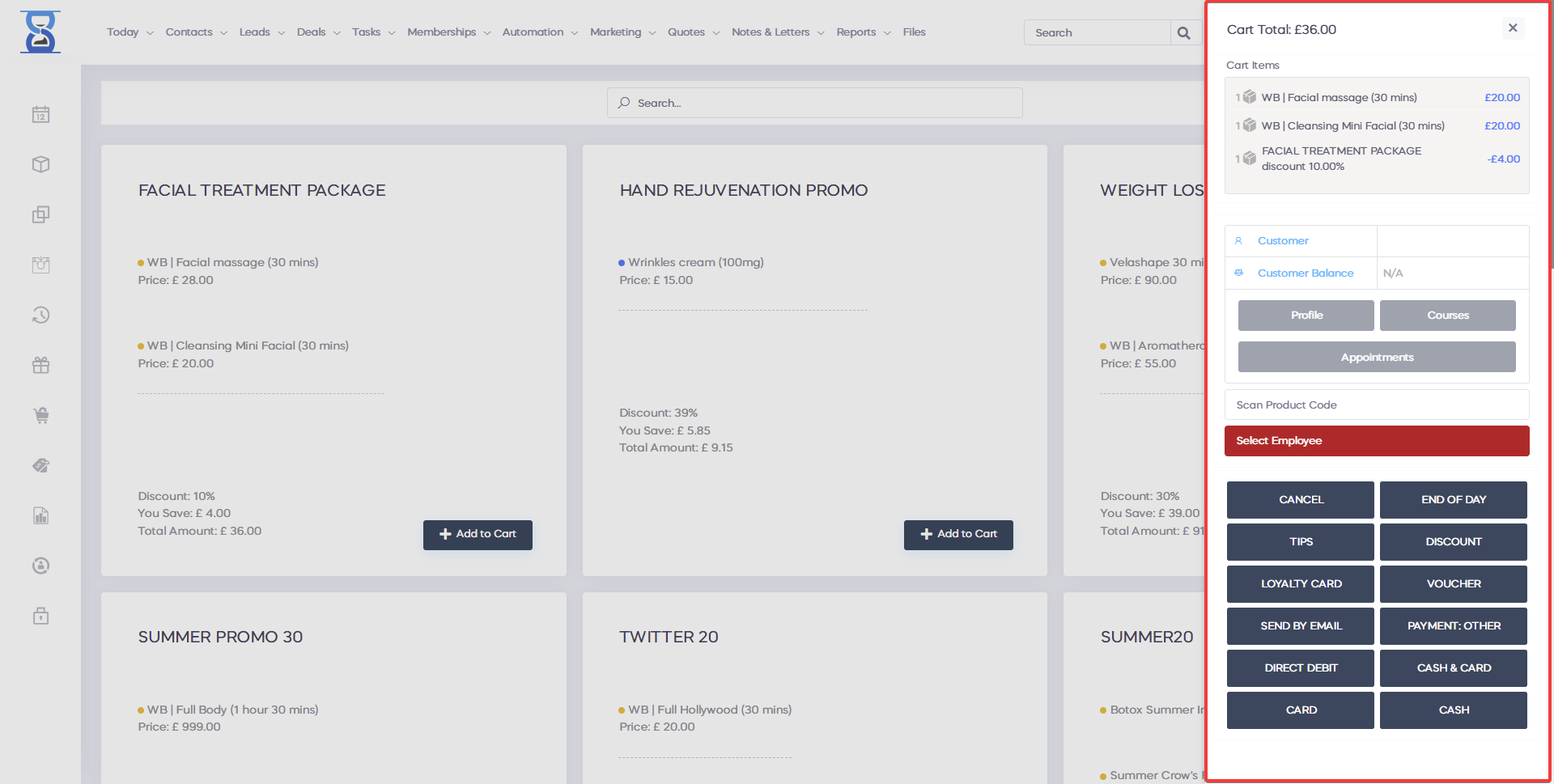     
    
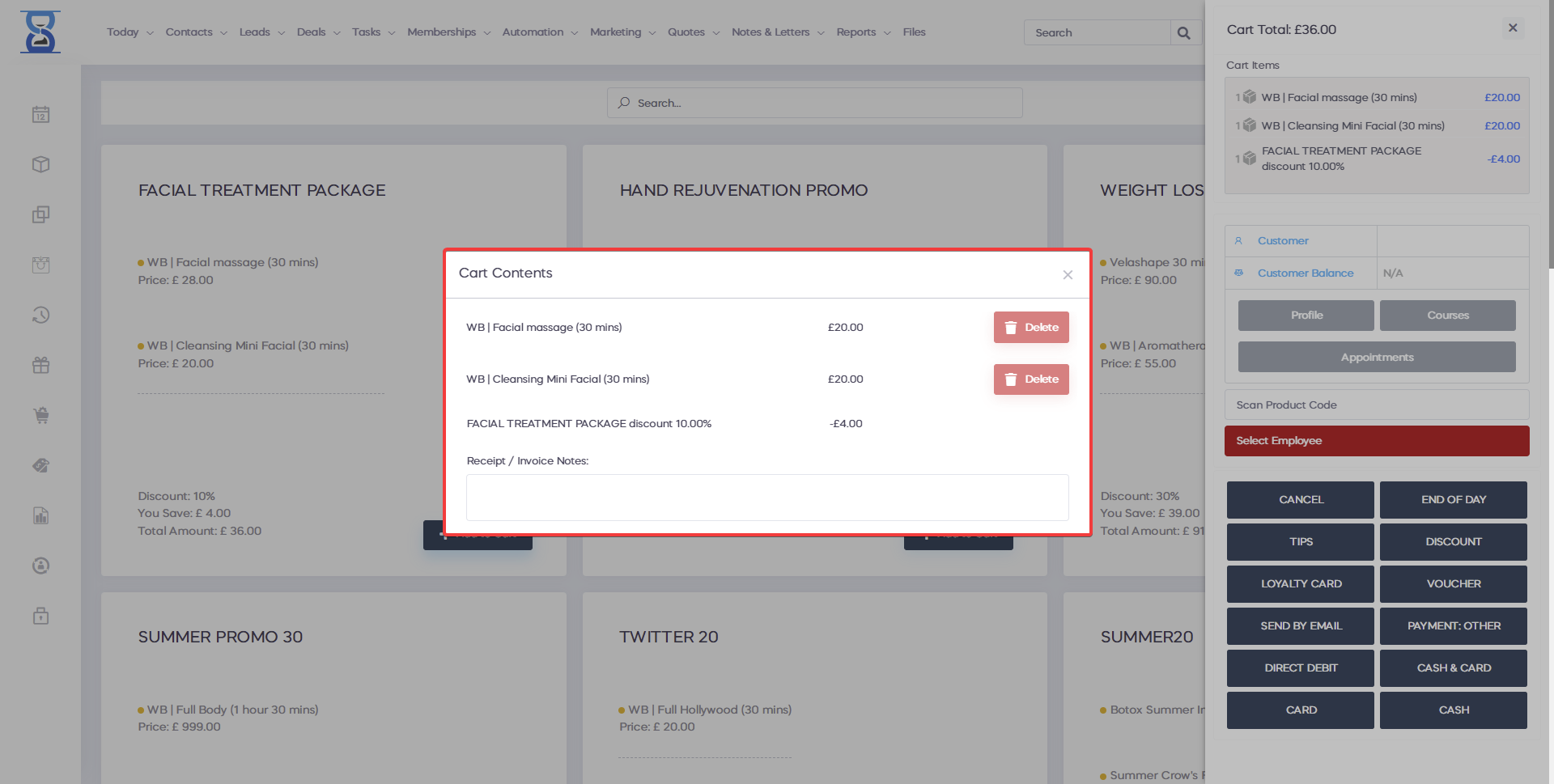
another great tool
is the promotions
in the promotions section you can
making of
personalized promotions
for businesses
to improve sales
the promotion may include
a service.
course
product treatment
or combination and conjunction
between these two even membership
one of the keys
marketers can improve
their sales through
using the promotions
feature
can use it through
the traditional
means
but with the help of the digital ones
marketing promotion of
online business
this can
conversion and
make them more
effective for yours
business
and you can use different
promotions
channels
with powerful tools combined
with social
media
to help you
promote
your procedures and products
promotions are an effective way to
engage with your audience
and market your products and
services with
all necessary data
they help you deal
with yours
current and future customers
to overcome
issues related to reality and
provide clear
message about what is
included in the
offers and what not
we don't have to think about
these promotions
as a substitute
for
product and treatment
you have however
for a certain period of time with
psychologically
time pressure
you can promote big packages
and yes
can increase your sales
this is a good idea and
a good suggestion
to do a little research before
you create
promotion and customer search
purchase history
behavior
plus will offer to
create a promotion
strategy before
it is important to know how long
this promotion is available
how long is the customer
is the period of time in which
promotion expires
to buy your product
or service.
of course you can target
existing ones
customers with the promotions
class you can
purpose
leads
potential clients
and you can use segments
of them.
customers
to
promotion order simple
add to map
all promotion
then you have
possibility to check if the
product is in
in stock or out of stock
you have a discount that is
in this example
40
the customer will save 85.80
and a total of 134.20
so this is a good deal
and a good example
to order a promotion
for one of yours
Customers simply click
Add to Cart
the promotion will be added in
card with the discount price
which in this example comes with 39
percent
total 82 35
and the customer saves
50 to 65 years.
if you enter the map
you will be able to see that
the customer is
to pay
only
82.35
then of course
we
you can click cash
or card
and if we look at the
map, you will be
to see the original price
of the product
total sum
and the applied discount
I will process the payment
in this example
8235