ACTIVITY
To access this page press the “Activity” button from the customer profile top left section.Â
From this page, you can filter the timeline, send an email or an SMS to your customer, see the previous communication, see the added clinic notes, see the appointments, the receipts, the direct debit payments and added treatment records, just to name a few.

FILES
From this page, you can upload/download, delete and organize your client files in folders.To upload a new file, right click on the empty space and then choose “Upload files”.Â
You can then drag your files directly inside the “Upload files” area or press the “Select files to upload” button to open the file browser of your computer.
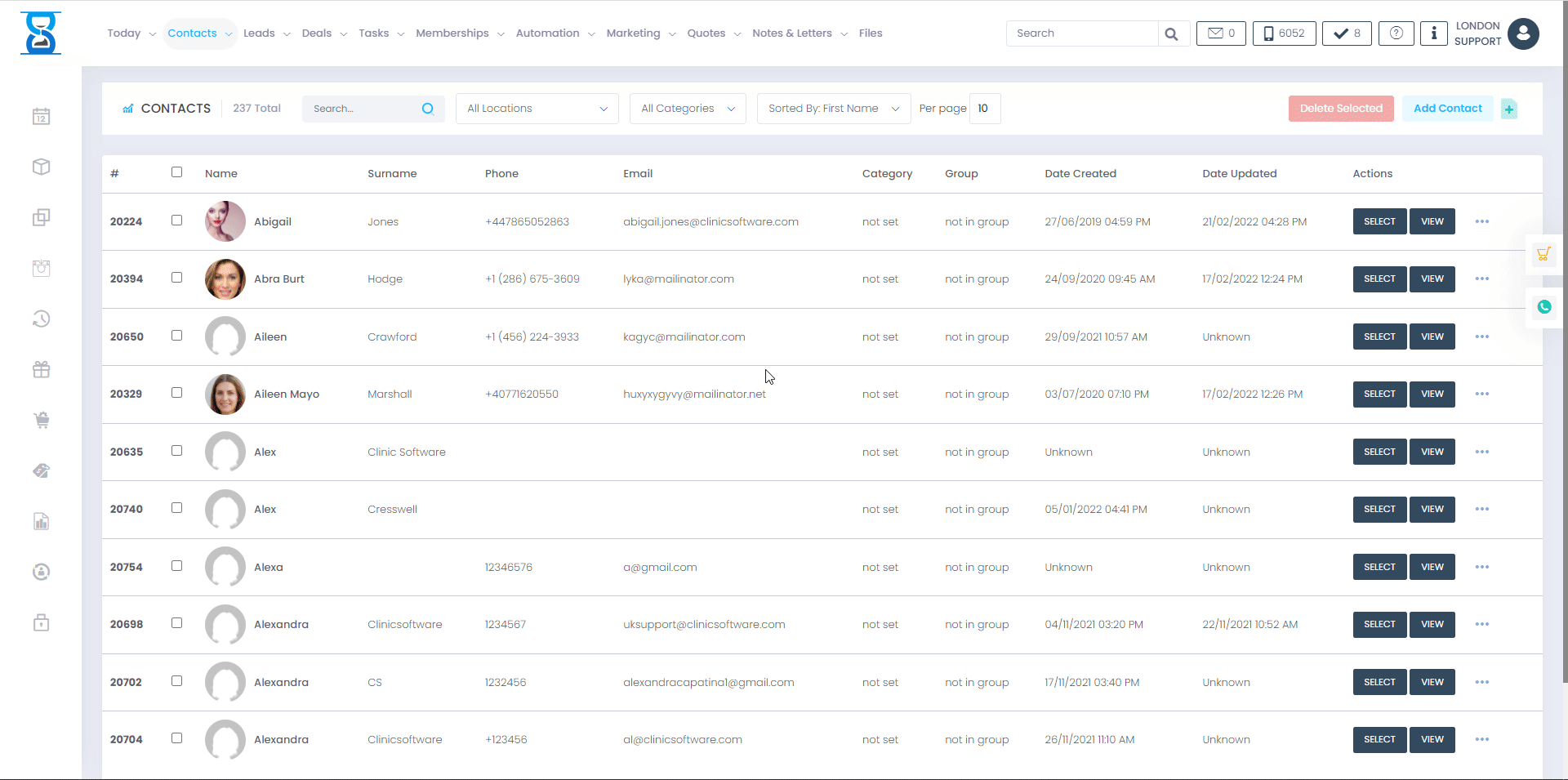
Public Folder
Â
Share files with clients by creating a folder called "Public".
After that, the clients can access their public folder in their online booking account.Â
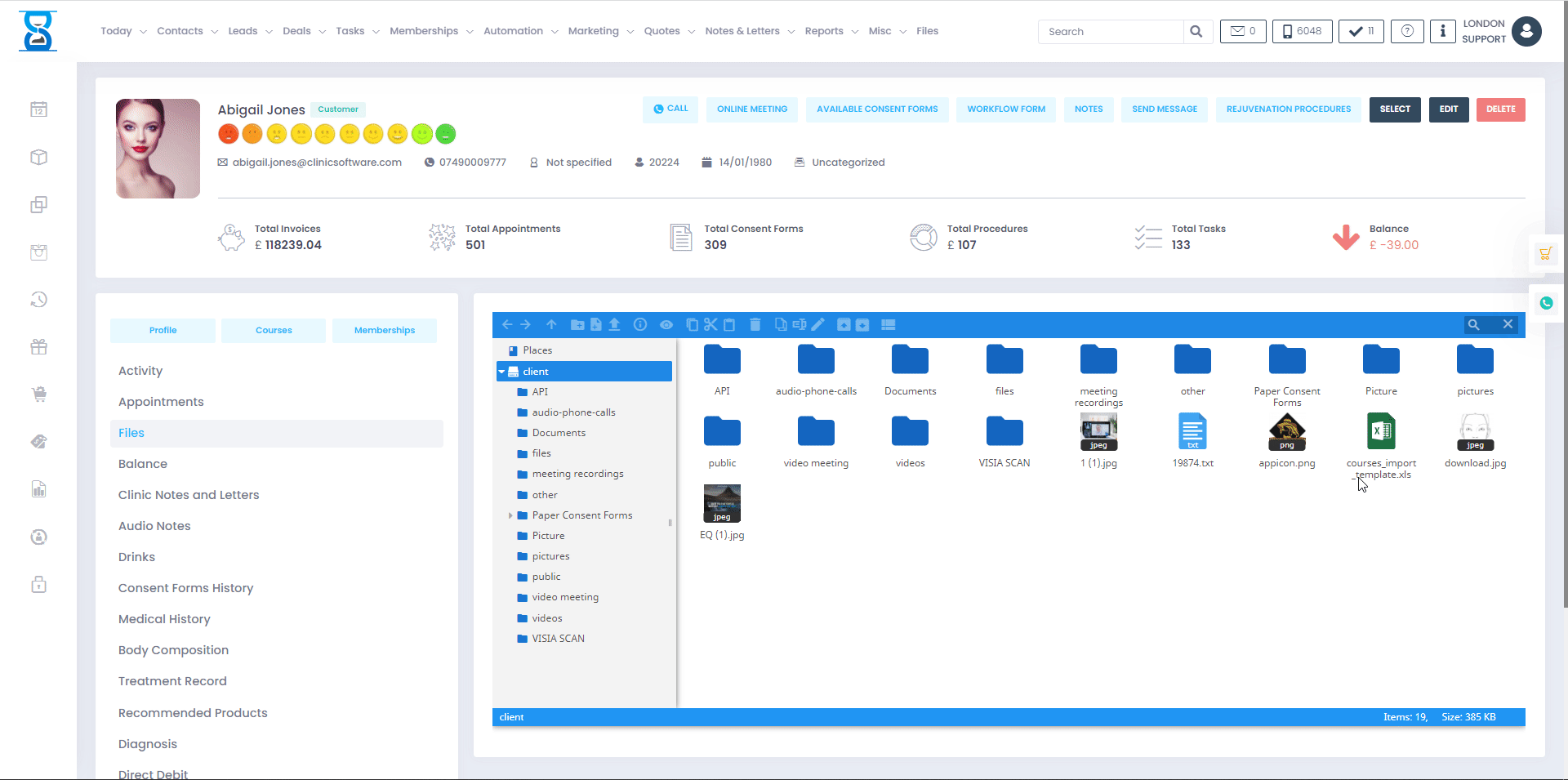
BALANCE
To access this page press the “Balance” button from the client profile top section.
From this page, you can view the client account balance history (when the client has deposited or withdrawn funds from his/her account and the balance before and after the operation).
 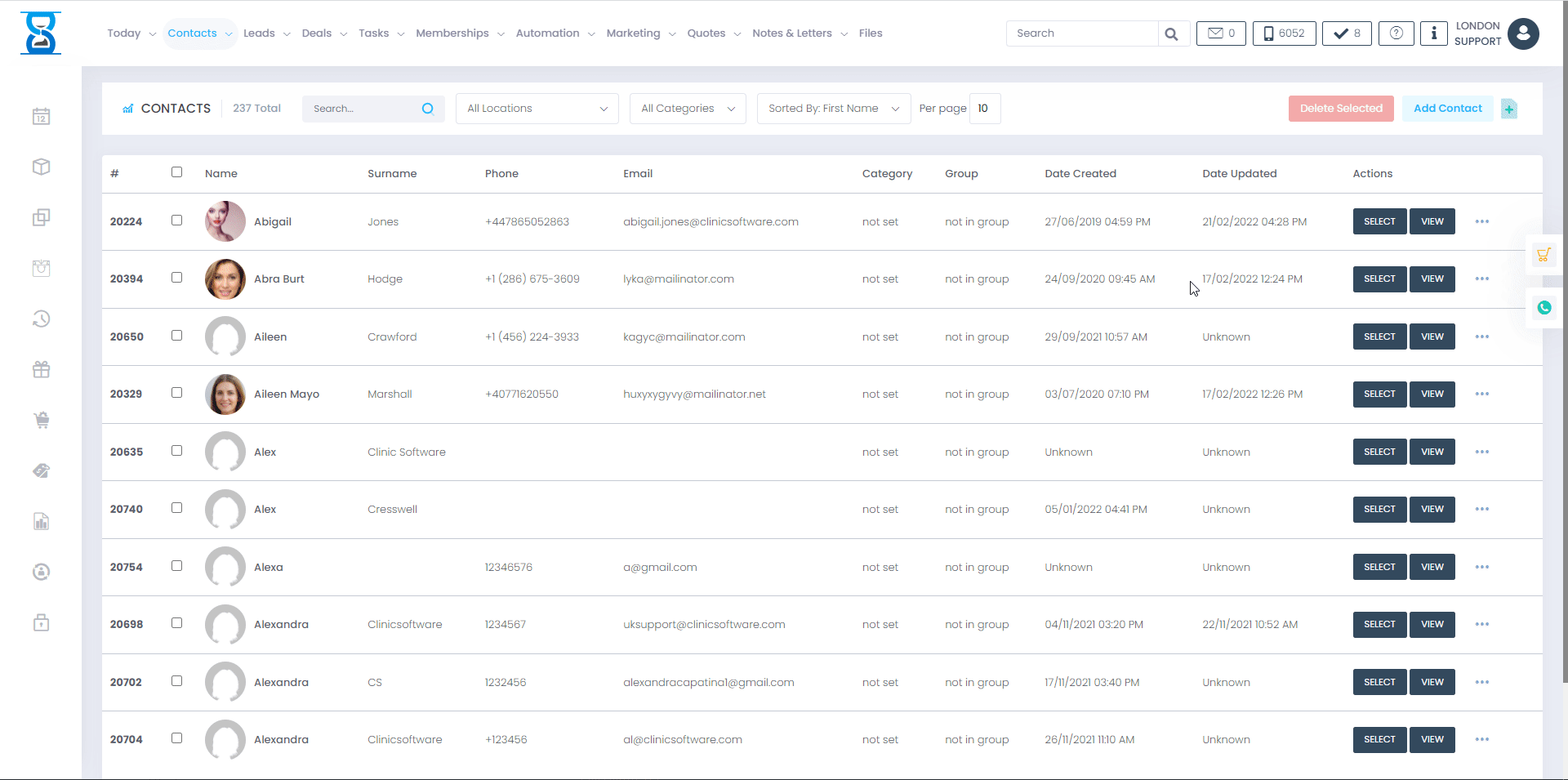
CLINIC NOTES AND LETTERS
To access this page press the “Clinic Notes and Letters” button from the client profile top section.
From this page, you can view, add, edit and remove clinic notes. To add a new clinic note, press the “New Note” button.
To select an existing template click the dropbox "Pick a Template", select your template and click the "Insert" button and save the changes.
To create a new clinic note template search in admin area "Clinic note templates" and press the "Clinic note templates" button.
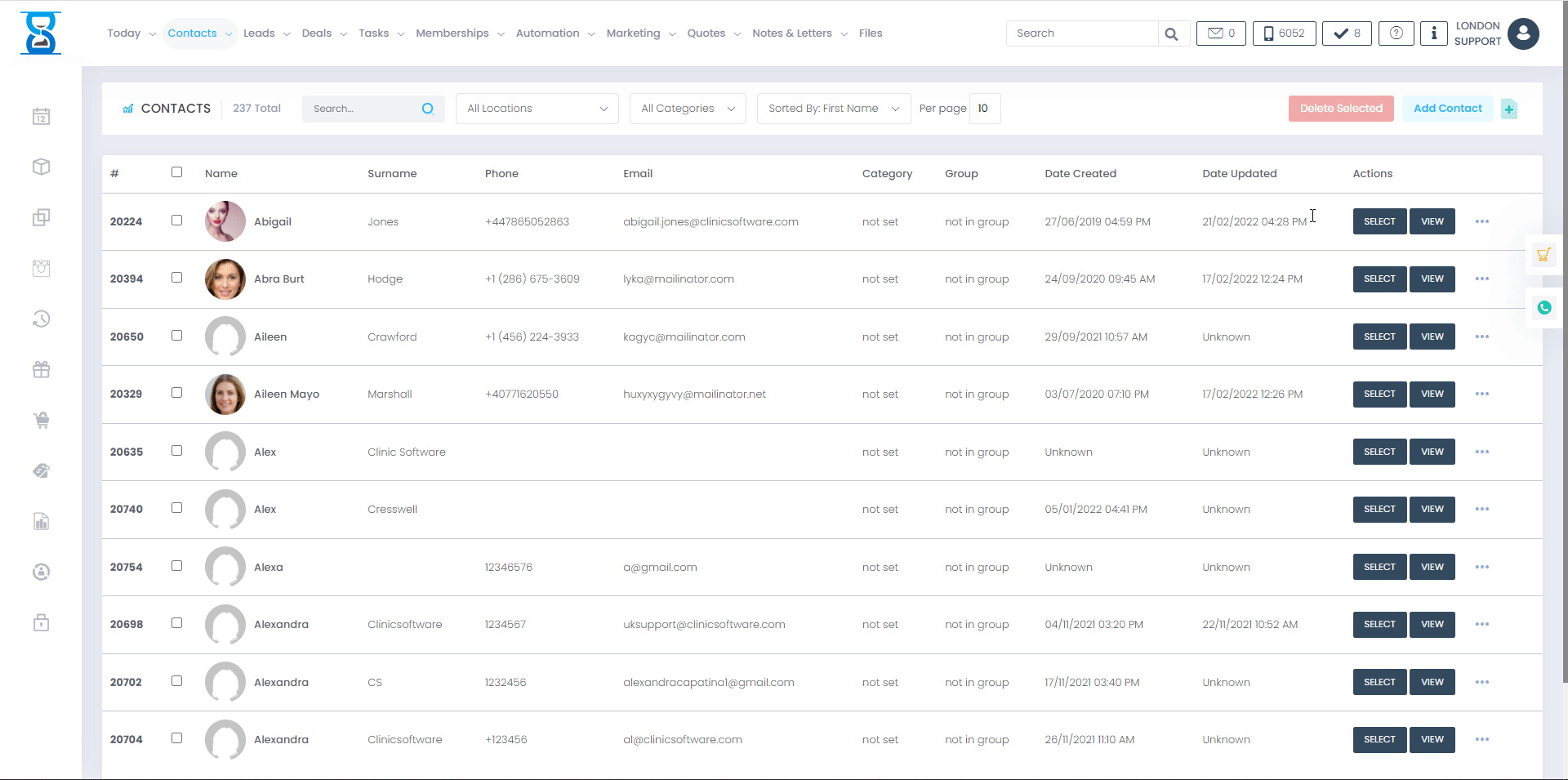
Â
Â
From this page, you can view the client’s profile data and purchase history.
It is the same as the customer profile page from the clients list page.
To view the full customer profile page, click on the “View Profile” button on the top-right of the page.
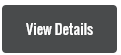
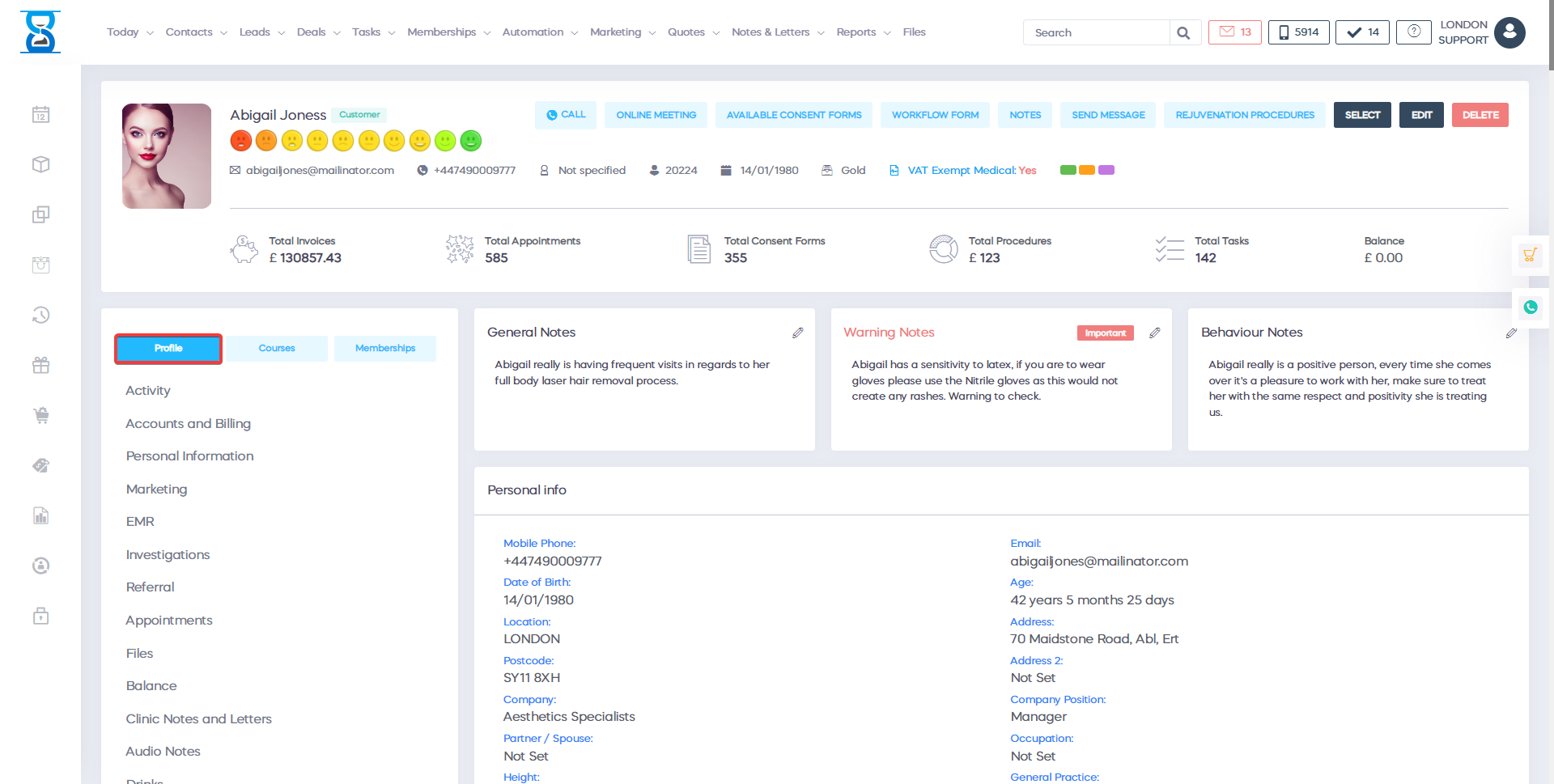
Â
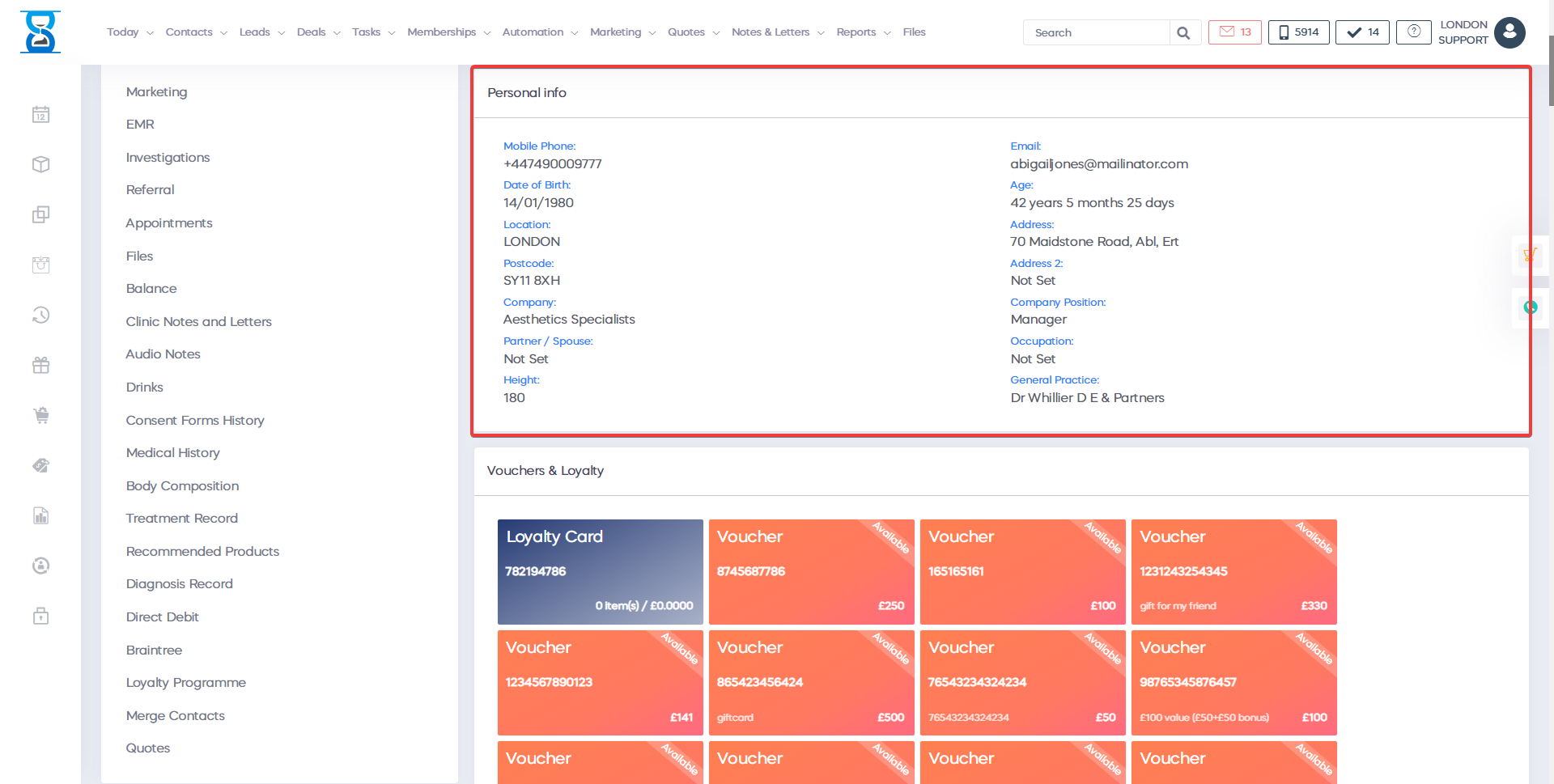

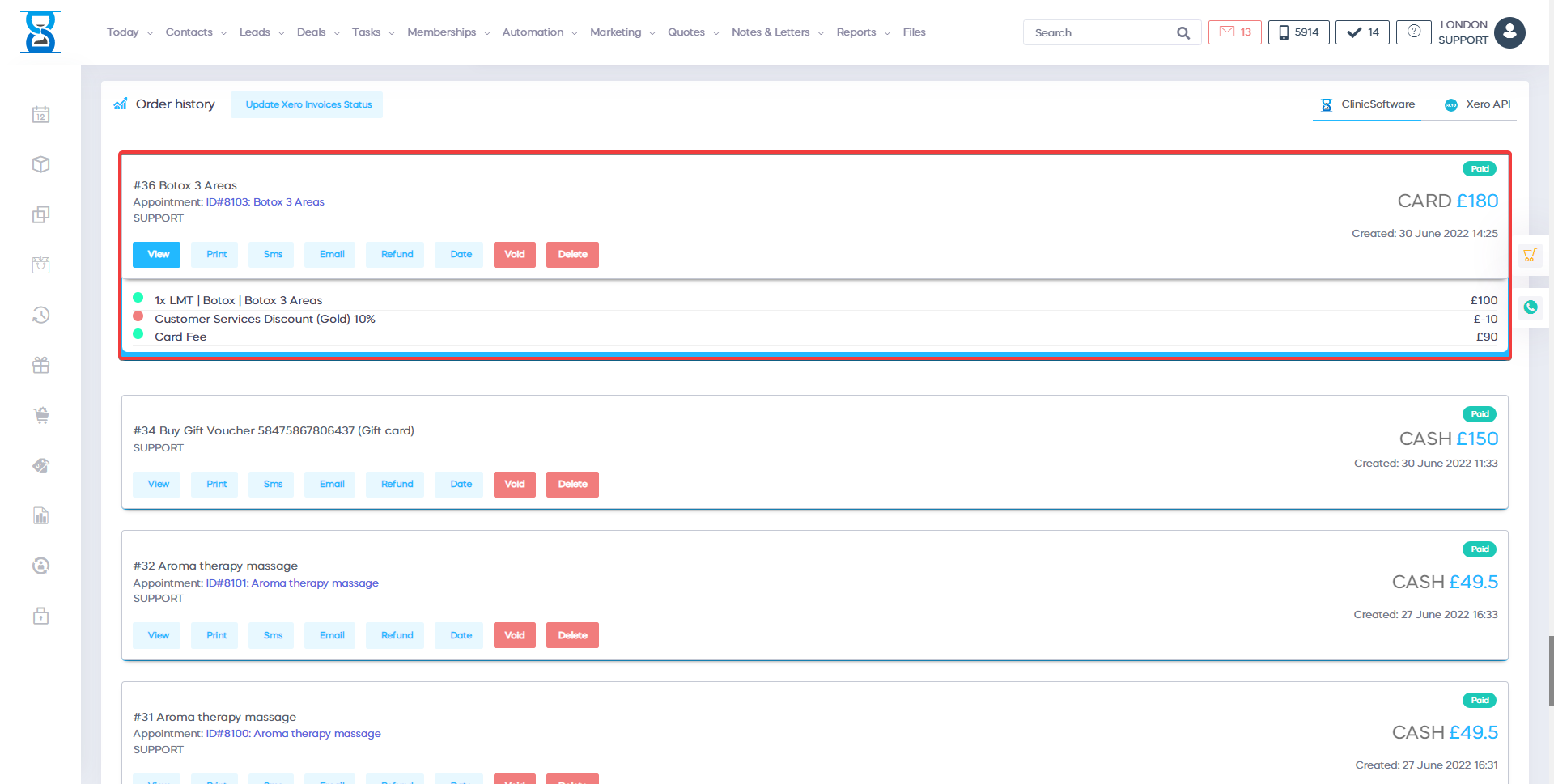
Â
Â
Â
You have permanent forms available, workflow form notes, you can send the message to the client`s registration procedure, you are able to select or edit customer details, as well as to delete them. Only the clinic manager will have access to username, password or PIN numbers. If you click on the Notes tab, you can add a short note about the customer, you can update behavior stars, plus warning notes like a sensitive skin. When you need to sign a permanent form, you can log in from any tablet, use android or apple ios or you can use the application to sign a permanent form. You also have access to booking and photo taking procedures, using the tablet to compare before and after pictures.
Â
With the send message feature, you can send an instant message, SMS text or email to the customer, or you can use both options. It is an easier way to notify the customer about every important aspect for his or her treatment. Regarding the customer section, if you want to book an appointment or reply to questions, this feature is great for tracking or dropping the activity, or everything related to customer activity. This will help you improve the management of your business and learn more about your customer. This way, more information about your customer is easier to convert and you get your clients to buy more products.Â
