From this page, you can deduct the stock if the total allocated quantity of a consumable is equal or exceeds the whole size of the consumable.
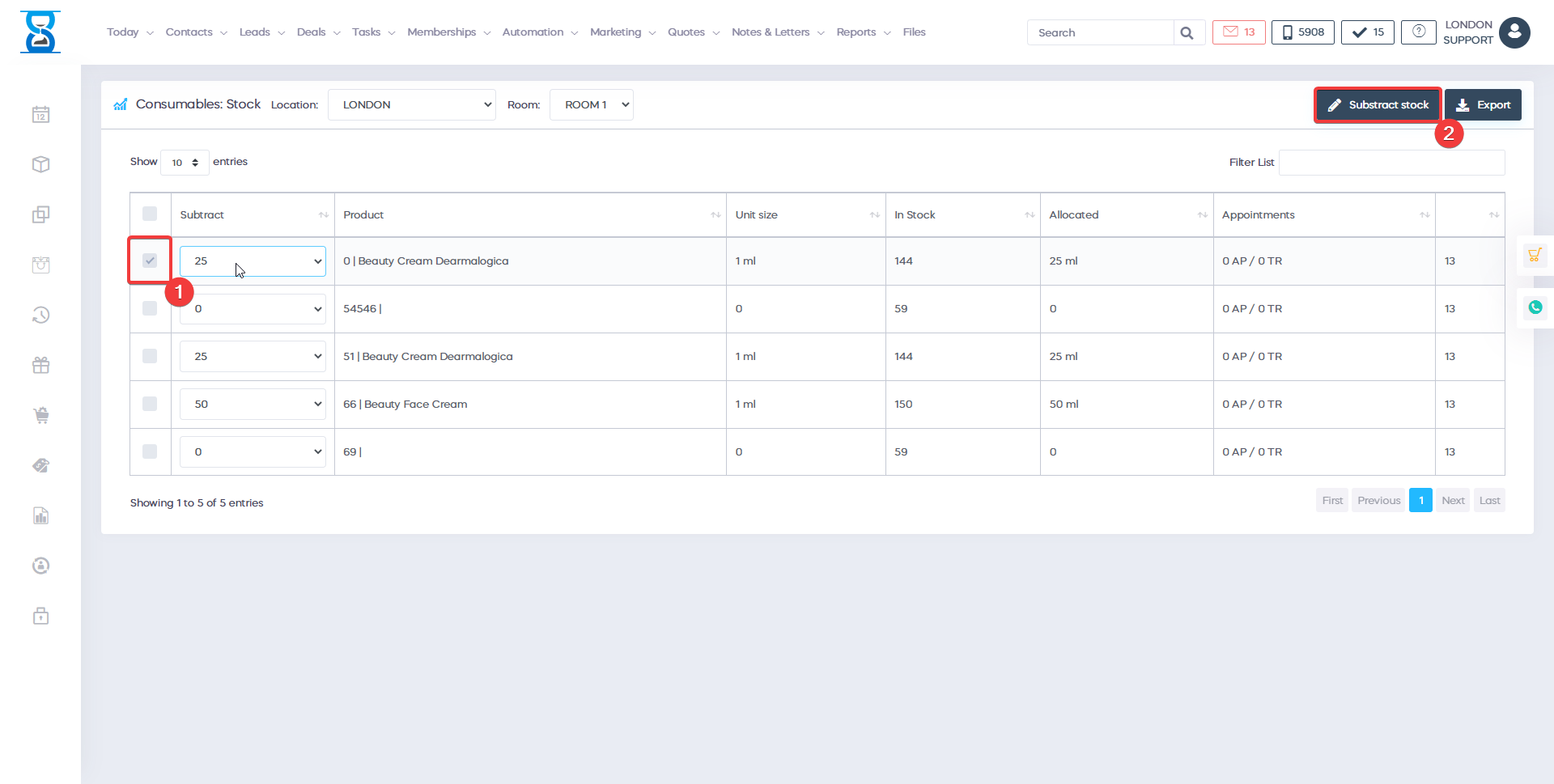
To search for a consumable, use the “Filter List” field (focused by default).
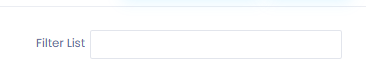
The page by default displays the consumables stock for the currently logged in location.
To change the location from consumables stock will be displayed, click on the “Location / Salon” drop box and select the location:
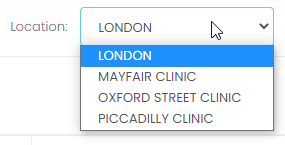
Consumables are deducted from stock on a storage room basis.
To view and deduct the stock from a different storage room of the selected location, click on the storage room drop box located in the top-right section of the page:
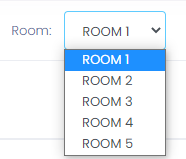
The consumables stock list is composed of:
- Selection checkbox (select on which of the consumables the “Subtract Stock” button will act).
- Subtract drop box (lists the calculated number of items to be selected for subtraction)
1 unit = Allocated / Unit size
- Product (the product/consumable name)
- Unit size (the whole size of the consumable)
- In stock (stock value for the consumable at the selected location and storage room).
- Allocated (total allocated quantity for the consumable at the selected location and storage room).
- Appointments (summary of the number of appointments and treatments that the consumables were allocated from).
g. 11 AP / 11 TR mean 11 appointments and 11 treatments from the appointments.
The system will automatically select the maximum value of units that can be subtracted from the stock for each consumable at the selected location and storage room.
Note in this example that although the allocated size for “Beauty Cream Dearmalogica” represents 2 bottles of the product the system selected 1 because of the available stock at the location and storage room.

The system will not let you subtract more than the current value in stock of the consumable.
E.g. If we select to subtract 2 from the stock of “Beauty Cream Dearmalogica” we will get an error:
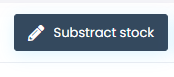
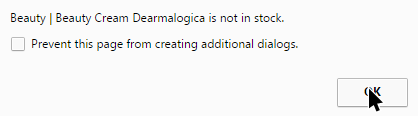
To subtract the stock we must first select the consumables that we wish to subtract the stock from by ticking their selection checkboxes:

We can also select all the consumables at once by ticking the “Select All” checkbox located in the list header, on the left side before the “Subtract” column:

Next, check the values that you wish to subtract for each consumables using the “Subtract” drop box.
The system automatically selects the maximum value that can be subtracted based on the stock value for the selected location and storage room.
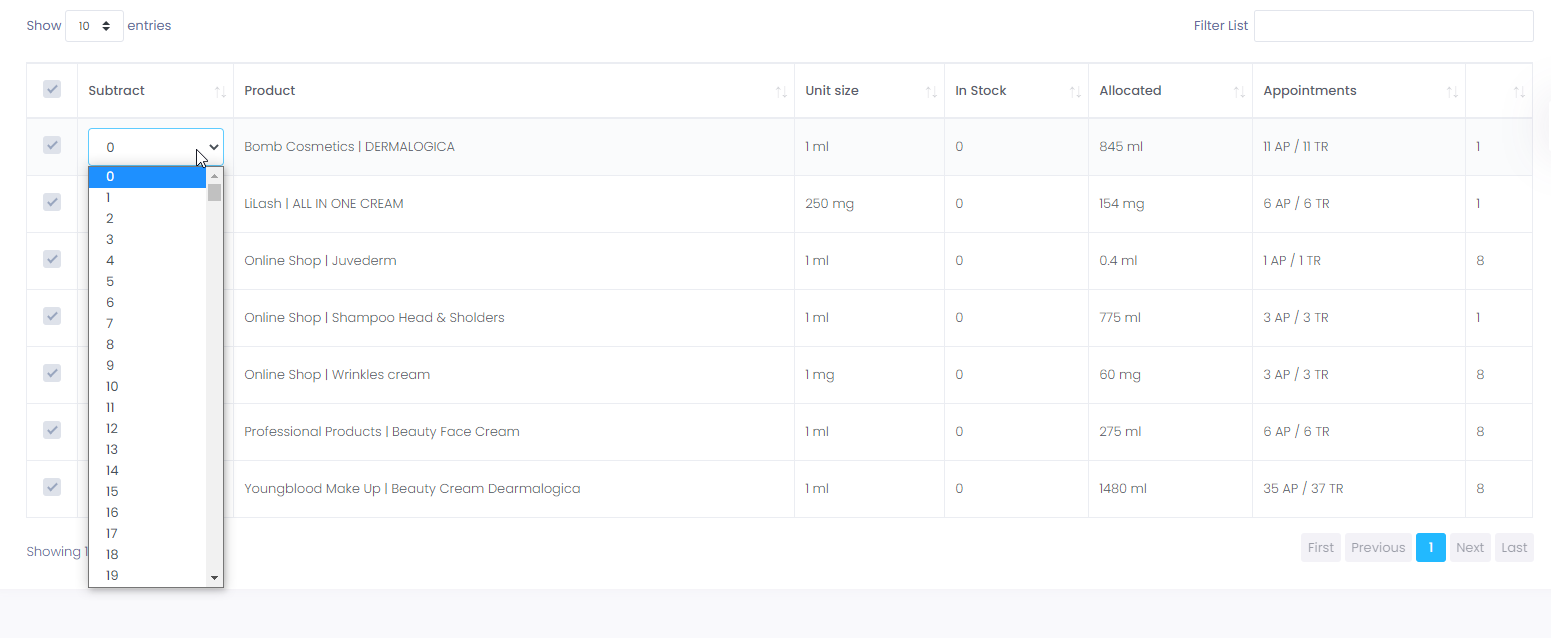
Confirm the subtraction by pressing press the green “Subtract Stock” button located in the top-left section of the page.
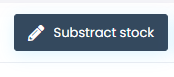
The page will be refreshed and the remaining “In Stock” and ‘Allocated’ values will be updated, the stock subtraction will be logged and displayed in the stock history report.
