When booking an appointment you can specify which beverages the client will be served upon arrival.
The configured waiter will automatically receive an email with the selected beverages when the status of the appointment is changed to „arrived” by the receptionist.
The drinks option is accessed by pressing on the „DRINKS” button located next to the green „ADD” appointment button.
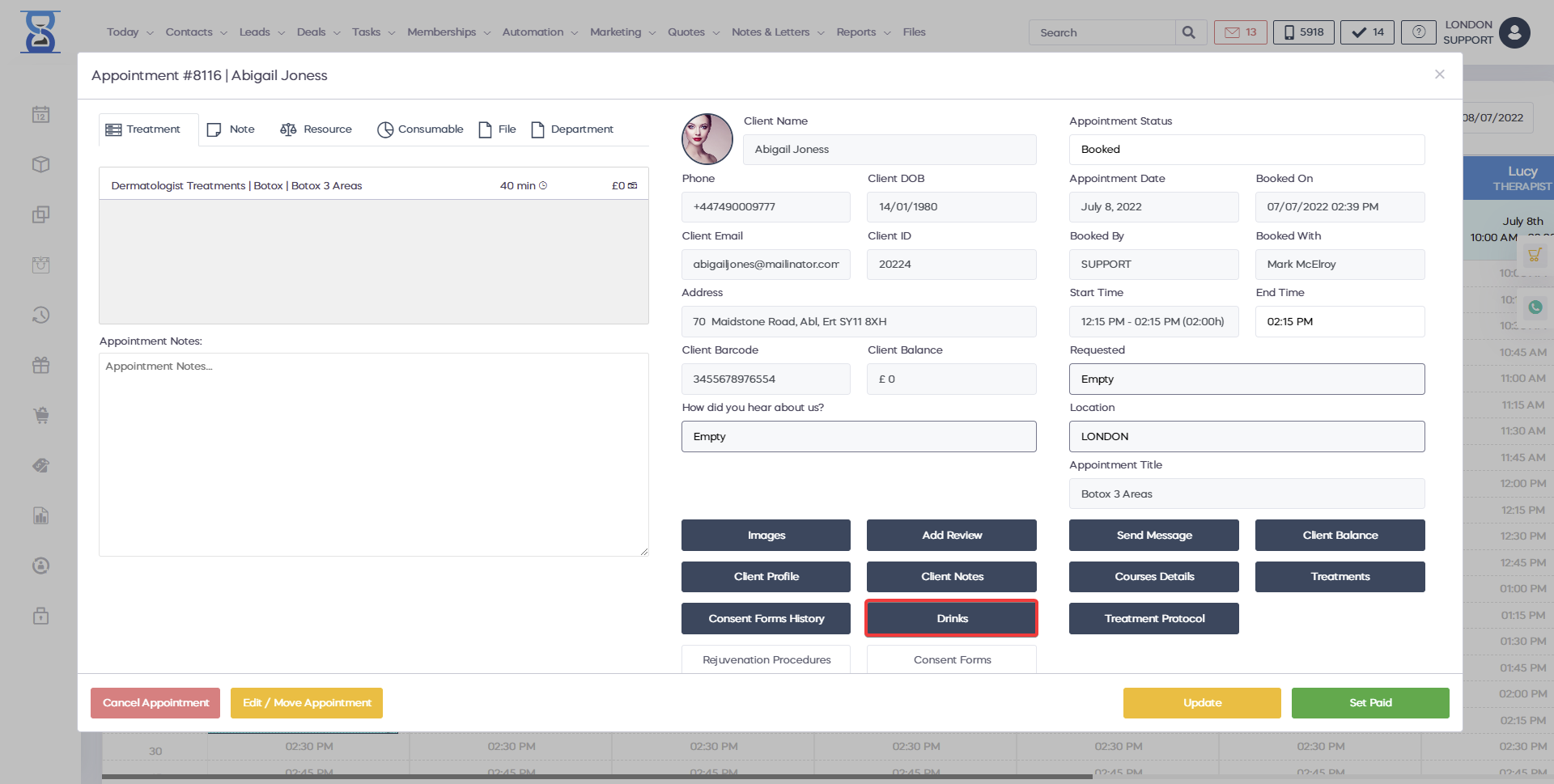
In order to access the „DRINKS” option, we must have a client selected in the new appointment window.
It is best to use this option right before finalizing the booking of the appointment by pressing the „ADD” button in order to already have the client selected among with the complete booking details.

A window will open from which you can view the client’s drink history and to select the drinks that he/she will have upon arrival.
The „Appointment Drinks” window is divided into 2 sections:
- Drinks History
- Selected Drinks
The „Drinks History” section lists the drinks the client had in the past grouped by name including the number of times the drink was added and the last price.
The „Selected Drinks” represents the drinks that the client will have for the current appointment on arrival.
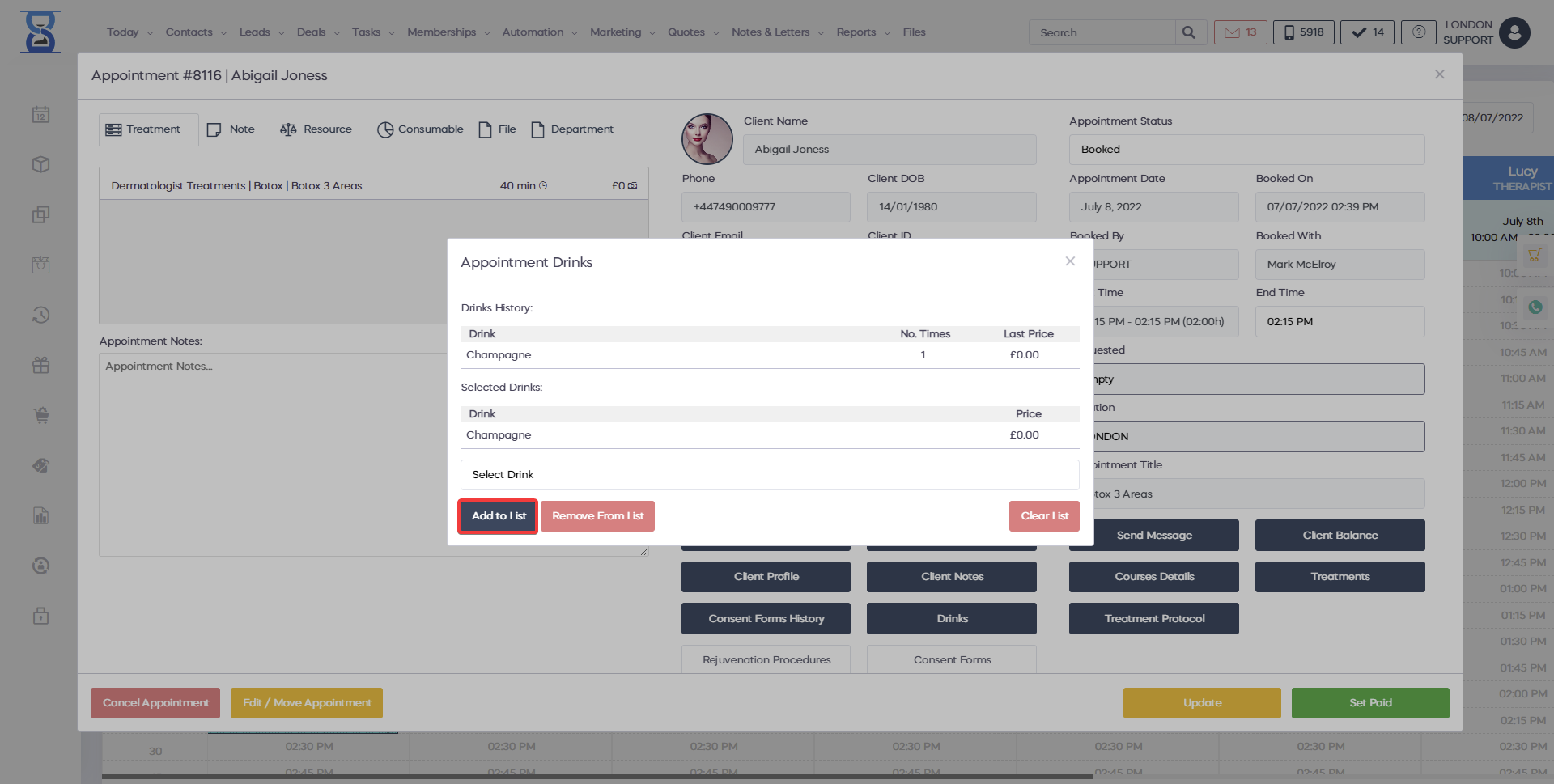
The list can also be changed later after the appointment has been created from the „Appointment Details” window by pressing the „DRINKS” button, which will open the same window.
To add a drink to the list click on the drop box below the list and search it by name.
If the drink is not present in the list then simply type its complete name and press the „Enter” key from the keyboard.
After the drink has been selected press the „ADD TO LIST” button, the system will prompt you to specify the price.
You will now see the drink listed in the „Selected Drinks” section:
To remove a drink from the list select it by clicking on it (selected items are displayed with a blue background) and then press the „REMOVE FROM LIST” button.
To clear the selected drinks list press the „CLEAR LIST” button.
Continue by closing this window (selected drinks are saved automatically in memory) and then by pressing the „ADD” button from the new appointment window.
Â
Â
