Â
Â
From this page, you can track each session based course progress, set session utilization status and delete the course.
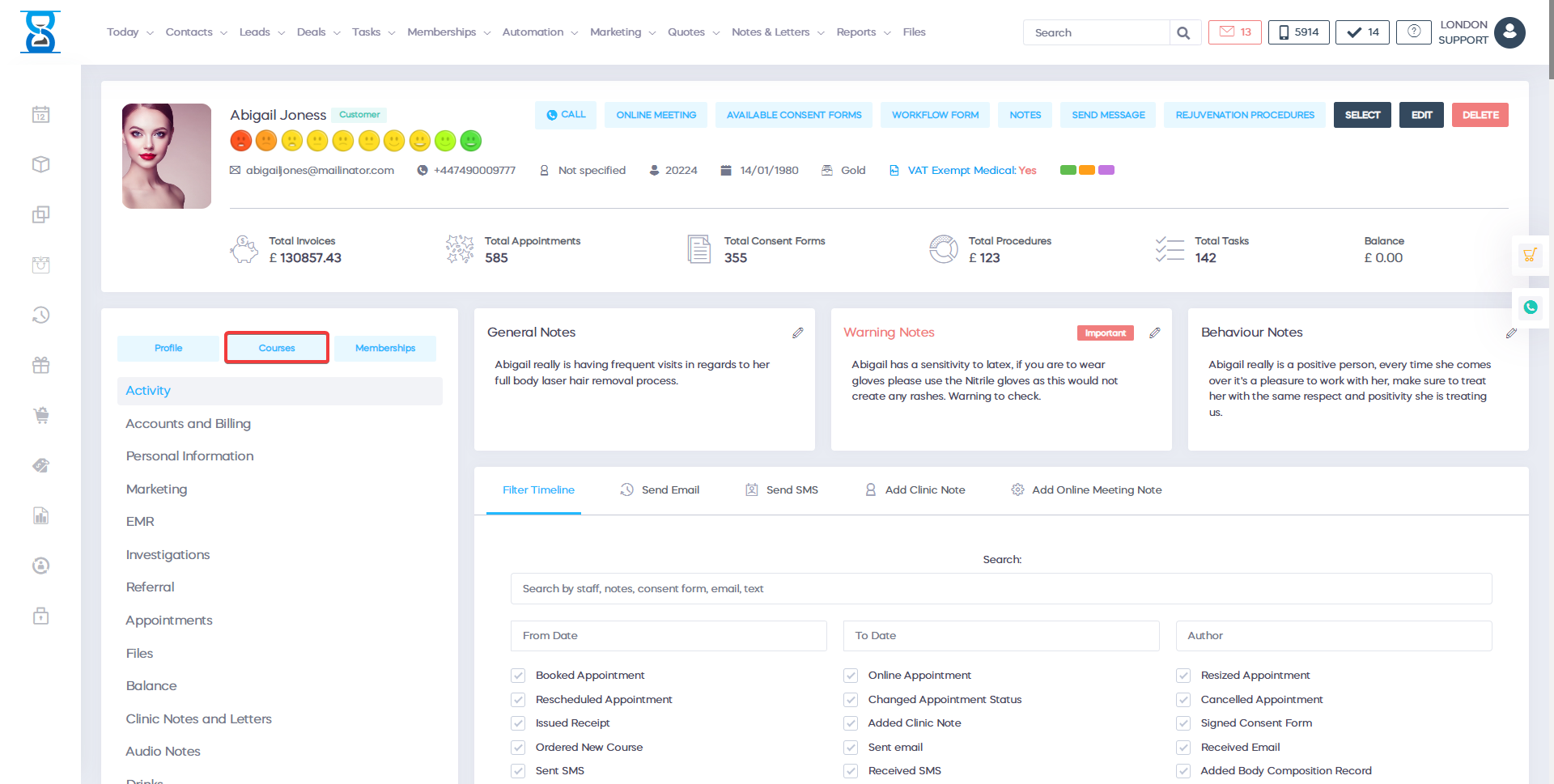
To search for a particular course use the “SEARCH TRACK SESSIONS:” filet on the top right.
![]()
You can search by the Course ID, title and services of the course.
If you wish to open the Day Book in advance of 1-7 and 1-12 weeks, use the “Schedule New Appointment” button.
The Track Sessions page is divided into 2 sections:
- “Track Sessions” which will list all course directories and the active courses in them.
- “History” which will list all of the course sessions utilization and booked dates.
 The “Track Sessions” will display only the active courses, an active course refers to a course that did not have all of its sessions utilized (marked as used).
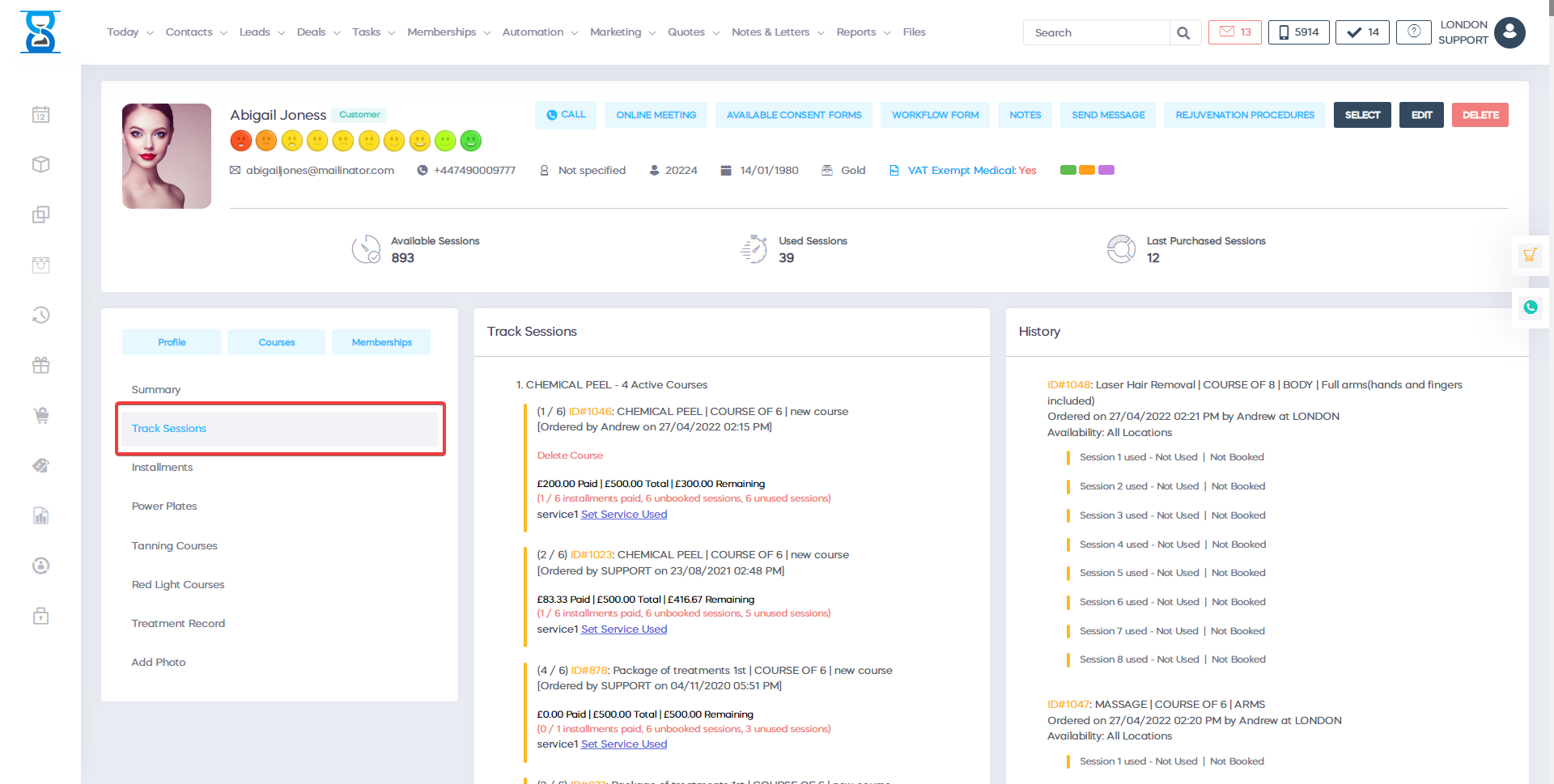
Setting a course session as “used”
After the client has the appointment the staff must go to the track sessions page and set the session of the course that the client has completed to “used” for tacking purposes.
To do this, click on “SET SERVICE USED” for each of the course session’s services.
The current session of the course is displayed on the left before the course ID and title, in this example screenshot we are at session 1 of 6 for course ID#289.
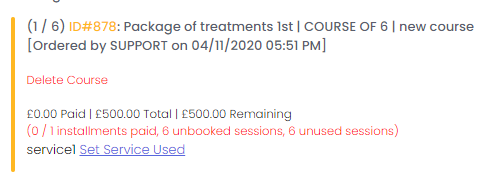
After a course’s session has bed marked as used (done automatically when the last of its session service is set used, e.g. by pressing the “SET SERVICE USED” on all of the services) the course will now load the next session of the course, in our example session nr.2.
The first session marked previously as used can be viewed in the history section of the page below the track sessions section.
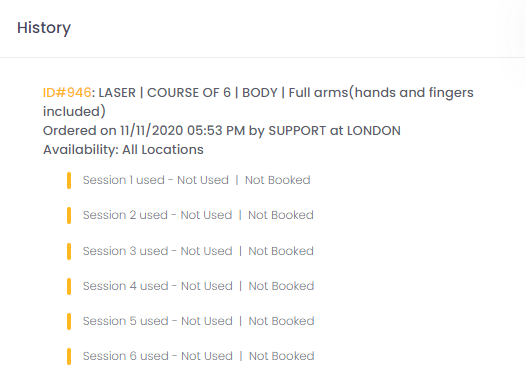
The “BOOKED” link in the above screenshot when clicked will open the corresponding course’s session appointment automatically inside of the Day Book.
Setting a course session as “unused”
To set a course’s session as unused search for the course in the History section and press “SET SESSION UNUSED”.
The course will again be listed as an active course and can be set as used at a later date form the “Track Sessions” section.
Deleting a client course
 To delete a client course search for the course in the Track Sessions section and press “DELETE COURSE”.
Note: Only courses that did not had any of its sessions marked as used or booked inside of the Day Book can be deleted.
