Please open the "Rota" page. From this page, you can clock in and out the staff, set and export the shifts time schedule and view the staff clocked in/out log.
To clock in at the start of the shift press the “CLOCK IN” button. You will be prompted to scan or type in the staff barcode.  The staff barcode can be added from the Edit Staff page from the admin area and is different than the PIN.
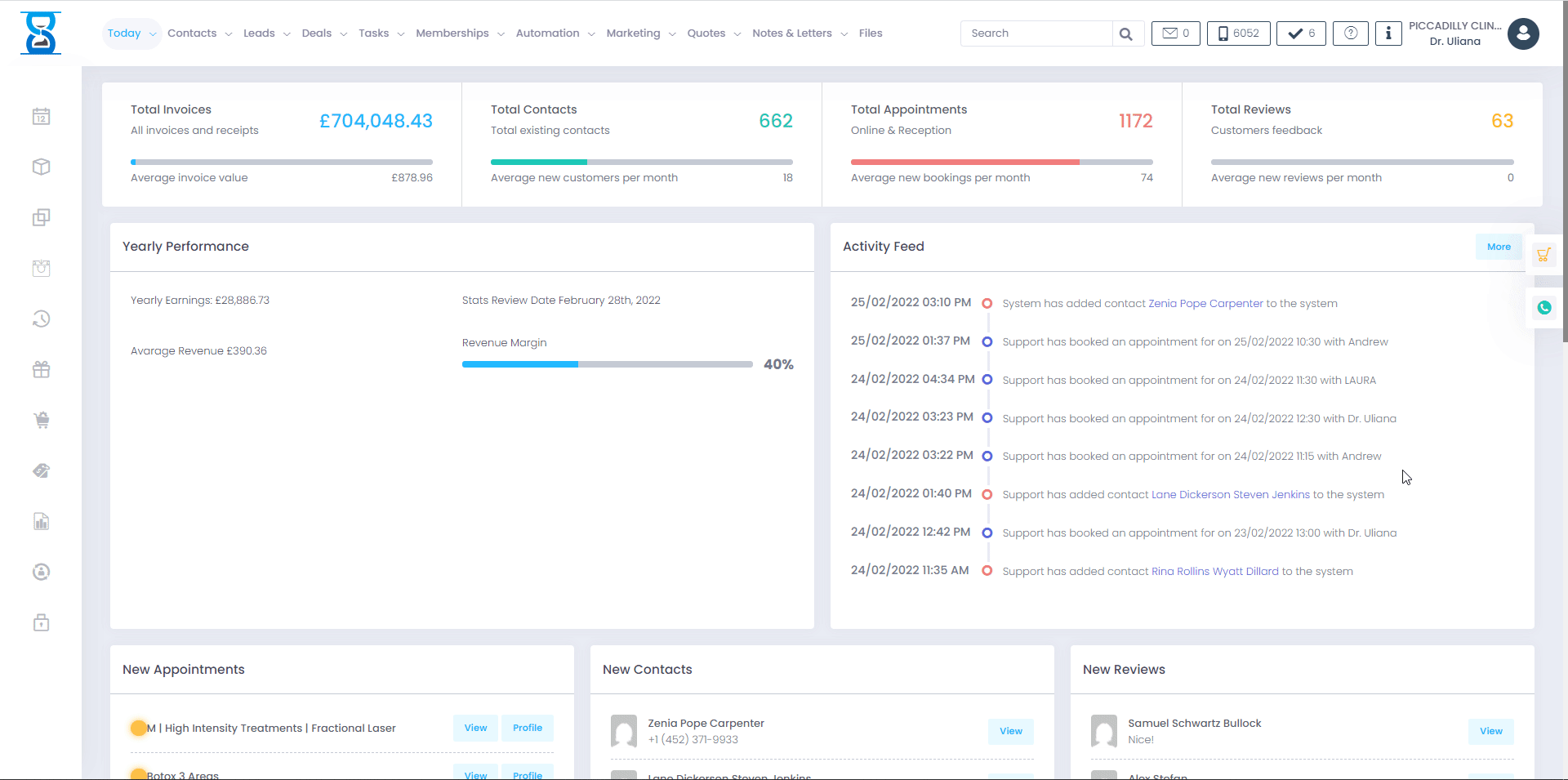
To clock out at the end of the shift use the “CLOCK OUT” button, scan or type the staff barcode and then press “Submit”. Viewing clocked in/out logs The time a staff has clocked in and clocked out can be viewed from the “STAFF LOG” page
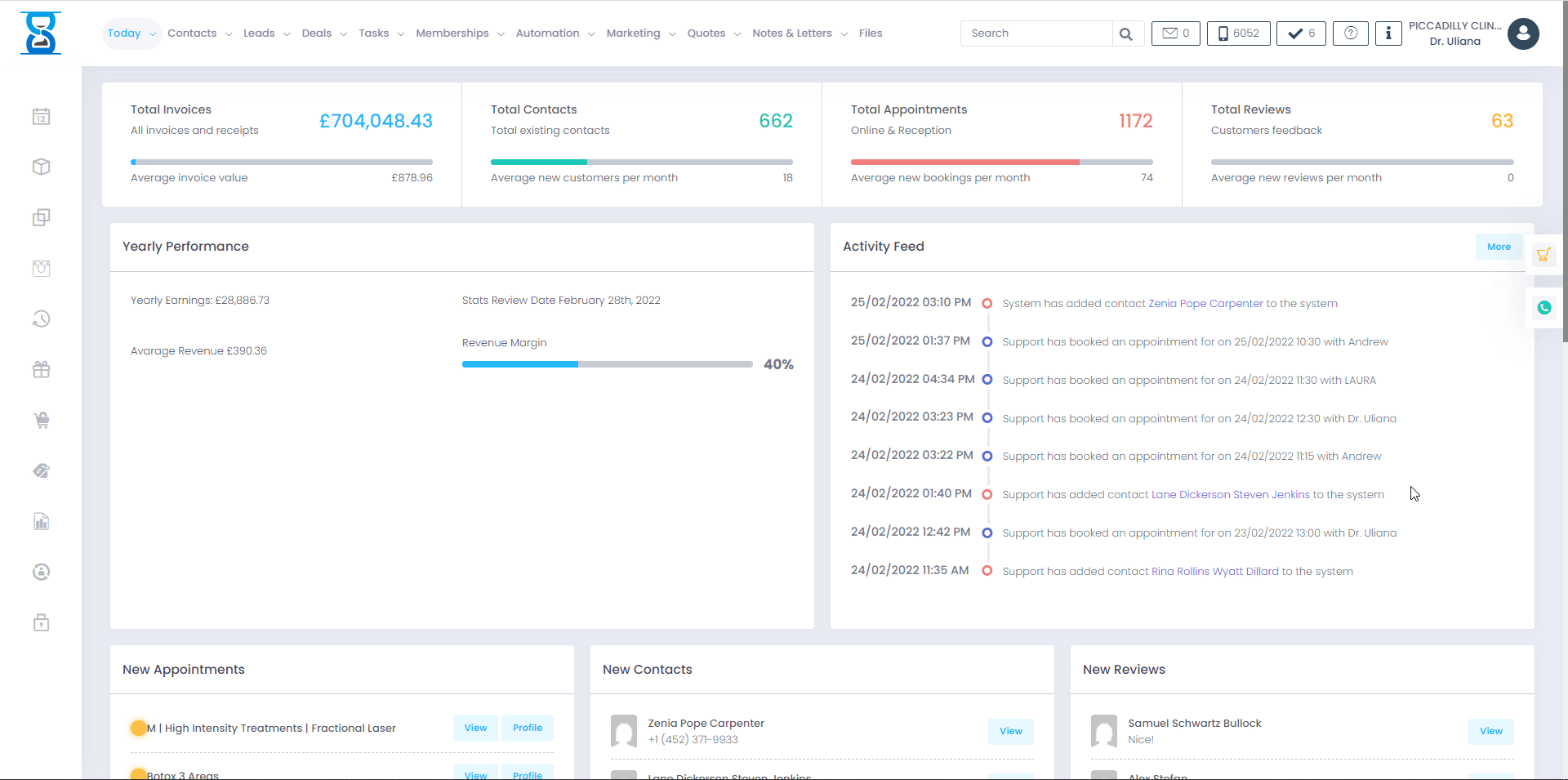
If a staff member has clocked in later than the set shift start or earlier than the set shift end, a penalty can be applied and the entry will be displayed in red colour. The penalty is configurable in the system. To reset the penalty status of a clocked in entry, use the “Restore Percent” option.
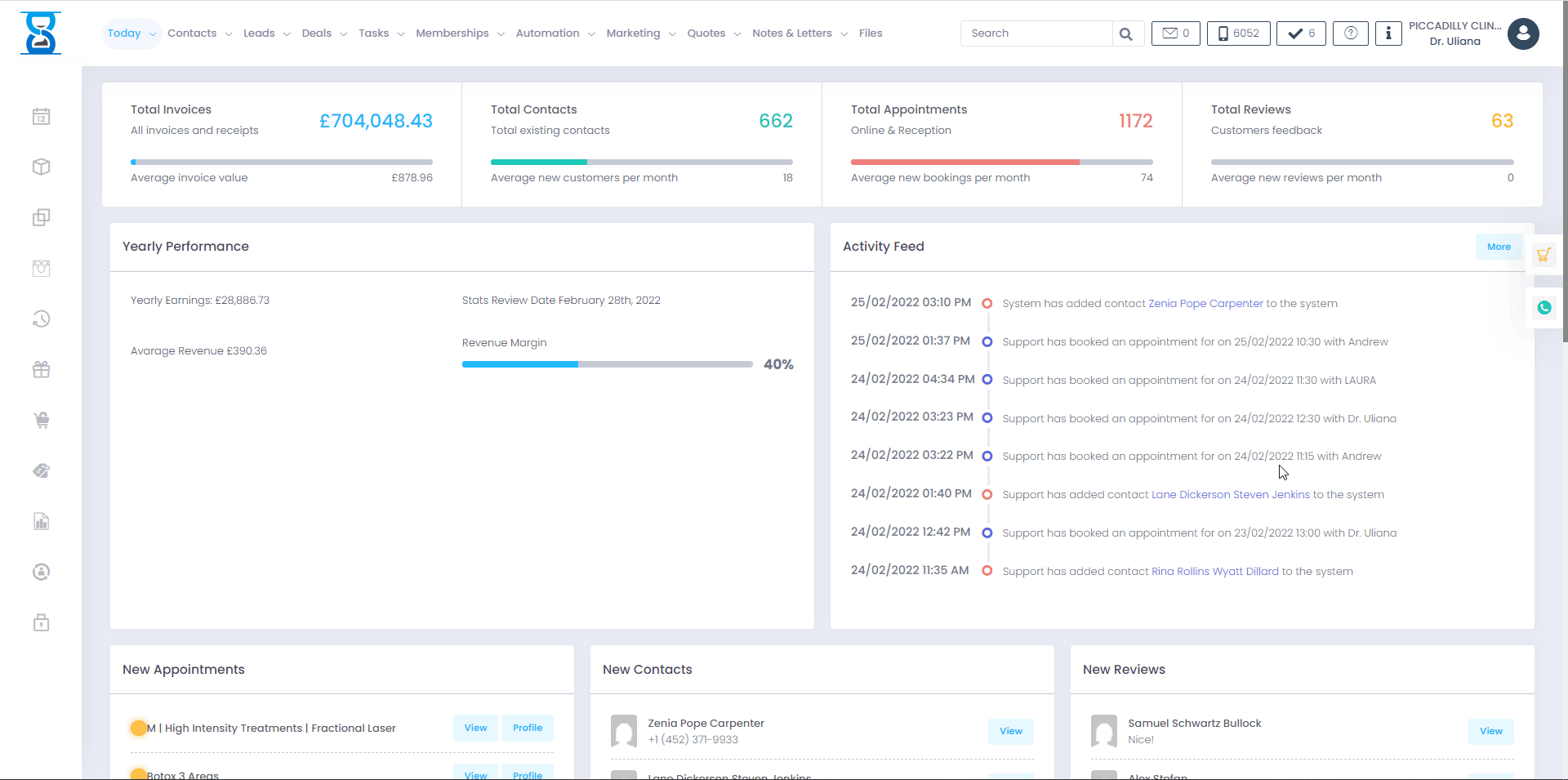
Â
The online booking staff admin area is the place from which you can manage your business on the go from your mobile or tablet computer.
This is not a substitute for the main software which can be accessed from your computer at the salon / clinic that offers a wide range of fully comprehensive features for 360° degrees view of your business.
It is located inside the online booking website and features a responsive design that adapts to the device that you are using.
From this section you can select clients for booking appointments in their name, edit their profile, view staff appointments and edit their status, view and set staff shifts.
The URL (address) from which you can access the online booking staff admin area is provided by us when we install the software.
The address is in the form of <online booking website address>/staff/login/<security key>.
Enter the user name and password of your location and then press the “Login” button.
The username and password of the location are the same ones from the main software.
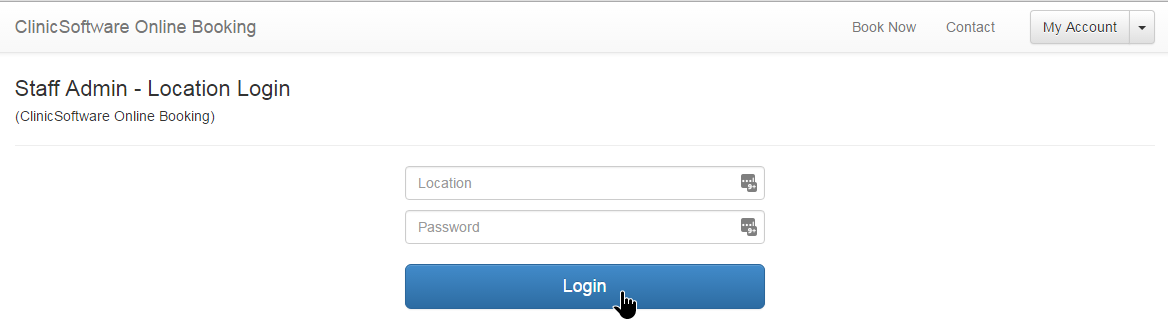
Mobile view of the location login page:
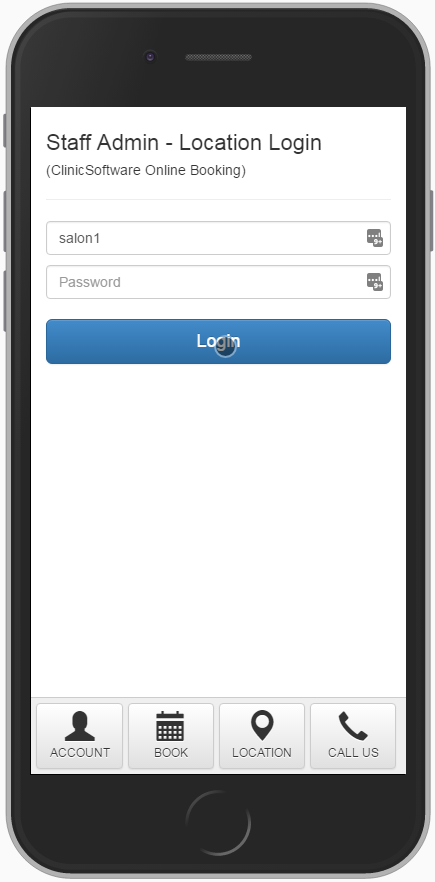
Next we select the staff, enter their password and then press the “Staff Login” button.
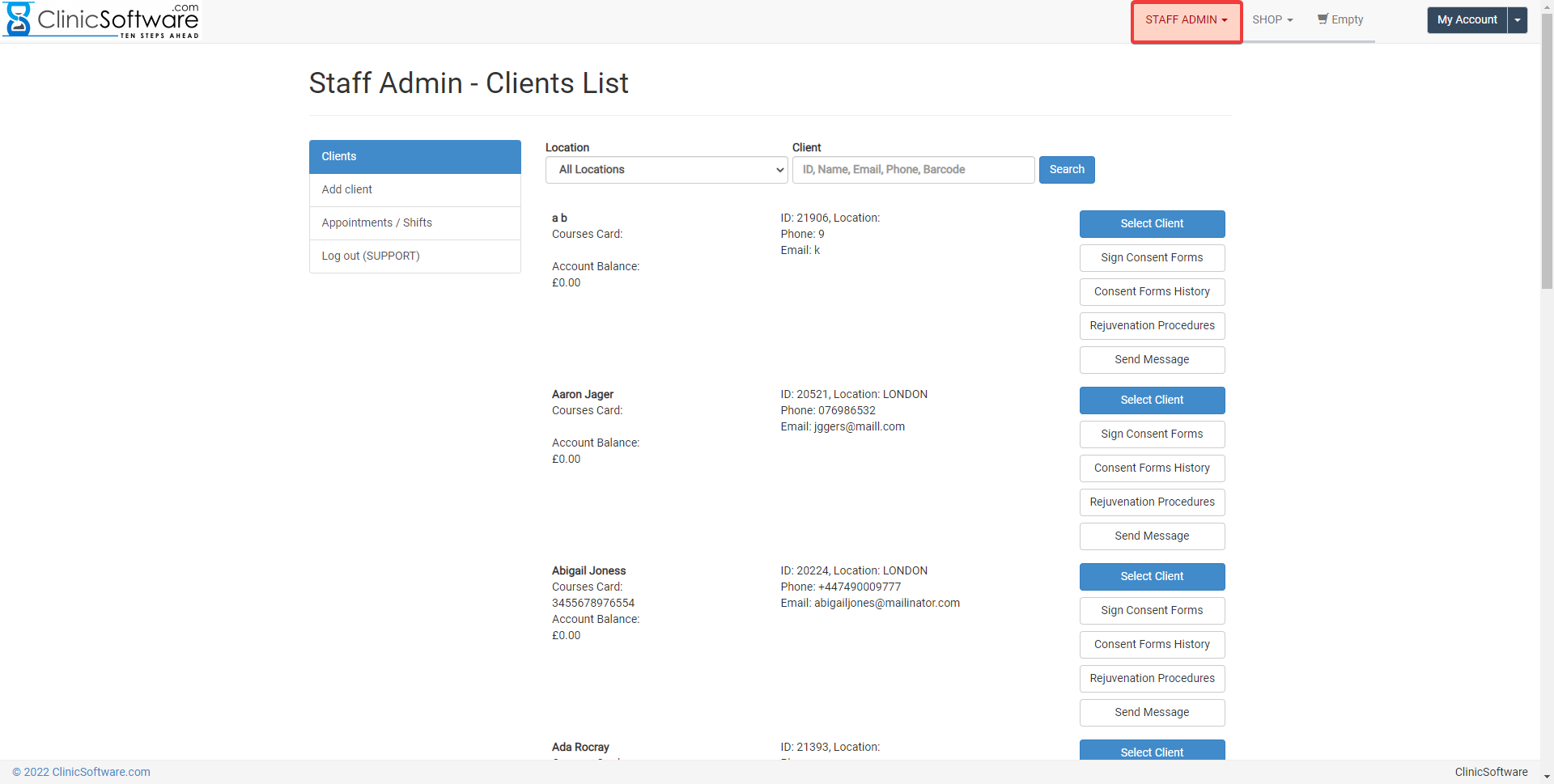
Â
To go back and log in to a different location, press the “Choose another location” button.
Mobile view of the staff login page:
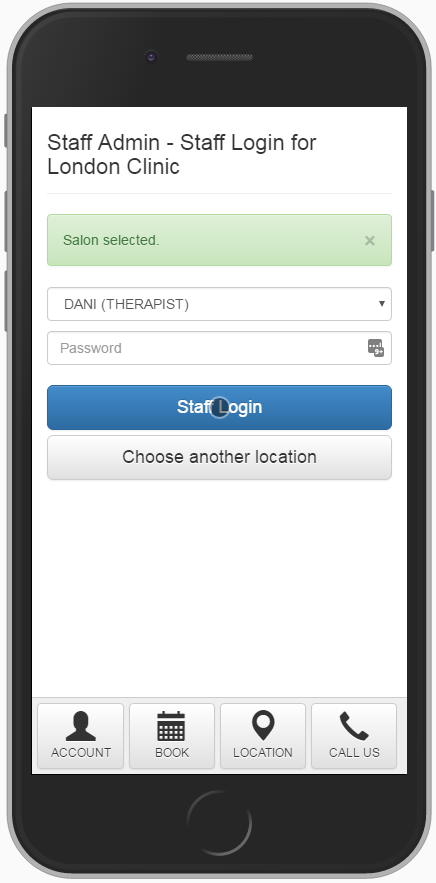
After you have logged in you can see the main staff admin section.
From here you can select the clients for booking in their name and manage the staff shifts.
By default the clients list page shows up after you have logged in.
When you are logged in as staff in the online booking website the “Available Consent Forms” and “Rejuvenation Procedures” options will also be activated.
The clients can only view their signed consent forms, new consent forms are signed in the presence of a staff member at the salon / clinic.
More details on the consent forms and rejuvenation procedures in the “Online Booking – Consent Forms” and “Online Booking – Rejuvenation Procedures” section of this user guide.
Â
Â
