The “Courses” button will open the courses list page from which you can order new courses for the selected client or redirect you to the clients list page from which you can select a client.
After selection of the client you will be redirected automatically to the client’s courses page.
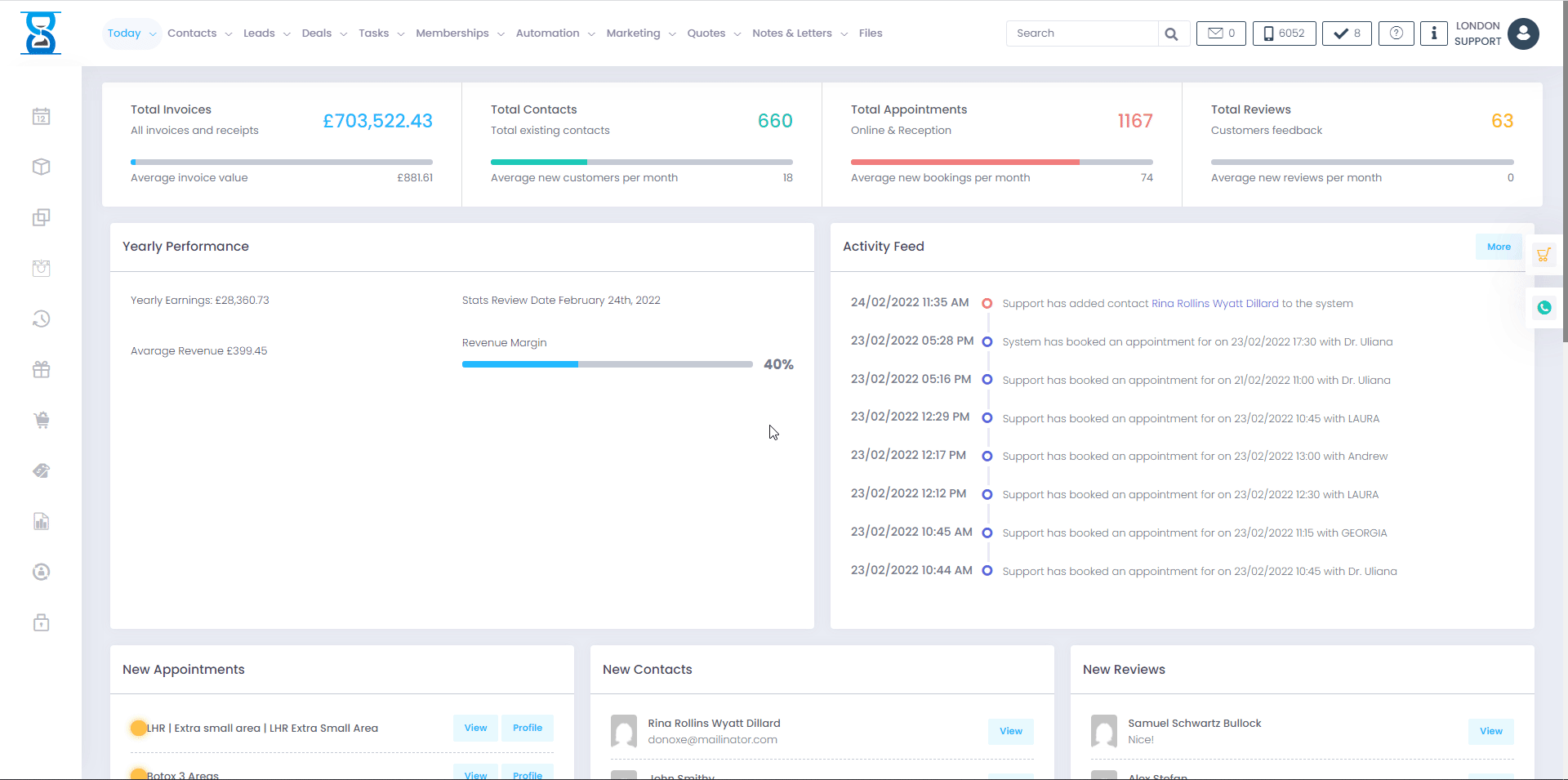
 How to book a course type appointment
Click on an empty time slot on the Calendar for the desired Staff and choose the “Add Appointment” option from the window that opens up (this will automatically select the staff and time in the New Appointment window) or press the “New Appointment” button from the top section of the page.
Select a client first and then change the “Appointment type” selection to “Courses” as illustrated below:
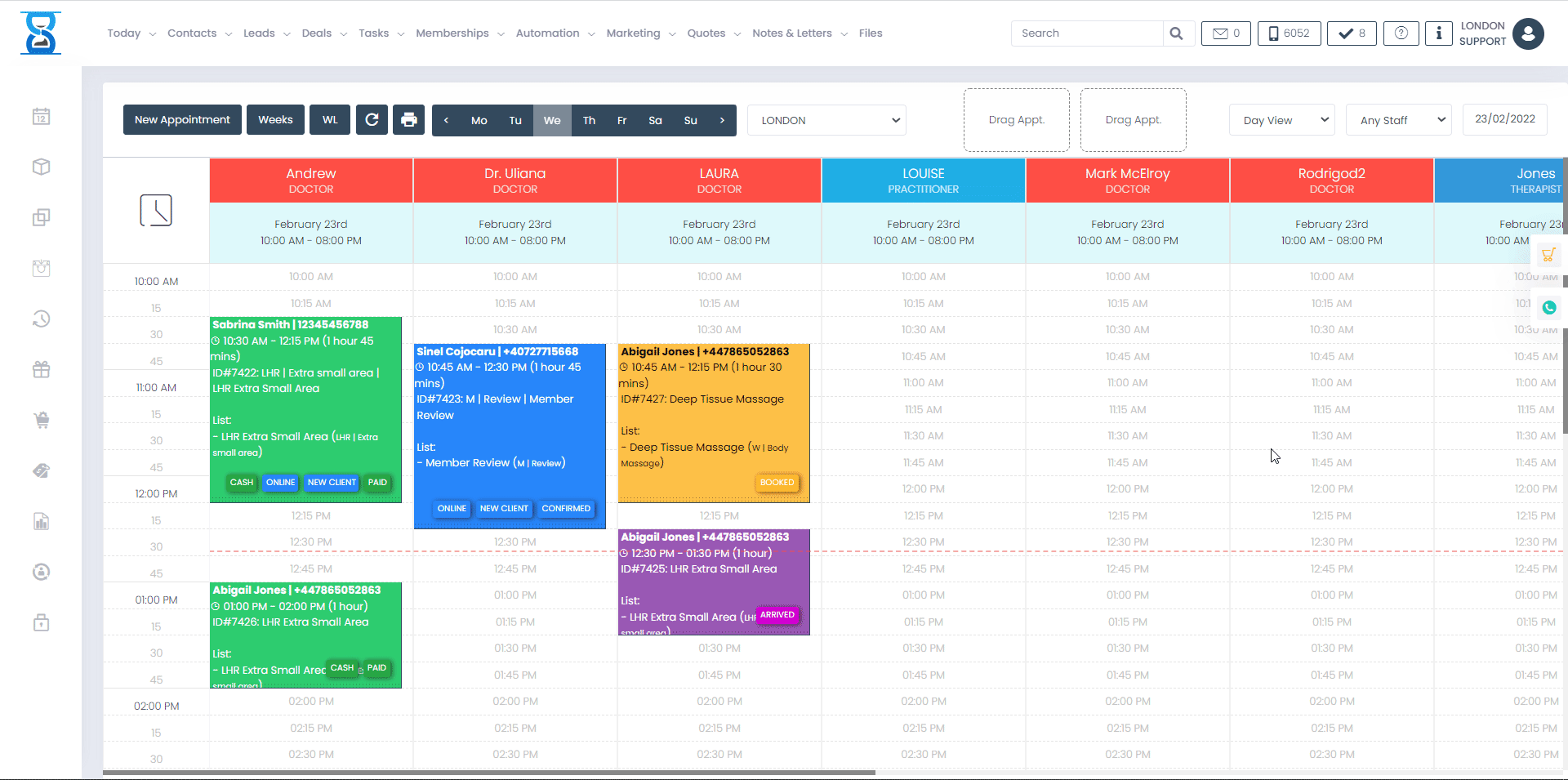
Also, from the client profile page, you can view the summary of the number of active courses for each course directory, view the number of available, used and last purchased sessions for the selected client.
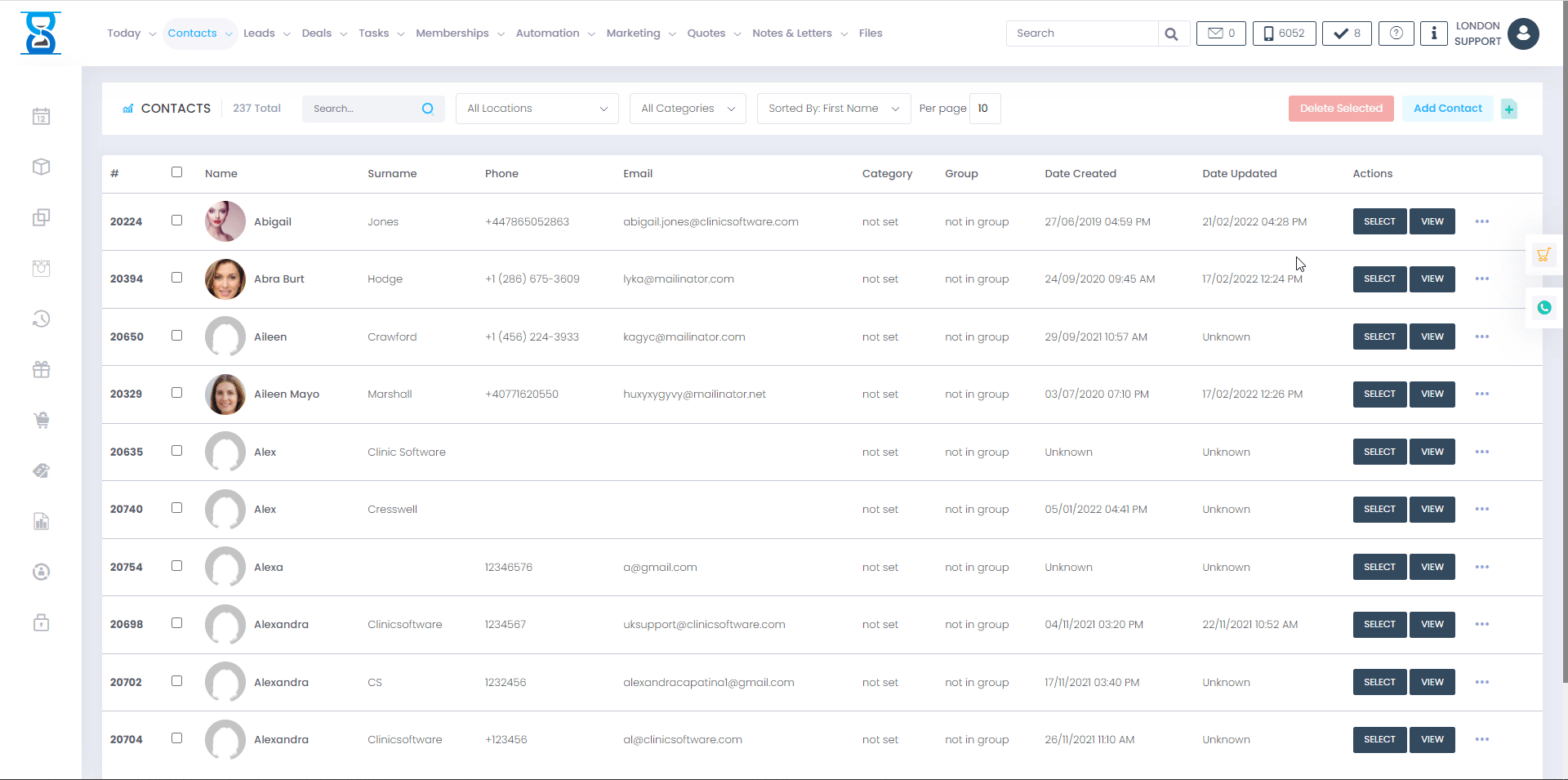
Â
Â
From this page, you can view a summary of the number of active courses for each course directory, view the number of available, used and last purchased sessions for the selected client.
You can also order new courses from this page by using the “Add sessions to active course” and “Buy / Extend Courses and Sessions” sections.
This page can be accessed from the COURSES / SESISONS -> Customer Courses button.
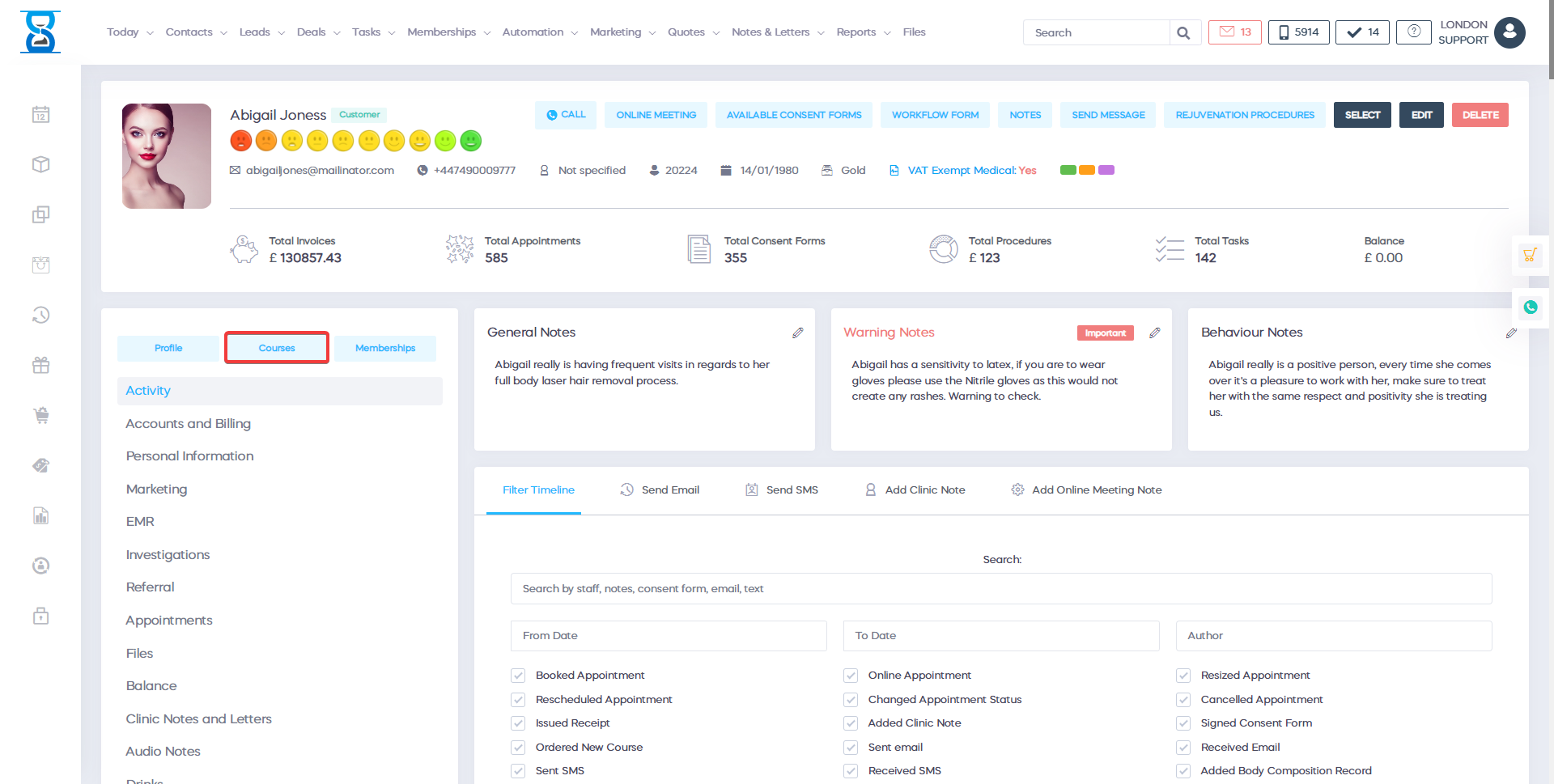
If you are in a different subpage of the Customer Courses you can also access it from the left menu below the client profile’s photo.
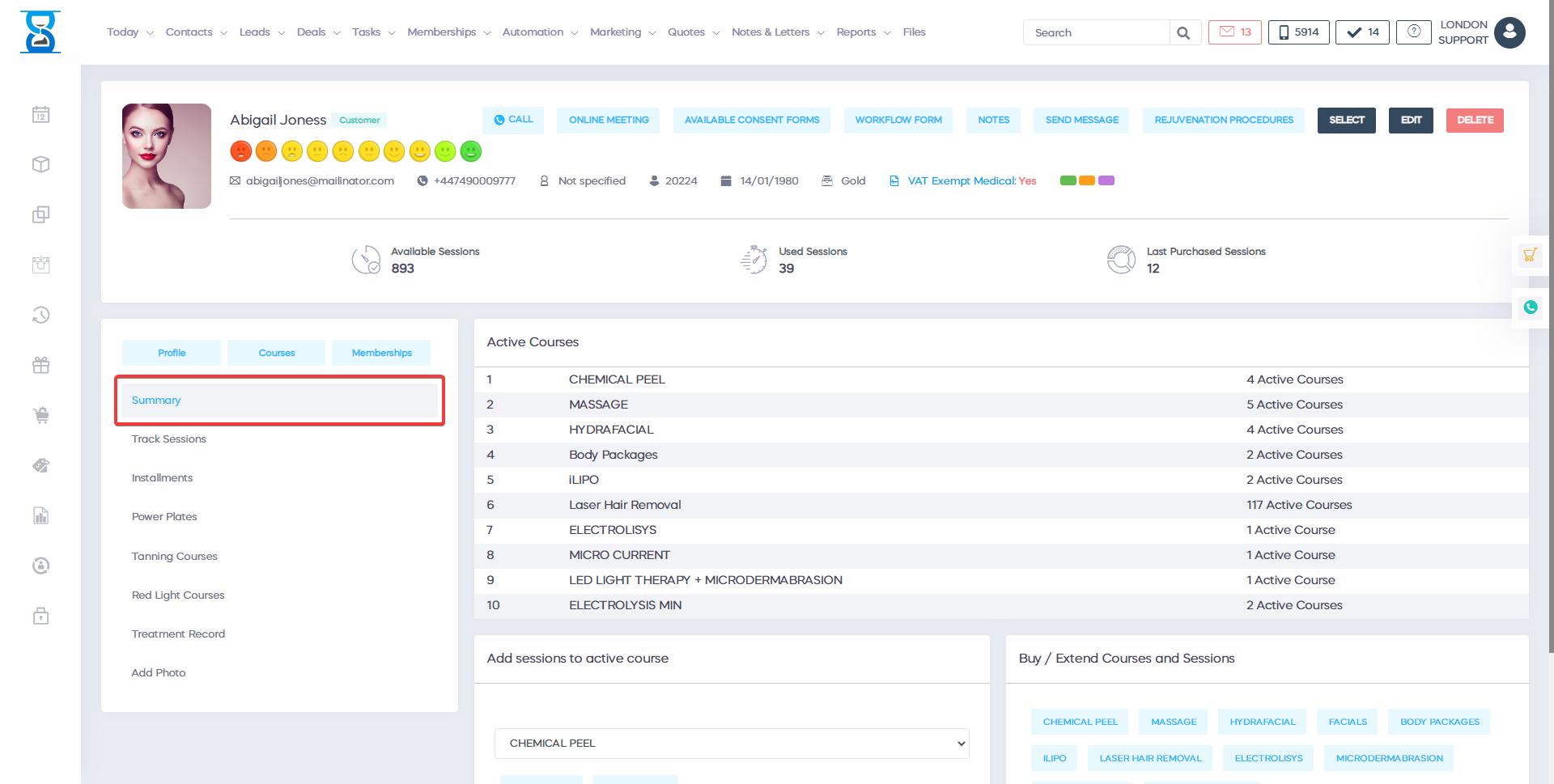
New courses can be bought directly through the “Add sessions to active course” section without the need to go to the COURSES / SESSIONS page and press the “Courses” button.
Or you can access the courses directory listings from the “Buy / Extend Courses and Sessions” section.
This will open a subpage of the COURSES / SESSIONS -> Courses page.
Â
