Each time when you add a new service or course, you must give the permission to at least one staff member to perform that treatment.
This setting is mandatory if you want to enable the services or courses for booking.
To do this access the "Access Control Lists" page from the admin area, click on the services button of the staff, tick the checkbox of the service to allow the service to be booked for the selected staff and then press save.
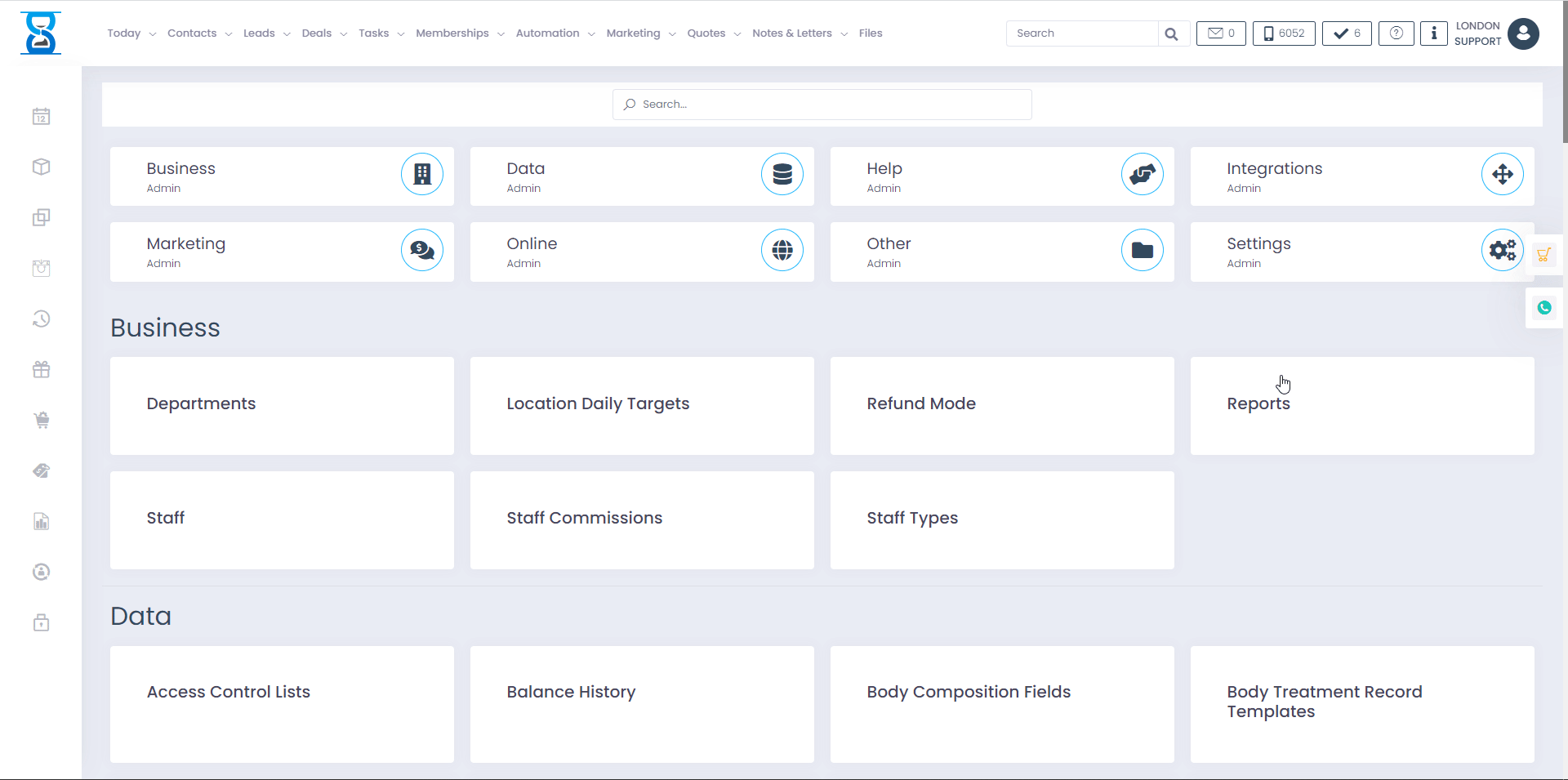 Â
Â
To view or change the session courses or the minutes courses a staff member can provide, use the “Session Courses” and “Minutes Courses” buttons respectively.
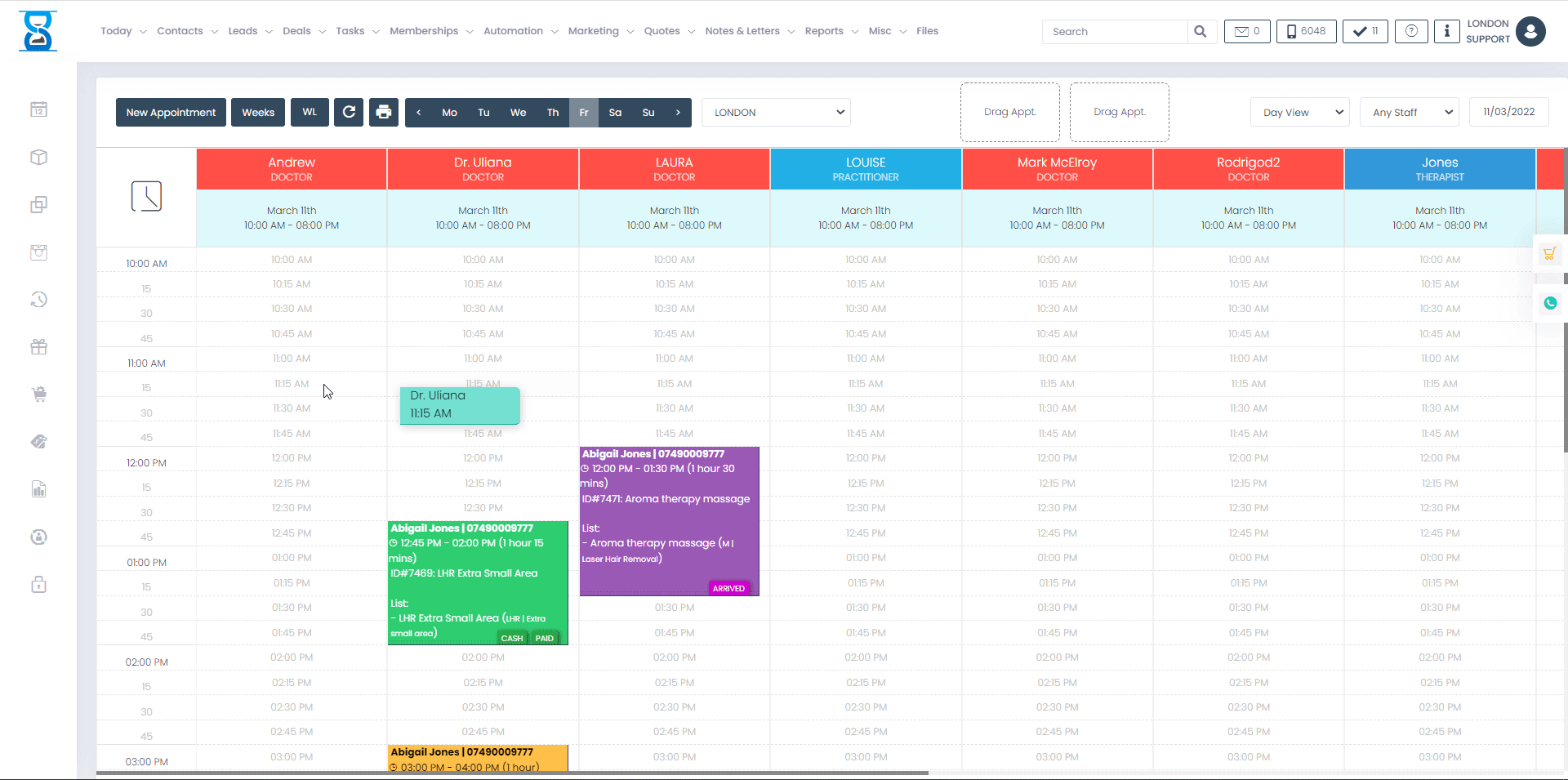
From this page you can specify what services and courses a staff member can perform.
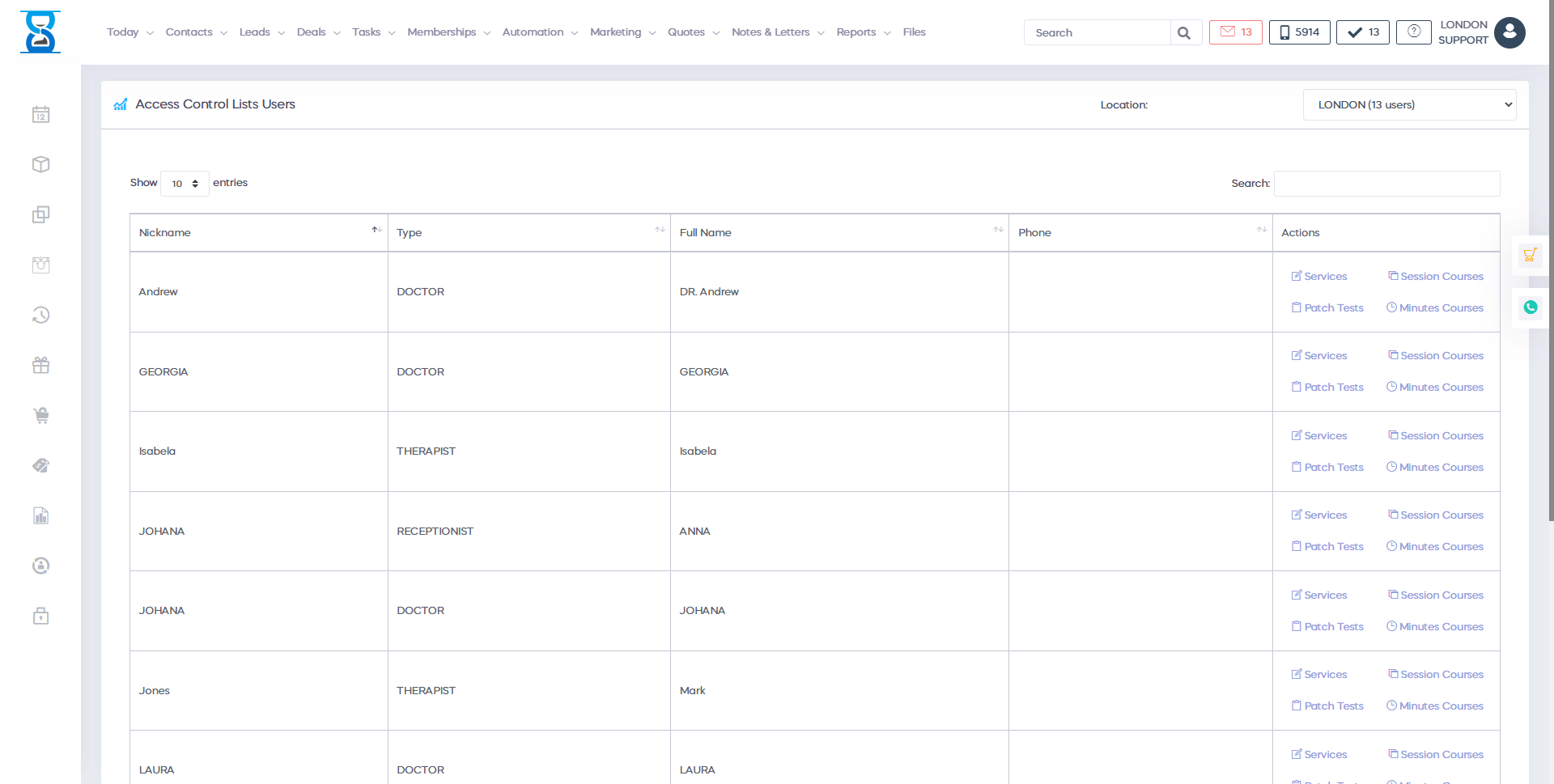
The page by default displays the staff list for the currently logged in location.
To change the location from which the staff will be displayed, click on the “Location / Salon” drop box and select the location:

To view or change the services a staff member can provide, press the staff’s “Services” button.

To view or change the session courses or the minutes courses a staff member can provide, use the “Session Courses” and “Minutes Courses” buttons respectively.
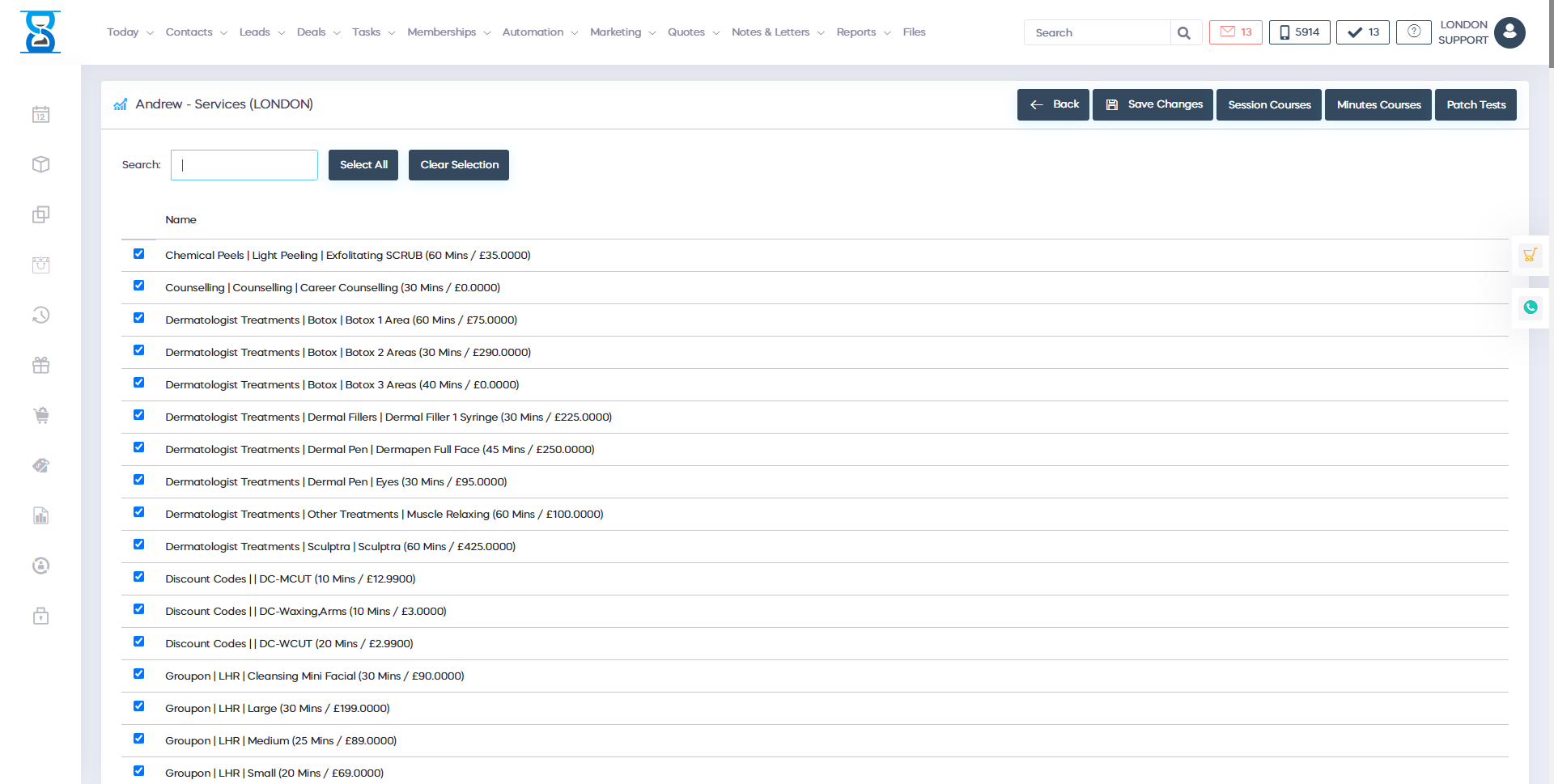
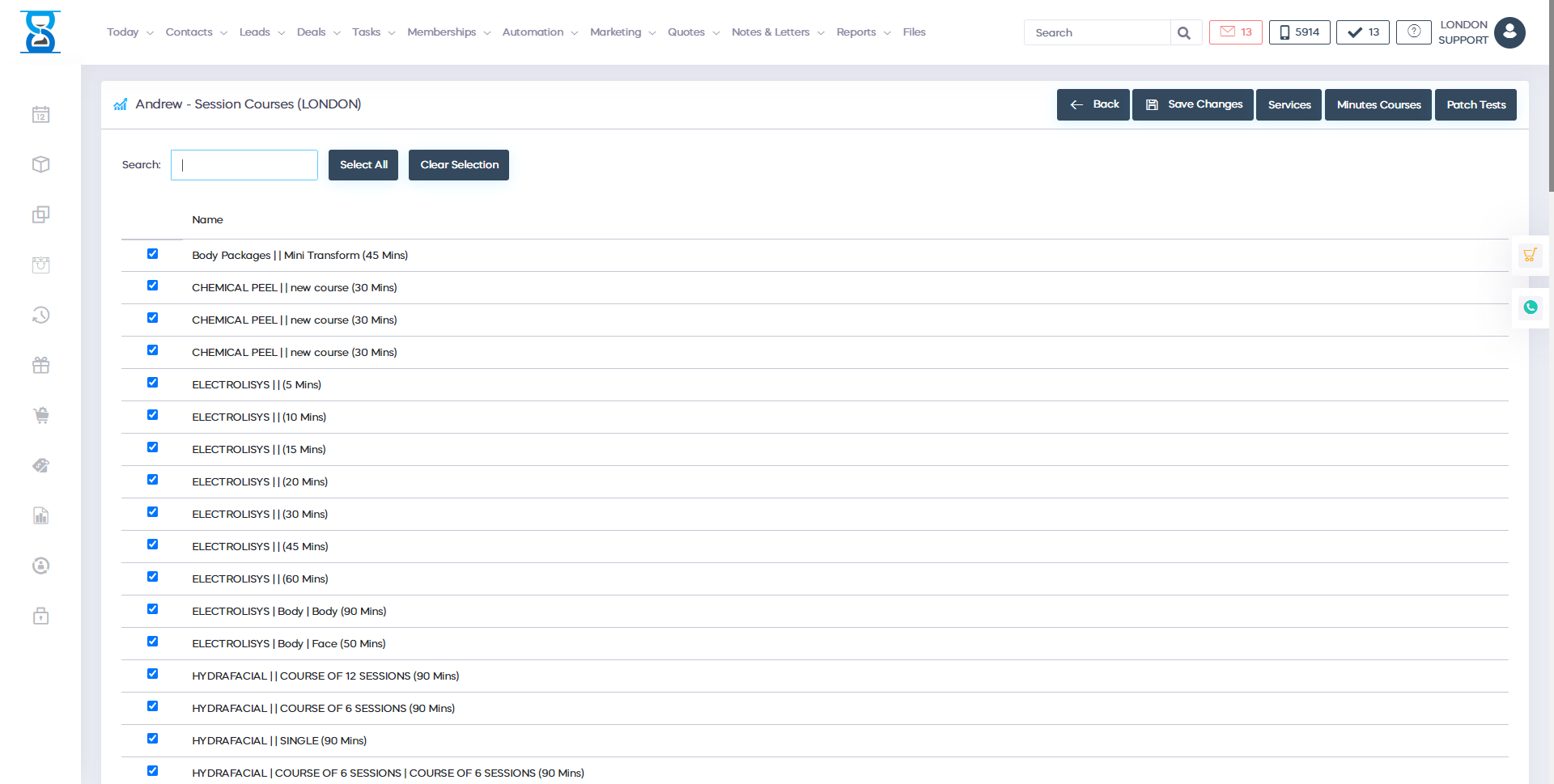
To allow the selected staff to perform a service from the list, tick the checkbox that corresponds to the service that you wish to enable:
![]()
Checked = enabled
Unchecked = disabled
Â
To check/uncheck all services from the list, click on the “Clear Selection” button:
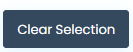
To save the changes, press the “Save Changes” button from the bottom of the page.
![]()
To go back to the selected location’s staff list, press the “Back” button.
![]()
You can also access the allowed “Session Courses” and “Minutes Courses” from this page so that you don’t have to go back to the staff list and press the “Session Courses” button.

The functionality for “Session Courses” and “Minutes Courses” is the same as for the “Services” list.
Â
